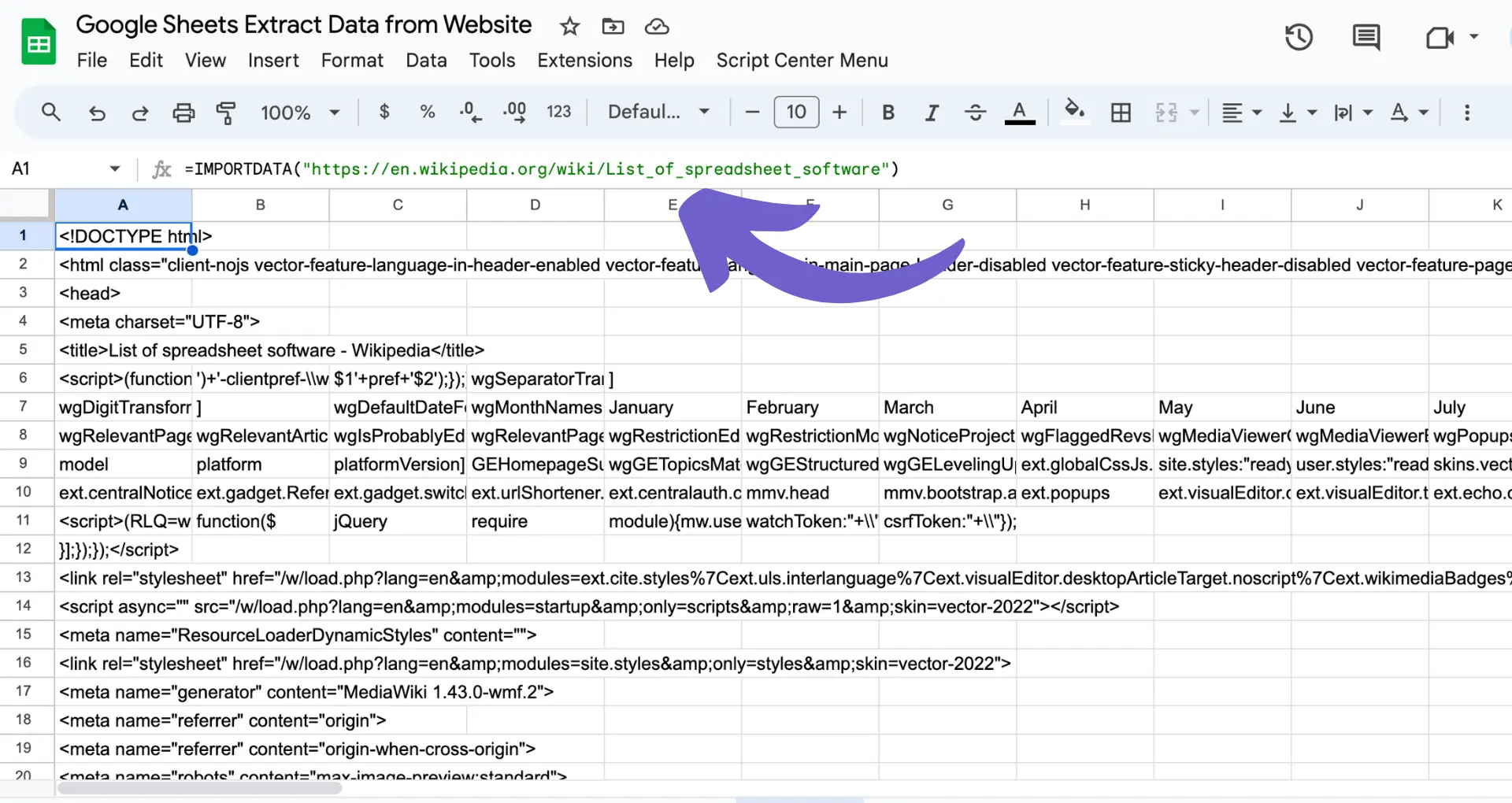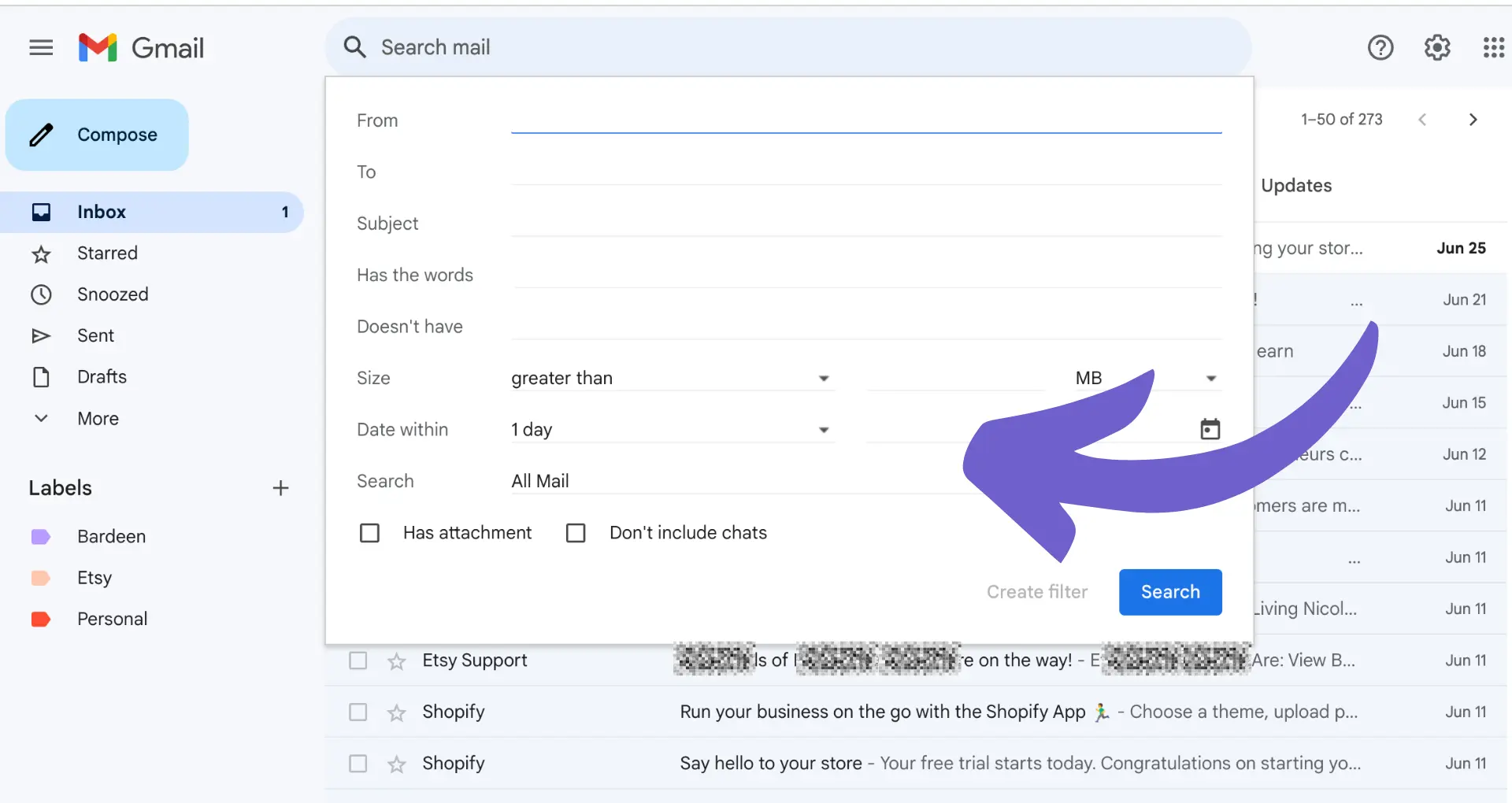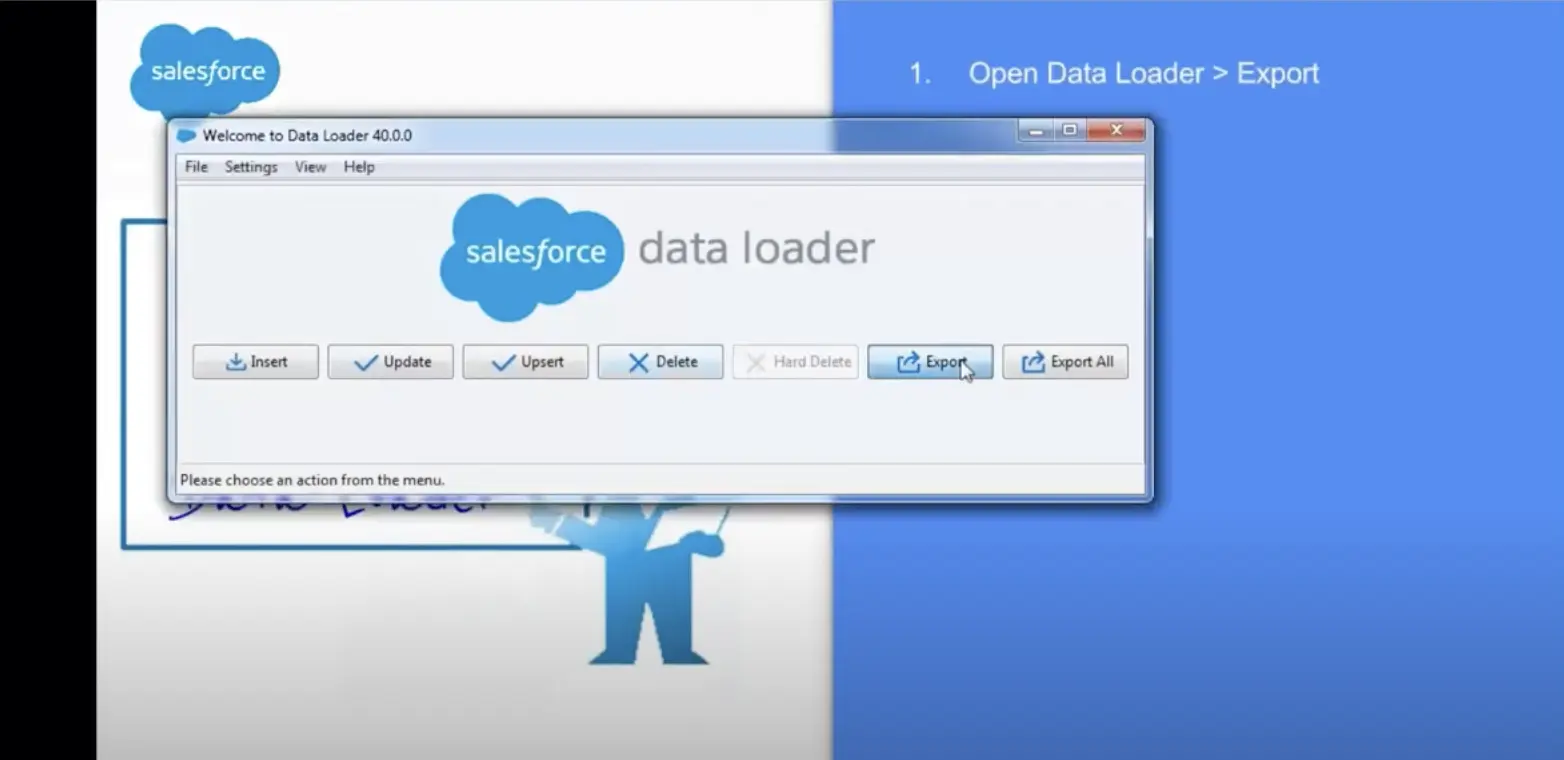Coda is revolutionizing the way we work, with 34.2% of adults now using all-in-one docs to boost productivity. Want to join them? This guide will teach you everything you need to know about using Coda, from the basics of building docs to pro tips for automating workflows. Plus, we'll introduce game-changing AI tools that can supercharge your Coda experience. Ready to become a Coda master and leave clunky, disjointed apps in the dust? Let's dive in!
Understanding the Basics of Coda
Coda is an all-in-one platform that combines documents, spreadsheets, and apps into a single flexible workspace. It allows you to structure your information however you need, making it adaptable to various projects and workflows.
At its core, Coda blends the functionality of:
- Text documents for writing and collaboration
- Spreadsheets for organizing data in tables
- Apps for building custom tools and dashboards
This unique combination enables you to have everything in one place. For example, you could create a Coda doc with meeting notes, track tasks in a table, and visualize progress in a dashboard - all within the same doc.
Coda provides an array of building blocks like tables, buttons, and formulas that you can mix and match to create your ideal workspace. This flexibility allows Coda to fit your specific workflow rather than forcing you into rigid templates.
Real-time collaboration is seamless in Coda. You can work together with your team in the same doc, tag teammates, assign tasks, and have threaded discussions. Any changes sync instantly across all users.
In summary, Coda brings the power of documents, spreadsheets, and apps together into one customizable surface. In the next sections, we'll dive into how to set up your first Coda doc and start building out your ideal workspace. For those who often use spreadsheets, consider how GPT for Google Sheets can further streamline your tasks.
Creating Your First Coda Doc: A Step-by-Step Guide
Setting up your initial Coda doc is straightforward. You have the option to begin with a blank canvas or use one of the many pre-built templates designed for various use cases. Coda's intuitive controls make it easy to add content and structure your information using elements like tables, images, and subpages.
1. Choose a template or start from scratch
When you first create a new doc in Coda, you can either select a template from the extensive library or start with a blank slate. Templates provide a pre-configured structure for common scenarios like project management, sales CRM, or content calendars. They can give you a head start, especially when you're new to the platform. However, starting from scratch gives you complete flexibility to build a custom doc tailored to your unique needs.
2. Add content with /slash commands
One of the most powerful tools in Coda is the /slash command. Anytime you type "/" in your doc, a menu will appear with various elements you can insert, such as tables, buttons, images, and automations for lead management. This is how you add the building blocks to construct your doc. For example, typing "/table" will insert a blank table where you can organize information. You can then customize the table with different column types, filters, and formatting options.
3. Organize your doc using sections and pages
As your Coda doc becomes more complex, keeping it well-organized is essential. You can divide your doc into sections, which are like chapters in a book, to vertically separate distinct portions. You can also create subpages within sections to nest additional pages and add hierarchy. This structure keeps even the most intricate docs easy to navigate.
Coda provides the flexibility to build docs from scratch using /slash commands or leverage pre-built templates to get started quickly. As your doc grows, using sections and subpages to thoughtfully organize your content will be key to keeping it manageable. In the next section, we'll dive into the fundamental building blocks you need to know to create powerful Coda docs.
Save time and increase your impact. Learn how to integrate Google Docs with Bardeen for efficient workflows.
Fundamental Coda Elements to Build Powerful Docs
Coda provides a set of versatile building blocks that form the core of your docs. Mastering these key components, including tables, formulas, and buttons, will help you get the most out of the Coda app and create highly functional docs.
1. Leverage the flexibility of tables
Tables are one of the most powerful tools in Coda for structuring and working with data. You can set up custom columns to hold various data types like text, numbers, checkboxes, or dates. Tables also offer advanced features such as lookups, conditional formatting, filters, and sorting. For instance, you could build an inventory management doc with tables to track product info, stock levels, and storage locations, with the ability to filter and sort the data in different ways.
2. Utilize formulas for logic and math
Formulas in Coda let you reference other data and perform calculations, similar to formulas in a spreadsheet. Whenever you type "=" in a cell, the formula bar will appear. You can construct sophisticated formulas using a wide range of functions for math, logic, text manipulation, and more. As an example, a project tracker doc might have a table with tasks and due dates, and a formula could calculate the number of days remaining until each deadline. For more advanced tips, check out how to connect Microsoft Excel to automate repetitive tasks.
3. Add interactivity with buttons
Buttons make your Coda doc interactive and dynamic. You can set up buttons to take different actions when clicked, like navigating to another page in the doc, modifying table data, or triggering automations with external tools. Buttons are an excellent way to create a guided experience for viewers or automate repetitive tasks. For example, an applicant tracking doc could have buttons to move candidates to the next stage which automatically sends an email to schedule an interview.
Tables, formulas, and buttons are the essential building blocks for creating robust, interactive docs in Coda. By understanding these core elements, you'll be able to build highly tailored solutions to manage your data and workflows. Ready to learn how to use Coda like an expert? We'll dive into pro tips and techniques in the next section to help you get the most out of the Coda app.
Expert Techniques to Become a Coda Power User
Once you've mastered the fundamentals of using Coda, there are several pro tips that can help you take your Coda skills to the next level. Leveraging templates, automating workflows with packs, and using keyboard shortcuts can all enable you to work more efficiently in the Coda app. Let's explore some expert techniques to help you get the most out of Coda.
1. Take advantage of pre-built templates
We briefly covered templates earlier, but they are a powerful tool worth revisiting. Coda offers a vast library of pre-made templates for a wide range of use cases. Using a template can significantly reduce the time and effort required to build a doc compared to starting from a blank page. Even if a template doesn't exactly match your needs, it can still serve as a solid starting point that you can then tailor to your specific requirements. Browsing templates is also a great way to get new ideas and inspiration for designing your own Coda docs.
2. Automate tasks with packs
Packs are pre-built sets of automations that integrate Coda with other tools and services. They allow you to expand what your Coda docs can do and connect with your existing workflows. For example, packs can automatically send notifications to Slack when a table is updated, generate new tasks in Asana from a Coda form submission, or sync data from a Google Sheet. Utilizing packs can help you automate repetitive tasks and keep all your tools working together seamlessly.
3. Speed up your workflow with keyboard shortcuts
Coda has an extensive collection of keyboard shortcuts that can help you navigate and edit your docs more quickly. Memorizing these shortcuts can save you a significant amount of time in the long run. Some of the most handy ones include "Ctrl+P" to rapidly jump to a different page, "Ctrl+[" and "Ctrl+]" to indent and outdent content, and "Ctrl+/" to bring up the /slash command menu from anywhere. You can see a complete list of keyboard shortcuts at any time by typing "Ctrl+." in any Coda doc.
Leveraging templates, automating workflows with packs, and utilizing keyboard shortcuts are just a few ways you can work smarter, not harder in Coda. These techniques will help you become a power user of the Coda app. We've covered a lot of ground in this guide to get you up and running with Coda. Now it's time for you to dive in and start building your own docs to truly master your skills.
Use Bardeen to automate repetitive tasks in Coda and save time on your workflows.
Conclusions
Learning how to use Coda is vital for teams looking to consolidate their workflows into one flexible tool. This guide walked you through the key aspects of getting started with Coda:
- Understanding Coda's unique blend of documents, spreadsheets, and apps into one customizable surface
- Setting up your first Coda doc using templates or building from scratch with slash commands
- Mastering essential building blocks like tables, formulas, and buttons to create powerful solutions
- Applying pro tips like leveraging templates, using packs, and learning keyboard shortcuts to work more efficiently
You now have the foundation to dive in and build your own Coda docs to manage projects, collaborate with your team, and bring your ideas to life. Don't let disorganized workflows slow you down - put your newfound Coda skills to use before the chaos takes over. For more efficient workflows, learn how to integrate Google Drive with other apps.