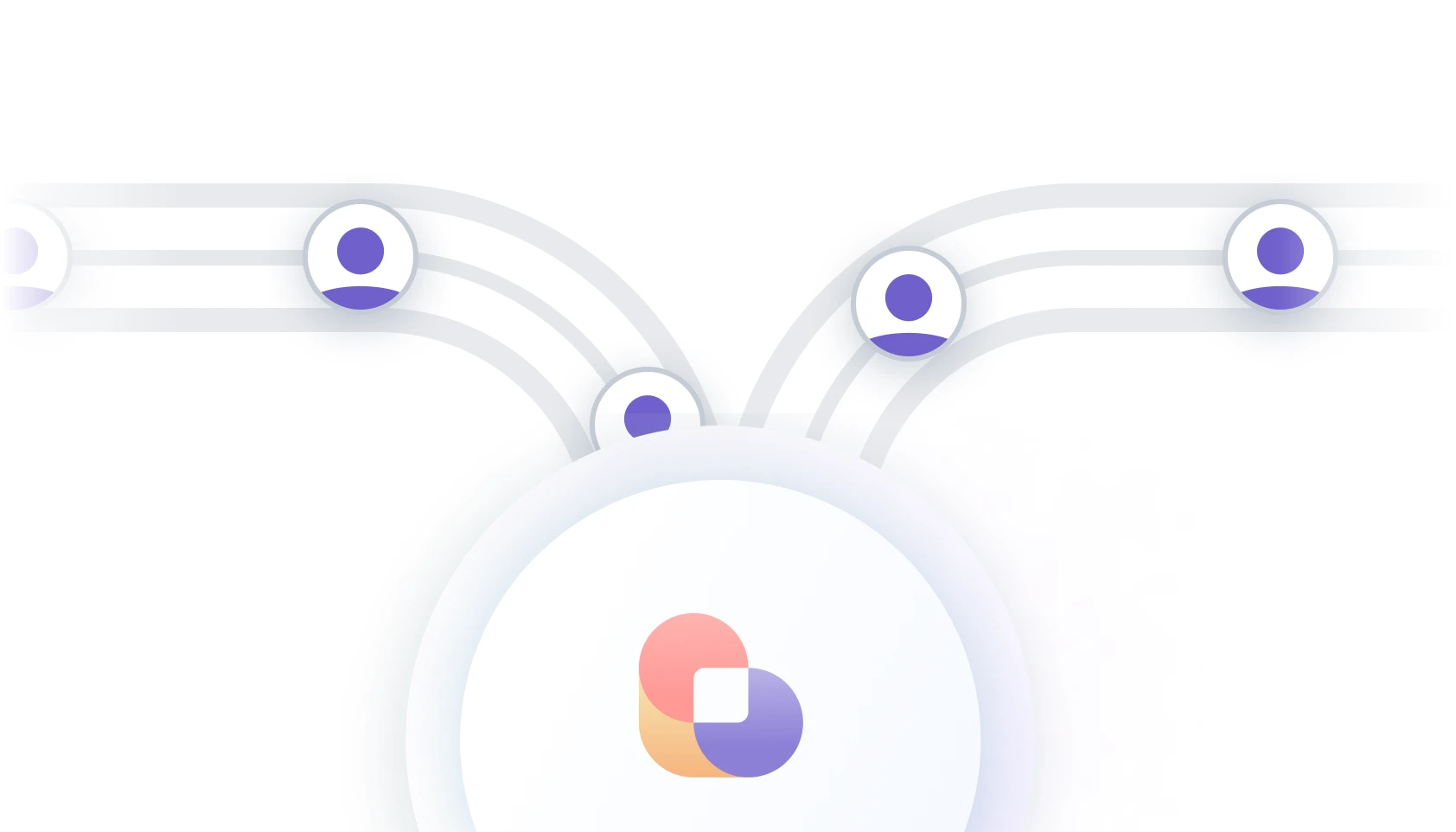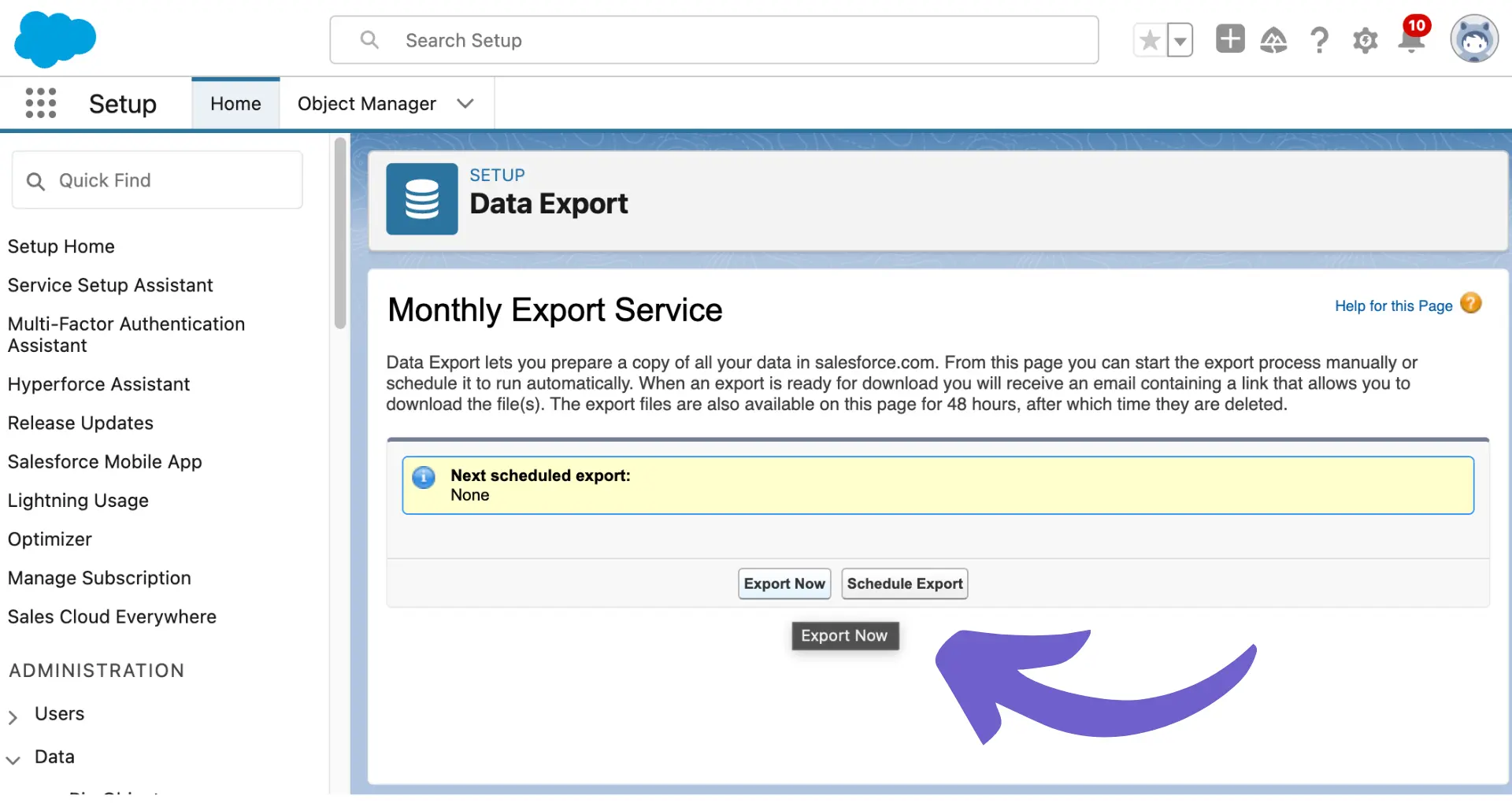Tired of irrelevant LinkedIn followers clogging your feed and hurting your engagement? In this step-by-step guide, we'll show you how to clean up your follower list and regain control of your LinkedIn presence.
From understanding the impact of followers on your network to locating and removing them efficiently, you'll learn everything you need to know. Plus, discover how AI tools like Bardeen can automate the process and save you hours of manual work.
Get ready to optimize your LinkedIn game and take your professional brand to the next level!
What Are LinkedIn Followers and Why Remove Them
LinkedIn followers are people who can see your posts and activity without being connected. Unlike connections, following is a one-way relationship. You may want to remove some followers for a few key reasons:
1. Maintain Professional Image
Followers can see everything you post. If you have followers that don't align with your professional brand, it could reflect poorly. For example, a business coach may not want followers posting controversial political content.
2. Avoid Spam and Fake Accounts
Some followers may be fake accounts or spammers. These accounts lower the quality of your follower list and can even post inappropriate comments on your content. Pruning them helps keep your follower list relevant.
3. Focus on Target Audience
You want your follower list to consist of your target audience - people likely to engage with and benefit from your content. Removing irrelevant followers lets you focus on providing value to the right people. Consider using a LinkedIn profile scraper to manage your connections more efficiently.
Removing a follower has minimal impact, since they aren't a connection. They will no longer see your posts but can still view your profile. A focused, high-quality follower list builds your professional credibility and reach on LinkedIn.
Next, we'll cover the steps to locate your LinkedIn follower list so you can review and remove followers as needed.
Finding Your LinkedIn Follower List
Locating your list of LinkedIn followers is an important first step to managing your follower list. You can view your followers on both the LinkedIn desktop site and mobile app, see mutual connections you share with followers, and use sorting and filtering options to find specific followers to remove.
1. Navigate to Followers Page
To find your LinkedIn follower list on desktop:
- Click the "My Network" icon at the top of your LinkedIn homepage
- Click "Manage my network" on the left
- Select "Following & followers"
- Click the "Followers" tab at the top
The process is similar on mobile - tap your profile picture, then "Manage", "Following & followers", and finally the "Followers" tab.
2. Identify Mutual Connections
On your follower list, you'll see a "mutual connections" link below each person's name and headline. Clicking this shows you connections you have in common with that follower. This can help you decide if a follower is relevant to keep. For example, if you share several mutual connections with a follower, they may be a valuable contact even if you don't know them directly.
3. Sort and Filter Followers
LinkedIn provides options to sort and filter your follower list. You can sort followers alphabetically or by recency. Filtering options include location, company, and industry. These tools are useful for finding specific followers quickly. For instance, you could filter by a certain company to see if any current clients are following you before removing followers from that organization.
Knowing how to access and navigate your LinkedIn follower list is key to efficient follower management. Sorting, filtering, and checking mutual connections helps identify which followers to remove to optimize your follower list.
If you're ready to start pruning your follower list, you might also consider using a LinkedIn integration tool to manage your connections more effectively.
To automate and save time managing your LinkedIn connections, try using Bardeen's LinkedIn integration tool. Streamline your process and focus on meaningful connections effortlessly.
Ready to start pruning your follower list? The next section walks you through removing individual followers and bulk unfollowing multiple followers at once.
Removing Individual and Multiple LinkedIn Followers
Managing your LinkedIn follower list involves removing followers who are no longer relevant or aligned with your professional goals. You can remove individual followers directly from their profile or your follower list. LinkedIn also allows you to bulk remove multiple followers at once to efficiently clean up your follower list. It's important to understand what happens when you remove a follower and if they are notified.
1. Remove Individual Followers
To remove a single LinkedIn follower:
- Go to the follower's profile page
- Click the "More" button below their profile photo
- Select "Remove follower" from the dropdown menu
You can also remove a follower from your Followers list page by clicking the three dots icon next to their name and selecting "Remove follower".
For example, if you notice a follower who consistently posts content unrelated to your industry, you can quickly remove them from their profile or your list.
2. Bulk Remove Multiple Followers
If you need to remove several followers, LinkedIn offers a bulk removal option:
- Navigate to your Followers list page
- Select the checkboxes next to the followers you want to remove
- Click the "Remove selected followers" button at the top of the list
This is useful when doing a periodic follower clean-up. You might remove followers who haven't interacted with your content in a long time or who no longer fit your target audience. For more extensive data tasks, you can scrape LinkedIn with Bardeen.
3. What Happens When Removing Followers
When you remove a LinkedIn follower, they are not notified. The follower will simply no longer see your posts in their feed.
Removing a follower does not impact your connection with them. If you are 1st-degree connected, you will remain connected after removing them as a follower.
However, removed followers can choose to re-follow you in the future if they visit your profile and click "Follow" again.
Removing irrelevant followers optimizes your follower list and ensures your content reaches an engaged, relevant audience. Knowing how to remove individual and multiple followers is a key part of LinkedIn follower management.
Whew, you've learned a lot about pruning your LinkedIn follower list! Give yourself a pat on the back for making it this far. Don't worry, there won't be a pop quiz at the end - although we can't promise your boss won't ask to see your newly optimized follower list!
Conclusions
Mastering LinkedIn follower management is crucial for maintaining a professional and focused network. To improve your efforts, consider utilizing automation in sales prospecting to streamline your LinkedIn activities. In this guide, you discovered:
- The difference between followers and connections, reasons to remove followers, and the impact on your network
- How to locate your follower list on desktop and mobile, identify mutual connections, and use sorting and filtering options
- Step-by-step instructions to remove individual followers, bulk remove multiple followers, and what happens when you remove followers
Don't let an unmanaged follower list sabotage your LinkedIn presence - take control and optimize your network today!
Automate your LinkedIn efforts and save time with LinkedIn profile enrichment in Google Sheets. Focus on what matters while letting Bardeen handle the data updates.