Use IMPORTHTML to import option chain data into Google Sheets.
By the way, we're Bardeen, we build a free AI Agent for doing repetitive tasks.
If you work with financial data, try our Google Sheets integrations. They automate data imports, saving you time and ensuring accuracy.
How to Import Option Chain Data in Google Sheets
Importing option chain data into Google Sheets can be achieved through various methods, including using formulas, add-ons, and third-party tools. This guide will explore different approaches to help you efficiently import option chain data, specifically focusing on NSE option chain data and integrating financial data from sources like Yahoo Finance into Google Sheets.
Automate your data import process with Google Sheets integrations by Bardeen. Save time and ensure accuracy with no manual intervention.
NSE Option Chain in Google Sheets
For users interested in importing NSE (National Stock Exchange of India) option chain data into Google Sheets, web scraping techniques can be employed using Google Sheets' built-in functions. One such method involves the use of the '=IMPORTHTML' function.
To import NSE option chain data, follow these steps:
- Identify the URL of the NSE option chain data you wish to import.
- Use the '=IMPORTHTML' function in Google Sheets with the URL, specify "table" as the type of data, and choose the appropriate table number. For example: '=IMPORTHTML("https://niftyinvest.com/option-chain/NIFTY?expiry=03JUN2021","table",1)'.
- Adjust the URL to match the specific expiry date you're interested in.
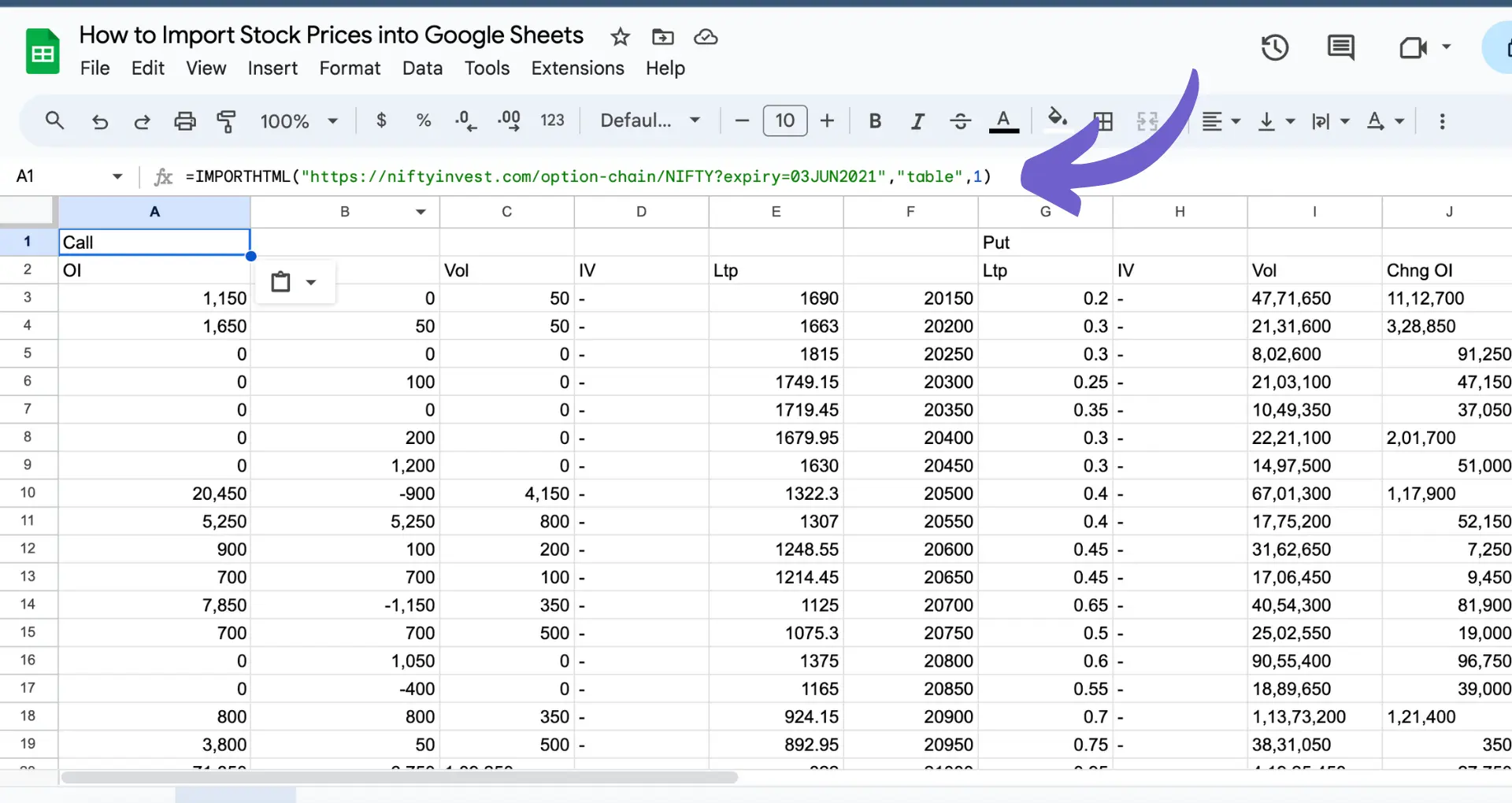
Note that this method might not always work due to changes in the NSE website's structure or restrictions on web scraping.
Option Chain Google Sheets
For a more comprehensive and flexible approach to importing option chain data into Google Sheets, you can use the Market Data Google Workspace Add-on. This add-on provides access to the 'OPTIONCHAIN' formula, which allows for real-time option chain data retrieval with various filtering capabilities.
To use the 'OPTIONCHAIN' formula:
- Install the Market Data Google Workspace Add-on.
- In your Google Sheet, use the formula in the following format: '=OPTIONCHAIN("AAPL","all","1/17/2025")', replacing "AAPL" with your desired ticker, and "1/17/2025" with the specific expiration date.
- Customize the output by specifying columns and applying filters such as strike range, side (calls or puts), and moneyness (ITM, OTM).
This method provides a dynamic and customizable way to monitor option chains directly within Google Sheets.
Import Yahoo Finance Data into Google Sheets
Yahoo Finance is a valuable source for financial data, including option chains. While direct integration might require technical skills, third-party tools like Coupler.io offer a user-friendly way to import Yahoo Finance data into Google Sheets.
To import data using Coupler.io:
- Sign up for Coupler.io and create a new importer with Yahoo Finance as the source and Google Sheets as the destination.
- Configure the importer by specifying the JSON URL of the Yahoo Finance data and other parameters like HTTP method and query strings.
- Set up automatic data refresh schedules to keep your Google Sheets data up to date.
Alternatively, for a more technical approach, you can use Google Apps Script to create custom functions for importing Yahoo Finance data into Google Sheets. This method involves writing a script that fetches data from Yahoo Finance and returns it in a usable format within your sheet.
To use Google Apps Script:
- Open Google Sheets and click on 'Extensions' > 'Apps Script'.
- Copy and paste a custom script designed to fetch Yahoo Finance data. An example script could be: 'function yahooF(ticker) { const url = `https://finance.yahoo.com/quote/${ticker}?p=${ticker}`; const res = UrlFetchApp.fetch(url, {muteHttpExceptions: true}); the contentText = res.getContentText(); const price = contentText.match(/(\d+[,]?[\d\.]+?)/); console.log(price[1]); return price[1]; }'.
- Save the script and use the custom function in your Google Sheet by typing '=yahooF("TSLA")', replacing "TSLA" with your desired ticker.
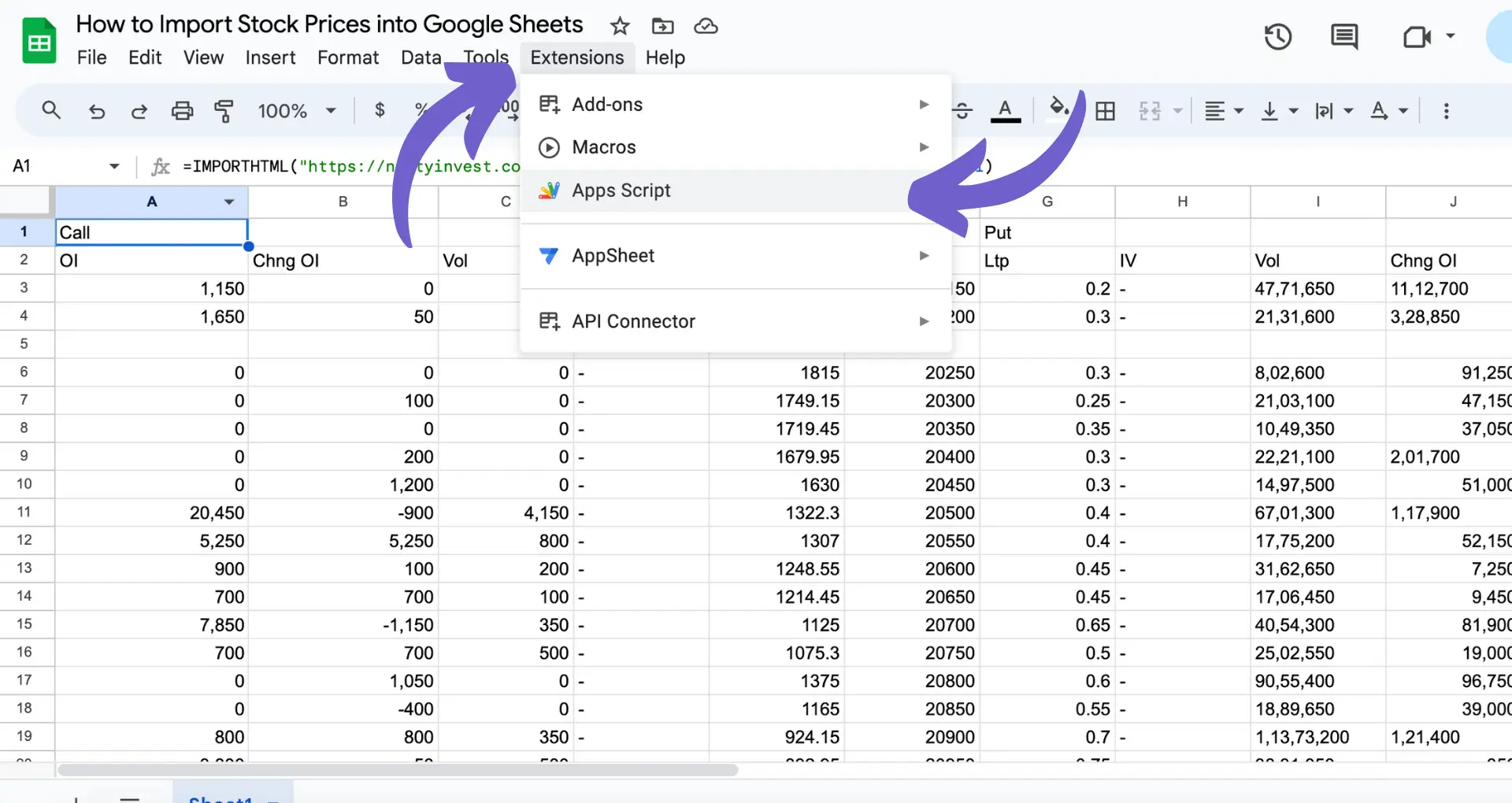
This script-based method allows for flexible and customizable data import but requires some programming knowledge.
Discover how to further enhance your Google Sheets with addons and automations: Read about Google Sheets addons, learn how to automate Google Sheets, and explore Google Sheets automations on Bardeen.
By employing these methods, you can efficiently import option chain data and other financial information into Google Sheets, enabling advanced analysis and decision-making based on real-time data.
Automate Option Chain Imports with Bardeen in Google Sheets
While importing option chain data into Google Sheets can be done manually, automating this process can save you a significant amount of time and reduce the risk of errors. Automation can be especially useful when working with frequently updating datasets like option chains. Using Bardeen, you can automate the import process and ensure your data is always up-to-date without manual intervention.
- Copy all Github issues to Google Sheets: This playbook demonstrates how automation can streamline the process of transferring data from a digital platform to Google Sheets. Similar automation can be applied for importing option chain data, showing the potential for efficiency and accuracy in financial data management.
- Copy LinkedIn profile to Google Sheets, when I right-click: This playbook offers a glimpse into the seamless integration between web data and Google Sheets. For those looking to import option chain data, it showcases the possibilities for automating data capture and organization.
- Copy TechCrunch articles for a keyword to Google Sheets: Through this playbook, users can see how specific information can be automatically gathered and organized in Google Sheets. Its methodology can inspire similar solutions for option chain data, highlighting how targeted data can be efficiently managed.






.svg)
.svg)
.svg)
