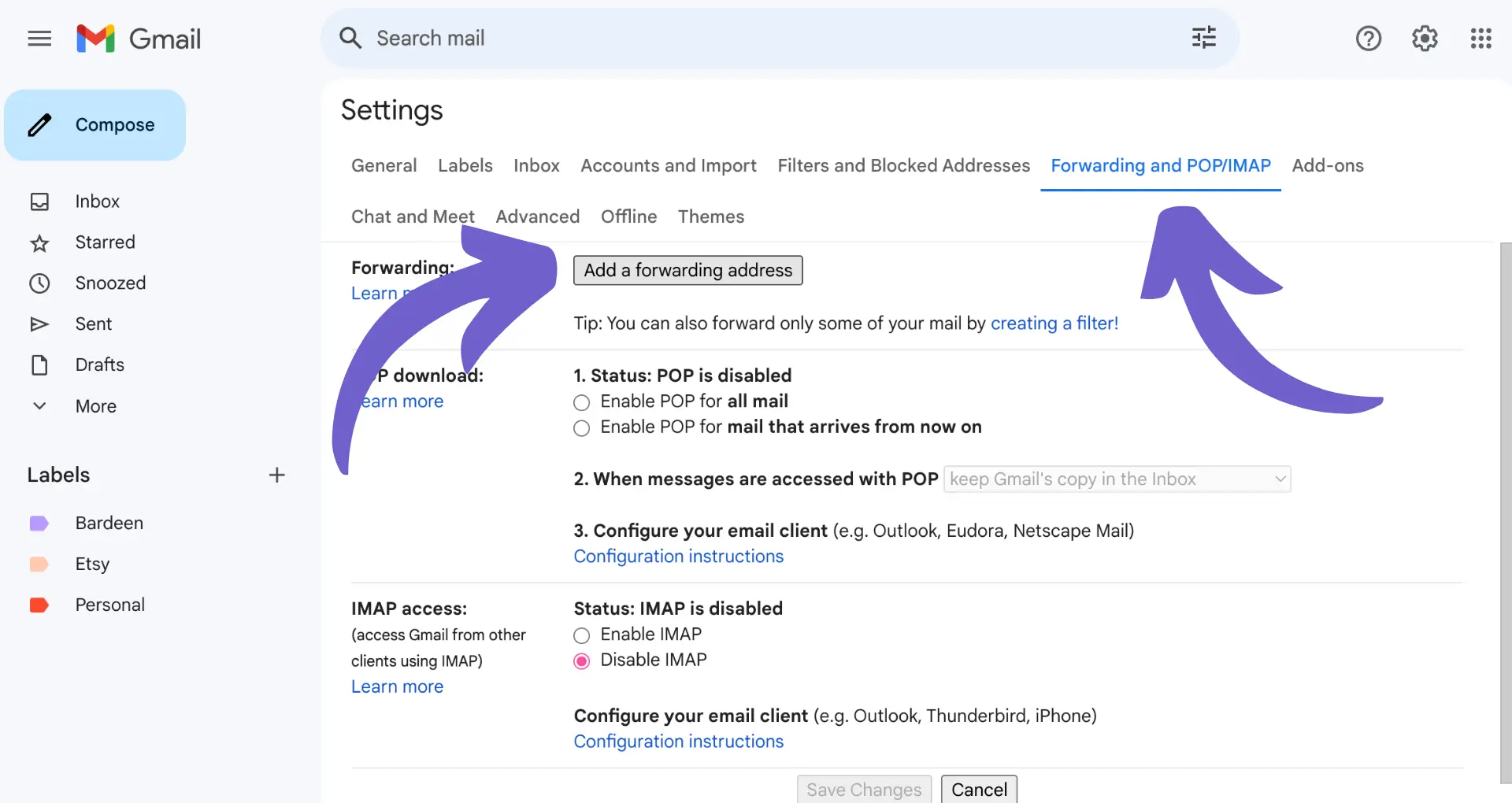Navigate to Automation, then select Sequences to start creating.
By the way, we're Bardeen, we build a free AI Agent for doing repetitive tasks.
If you're using HubSpot, check out our AI Agent for sales. It automates email sequences, saving you time and improving efficiency.
Email sequences are a powerful tool in HubSpot for nurturing leads and driving conversions. In this step-by-step guide, we'll walk you through the process of creating an email sequence in HubSpot, from planning your strategy to designing effective templates and setting up triggers. By the end of this guide, you'll have the knowledge and skills to create high-performing email sequences that engage your audience and achieve your marketing goals.
Email sequences are a powerful tool within HubSpot that allow you to nurture leads and drive conversions through a series of targeted, timed emails. By leveraging email sequences, you can enhance your marketing and sales efforts, ensuring that your contacts receive the right message at the right time. Setting up email sequences in HubSpot is a straightforward process, but it does require certain permissions and account settings to get started.
Before diving into creating your first email sequence, it's essential to ensure that you have the necessary permissions within your HubSpot account. You'll need access to the sequences feature, which is available in Sales Hub Professional and Enterprise, as well as Service Hub Professional and Enterprise. Additionally, make sure that you have a connected personal email address, as team email addresses cannot be used to send sequence emails.
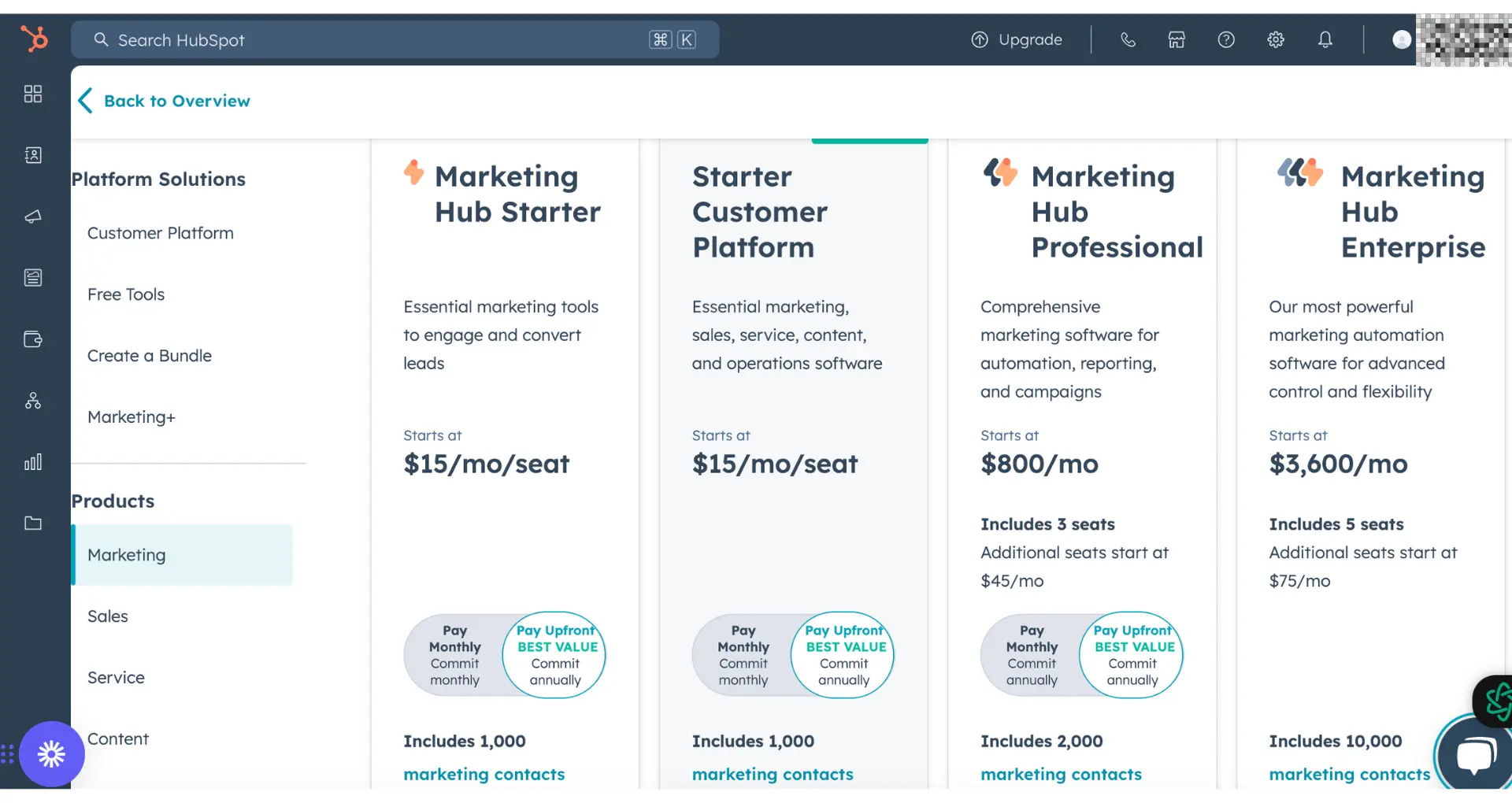
Once you've confirmed your permissions and connected your email, you're ready to start exploring the power of email sequences in HubSpot. In the following sections, we'll guide you through the process of planning your sequence strategy, creating and designing effective email templates, setting up triggers and conditions, and optimizing your sequences for maximum impact.
Before diving into creating your email sequence in HubSpot, it's crucial to plan your strategy. Understanding your audience and defining clear objectives for your email sequence will lay the foundation for success. Consider who your target audience is, what their needs and pain points are, and what actions you want them to take as a result of your email sequence.
Segmenting your audience is another key aspect of planning your email sequence strategy. By tailoring your email content to specific segments based on factors such as demographics, behavior, or interests, you can effectively enhance engagement and conversion rates. HubSpot's powerful segmentation tools allow you to create targeted lists and personalize your email content accordingly.
When setting goals for your email sequence, make sure they are SMART: Specific, Measurable, Achievable, Relevant, and Time-bound. Examples of goals could include increasing open rates, driving traffic to a specific landing page, or nurturing leads to convert them into customers.
By taking the time to plan your email sequence strategy, you'll be well-equipped to create compelling content that resonates with your audience and drives desired actions. In the next section, we'll walk you through the steps to create and access email sequences within HubSpot.
Boost email productivity with AI assistance. Create draft emails for HubSpot contacts using Bardeen's playbook.

Now that you've planned your email sequence strategy, it's time to dive into creating and accessing email sequences within HubSpot. Here's a step-by-step guide to help you automate email summaries to HubSpot:

Once you've created your sequence, you can begin adding steps to build out your email series and task reminders:
HubSpot's user-friendly interface makes it easy to navigate and modify your sequences as needed. You can drag and drop steps to reorder them, edit individual email templates, and adjust task details directly within the sequence editor.
With your email sequence created, you're ready to start enrolling contacts and nurturing them towards your defined goals. In the next section, we'll explore best practices for designing effective email templates that engage your audience and drive conversions with HubSpot automations.
Crafting visually appealing and cohesive email templates is crucial for maintaining brand consistency and clearly communicating your message throughout your email sequence. Well-designed templates can significantly impact engagement and conversion rates. Here's how to create effective email templates using HubSpot's template builder:

When designing templates for different stages of your email sequence, consider the following tips:
By investing time in creating effective email templates, you'll ensure a seamless and engaging experience for your contacts as they progress through your email sequence. In the next section, we'll explore how to set up triggers and conditions to automatically enroll contacts into your sequences based on their interactions with your brand.
Automate your email workflows and save valuable time by using AI-generated summaries with Bardeen's playbook.
Automating the enrollment of contacts into your email sequences based on their interactions with your website or previous emails is a powerful way to deliver targeted content at the right time. HubSpot's workflow integrations allow you to set up triggers and conditions that seamlessly guide contacts through your email sequences. Here's how to set them up:
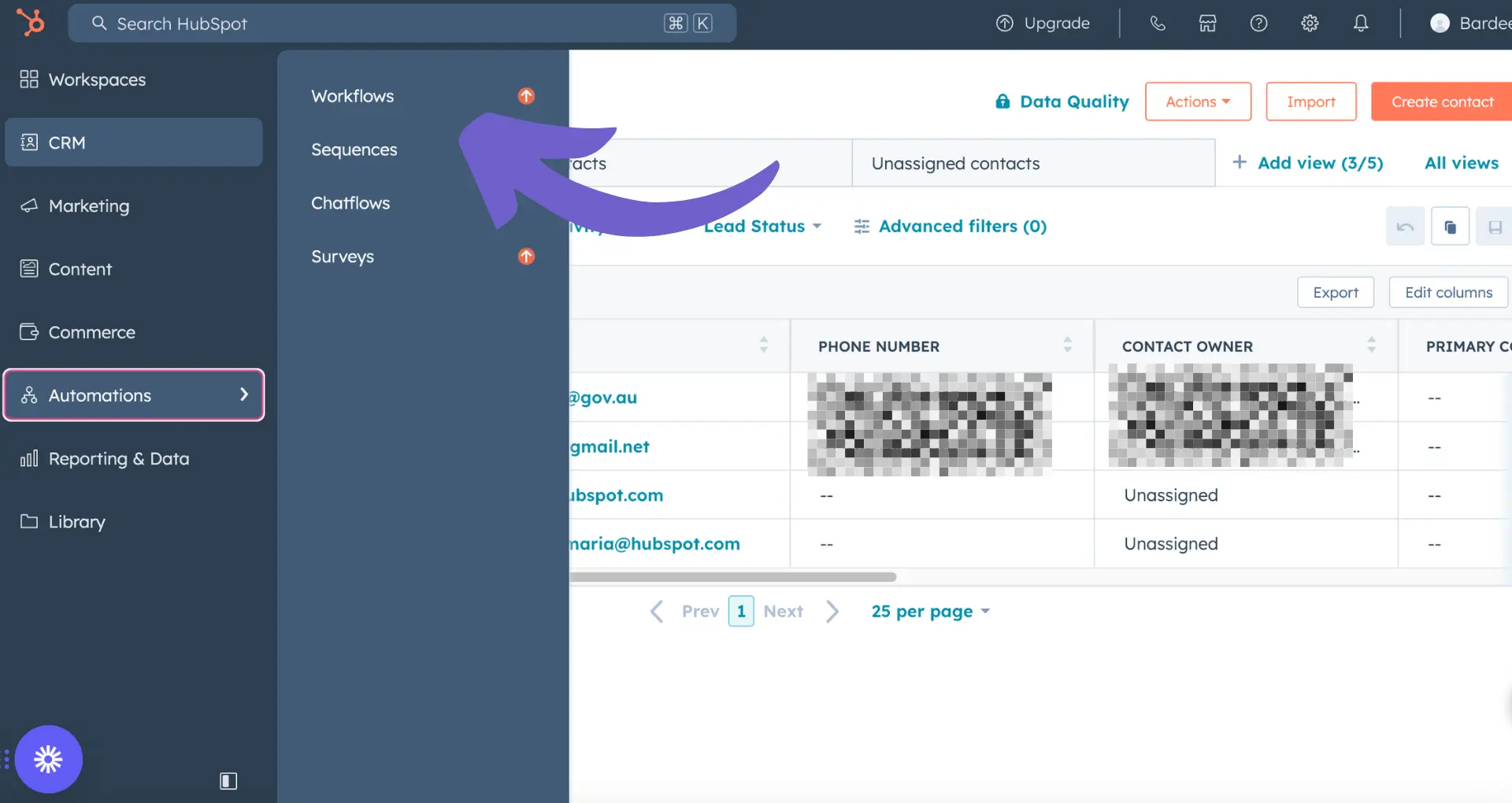
Some common triggers and conditions to consider when setting up your email sequence workflows include:
By leveraging HubSpot's workflow integrations, you can create sophisticated email sequences that adapt to your contacts' unique journeys, delivering the right message at the right time to maximize engagement and conversions. In the next section, we'll explore how to test and optimize your email sequences for peak performance.
To ensure your email sequences are delivering the best possible results, it's crucial to test and optimize various elements. A/B testing is a powerful method for determining what resonates with your audience and drives engagement. Here are some key areas to focus on when testing your email sequences:
When conducting A/B tests, it's essential to test one element at a time to accurately measure its impact. HubSpot's built-in A/B testing tool makes it easy to set up and analyze tests within your email sequences.
Save time testing your email sequences. Automate email summaries using Bardeen.
In addition to A/B testing, regularly analyzing performance metrics is crucial for optimizing your email sequences. HubSpot provides a wealth of data on your sequences, including:

By monitoring these metrics over time, you can identify trends and areas for improvement. For example, if you notice a high unsubscribe rate, you may need to adjust your email frequency or content to better align with your audience's preferences.
Regularly reviewing and iterating on your email sequences based on performance data will help you continuously improve their effectiveness and drive better results for your business.
To take your HubSpot email sequences to the next level, consider implementing these advanced tips and best practices:
To see these tips in action, let's look at a case study from a successful HubSpot user. The marketing team at XYZ Company implemented an email sequence targeting leads who had downloaded a specific whitepaper. By segmenting their audience based on industry and job title, personalizing the email content, and optimizing their sending times, they achieved a 45% open rate and a 15% click-through rate, resulting in a 20% increase in qualified leads generated from the sequence.
Another example comes from ABC Agency, who used HubSpot's email sequences to nurture leads after an initial consultation. By providing valuable, relevant content at each stage of the buyer's journey and consistently monitoring and adjusting their sequences, they increased their lead-to-customer conversion rate by 30% within three months.
By implementing these advanced tips and best practices, you can supercharge your HubSpot email sequences and drive better results for your business. Remember to continually test, analyze, and optimize your sequences to ensure you're delivering the most effective and engaging email experiences to your audience.
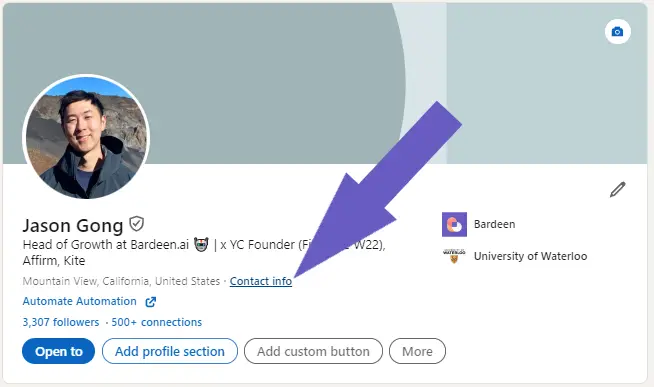








SOC 2 Type II, GDPR and CASA Tier 2 and 3 certified — so you can automate with confidence at any scale.
Bardeen is an automation and workflow platform designed to help GTM teams eliminate manual tasks and streamline processes. It connects and integrates with your favorite tools, enabling you to automate repetitive workflows, manage data across systems, and enhance collaboration.
Bardeen acts as a bridge to enhance and automate workflows. It can reduce your reliance on tools focused on data entry and CRM updating, lead generation and outreach, reporting and analytics, and communication and follow-ups.
Bardeen is ideal for GTM teams across various roles including Sales (SDRs, AEs), Customer Success (CSMs), Revenue Operations, Sales Engineering, and Sales Leadership.
Bardeen integrates broadly with CRMs, communication platforms, lead generation tools, project and task management tools, and customer success tools. These integrations connect workflows and ensure data flows smoothly across systems.
Bardeen supports a wide variety of use cases across different teams, such as:
Sales: Automating lead discovery, enrichment and outreach sequences. Tracking account activity and nurturing target accounts.
Customer Success: Preparing for customer meetings, analyzing engagement metrics, and managing renewals.
Revenue Operations: Monitoring lead status, ensuring data accuracy, and generating detailed activity summaries.
Sales Leadership: Creating competitive analysis reports, monitoring pipeline health, and generating daily/weekly team performance summaries.