Click the Me icon, go to Settings & Privacy, then Data privacy.
By the way, we're Bardeen, we build a free AI Agent for doing repetitive tasks.
If you export LinkedIn emails, you'll love our LinkedIn scraper. It automates email export and data collection, saving you time.
Exporting emails from LinkedIn can be a valuable tool for businesses and professionals looking to expand their network and reach out to potential clients or partners. However, LinkedIn has strict policies in place to protect user privacy and comply with data protection laws. In this step-by-step guide, we'll explore the various methods for exporting emails from LinkedIn, including using native features, LinkedIn Sales Navigator, and third-party tools, while discussing the limitations and considerations associated with each approach.
Understanding LinkedIn's Email Export Policies
LinkedIn prioritizes user privacy and complies with data protection laws, which limits the ability to export email addresses. Users can only access email addresses of their connections if those connections have explicitly granted permission through their privacy settings. It's crucial to respect these policies and obtain proper consent before attempting to extract any data from LinkedIn.
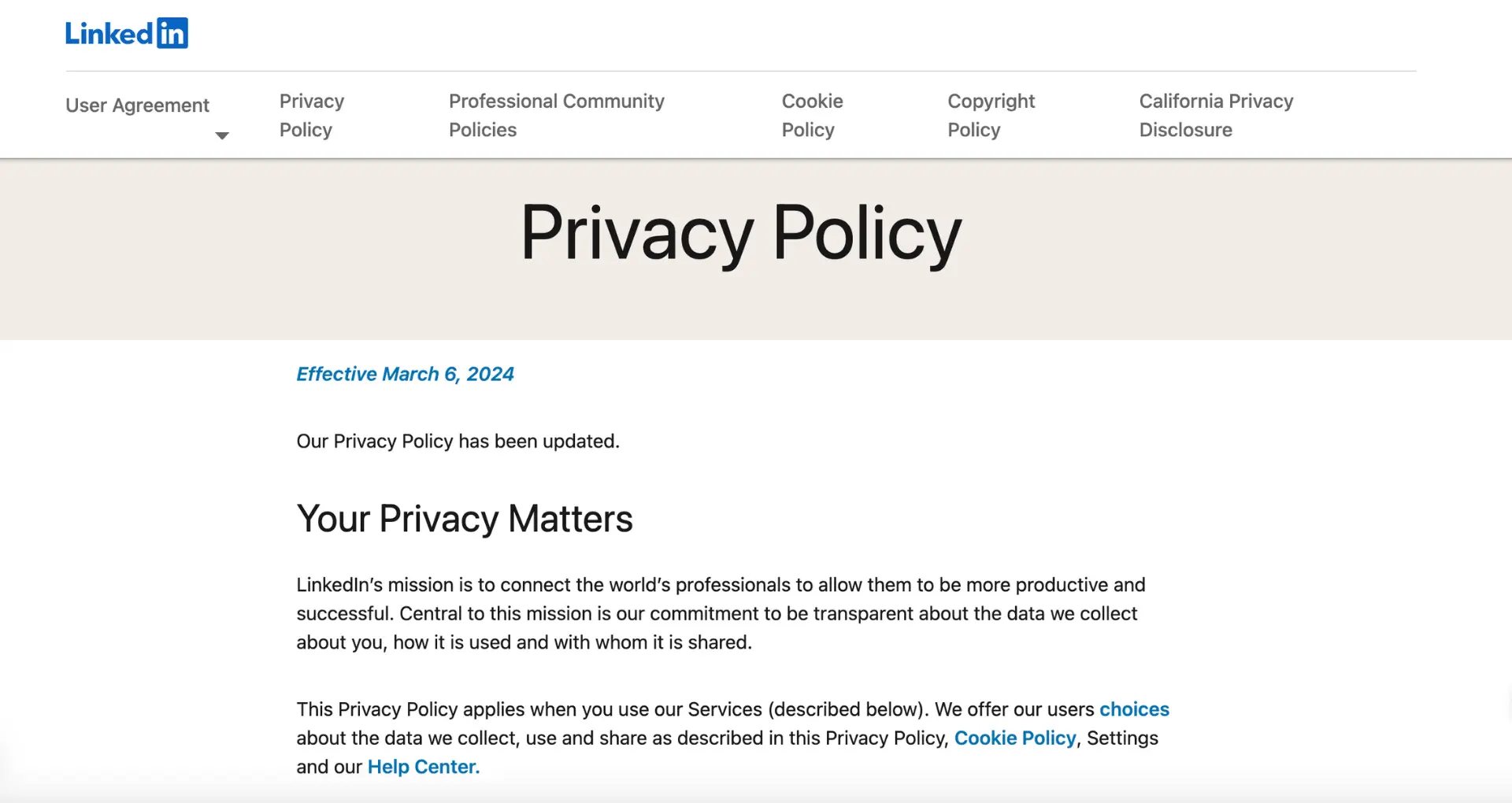
Understanding LinkedIn's Email Export Policies
LinkedIn places limitations on exporting email addresses to protect user privacy and comply with data protection laws. Users can only access the email addresses of their connections if those connections have explicitly permitted it through their privacy settings.
To export emails, your connections must:
- Manually enable the setting to share their email address with their connections
- Opt-in to allow their data to be exported by their connections
Most LinkedIn users do not make their email addresses publicly available. As a result, even if you export your full list of connections, most of the exported data will not include email addresses.
These restrictions are in place to maintain user trust, protect privacy, and ensure compliance with regulations like GDPR. In the next section, we'll cover how to export the email addresses that are available based on these policies using LinkedIn's built-in data export tools.
Save time by using Bardeen's LinkedIn scraper to automate your data collection process. Focus more on important tasks and less on data entry.
Exporting Emails from LinkedIn Using Native Features
To export emails directly from LinkedIn:
- Click the "Me" icon at the top of your LinkedIn homepage
- Select "Settings & Privacy" from the dropdown menu
- Click on "Data privacy" in the left sidebar
- Under "How LinkedIn uses your data", click "Get a copy of your data"
- Choose "Want something in particular? Select the data files you're most interested in."
- Select "Connections" and click "Request archive"
- Enter your password and click "Done"

You will receive an email with a link to download your connection data. The export file will include basic information about your connections, such as their name, job title, and company.
However, email addresses will only be included if your connections have chosen to make them visible to their connections. Many users keep their email addresses private, so don't be surprised if most of the exported contacts don't include emails.
In the next section, we'll explore how LinkedIn Sales Navigator can provide access to more email addresses when available.
Leveraging Third-Party Tools for Comprehensive Email Extraction
While LinkedIn's native features and Sales Navigator provide a solid foundation for email extraction, third-party sales prospecting tools offer even more comprehensive solutions. These tools specialize in extracting email addresses from LinkedIn profiles, giving you access to a wider range of data.
Some reputable third-party LinkedIn email extractors include:
- Emailsearch.io - A powerful email finding and data enrichment tool that can extract both professional and personal email addresses from LinkedIn profiles with an impressive 81% accuracy rate.
- Snov.io - An all-in-one platform that offers LinkedIn email extraction alongside features like email verification, drip campaigns, and a built-in CRM.
- Skrapp.io - A popular B2B email extractor that integrates seamlessly with LinkedIn and LinkedIn Sales Navigator, providing verified email addresses for your prospects.
- Wiza - A user-friendly email extractor that works well with Sales Navigator and offers pay-as-you-go pricing, making it a great option for small businesses.
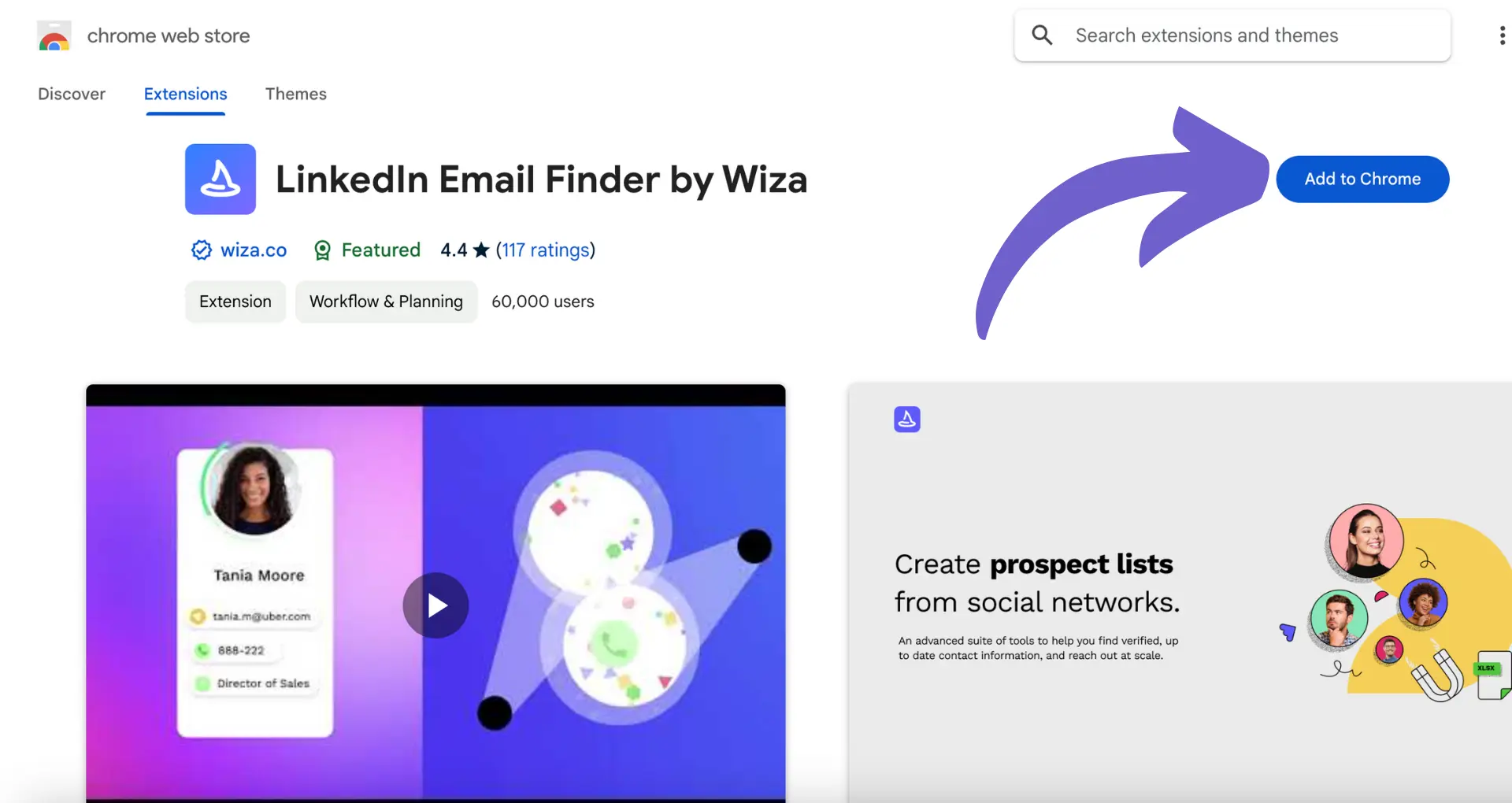
When using third-party tools for LinkedIn email extraction, it's crucial to consider the legal and ethical implications. Always ensure that you are complying with LinkedIn's terms of service and respecting user privacy.
Some best practices include:
- Only extract email addresses from users who have chosen to make their contact information public
- Use the extracted emails responsibly and in compliance with anti-spam laws
- Provide an easy opt-out option in your email communications
- Regularly update and maintain your email list to avoid sending messages to outdated or invalid addresses
By leveraging the power of third-party email extraction tools while adhering to ethical guidelines, you can significantly expand your reach and connect with valuable prospects on LinkedIn.
Automate LinkedIn Email Extraction with Bardeen
While exporting emails from LinkedIn manually is one approach, leveraging automation tools like Bardeen can significantly streamline this process, especially for those looking to perform outreach or recruitment at scale. By automating the extraction of email addresses and other contact information from LinkedIn profiles, professionals can save time and enhance their productivity.
Explore the following Bardeen playbooks to automate your LinkedIn email extraction and outreach efforts:
- Create a recruiting email from the current LinkedIn profile: This playbook automates the process of crafting personalized recruiting emails from LinkedIn profiles, saving them as drafts in Gmail for your review. It's ideal for recruiters looking to streamline their outreach efforts.
- Create a sales outreach email from the current LinkedIn profile: Sales professionals can use this playbook to automate the creation of personalized sales outreach emails from LinkedIn profiles, directly saving them as drafts in Gmail, ready for customization and sending.
- Create personalized recruiting emails from LinkedIn search and save to Google Sheets: This playbook allows for the automated extraction of LinkedIn profile data from search results, the creation of personalized recruiting emails, and saving the enriched profile information to Google Sheets for organized access.



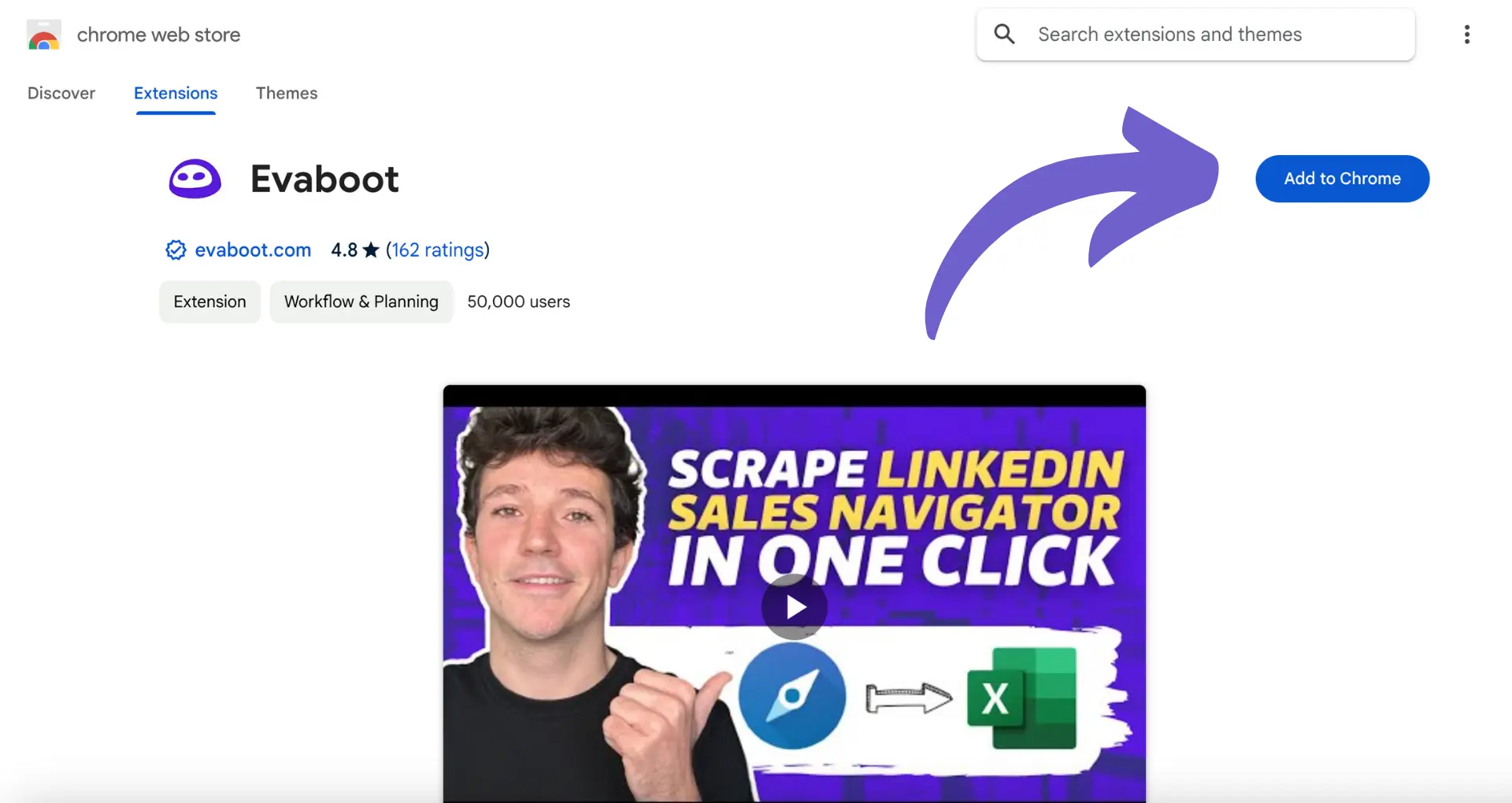

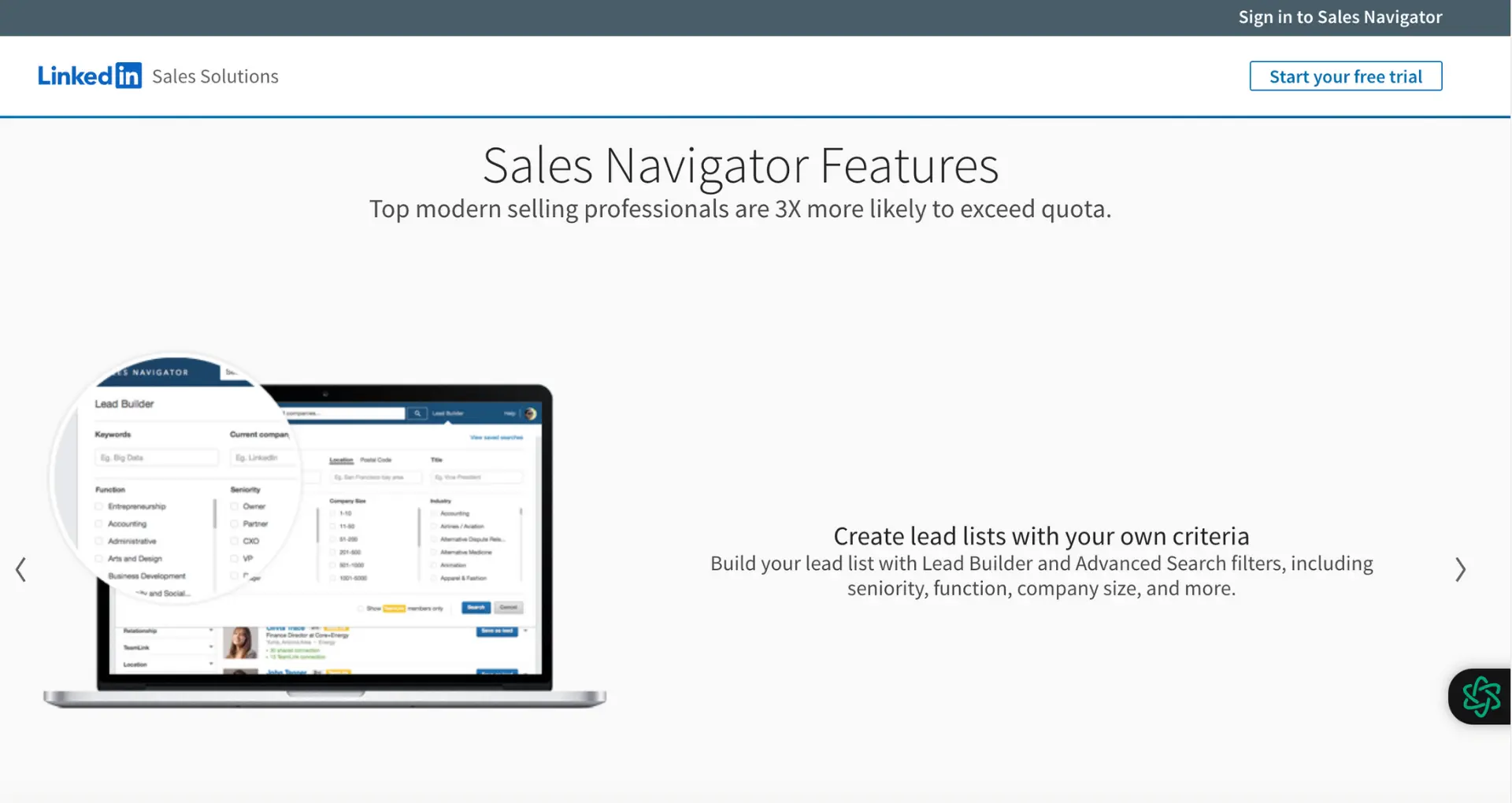






.svg)
.svg)
.svg)
