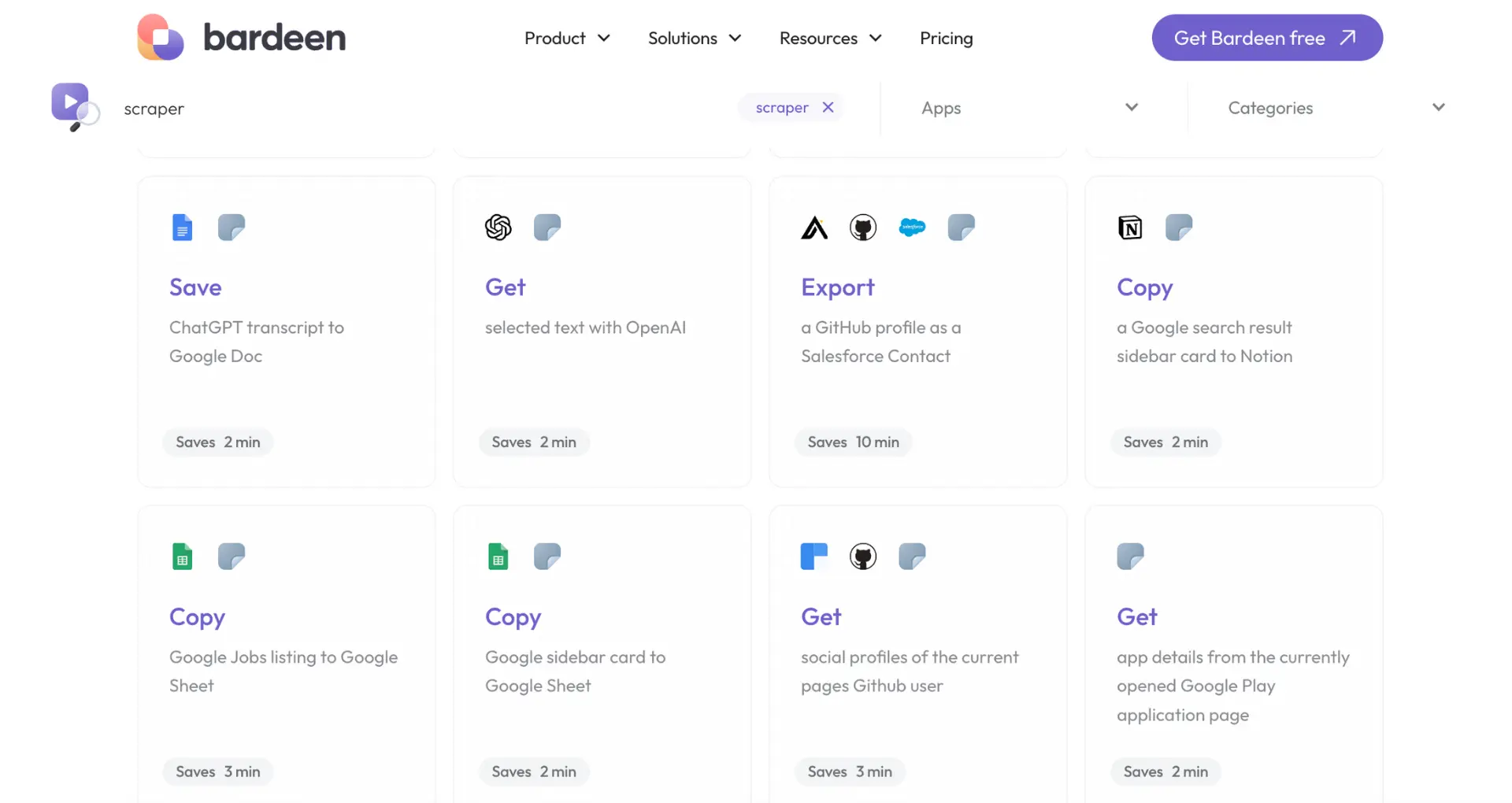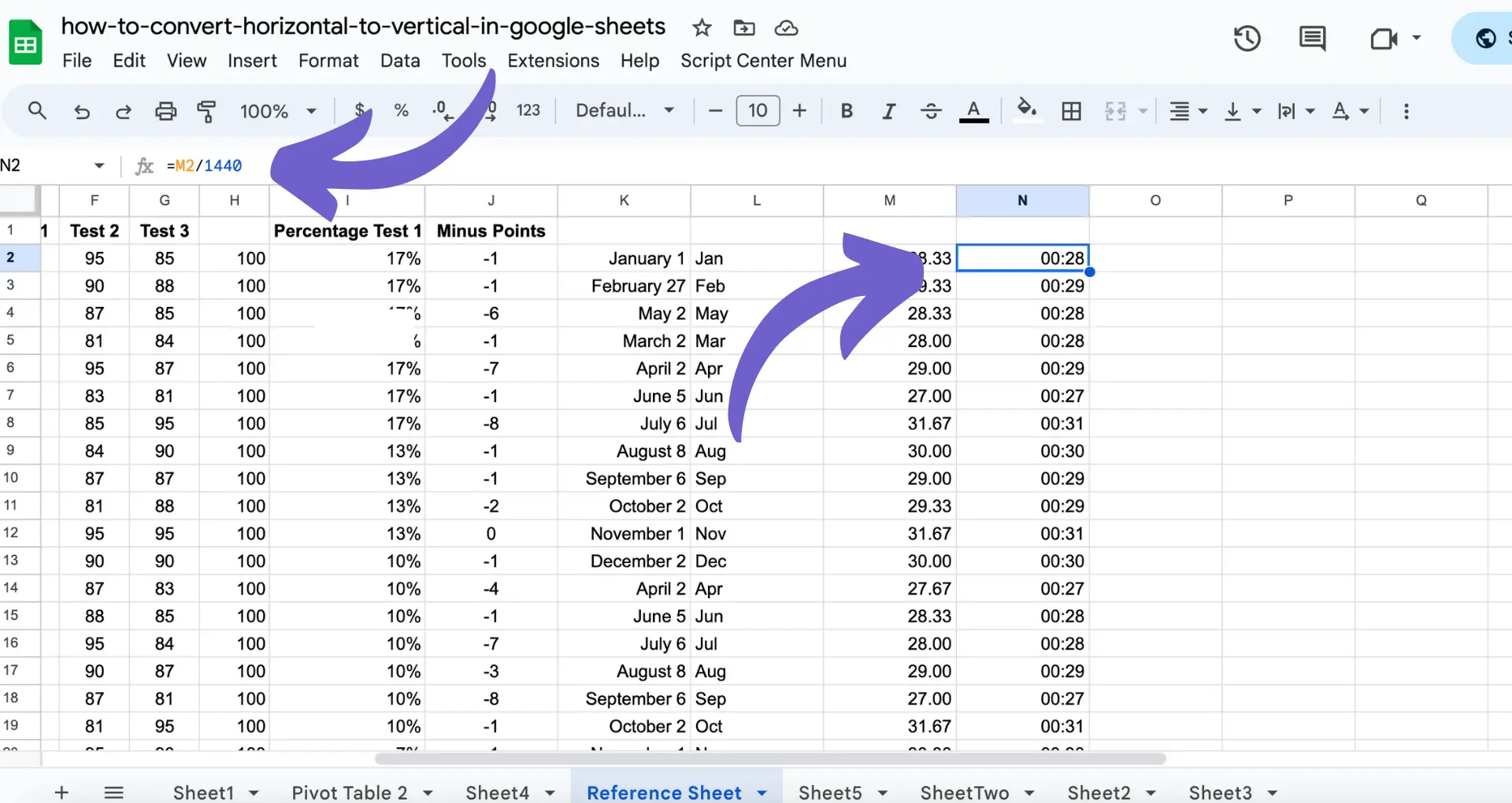Salesforce Data Loader is a powerful tool for managing data within your Salesforce org, but downloading and installing it can be tricky if you're not familiar with the process. In this step-by-step guide, we'll walk you through everything you need to know to get Data Loader up and running on your computer. We'll cover the prerequisites, how to find and download the right version for your operating system, and how to configure it for optimal performance.
Step-by-Step Guide to Downloading Data Loader from Salesforce
Before downloading Salesforce Data Loader, make sure you have the necessary prerequisites in place. You'll need administrative rights and a Salesforce account with API Enabled permissions. To check if you have these permissions:
- Log in to your Salesforce account and navigate to Setup.
- In the Quick Find box, type "Profile" and select "Profiles."
- Click on the profile associated with your user account.
- Scroll down to the "Administrative Permissions" section and ensure that "API Enabled" is checked.
Once you've confirmed your permissions, you're ready to download Data Loader:
- In Salesforce Setup, use the Quick Find box to search for "Data Loader."
- Click on "Data Loader" in the search results.
- On the Data Loader page, click the "Download" button.
- Select the appropriate version for your operating system (Windows or macOS).
- Follow the prompts to save the installer file to your computer.
With the installer downloaded, you're now ready to proceed with the installation process. If you need to build a prospect list, tools like Bardeen can help automate this process.
Preparing to Download Salesforce Data Loader
Before downloading Salesforce Data Loader, ensure you meet the following prerequisites:
- Administrative rights in your Salesforce org
- A Salesforce account with API Enabled permissions
To check if your account has the necessary permissions:
- Log in to your Salesforce account and navigate to Setup.
- In the Quick Find box, type "Profile" and select "Profiles."
- Click on the profile associated with your user account.
- Scroll down to the "Administrative Permissions" section.
- Verify that the "API Enabled" permission is checked. If not, you'll need to request this permission from your Salesforce administrator.
Once you've confirmed you have the required permissions, you're ready to proceed with downloading the Data Loader application. If you manage LinkedIn profiles, consider using a LinkedIn profile scraper for efficient data handling.
Bardeen's LinkedIn data scraper can save you hours by automating data extraction from LinkedIn profiles into spreadsheets directly. Try it now!
Accessing the Data Loader Download
To download Salesforce Data Loader, follow these steps:
- Log in to your Salesforce account and navigate to Setup.
- In the Quick Find box, type "Data Loader" and select "Data Loader" under the "Integrate" section.
- On the Data Loader page, click the "Download" button.
- Choose the appropriate version of Data Loader based on your operating system:
- For Windows users, select the .zip file for the latest version of Data Loader.
- For macOS users, select the .dmg file for the latest version of Data Loader.
- Click the download link for your selected version and save the file to your computer.
It's crucial to select the correct version of Data Loader that matches your operating system to ensure compatibility and proper functioning of the application. For more advanced data integration, you can also connect Microsoft Excel to your workflows.
Installation Process for Salesforce Data Loader
Installing Salesforce Data Loader is a straightforward process, but it varies slightly depending on your operating system.
For Windows users:
- Extract the downloaded .zip file to a folder on your computer.
- Navigate to the extracted folder and double-click the "install.bat" file to start the installation process.
- Follow the on-screen instructions to complete the installation.
For macOS users:
- Double-click the downloaded .dmg file to mount it.
- Drag the Data Loader icon into the Applications folder.
- Launch Data Loader from the Applications folder.
During the installation process, you may encounter some common issues:
- Blocked downloads: Ensure your browser allows downloads from Salesforce and add Salesforce to your trusted sites list.
- Installation errors: Verify that you have the necessary permissions to install software on your computer and that your system meets the minimum requirements for Data Loader.
If you experience any issues during the installation process, consult the Salesforce Help documentation or reach out to your Salesforce administrator for assistance.
Bardeen can automate repetitive Salesforce tasks, giving you more time for important work. Learn about AI sales automation with Bardeen.
Configuring Data Loader Post-Installation
After installing Salesforce Data Loader, it's crucial to configure it properly to ensure successful data management tasks. Here are the steps to configure Data Loader:
- Set up security tokens:
- In Salesforce, navigate to your personal settings and click on "Reset My Security Token."
- Copy the security token from the email sent to your registered email address.
- In Data Loader, click on "Settings" and paste the security token in the "Password" field along with your Salesforce password.
- Configure OAuth credentials (optional but recommended for enhanced security):
- Create a new Connected App in Salesforce with the necessary OAuth settings.
- Obtain the Consumer Key and Consumer Secret from the Connected App.
- In Data Loader, click on "Settings" and select "OAuth" as the authentication method.
- Enter the Consumer Key and Consumer Secret, and click "Save."
Proper configuration of Data Loader ensures that you can securely connect to your Salesforce org and perform data management tasks without issues. It also helps prevent unauthorized access to your Salesforce data. Learn more about automating sales prospecting to enhance your workflow.
Remember to keep your security token and OAuth credentials confidential and update them periodically to maintain the highest level of security.
Utilizing Data Loader for Efficient Data Management
Salesforce Data Loader is a powerful tool that enables you to efficiently manage your Salesforce data. Here are some common tasks you can accomplish using Data Loader:
- Importing records: Use Data Loader to import new records or update existing ones in bulk. This is particularly useful when migrating data from another system or adding large amounts of data to Salesforce.
- Exporting records: Export Salesforce data to a CSV file for backup purposes, data analysis, or to use in other systems.
- Updating records: Make mass updates to existing records in Salesforce using Data Loader. This can save significant time compared to updating records individually.
- Deleting records: Remove unwanted records from Salesforce in bulk using Data Loader. Exercise caution when deleting records, as this action is permanent.
To maximize efficiency and accuracy when using Data Loader, consider the following tips:
- Use a consistent format for your CSV files, including headers that match Salesforce field names.
- Validate your data before importing to ensure accuracy and prevent errors.
- Use the "Batch Mode" option for large data sets to break them into smaller, more manageable batches.
- Schedule regular data exports for backup purposes and to keep a historical record of your Salesforce data.
- Leverage the "Mapping" feature to map CSV columns to Salesforce fields, ensuring data is imported into the correct fields.
By utilizing Data Loader's features and following best practices, you can streamline your data management processes and ensure your Salesforce data remains accurate and up-to-date.
Save time by using Bardeen's automation tools to handle repetitive data management tasks, so you can focus on what's important.