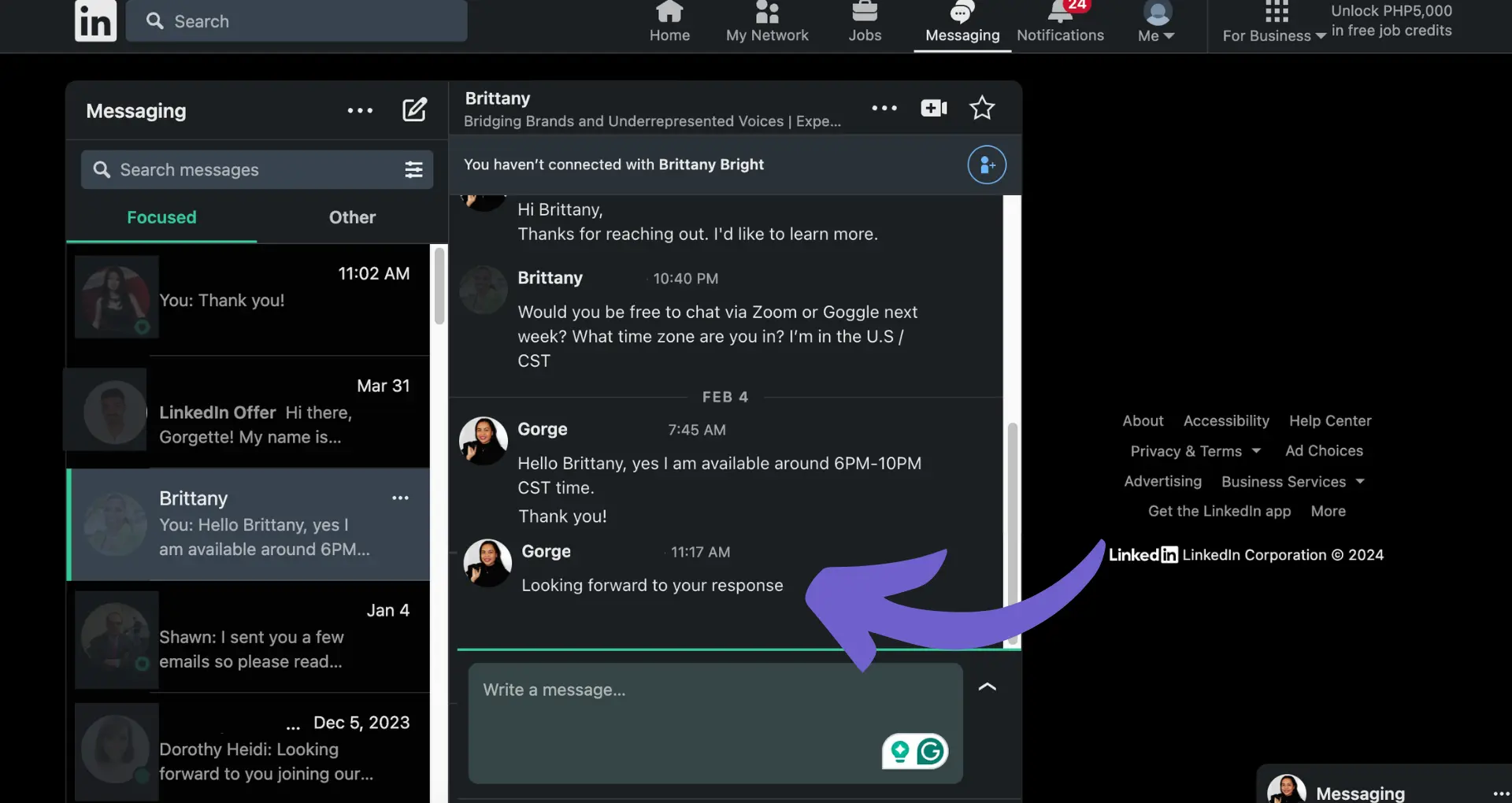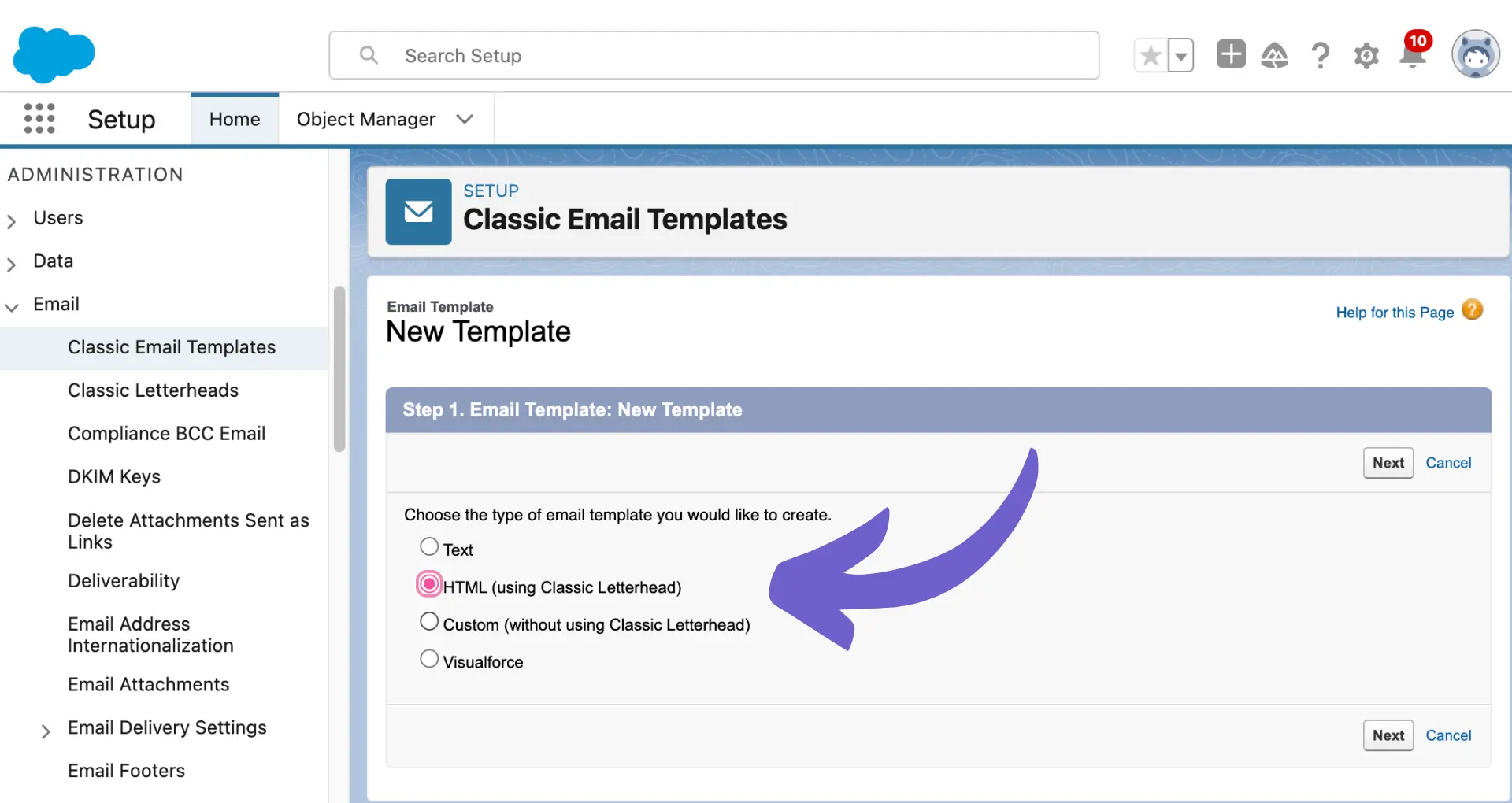Creating fillable forms in DocuSign can save you time and streamline your document workflows. With DocuSign, you can easily create professional, interactive forms that capture data efficiently.
In this step-by-step guide, we'll walk you through the process of setting up your DocuSign account, creating form fields, and automating repetitive tasks with AI agents like Bardeen. By the end, you'll be equipped with the skills to create fillable forms that impress clients and close deals faster. Ready to simplify your paperwork and boost productivity? Let's dive in!
Setting Up Your DocuSign Account for Creating Fillable Forms
To start creating fillable forms in DocuSign, you first need to set up your account with the necessary features enabled. This process is straightforward and will allow you to access the tools required to design and distribute your forms effectively.
1. Create a DocuSign Account
If you don't already have a DocuSign account, visit the DocuSign website and sign up for an account that includes the fillable form creation functionality. Some account types, such as the DocuSign eSignature plan, come with this feature built-in.
Once you have created your account, log in to access the DocuSign dashboard, where you'll find the tools for creating fillable forms.
2. Familiarize Yourself with the DocuSign Interface
Take a few moments to explore the DocuSign interface and locate the tools for creating fillable forms. These tools are usually found in the main navigation menu or within the "Templates" section of your account.
3. Configure Initial Settings and Preferences
Before diving into creating your first fillable form, it's a good idea to configure any initial settings or preferences in your DocuSign account. This may include:
- Setting default font styles and sizes
- Choosing a default theme or color scheme for your forms
- Configuring email notifications for form submissions
By customizing these settings upfront, you'll save time and ensure consistency across your fillable forms.
With your DocuSign account set up and the necessary tools located, you're now ready to start creating fillable forms that streamline data collection and improve efficiency. For more tips on integrating your workflow, check out how to connect Google Docs with other apps.
In the next section, we'll guide you through the process of creating fillable form fields in DocuSign, allowing you to design custom forms tailored to your specific needs.
Creating Fillable Form Fields in DocuSign: A Step-by-Step Guide
Creating fillable form fields in DocuSign is a straightforward process that allows you to design custom forms tailored to your specific needs. By utilizing the various field types available and configuring their properties, you can create dynamic, user-friendly forms that streamline data collection and improve efficiency.
1. Understand the Different Field Types
DocuSign offers a variety of form field types to suit different data collection requirements. These include:
- Text fields: For capturing single-line or multi-line text input
- Checkboxes: For allowing users to select one or more options
- Radio buttons: For presenting mutually exclusive options
- Dropdown menus: For providing a list of predefined choices
When designing your form, consider the type of information you need to collect and choose the appropriate field type accordingly. For example, use radio buttons when you want users to select only one option from a list, and use checkboxes when multiple selections are allowed.
2. Add and Position Form Fields
To add a form field to your document in DocuSign, follow these steps:
- Open your document in the DocuSign editor
- Click on the "Fields" tab in the toolbar
- Drag and drop the desired field type onto the document
- Position and resize the field as needed
When placing fields on your document, aim for a clean and organized layout. Use consistent spacing and alignment to maintain a professional appearance. Consider grouping related fields together and using labels to clarify the purpose of each field.
3. Configure Field Properties for Enhanced Functionality
To create dynamic and user-friendly forms, take advantage of the various field properties available in DocuSign. These include:
- Required fields: Ensure that critical information is provided by making certain fields mandatory
- Data validation: Set rules to restrict input to specific formats or value ranges
- Conditional logic: Show or hide fields based on user responses to create a personalized experience
Save time by automating repetitive tasks with Bardeen. Focus on important work while Bardeen handles the rest.
By configuring these properties, you can guide users through the form-filling process, minimize errors, and collect accurate data. For instance, use data validation to ensure that email addresses are entered in the correct format, or employ conditional logic to display additional questions based on a user's initial response. For more advanced techniques, consider using AI sales automation to enhance your workflow.
Mastering the art of creating fillable form fields in DocuSign empowers you to design custom forms that are both efficient and user-friendly. By leveraging the various field types and properties available, you can collect data seamlessly and streamline your workflow.
Thanks for sticking with us through this in-depth exploration of fillable form fields in DocuSign! We hope you're feeling confident and ready to tackle your own form creation projects. Remember, practice makes perfect, so don't be afraid to experiment and refine your forms until they're just right.
Conclusions
Creating fillable forms in DocuSign is a valuable skill that can save time and streamline data collection. In this guide, you learned:
- Setting up your DocuSign account to enable fillable form creation
- Adding and customizing various form fields in DocuSign
By mastering the art of creating fillable forms, you'll become a DocuSign expert and impress your colleagues. Don't miss out on this opportunity to level up your skills! For more advanced tasks, consider learning how to automate enrichment and other data processes.