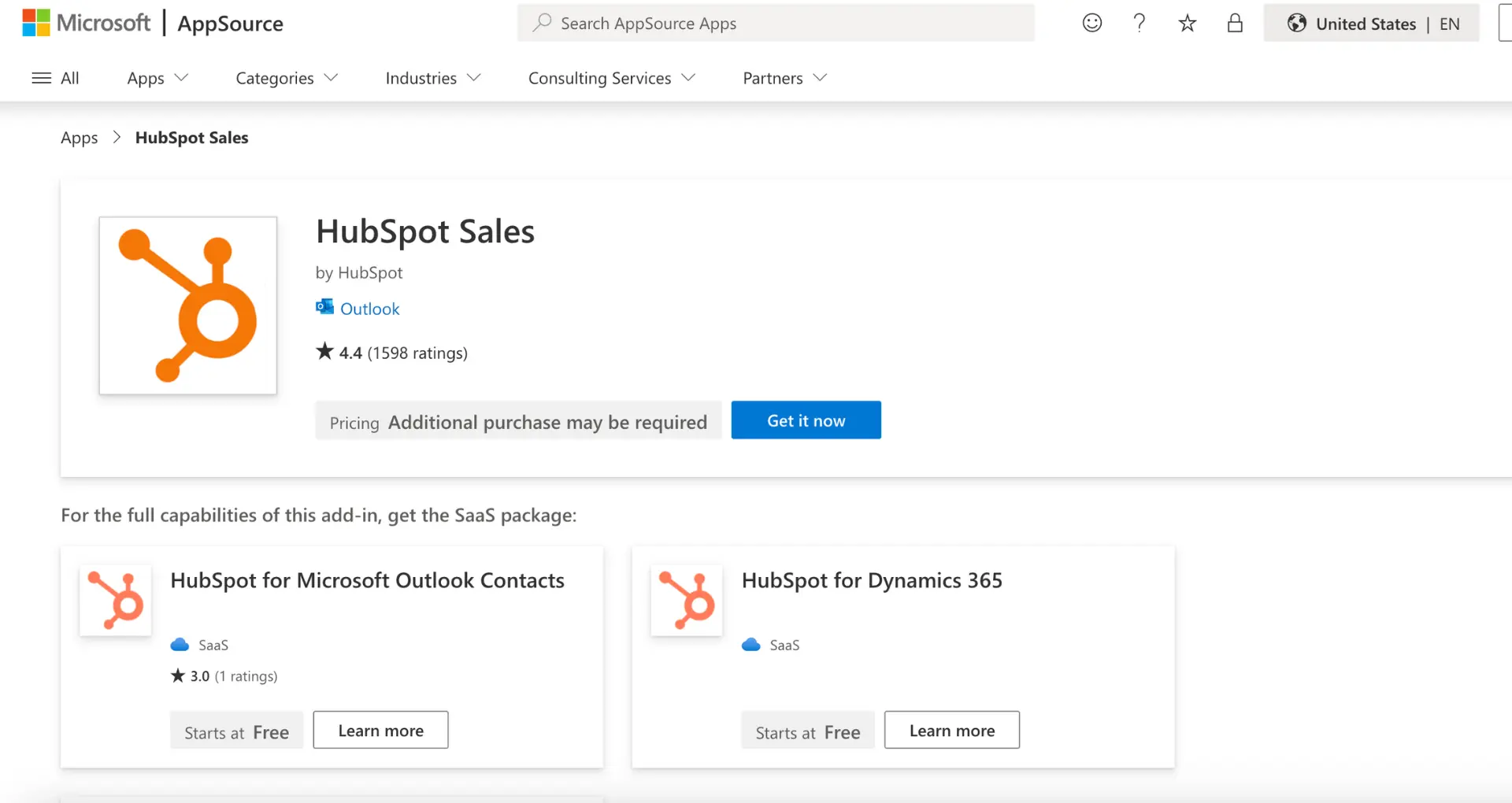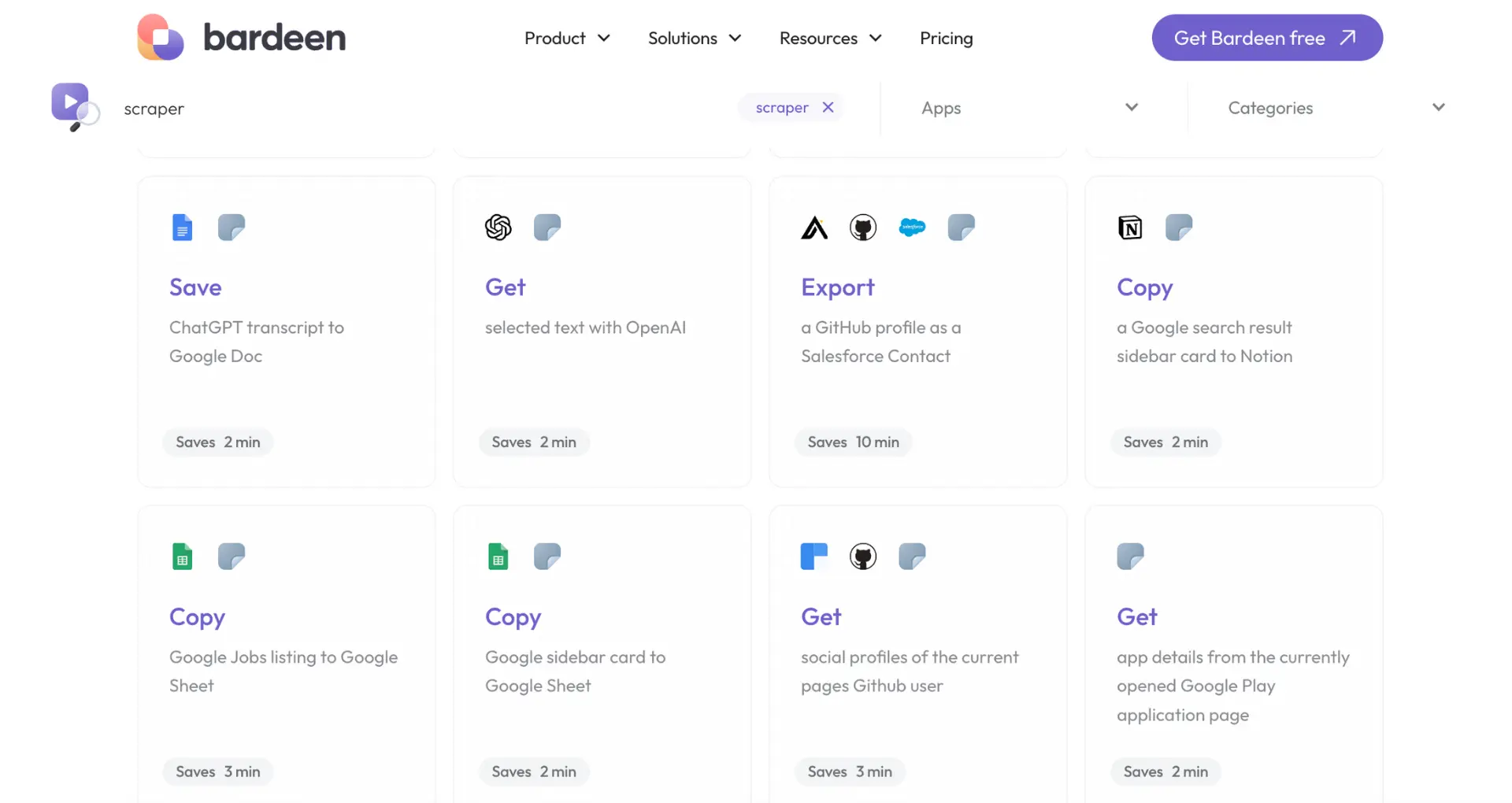Tagging contacts in your CRM is a powerful way to categorize, filter, and manage your leads and customers. HubSpot, a leading CRM platform, offers a robust tagging system through its custom properties feature. In this guide, we'll walk you through the process of creating and using custom properties as tags in HubSpot, helping you to effectively organize and leverage your contact data.
Understanding Custom Properties in HubSpot
Custom properties in HubSpot CRM are a powerful way to tag and categorize your contacts, allowing for better segmentation and personalization. These properties act as data fields that store specific information about each contact record.
HubSpot offers several types of custom properties, including:
- Single-line text
- Multi-line text
- Dropdown select
- Radio select
- Checkboxes
- Number
- Date
Each of these property types can be configured to function as a tag, enabling you to group contacts based on shared characteristics or behaviors.
To create a custom property in HubSpot:
- Navigate to Settings > Properties
- Select the object type (e.g., Contact, Company, Deal)
- Click "Create property"
- Set the property's label, internal name, and description
- Choose the appropriate field type
- Configure additional options, such as property group and visibility settings
Once created, custom properties can be added to contact records manually or automatically through integrations and workflows. By strategically implementing custom properties, you can effectively categorize and manage your contacts, leading to more targeted marketing efforts and improved customer relationships.
Step-by-Step Guide to Adding Tags Using Custom Properties
To create a custom property in HubSpot for tagging purposes, follow these steps:
- Navigate to Settings > Properties in your HubSpot account
- Select the object type (e.g., Contact, Company, Deal) for which you want to create the property
- Click "Create property" in the upper right corner
- Set the property's basic information, including label, internal name, and description
- Choose the appropriate field type, such as dropdown select or checkboxes, to function as tags
- Configure the property's options by entering labels and internal values for each tag
- Set any necessary rules or visibility settings for the property
- Click "Create" to save the new custom property
Once the custom property is created, you can add it to contact records by editing the individual records or using bulk editing tools. When adding the property to a record, select the appropriate tag(s) from the available options.
Save time by using sales prospecting automation with Bardeen. Automate tagging and other repetitive tasks to focus on what's important.
To use these custom properties for segmentation and filtering, navigate to the contacts, companies, or deals view in HubSpot. Click "Filter" and select the custom property you created. Choose the specific tag(s) you want to filter by, and HubSpot will display only the records with those tags applied.
When creating custom properties for tagging, it's crucial to use clear and concise naming conventions for both the property itself and its options. This ensures that users can easily understand and apply the correct tags, maintaining an organized and efficient tagging system.
Leveraging HubSpot's CRM for Improved Contact Management
Using custom properties (tags) in HubSpot's CRM can significantly enhance your contact management strategy. By properly tagging your contacts, you can:
- Improve segmentation: Group contacts based on shared characteristics, interests, or behaviors, allowing for more targeted marketing efforts
- Streamline lead scoring: Assign points to contacts based on their tags, helping you prioritize leads and focus on those most likely to convert
- Enable personalized marketing: Tailor your content, offers, and communication to each segment's specific needs and preferences
Effective tagging strategies can lead to better customer relationship management. For example:
- Tag contacts based on their stage in the buyer's journey (e.g., awareness, consideration, decision) to send relevant content at the right time
- Use tags to identify a contact's interests or pain points, allowing you to provide targeted solutions
- Tag contacts based on their engagement level (e.g., highly engaged, dormant) to reactivate inactive leads or reward loyal customers
By leveraging HubSpot's CRM and implementing a well-structured tagging system, you can gain valuable insights into your contacts, improve the efficiency of your marketing and sales efforts, and ultimately drive better business results.
For more advanced techniques, explore AI integration in spreadsheets to enhance your data management.
Integrating and Automating Tagging with HubSpot Workflows
HubSpot's workflows offer a powerful way to integrate custom tags into your automation processes, streamlining your contact management and improving overall efficiency. By setting up workflows that automatically tag contacts based on their behavior or interactions with your business, you can:
Bardeen can connect Microsoft Excel to your HubSpot workflows, making your tagging process even smoother.
To set up a workflow that automatically tags contacts, follow these steps:
- Create a new workflow and select "Contact-based" as the type
- Define the enrollment triggers based on the desired behavior or interaction (e.g., submitting a form, clicking a link in an email, or visiting a specific page on your website)
- Add a "Set property value" action and choose the custom property (tag) you want to apply
- Specify the value for the custom property (tag)
- Add any additional actions or delays as needed
- Activate the workflow
Some common scenarios where automated tagging can be particularly useful include:
- Tagging contacts based on their interests or preferences indicated through form submissions
- Applying tags to contacts who engage with specific content or campaigns
- Tagging contacts based on their stage in the buyer's journey or lifecycle
By leveraging HubSpot's workflows to automate your tagging processes, you can ensure that your contacts are accurately categorized and segmented, enabling you to deliver more targeted and relevant communications and ultimately drive better results for your business.
Best Practices for Managing Tags in HubSpot
To maintain an organized and effective tagging system within HubSpot, consider the following best practices:
- Establish a clear naming convention for your tags to ensure consistency and avoid confusion
- Create a master list of tags and their definitions to serve as a reference for your team
- Limit the number of tags to prevent overwhelming users and maintain a manageable system
- Regularly review and clean up unused or redundant tags to keep your system streamlined
Common pitfalls to avoid when managing tags include:
- Creating too many similar or overlapping tags, which can lead to inconsistencies and confusion
- Using vague or unclear tag names that don't accurately describe the associated contacts
- Neglecting to document your tagging strategy, making it difficult for team members to follow
To ensure your tagging system remains effective and relevant, schedule regular audits to:
- Identify and merge duplicate tags
- Remove tags that are no longer in use
- Update tag names and definitions as needed to reflect changes in your business or marketing strategies
By following these best practices and avoiding common pitfalls, you can create and maintain a well-organized, efficient tagging system that enhances your contact management and marketing efforts within HubSpot.