




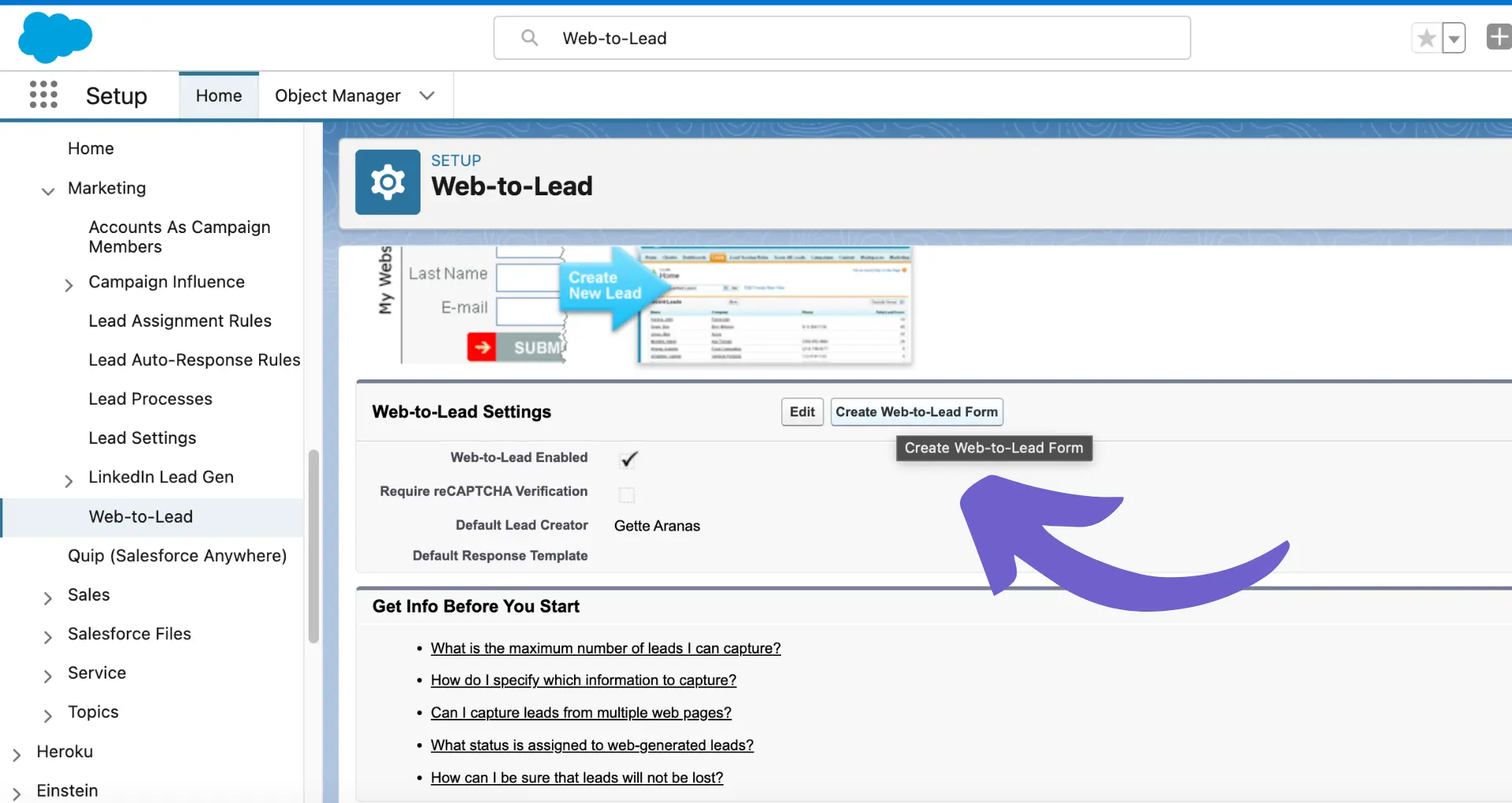
Step-by-step guide on creating new Salesforce leads, manually and automatically.
By the way, we're Bardeen; we build an AI Agent for repetitive tasks.
If you're using Salesforce, you might love Bardeen's AI for sales. It automates sales workflows, saving you tons of time.
If you’re looking to create leads in Salesforce, you’re already one step closer to properly managing potential customers and driving sales growth. But CRMs can seem complicated if you’ve never used one before. If you’re a Salesforce newbie, you may be wondering how to create a lead process in Salesforce or even how to create a new lead in Salesforce.
Don’t panic! We’re here to help. In this step-by-step guide, we'll walk you through everything you need to know about lead management in Salesforce, from understanding the lead object and web to lead in Salesforce to exploring manual and automated lead capture methods and Salesforce API.
By the end of this guide, you'll have a solid grasp of lead management and lead creation in Salesforce. Successful sales conversions are just around the corner!
In Salesforce, a ‘lead’ represents an individual or organization that has shown interest in your products or services but hasn't yet been qualified as a potential customer. In Salesforce, leads are the starting point for the sales process. Once qualified, they can be converted into opportunities, accounts, and contacts.
A lead process in Salesforce, then, encompasses the journey from capturing this initial interest to converting the lead into a sales opportunity. A good lead process ensures you systematically capture, nurture, and assess leads.
This, in turn, creates handoffs between marketing and sales teams. That kind of alignment is vital for a number of reasons — not least, it improves response times and optimizes conversion rates, as well as maintaining data integrity.
In short: proper lead management in Salesforce allows businesses to track engagement and target prospects much more effectively! If that sounds like a lot of work, don’t worry! Luckily, CRMs like Salesforce have a ton of tools and automation features for:
Many of them do the hard work for you. But that doesn’t mean you can leave it all to AI; understanding how to set up and use these tools effectively is key to improving sales outcomes and maximizing revenue.
We’ll come back to that later. For now, let’s better understand the Salesforce lead object.
The lead object in Salesforce is a standard object that stores information about potential customers who have shown interest in your products or services. It serves as the starting point for the sales process, capturing essential details about prospects before lead qualification tools are used to determine if they can be converted to opportunities or contacts.
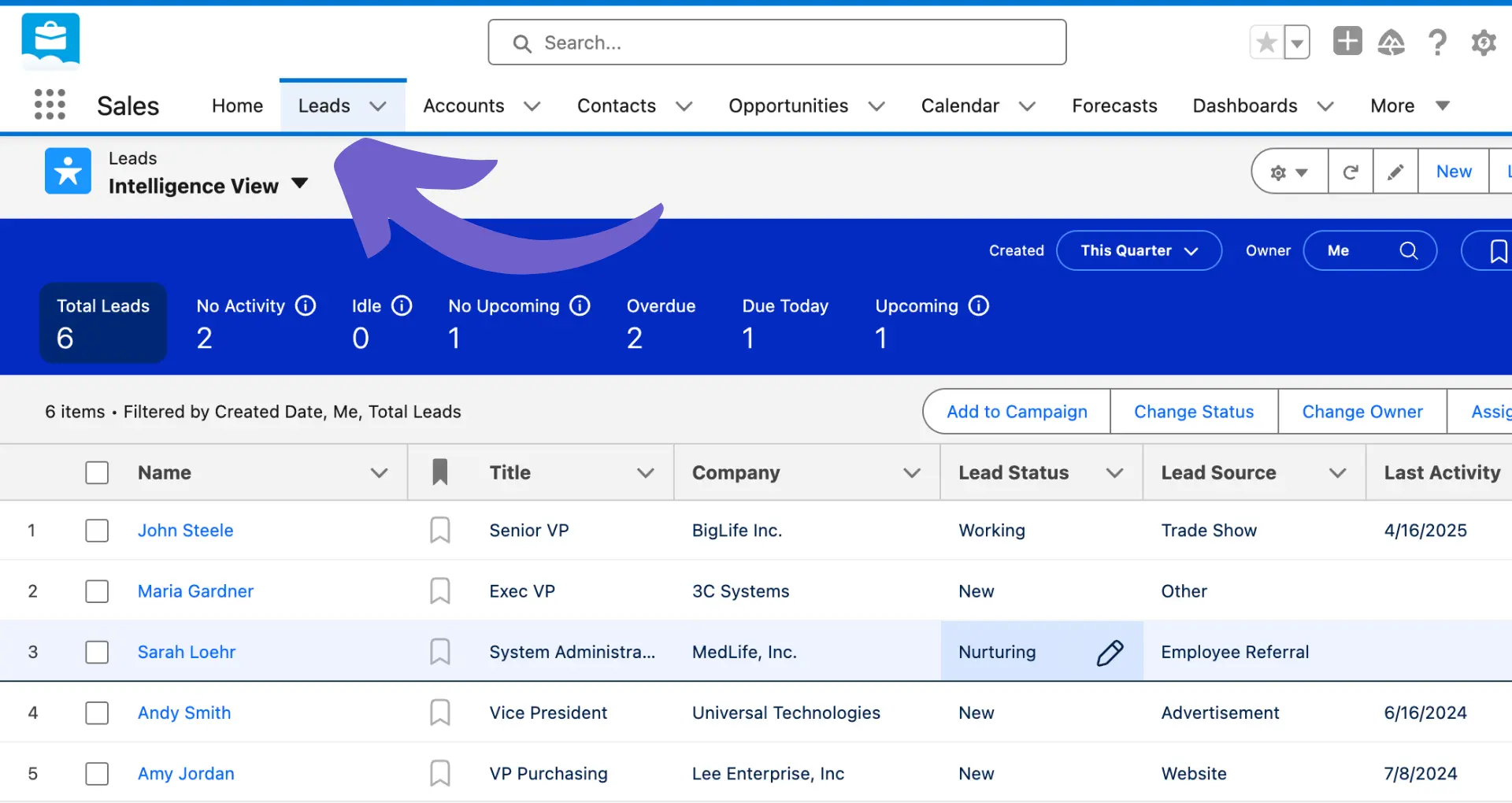
Some of the key fields that make up a lead record include:
If you’d like to automate lead tasks and maintain an instant data flow throughout the sales process, you can use automation templates from Bardeen:
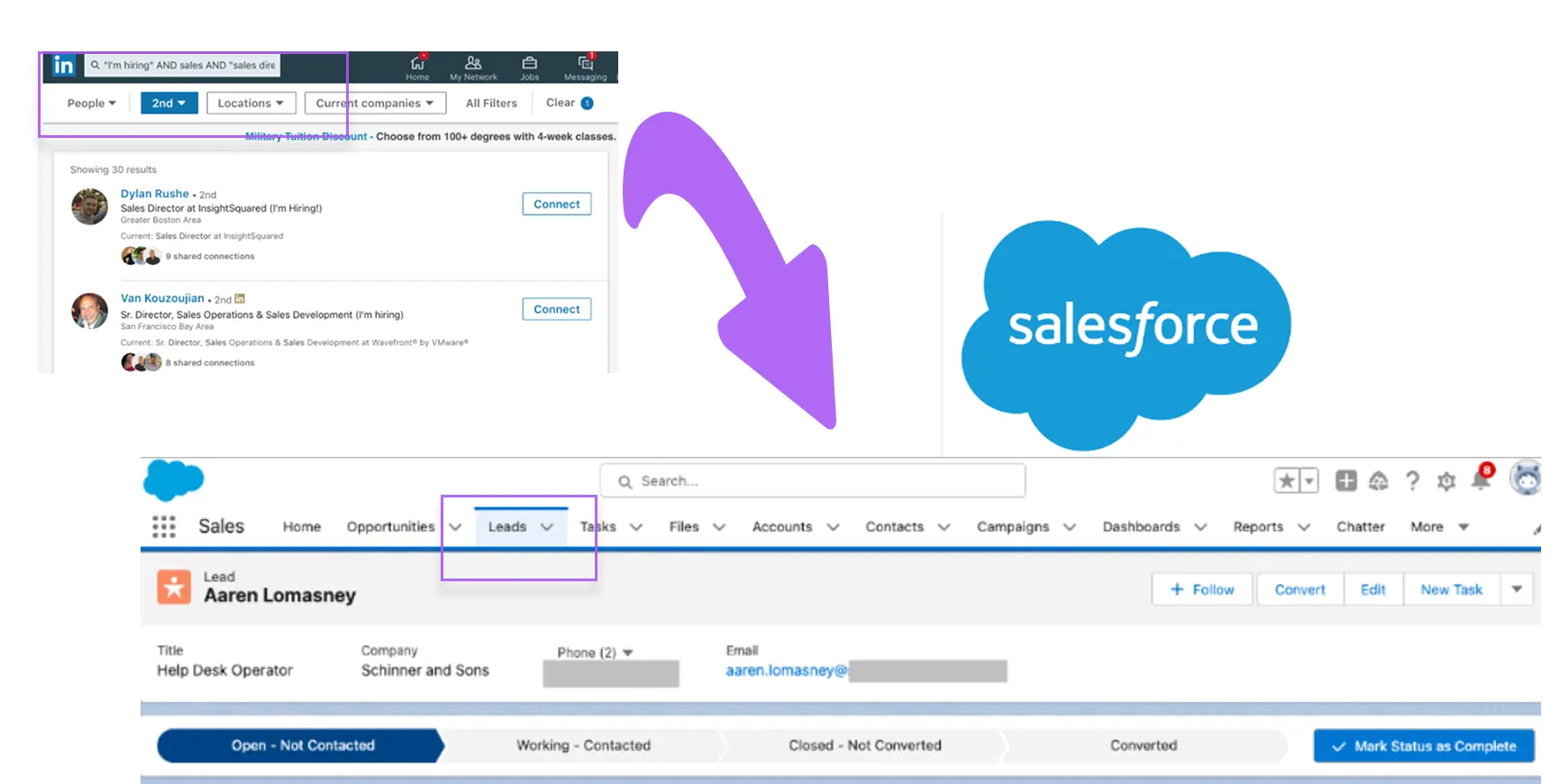
How does this playbook work?
Salesforce lead creation from LinkedIn is time-consuming. This playbook automates the process by scraping LinkedIn people search results and creating new Salesforce leads with enriched profile data.



How does this playbook work?
Manually adding email contacts to Salesforce is time-consuming. This playbook extracts contact info from an open email, enriches it, and creates a new Salesforce contact – no copying and pasting required.
Now it’s time to see how to create a lead process in Salesforce with a step-by-step guide.
Sure, Salesforce offers lots of handy automation capabilities, but it’s still a good idea to know how to create a new lead in Salesforce manually. Luckily, it’s pretty straightforward.
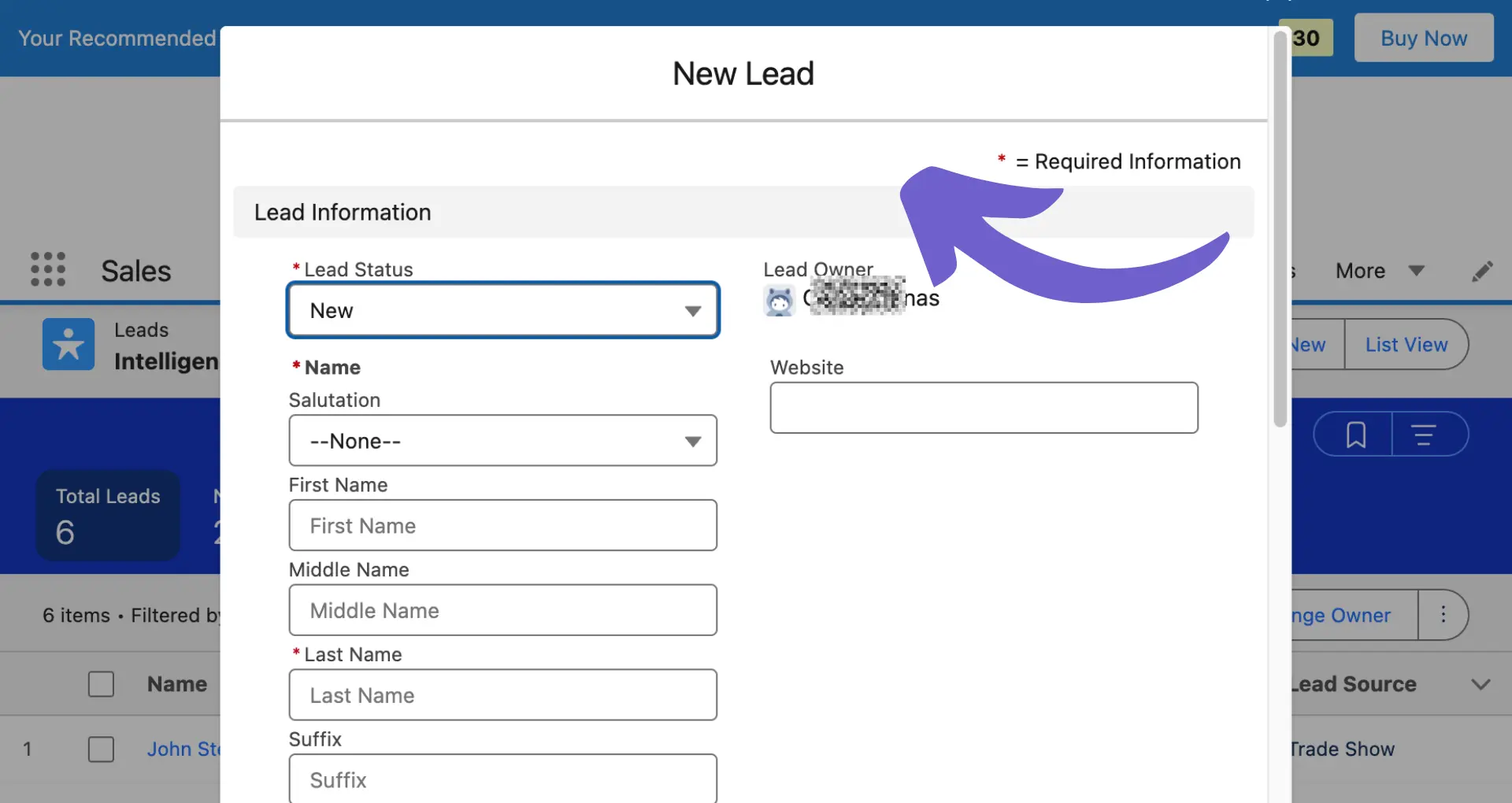
Here's a step-by-step guide on how to manually create a lead in Salesforce:
You may be asking, ‘why would I ever need to create a new lead manually?’ Well, manual lead creation is particularly useful in scenarios where:
If any of the above resonates and you need to create leads manually but would still need automation that’s natively available in Salesforce, you can try Bardeen’s pre-built templates to:

How does this playbook work?
Logging new opportunities in Salesforce is time-consuming. This playbook automates opportunity creation in Salesforce, letting you input key details and create the record in one click.


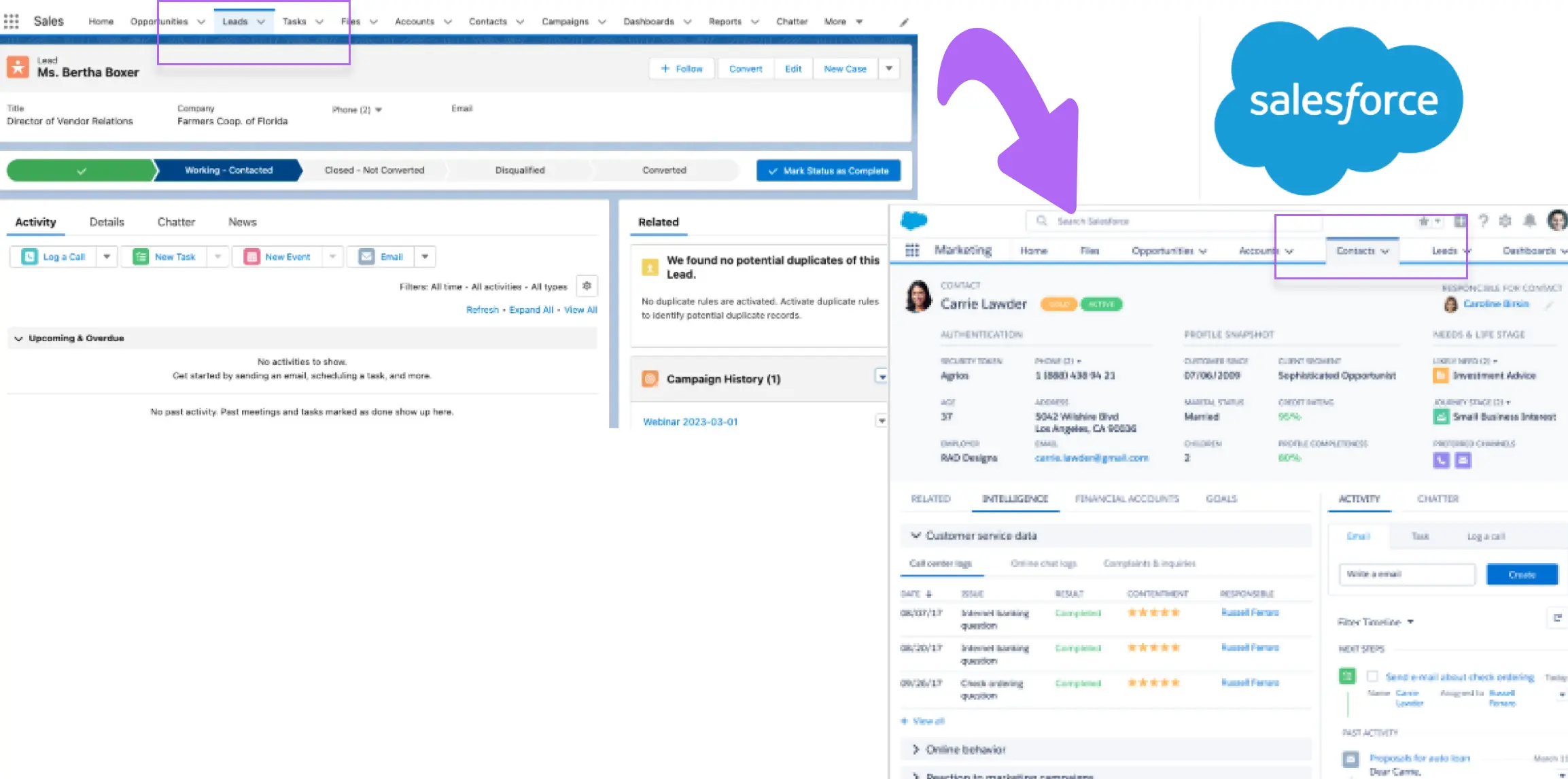
How does this playbook work?
Qualifying Salesforce leads is time-consuming. This playbook uses Apollo to get lead data, assesses qualification based on your criteria, and creates Salesforce contacts for qualified leads automatically.
By manually creating leads, sales professionals can maintain a high level of control over the quality and relevance of their prospect list building, ensuring they have the information they need to nurture and convert prospects into customers effectively.
Save time on repetitive tasks. Automate sales prospecting with Bardeen and focus on engaging with leads.
The web-to-lead Salesforce feature allows you to capture leads directly from your website, automating the process and ensuring immediate entry into your CRM system. Does your business generate leads through online inquiries, sign-ups, or gated content downloads? If so, you’ll find web-to-lead in Salesforce particularly useful.
Here's how to set up web-to-lead in Salesforce:
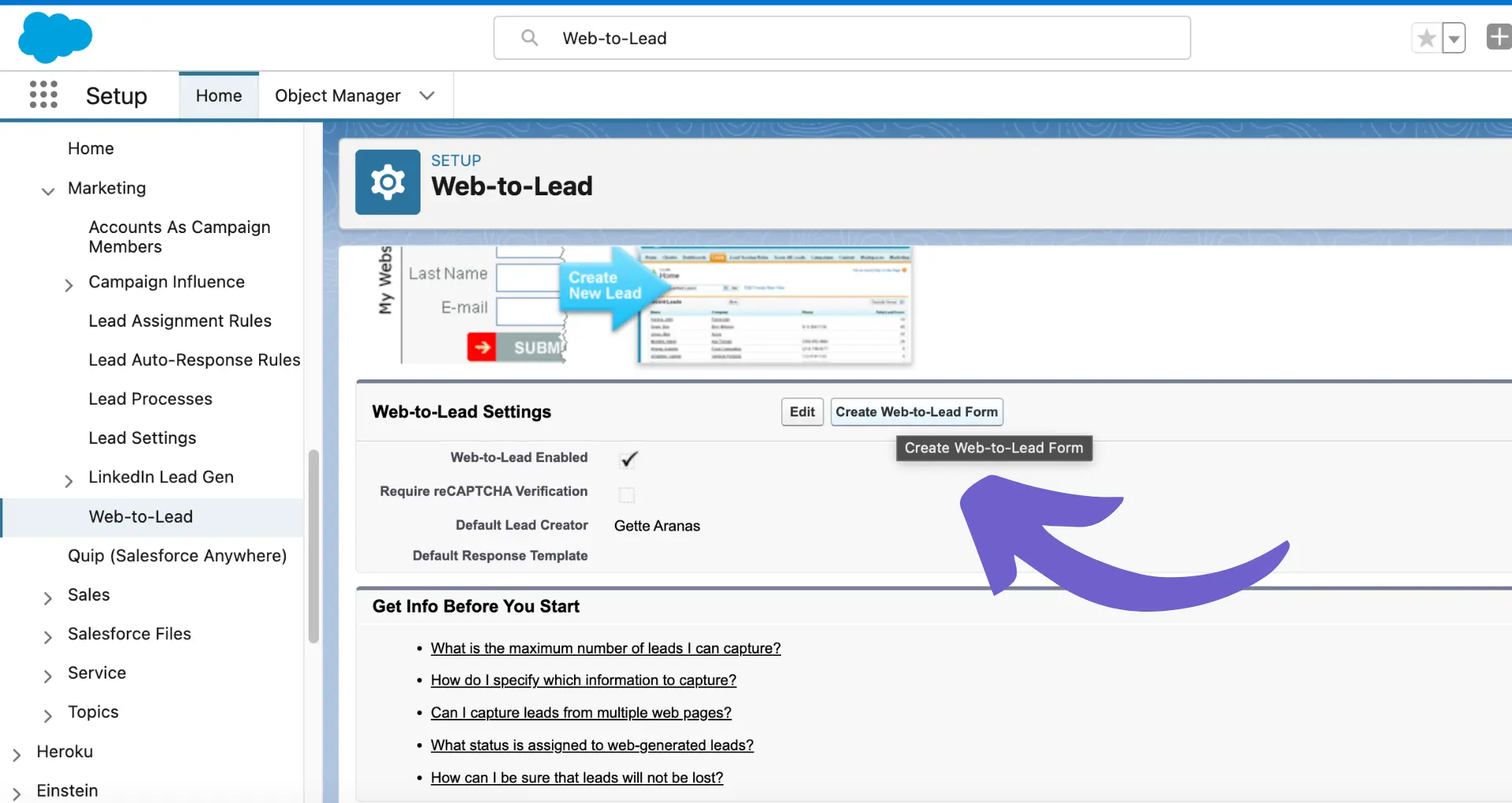
Et voilà! That’s how to create a web-to-lead form in Salesforce. Now, when visitors fill out this form, their information is automatically captured as a new lead in Salesforce. This will save you lots of time, as well as ensuring:
For no-code Salesforce lead automation, you can try Bardeen:




How does this playbook work?
This playbook will create a Salesforce lead based on the content of LinkedIn messages and LinkedIn profile information for the most recent message received on the LinkedIn messaging page.

How does this playbook work?
Prospecting on LinkedIn is time-consuming. This playbook automatically creates new Salesforce leads from LinkedIn post commenters, pulling key data from their profiles.
So, now that we’ve covered how to create a web-to-lead form in Salesforce, let’s look at another great feature. The Salesforce API allows you to automate lead generation in Salesforce from external systems or applications, optimizing your lead management process.
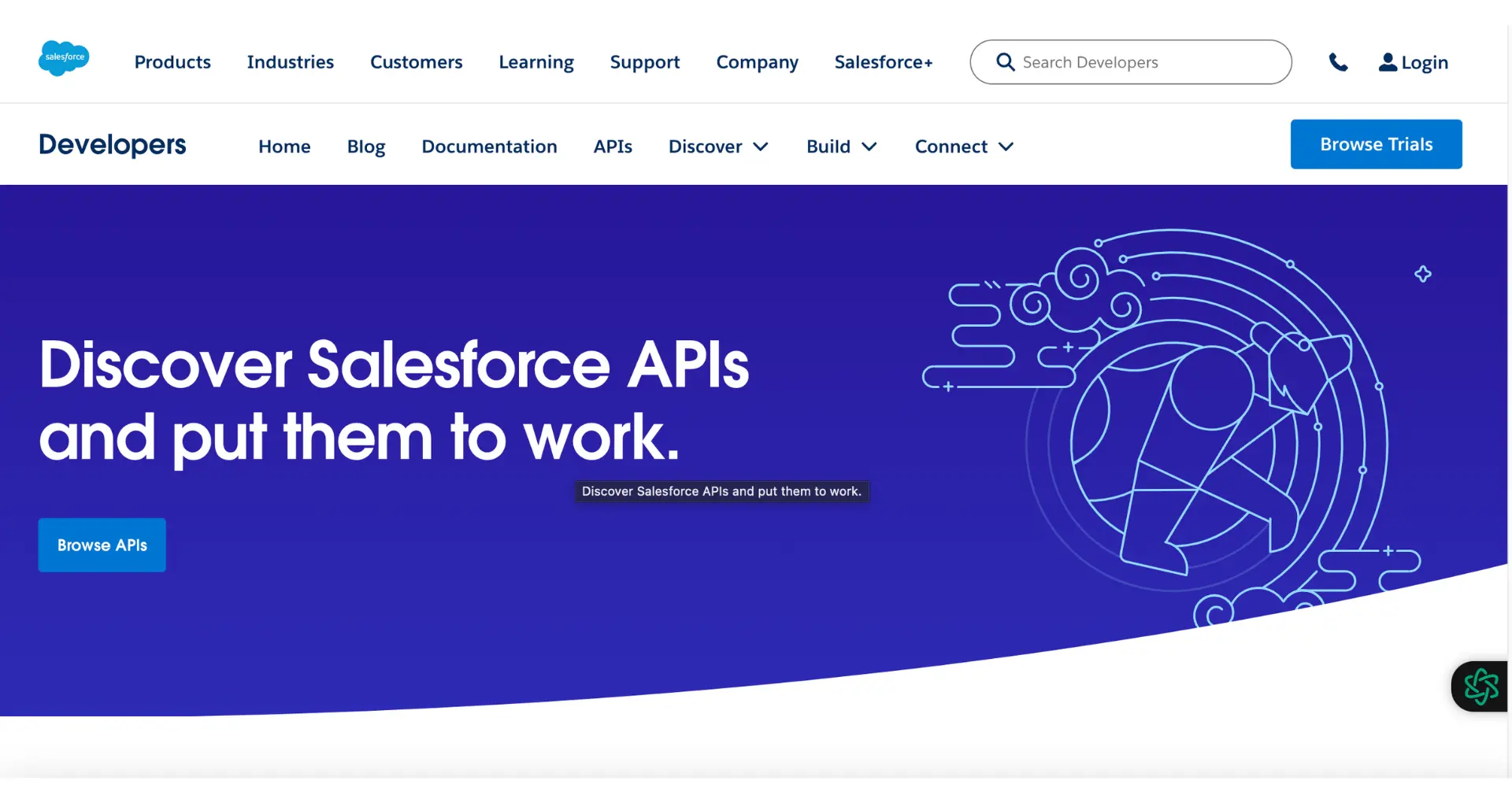
Here's an overview of using the Salesforce API for automated lead creation:
1. Authenticate your application with Salesforce using OAuth 2.0. You'll need to create a connected app in Salesforce and obtain a client ID and client secret.
2. Once authenticated, make an HTTP POST request to the Salesforce REST API endpoint for creating leads, typically in the format:
https://your_instance.salesforce.com/services/data/vXX.0/sobjects/Lead/
3. Include a JSON payload in the request body with the lead fields you want to populate, for example:
{
"FirstName": "John",
"LastName": "Doe",
"Company": "Acme Inc.",
"Email": "john.doe@example.com"
}
4. Set the appropriate headers in your API request, including the Authorization header with your access token and the Content-Type header as application/json.
5. Send the API request and handle the response accordingly. A successful lead creation will return a 201 Created status code and the ID of the newly created lead.
Here's a basic Python code snippet demonstrating lead creation using the Salesforce REST API:
import requests
url = "https://your_instance.salesforce.com/services/data/vXX.0/sobjects/Lead/"
headers = {
"Authorization": "Bearer YOUR_ACCESS_TOKEN",
"Content-Type": "application/json"
}
data = {
"FirstName": "John",
"LastName": "Doe",
"Company": "Acme Inc.",
"Email": "john.doe@example.com"
}
response = requests.post(url, headers=headers, json=data)
if response.status_code == 201:
print("Lead created successfully")
print("Lead ID:", response.json()["id"])
else:
print("Error creating lead:", response.text)
By using the Salesforce API for sales prospecting automation, you can:
For more advanced automation, you can automate lead management tasks such as scraping emails and creating personalized cold emails using AI.
Although it’s important to know how to, say, create a web-to-lead form in Salesforce, or how to create a new lead in Salesforce manually, don’t neglect the platform’s automation tools.
Automation is a key driver of productivity in lead management. That’s because by automating routine tasks, you can:
In short, it comes down to better, streamlined results with less effort from you. And if that leaves you more time to focus on building connections with prospects, that’s a great asset!
Using Salesforce tools is one thing; using them effectively is another. To maximize the effectiveness of your lead process in Salesforce, consider the following best practices:
Establish and document each stage a lead goes through, from initial contact to conversion, ensuring all team members understand the process.
Assign scores to leads based on criteria such as engagement level, company size, or industry to prioritize follow-ups effectively. Use Salesforce lead scoring to accelerate your sales cycle and focus only on the most promising prospects.
Create targeted nurturing campaigns that deliver relevant content and messaging to leads at different stages of the buying process. Use Salesforce's marketing automation tools to streamline and personalize your nurturing efforts.
Periodically review and clean your lead database to remove duplicates and outdated information, maintaining data accuracy. You should also enrich lead data with additional information whenever possible.
Ensure efficient communication between marketing and sales teams to provide consistent messaging and avoid lead mishandling.
Set up automated alerts and reminders to ensure that leads are followed up on in a timely manner. Prompt or automated follow-ups can significantly increase the likelihood of converting a lead into a customer.
Use Salesforce's reporting tools to monitor lead metrics, identify bottlenecks, and make data-driven decisions.
These are just some of the best practices you should follow for continuous improvement in your Salesforce lead management journey.
Creating a sales lead in Salesforce is crucial for tracking potential customers and efficiently managing your sales process. While manual entry is effective for singular leads, automating this process with Bardeen can significantly enhance productivity, especially for businesses dealing with a high volume of leads.
Automation ensures that every potential lead is captured and managed systematically, reducing the chances of human error and increasing the speed of lead processing.
Here are a few examples of how Bardeen can automate lead creation in Salesforce:
The first template we’ll look at uses OpenAI to extract contact information from an email and create a Salesforce lead, perfect for quickly capturing lead information from email inquiries:




How does this playbook work?
Converting email contacts to Salesforce leads is time-consuming. This playbook extracts contact info from an open email, enriches it, and creates a new Salesforce lead – automatically, without switching apps.
Next, here’s how to automate capturing leads directly from LinkedIn, improving the process of transferring potential leads from LinkedIn to Salesforce without manual data entry.
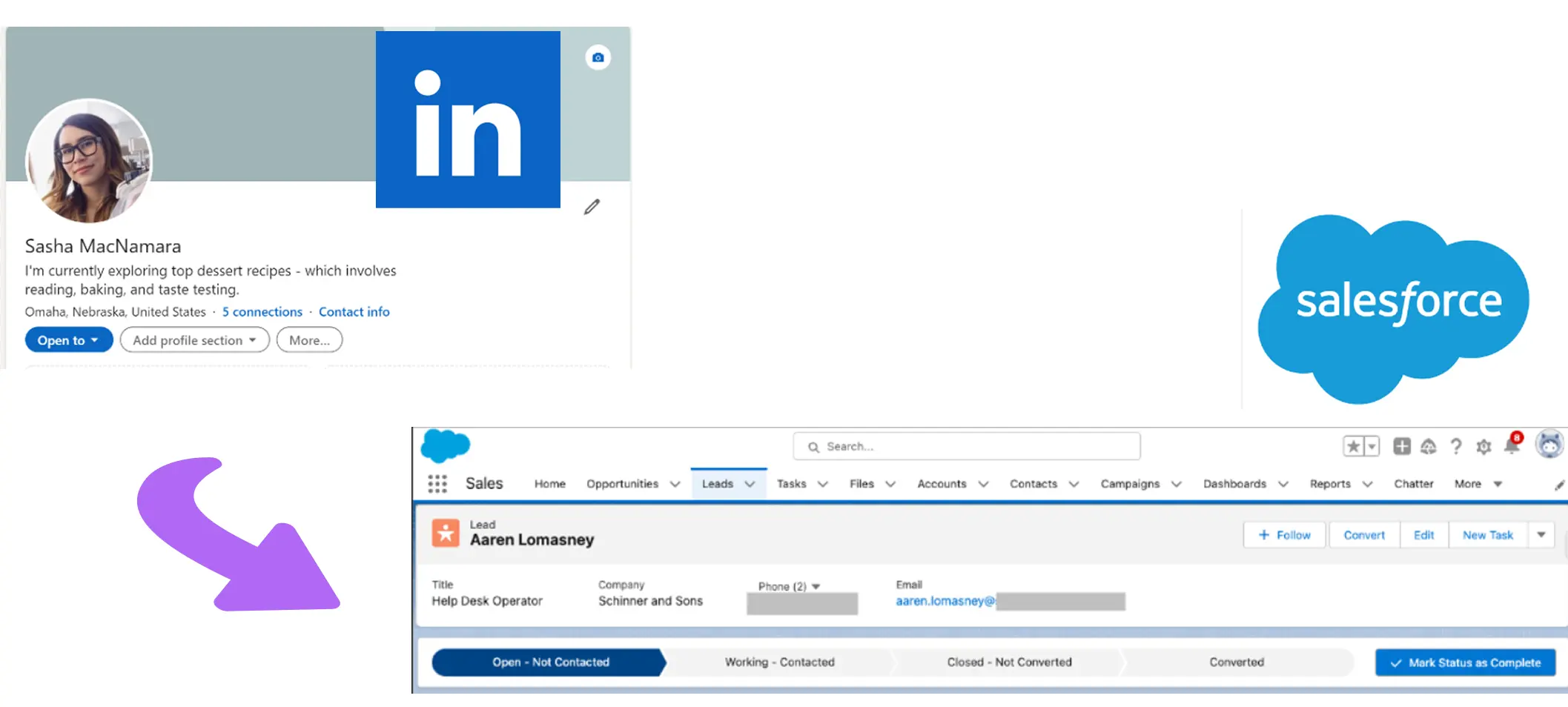
How does this playbook work?
Prospecting on LinkedIn is time-consuming. This playbook scrapes data from a LinkedIn profile, splits the information into relevant fields, and automatically creates a new lead in Salesforce.
This final automation creates a new Salesforce lead automatically when a specific label is added to an email in Gmail, ideal for organizing and prioritizing leads based on email interactions.



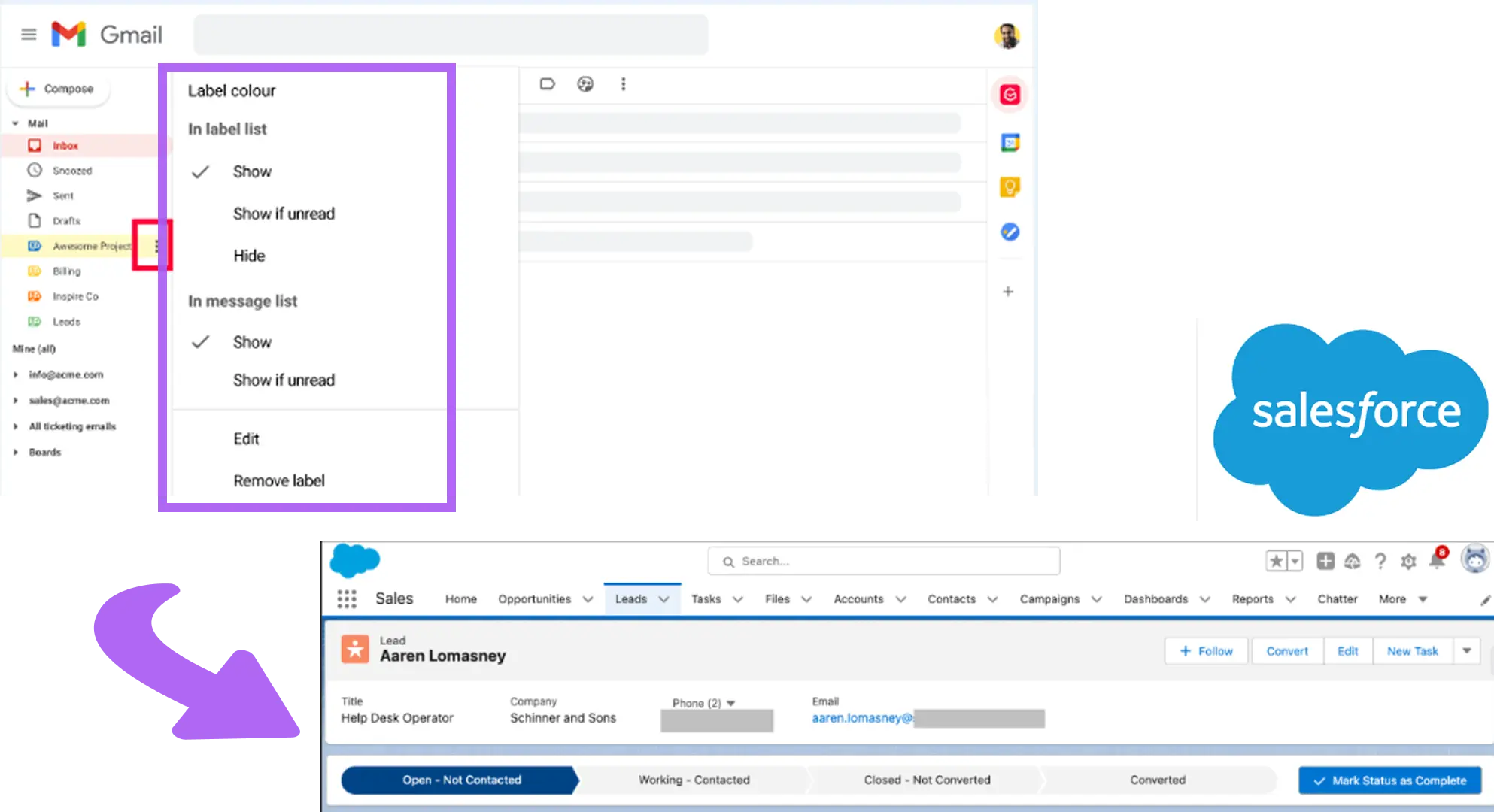
How does this playbook work?
Capturing leads from Gmail is time-consuming. This playbook monitors your inbox for labeled emails, extracts social links, and automatically creates new Salesforce leads – no manual data entry required.
With such playbooks from Bardeen, you can automate repetitive tasks, ensuring your Salesforce leads are always up to date and allowing your sales team to focus on more strategic activities.
When it comes to creating a watertight lead process, Salesforce has it all. However, its many tools and features take some getting used to. But you have options; if you want to create a new Lead in Salesforce, for instance, you can either do it manually, or you can set up web-to-lead in Salesforce.
Automated lead management tools—including Salesforce web-to-lead—are the best way to significantly cut the time you spend on your lead process and ensure consistent data accuracy.
So spend some time getting to know Salesforce features and other integrated tools. Bardeen, for example, can help you automate lead workflows quickly and easily with minimal input from you.
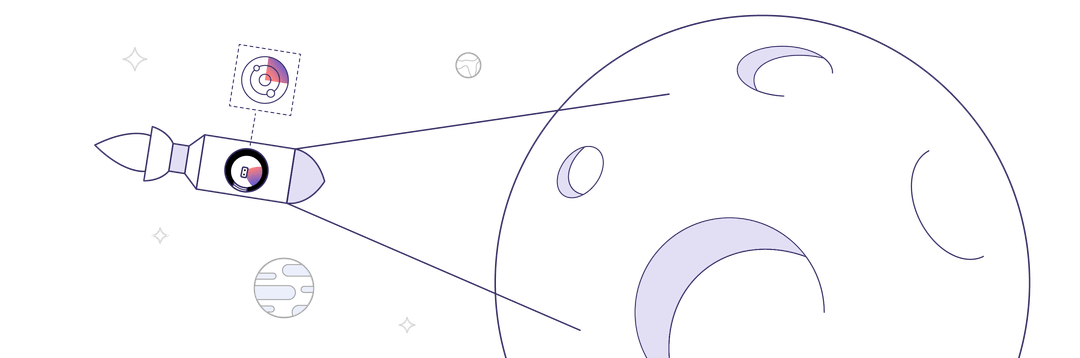
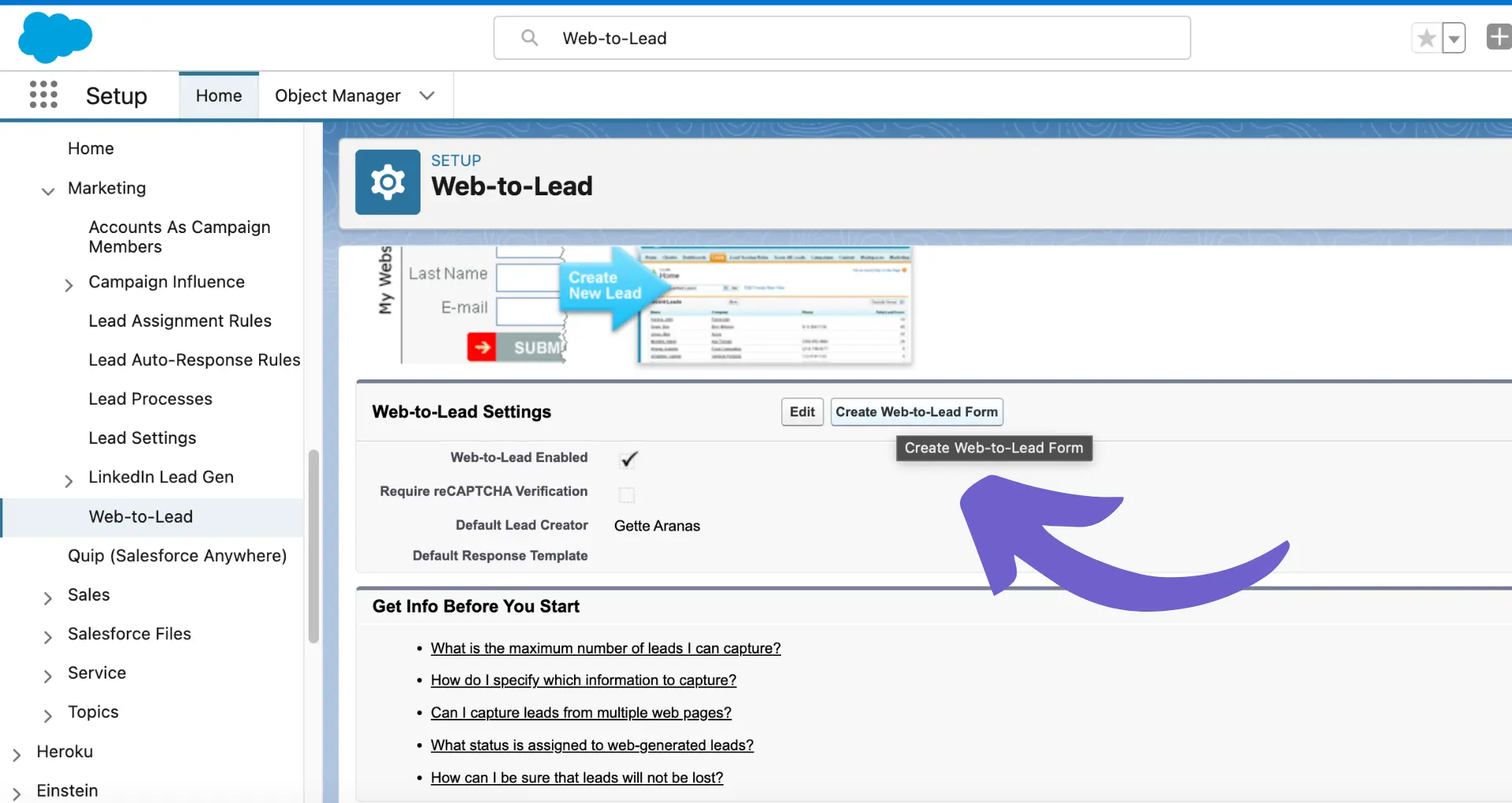








SOC 2 Type II, GDPR and CASA Tier 2 and 3 certified — so you can automate with confidence at any scale.
Bardeen is an automation and workflow platform designed to help GTM teams eliminate manual tasks and streamline processes. It connects and integrates with your favorite tools, enabling you to automate repetitive workflows, manage data across systems, and enhance collaboration.
Bardeen acts as a bridge to enhance and automate workflows. It can reduce your reliance on tools focused on data entry and CRM updating, lead generation and outreach, reporting and analytics, and communication and follow-ups.
Bardeen is ideal for GTM teams across various roles including Sales (SDRs, AEs), Customer Success (CSMs), Revenue Operations, Sales Engineering, and Sales Leadership.
Bardeen integrates broadly with CRMs, communication platforms, lead generation tools, project and task management tools, and customer success tools. These integrations connect workflows and ensure data flows smoothly across systems.
Bardeen supports a wide variety of use cases across different teams, such as:
Sales: Automating lead discovery, enrichment and outreach sequences. Tracking account activity and nurturing target accounts.
Customer Success: Preparing for customer meetings, analyzing engagement metrics, and managing renewals.
Revenue Operations: Monitoring lead status, ensuring data accuracy, and generating detailed activity summaries.
Sales Leadership: Creating competitive analysis reports, monitoring pipeline health, and generating daily/weekly team performance summaries.