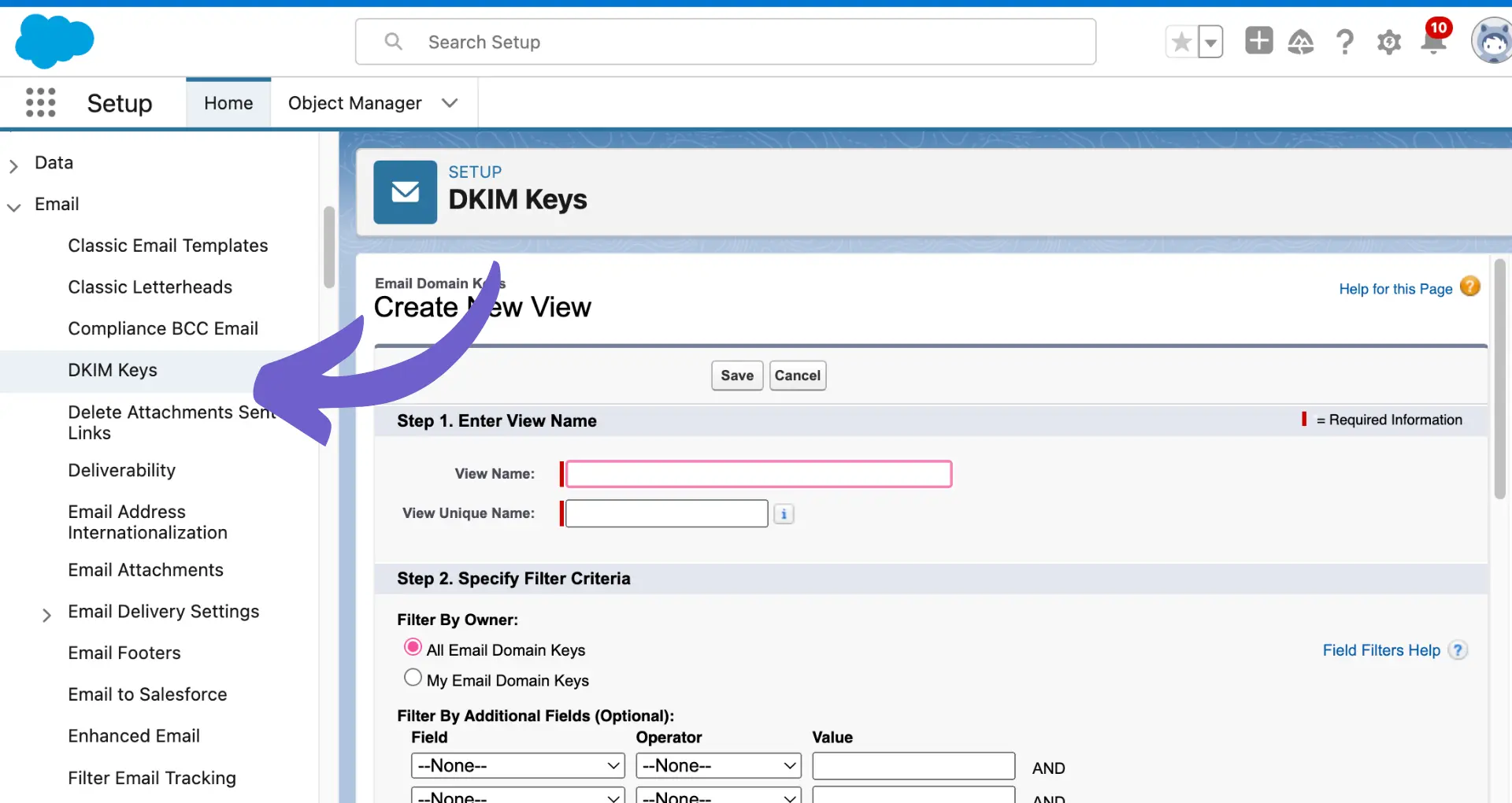Salesforce Lightning's Activity Tab is a powerful tool for managing customer interactions and tracking important tasks. In this step-by-step guide, we'll walk you through how to effectively add activities in Salesforce Lightning, from understanding the Activity Tab's components to customizing its layout. By mastering these techniques, you'll streamline your workflow and enhance your team's productivity within the Salesforce platform.
Understanding the Salesforce Lightning Activity Tab
The Salesforce Lightning Activity Tab is a centralized hub for managing and tracking all your customer interactions. This tab consolidates various types of activities, including:
- Tasks
- Events
- Emails
- Call Logs
By having all these activities in one place, you can easily stay on top of your customer relationships and ensure that no important interaction falls through the cracks. The Activity Tab allows you to:
- View a comprehensive timeline of all customer touchpoints
- Create and assign new tasks and events
- Log emails and calls directly within Salesforce
- Prioritize and categorize activities based on their importance and urgency
This centralized location enhances your ability to track and manage customer interactions effectively. It provides a clear overview of your team's activities, enabling you to make data-driven decisions and improve your overall customer relationship management strategy.
Adding Tasks and Events in Salesforce Lightning
Adding tasks and events in Salesforce Lightning is a straightforward process that can be completed directly from the interface. Here's how you can do it:
- Navigate to the Activity Tab in Salesforce Lightning
- Click on the "New Task" or "New Event" button, depending on the type of activity you want to create
- Fill in the necessary details, such as the subject, due date, assigned to, and related records
- Categorize the task or event based on its type, priority, and any custom fields your organization uses
- Save the task or event to add it to the Activity Timeline
When creating tasks and events, it's crucial to categorize and prioritize them correctly. This helps you and your team focus on the most important activities and manage your time effectively. Consider the following factors when categorizing and prioritizing:
- The urgency of the task or event
- The potential impact on the customer relationship
- The level of effort required to complete the activity
- Any dependencies or prerequisites
By correctly categorizing and prioritizing your tasks and events, you can ensure that your CRM management is efficient and effective. For more tips on improving your CRM processes, check out sales prospecting tools that can help increase productivity.
Save time by automating repetitive CRM tasks with Bardeen's AI-powered automation that integrates seamlessly with Salesforce Lightning.
Integrating Email and Call Logs into Activities
Integrating email communications and call logs into Salesforce Lightning activities is essential for maintaining comprehensive records of customer interactions. Here's how you can set up this integration:
- Enable the Email to Salesforce feature in your Salesforce settings
- Configure your email client to forward or BCC relevant emails to your Salesforce email address
- Set up the Lightning Dialer or a third-party call logging system that integrates with Salesforce
- Ensure that your call logging system is configured to automatically create call log activities in Salesforce
Automated tracking features play a crucial role in simplifying the user's workflow when integrating emails and call logs into activities. These features can:
- Automatically associate emails and call logs with the appropriate records, such as contacts or leads
- Populate activity fields, such as the subject, timestamp, and duration, based on the email or call log data
- Provide a centralized view of all customer interactions within the Activity Timeline
By leveraging these automated tracking features, users can save time and reduce manual data entry, allowing them to focus on more value-added tasks. Additionally, having a complete picture of customer interactions in one place enables users to provide better, more personalized service and make informed decisions based on the full history of the customer relationship. Learn how to automate outreach to increase productivity.
Customizing the Activity Tab Layout in Salesforce Lightning
Salesforce Lightning allows you to customize the Activity Tab layout to better suit your business needs. Here's how you can tailor the layout:
- Navigate to the Activity Tab in Salesforce Lightning
- Click on the Setup gear icon and select "Edit Page"
- In the Lightning App Builder, you can add, remove, or rearrange components on the page
- Drag and drop the desired components, such as the Activity Timeline, Task List, or Calendar, onto the page layout
- Customize the properties of each component, such as the fields displayed or the default filters applied
- Save and activate the new page layout
By personalizing the Activity Tab layout, you can:
- Prioritize the most important information and actions for your team
- Streamline the user interface to reduce clutter and simplify navigation
- Ensure that users have quick access to the tools and data they need to manage activities effectively
A well-designed Activity Tab layout can significantly enhance productivity and user experience. It allows users to focus on the most relevant tasks and information, reducing the time spent searching for data or navigating through multiple screens. Additionally, a customized layout can help enforce best practices and maintain consistency in activity management across your organization. For more tips on improving your sales process, check out our guide on sales automation.
Save time by using Bardeen to automate repetitive tasks in Salesforce. Try out automate sales prospecting to streamline your workflow.
Troubleshooting Common Issues with Activity Addition in Salesforce Lightning
When adding activities in Salesforce Lightning, you may encounter some common issues. Here are a few problems and their solutions:
- Missing "New Task" or "New Event" buttons: Ensure that your user profile has the necessary permissions to create tasks and events. Go to Setup > Users > Profiles, select the relevant profile, and check if the "Create" permission is enabled for tasks and events.
- Activities not appearing in the Activity Timeline: Verify that the "Allow Activities" option is enabled for the object. Navigate to Setup > Object Manager, click on the object, and select "Edit". Scroll down to the "Optional Features" section and ensure that "Allow Activities" is checked.
- Sync issues between Salesforce and email/calendar applications: Check your sync settings and ensure that your email and calendar applications are properly connected to Salesforce. Review your sync configurations in Setup > Email > My Email to Salesforce and Setup > Sync > Sync Settings for email integration.
To ensure that all activities are properly logged and displayed in the Activity Tab, follow these tips:
- Encourage users to log activities consistently and promptly
- Utilize automation tools, such as email-to-Salesforce and calendar integrations, to minimize manual data entry
- Regularly review and monitor activity data quality, and provide training or guidance to users as needed
- Implement validation rules or required fields to enforce data completeness and accuracy
By addressing these common issues and implementing best practices, you can ensure that your Salesforce Lightning Activity Tab remains a reliable and effective tool for managing customer interactions.