Upload a Zoom cloud recording to Google Drive
This is a Bardeen playbook. It's a pre-built automation template you can run in one-click to perform a repetitive task. Get started with our free Chrome extension.
Explore other automations
This playbook has been deprecated.
Explore Bardeen's playbook catalog for other automations or build your own.

How does this automation work?
How to run the playbook
This automation will save you time by automatically uploading your Zoom cloud recording directly to your Google Drive folder. You won't have to download the file to your computer from Zoom first and then to re-upload the file to Drive.
Here is a quick video about how this works:
To set it up, pick the Zoom cloud recording and the Drive folder to upload the file into.
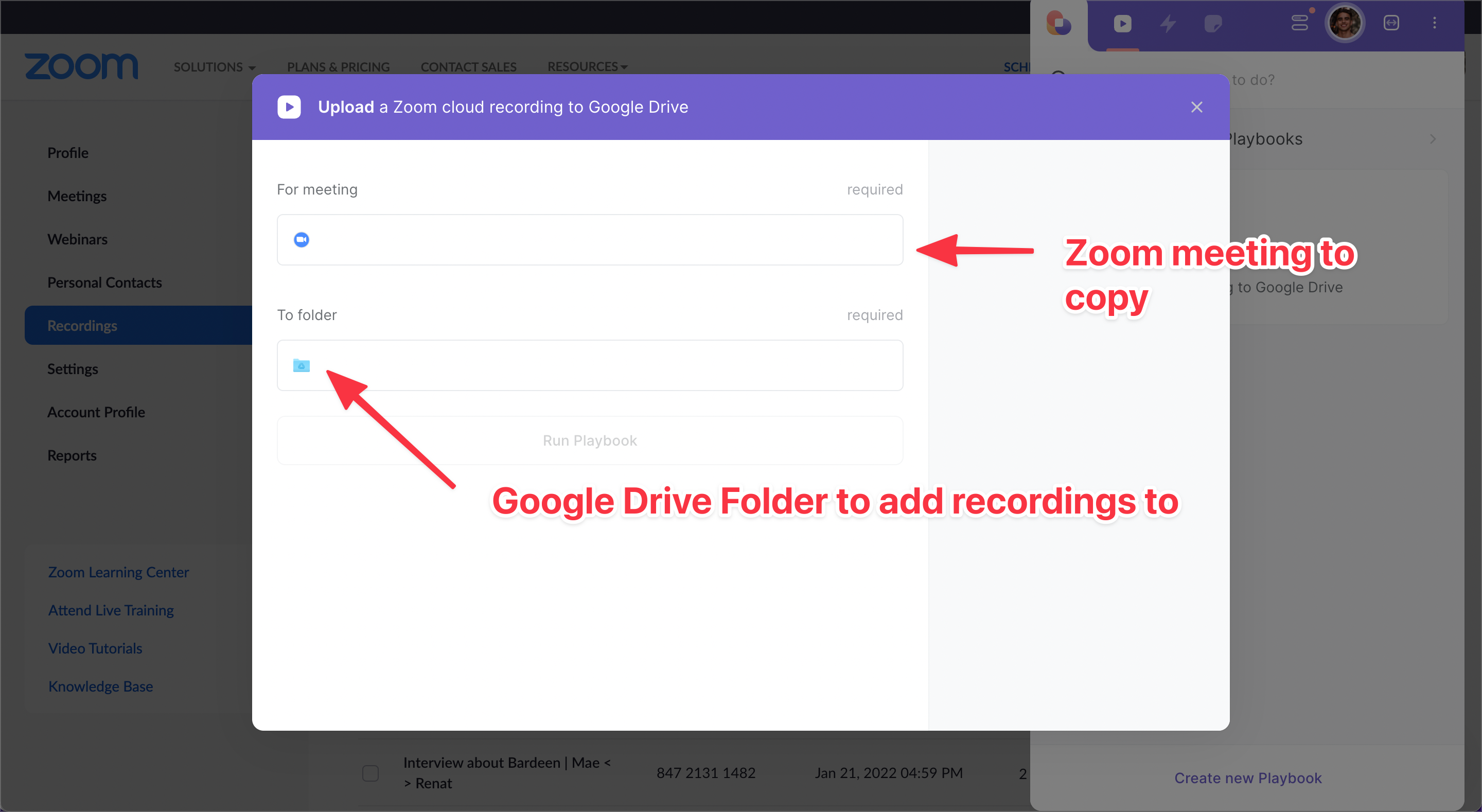
Please note that this playbook may take a few minutes to be executed. The execution time will depend on your internet speed and the size of the recording.
Check out our Zoom integration page for more Zoom automations.
This is a great automation to upload all of your existing cloud recordings, but what about the new ones?
For that, try out this automation:
If you are a Dropbox user, give this automation a shot:
Uncover supplementary integration possibilities for Google Drive integrations, integrate both Google Drive and Zoom, or adapt the playbook to better suit your individualized workflow preferences.
Check out other Bardeen’s meeting automations as well.
Your proactive teammate — doing the busywork to save you time
.svg)
Integrate your apps and websites
Use data and events in one app to automate another. Bardeen supports an increasing library of powerful integrations.
.svg)
Perform tasks & actions
Bardeen completes tasks in apps and websites you use for work, so you don't have to - filling forms, sending messages, or even crafting detailed reports.
.svg)
Combine it all to create workflows
Workflows are a series of actions triggered by you or a change in a connected app. They automate repetitive tasks you normally perform manually - saving you time.
FAQs
You can create a Bardeen Playbook to scrape data from a website and then send that data as an email attachment.
Unfortunately, Bardeen is not able to download videos to your computer.
Exporting data (ex: scraped data or app data) from Bardeen to Google Sheets is possible with our action to “Add Rows to Google Sheets”.
There isn't a specific AI use case available for automatically recording and summarizing meetings at the moment
Please follow the following steps to edit an action in a Playbook or Autobook.
Cases like this require you to scrape the links to the sections and use the background scraper to get details from every section.











