Summarize text in a PDF file attached to an email in Gmail and save to a Google Doc
This is a Bardeen playbook. It's a pre-built automation template you can run in one-click to perform a repetitive task. Get started with our free Chrome extension.
Explore other automations
This playbook has been deprecated.
Explore Bardeen's playbook catalog for other automations or build your own.

How does this automation work?
How to run the playbook
Excited to simplify your email organization? Our playbook is your ultimate solution. It scans all incoming emails in Gmail, focusing on those with PDF or image attachments, and generates summaries for them. Subsequently, it compiles the email information and summaries into a convenient Google Doc.
Manually reviewing and summarizing emails with attachments can be time-consuming and prone to oversight. With our playbook, you can efficiently manage your inbox and ensure important information is easily accessible.
Imagine having a neatly organized Google Doc containing summaries of emails with attachments, allowing for quick reference and efficient decision-making. Whether you're a busy professional managing client communications or a student staying on top of coursework submissions, this automation streamlines the process, saving you time and reducing the risk of missing crucial details.
Let’s set it up!
Step 1: Connect your apps
First, click the “Pin it” button at the top of this page to save this automation. You will be redirected to install the browser extension when you run it for the first time. Bardeen will also prompt you to integrate Gmail and Google Docs.
Activate Bardeen (or hit Option + B on Mac or ALT + B on a Windows machine on your keyboard) and click on the playbook card. The setup flow will start.
Make sure the automation is activated (toggled on).
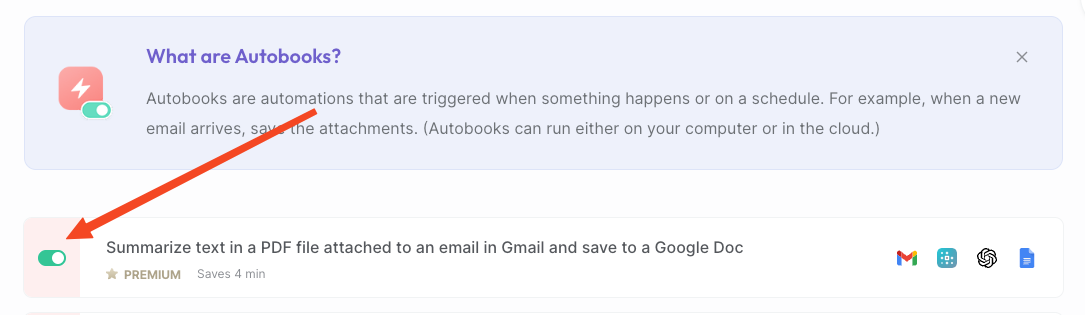
Step 2: Run the automation to summarize text in a PDF file attached to an email in Gmail and save it to a Google Doc
This Playbook will scan all incoming emails in Gmail and summarize the emails with PDF or image attachments. It will then create a Google Doc with the email information and summaries.

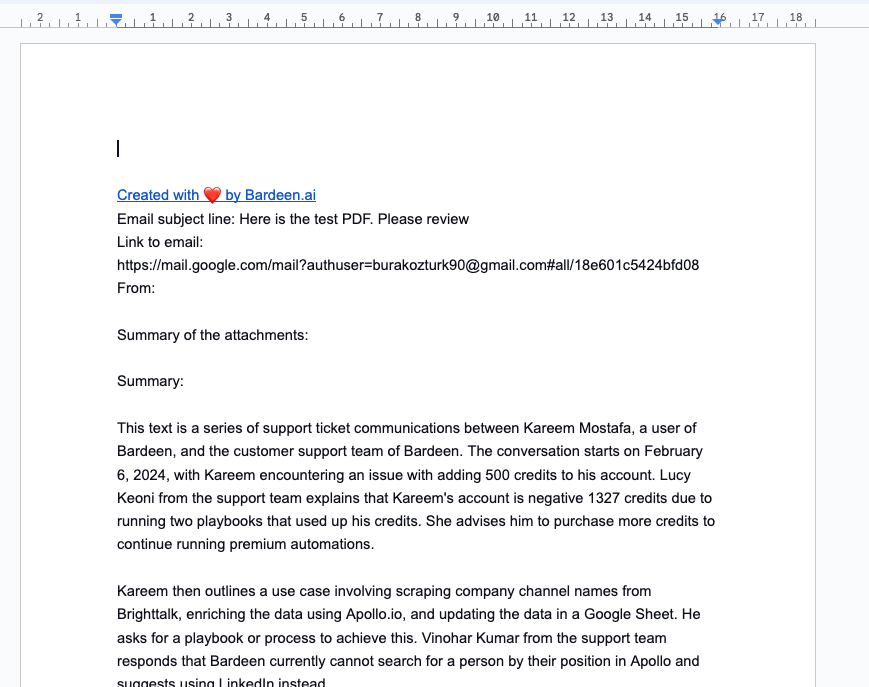
Your proactive teammate — doing the busywork to save you time
.svg)
Integrate your apps and websites
Use data and events in one app to automate another. Bardeen supports an increasing library of powerful integrations.
.svg)
Perform tasks & actions
Bardeen completes tasks in apps and websites you use for work, so you don't have to - filling forms, sending messages, or even crafting detailed reports.
.svg)
Combine it all to create workflows
Workflows are a series of actions triggered by you or a change in a connected app. They automate repetitive tasks you normally perform manually - saving you time.
FAQs
You can create a Bardeen Playbook to scrape data from a website and then send that data as an email attachment.
Unfortunately, Bardeen is not able to download videos to your computer.
Exporting data (ex: scraped data or app data) from Bardeen to Google Sheets is possible with our action to “Add Rows to Google Sheets”.
There isn't a specific AI use case available for automatically recording and summarizing meetings at the moment
Please follow the following steps to edit an action in a Playbook or Autobook.
Cases like this require you to scrape the links to the sections and use the background scraper to get details from every section.










