Summarize AppSumo product reviews and save to a Google Doc
This is a Bardeen playbook. It's a pre-built automation template you can run in one-click to perform a repetitive task. Get started with our free Chrome extension.
Explore other automations
This playbook has been deprecated.
Explore Bardeen's playbook catalog for other automations or build your own.

How does this automation work?
Bardeen's automation playbook can transform how businesses collect and analyze feedback by summarizing AppSumo product reviews and storing them in an easily accessible Google Doc. By automating the process of collecting user reviews, businesses can quickly gain insights into customer satisfaction and product performance, which are crucial for product development and marketing strategies. This workflow is particularly beneficial for product managers, marketers, and data analysts who aim to enhance their products based on customer feedback without spending hours manually sorting through reviews.
Here's how this workflow summarises AppSumo product reviews and saves them to a Google Doc:
- Step 1: Scrape AppSumo reviews - The Scraper is configured to extract product reviews directly from the AppSumo page you are viewing. You can define the maximum number of reviews to scrape according to your needs.
- Step 2: Summarize reviews with OpenAI - The extracted reviews are then summarized using OpenAI's advanced natural language processing to condense the information into key insights.
- Step 3: Create a new Google Doc - A new Google Doc is created to house the summarized content. You will be prompted to name this document for easy identification.
- Step 4: Save summary to Google Doc - Finally, the summarized text is added to the Google Doc, allowing for easy access, sharing, and collaboration.
How to run the playbook
This Playbook is a game-changer when it comes to gathering and summarizing reviews from AppSumo. With its seamless integration and powerful capabilities, it takes the hassle out of the process. You can specify the number of reviews you want to extract, and the playbook automatically fetches them for you. Using OpenAI, it summarizes the reviews into concise and meaningful snippets.
No more sifting through countless reviews or spending hours manually summarizing them. This automation saves you valuable time and effort by extracting the essential information and storing it neatly in a Google Doc.
Whether you're a product manager analyzing customer feedback, a marketer tracking user sentiments, or a business owner seeking insights, this playbook simplifies the review collection and analysis process.
Let’s set it up!
Step 1: Pin the playbook and integrate Google Docs
First, click the “Pin it” button at the top of this page to save this automation. You will be redirected to install the browser extension when you run it for the first time. Bardeen will also prompt you to integrate Google Docs.
Activate Bardeen (or hit Option + B on Mac or ALT + B on PC on your keyboard) and click on the playbook card. The setup flow will start. Bardeen will prompt you to enter the maximum number of reviews to extract for the summary. Skip this field if you would like to get all the summaries.
Bardeen will also ask you to specify a Google Doc title to save the results. You can choose an existing Doc or create a new one.
Click on “Save Input” and checkmark Google Docs and the number of reviews. This will save you time from setup in the future. You can edit Inputs later by hovering over the playbook.
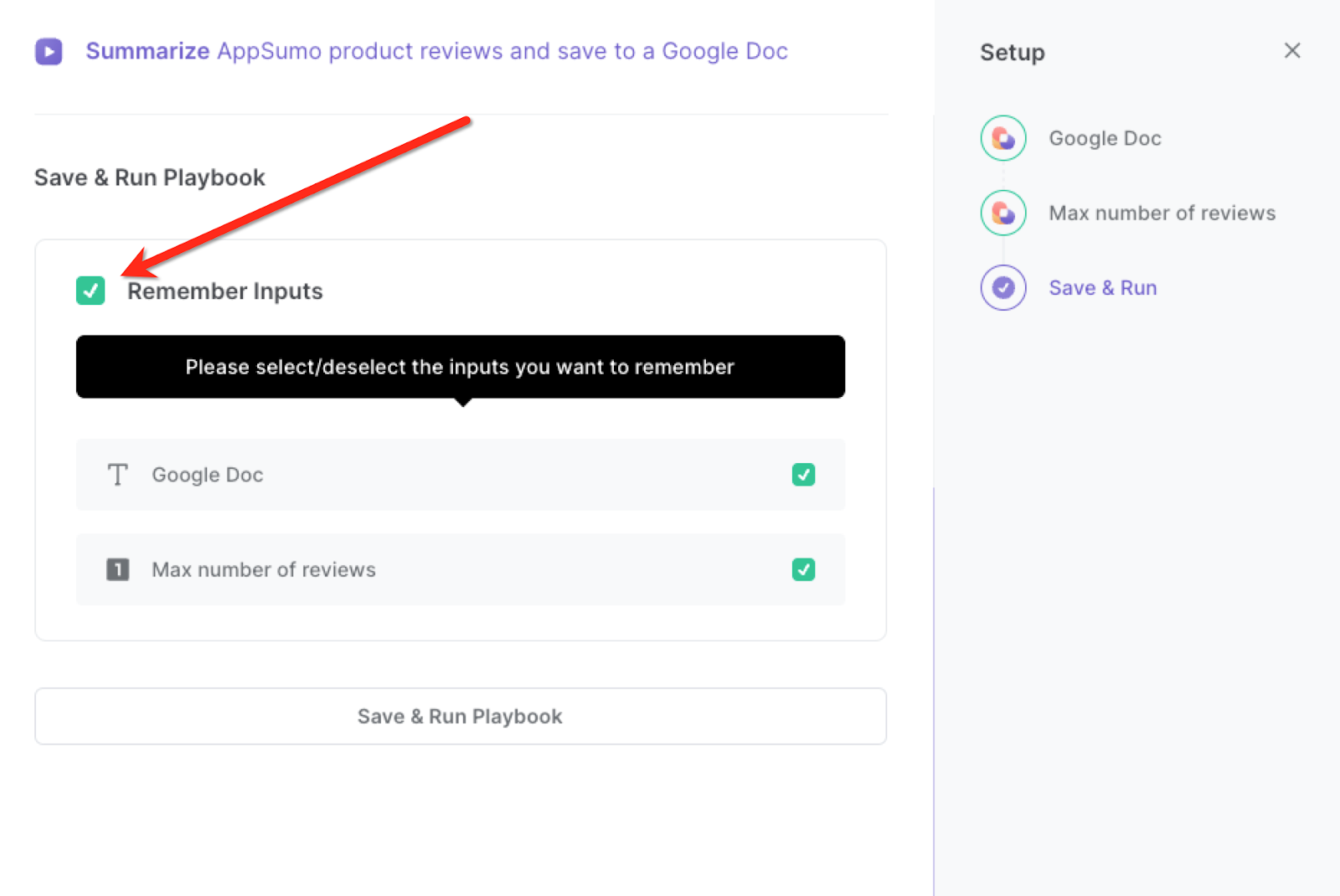
Step 2: Run the playbook to summarize AppSumo product reviews and save to a Google Doc
Navigate to an AppSumo product reviews page.
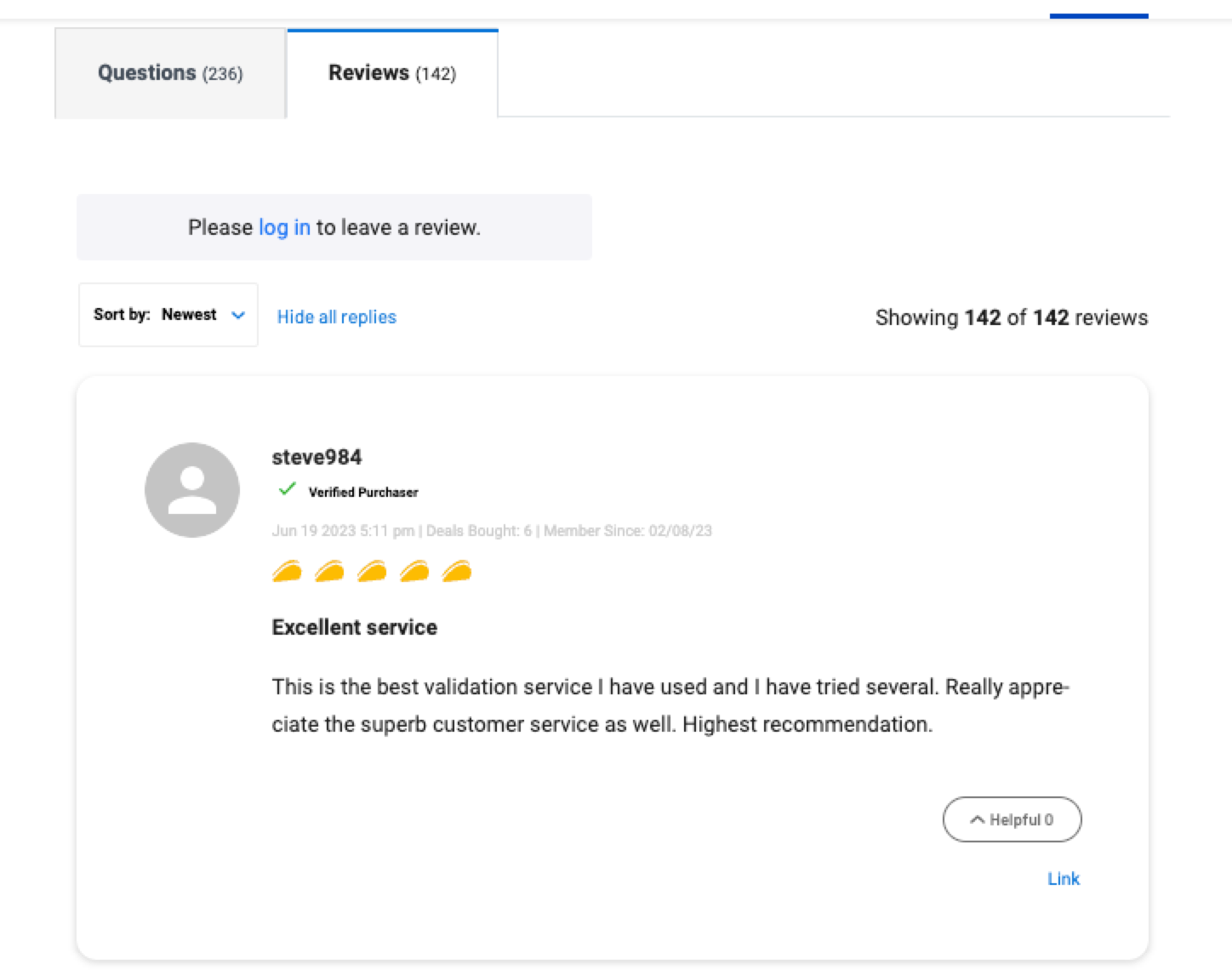
Press Option + B on Mac or ALT + B on PC on your keyboard to launch Bardeen. Click on the playbook card and run the playbook to get the AppSumo reviews and summarize them.
The playbook will create a summary of the reviews and add the summary to the Google Doc that you specified when setting up this automation.

You can also edit the playbook and add your next action to further customize the automation.
Find more AppSumo integrations and Google Docs integrations.
You can also find more about how to increase your personal productivity and automate your product development process.
Your proactive teammate — doing the busywork to save you time
.svg)
Integrate your apps and websites
Use data and events in one app to automate another. Bardeen supports an increasing library of powerful integrations.
.svg)
Perform tasks & actions
Bardeen completes tasks in apps and websites you use for work, so you don't have to - filling forms, sending messages, or even crafting detailed reports.
.svg)
Combine it all to create workflows
Workflows are a series of actions triggered by you or a change in a connected app. They automate repetitive tasks you normally perform manually - saving you time.
FAQs
You can create a Bardeen Playbook to scrape data from a website and then send that data as an email attachment.
Unfortunately, Bardeen is not able to download videos to your computer.
Exporting data (ex: scraped data or app data) from Bardeen to Google Sheets is possible with our action to “Add Rows to Google Sheets”.
There isn't a specific AI use case available for automatically recording and summarizing meetings at the moment
Please follow the following steps to edit an action in a Playbook or Autobook.
Cases like this require you to scrape the links to the sections and use the background scraper to get details from every section.

-p-500%201.svg)








