Summarize and save new emails to ClickUp using OpenAI
This is a Bardeen playbook. It's a pre-built automation template you can run in one-click to perform a repetitive task. Get started with our free Chrome extension.
Explore other automations
This playbook has been deprecated.
Explore Bardeen's playbook catalog for other automations or build your own.

How does this automation work?
Bardeen's playbook leverages OpenAI to effortlessly summarize new emails and save them into ClickUp. In today's fast-paced business environment, quickly distilling key information from emails and organizing them can be a game-changer for productivity and responsiveness. By automating the process of summarizing emails, you can ensure nothing critical slips through the cracks and have a clear overview of your inbox in ClickUp.
Here's how this workflow summarises new emails and saves them to ClickUp using OpenAI:
- Step 1: Trigger on new email - When a new email is received, the subject and sender are extracted and prepared for a summary.
- Step 2: Merge email content - The subject and body of the email are combined into a single text block, ready for summarization.
- Step 3: Summarize with OpenAI - OpenAI creates a concise summary of the merged text, highlighting the email's essential content.
- Step 4: Format email details - The sender's details and a subject prefix are formatted into a text string to be used in ClickUp.
- Step 5: Create ClickUp task - A new ClickUp task is created with the email summary, sender's information, and a link to the email. This ensures that key information is actionable and easily accessible in your workflow.
How to run the playbook
Looking for a way to streamline your email processing? This automation is the perfect solution! By leveraging the power of OpenAI, it generates and saves summaries of new emails to ClickUp, including the sender and email link.
This automation can be used to generate summaries of customer support emails, feedback emails, newsletters, and much more. You can even customize the automation to suit your specific needs, making it even more efficient. You can set it to process only emails from a specific sender.
Long emails can be a real pain to sift through, taking up valuable time and making it hard to find the important information. With this automation, you can say goodbye to the hassle of going through lengthy emails and hello to increased productivity!
So why waste time going through emails when you can use our automation to generate summaries of new emails to ClickUp? Try it today and start experiencing the benefits of increased efficiency and productivity!
Let’s set it up!
Step 1: Set up the automation and integrate ClickUp and Gmail
Click the “Try it” button at the top of this page to get this Autobook saved. If it’s your first time using Bardeen, you will be redirected to install the extension.
Bardeen will also prompt you to integrate ClickUp and Gmail. Bardeen will also prompt you to enter a specific sender. If you enter a sender, only emails from that specific address will be summarized and saved as a ClickUp task.
Step 2: Run the automation to summarize and save new emails to ClickUp using OpenAI
Make sure the automation is activated (toggled on).
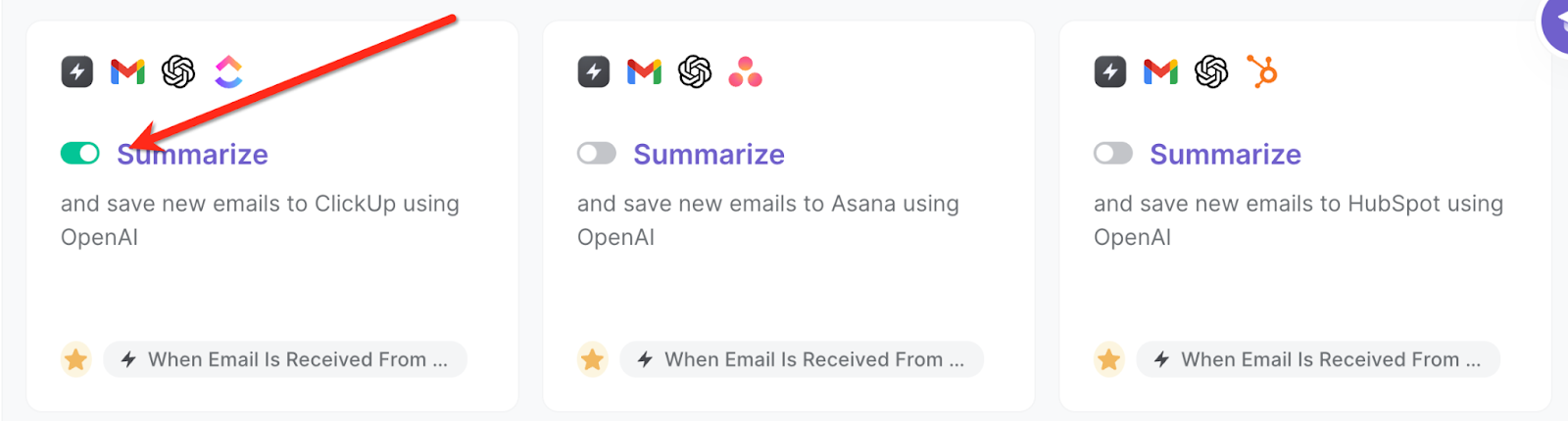

When you receive an email, the automation will capture the email, summarize it using OpenAI and create a ClickUp task with the information. It will also include the sender address and link to the email.
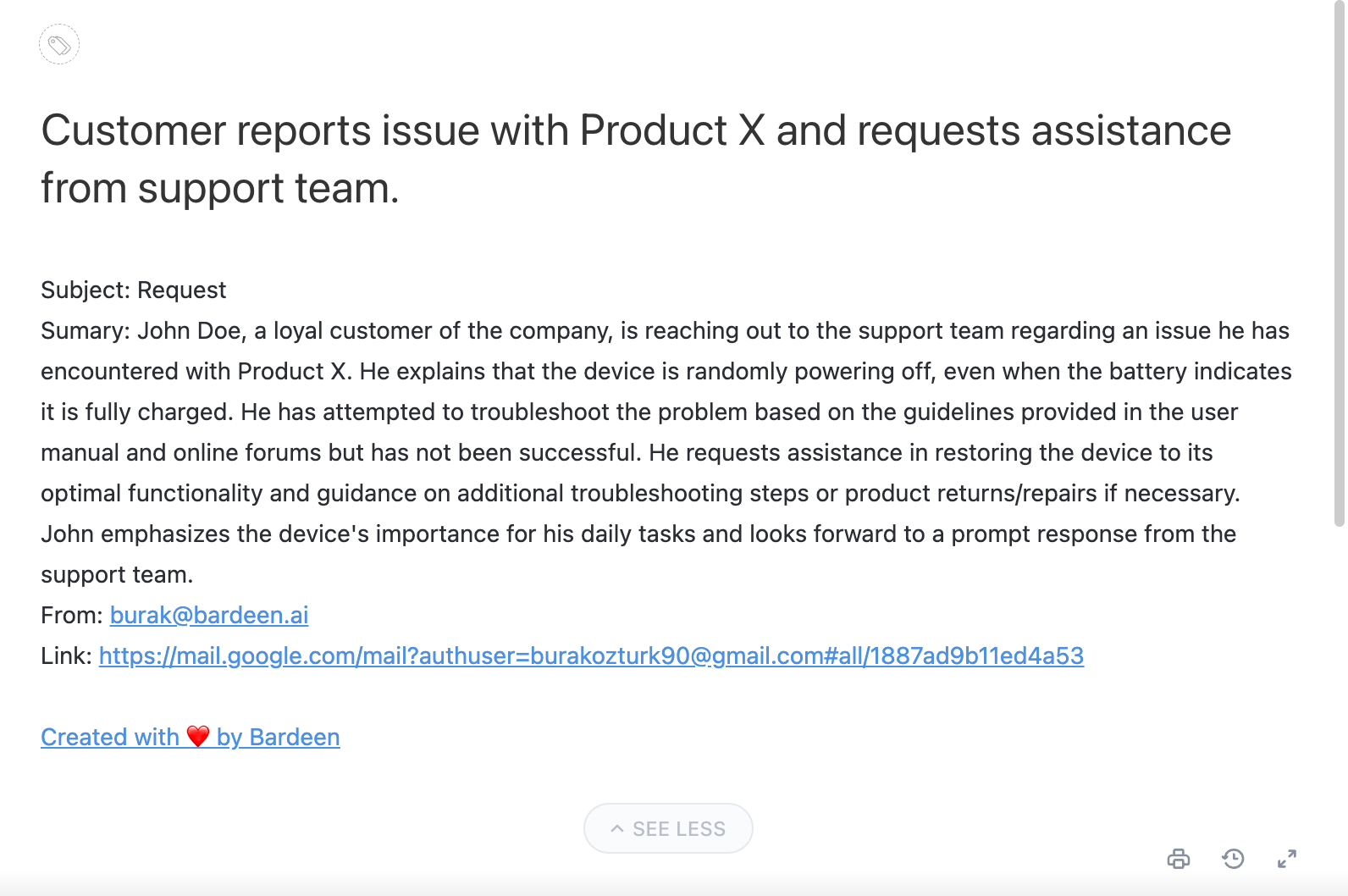
💪 Pro Tip: Pair this automation with our other playbooks like Save labeled emails to ClickUp, including attachments stored on Google Drive and Create ClickUp task from the currently opened email to save time on manual tasks!
You can also edit the playbook and add your next action to further customize the automation.
Find more OpenAI integrations, ClickUp integrations, Gmail integrations ,OpenAI and ClickUp integrations , and ClickUp Gmail integrations.
You can also find more about how to increase your personal productivity and automate your sales and prospecting process.
Your proactive teammate — doing the busywork to save you time
.svg)
Integrate your apps and websites
Use data and events in one app to automate another. Bardeen supports an increasing library of powerful integrations.
.svg)
Perform tasks & actions
Bardeen completes tasks in apps and websites you use for work, so you don't have to - filling forms, sending messages, or even crafting detailed reports.
.svg)
Combine it all to create workflows
Workflows are a series of actions triggered by you or a change in a connected app. They automate repetitive tasks you normally perform manually - saving you time.
FAQs
You can create a Bardeen Playbook to scrape data from a website and then send that data as an email attachment.
Unfortunately, Bardeen is not able to download videos to your computer.
Exporting data (ex: scraped data or app data) from Bardeen to Google Sheets is possible with our action to “Add Rows to Google Sheets”.
There isn't a specific AI use case available for automatically recording and summarizing meetings at the moment
Please follow the following steps to edit an action in a Playbook or Autobook.
Cases like this require you to scrape the links to the sections and use the background scraper to get details from every section.









