Summarize and save new emails to Asana using OpenAI
This is a Bardeen playbook. It's a pre-built automation template you can run in one-click to perform a repetitive task. Get started with our free Chrome extension.
Explore other automations
This playbook has been deprecated.
Explore Bardeen's playbook catalog for other automations or build your own.
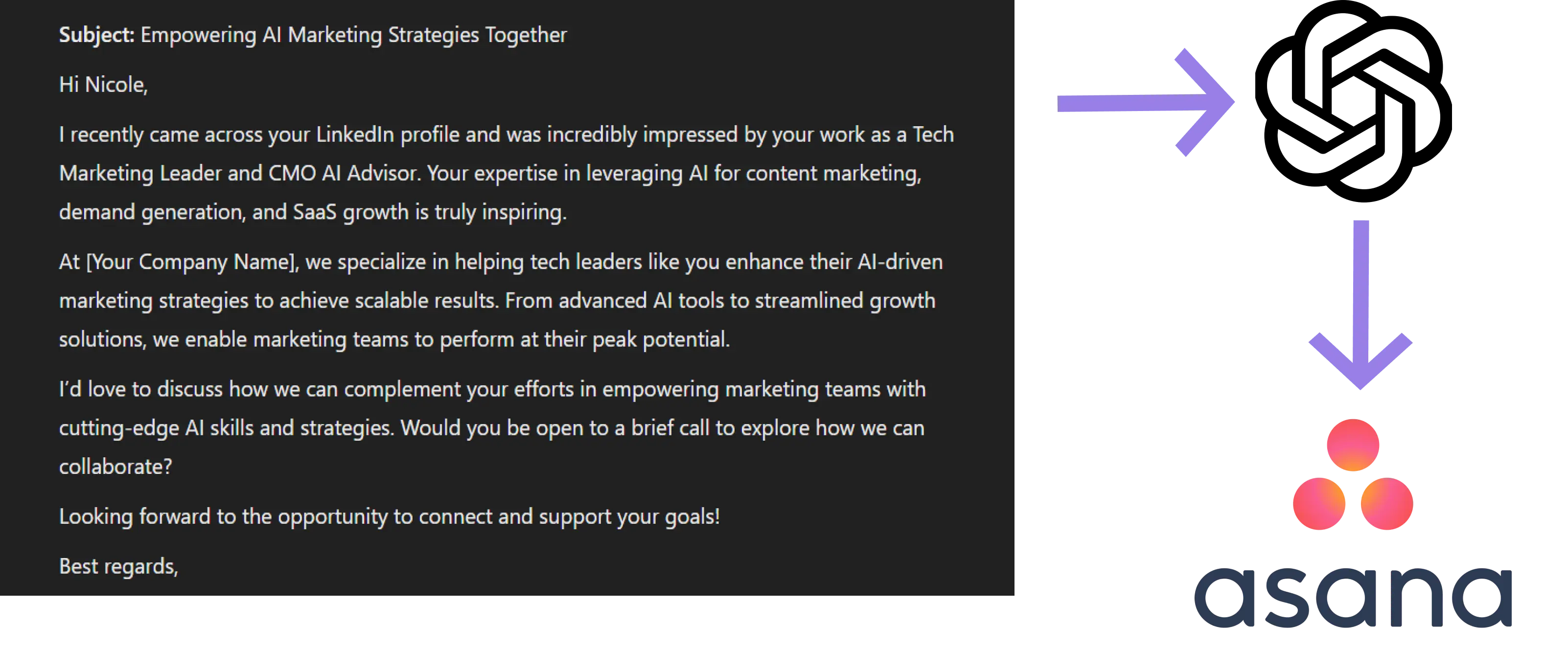
How does this automation work?
Bardeen's workflow automates the summarization of new emails and saves them to Asana tasks. Businesses inundated with emails can miss critical information or delay responses. By using OpenAI's summarizing capabilities, this automation filters through the noise, providing clear, actionable tasks in Asana. It's designed for individuals who need to stay on top of their inbox without spending excessive time reading every email. Perfect for sales prospecting, marketing, data sourcing, and enhancing personal productivity.
Here is how this workflow simplifies email management using OpenAI and Asana:
- Step 1: Trigger on new email - When a new email is received, the subject and sender are captured to create a context for the summary that will be generated by OpenAI.
- Step 2: Generate email summary - OpenAI processes the content of the email, providing a concise summary that captures the essence of the message.
- Step 3: Create Asana task - The summarized content, along with the sender's details and a direct link to the email, is used to create a new task in Asana. This ensures that each email is actioned promptly and nothing falls through the cracks.
How to run the playbook
Are you tired of spending hours reading through lengthy emails and trying to extract the important information? This automation will use OpenAI to generate and save summaries of new emails to Asana, including the sender and link. With this automation, you can easily process emails and save a lot of time.
This automation can be used for generating summaries of feedback emails, customer support emails, or even newsletters. You can easily customize the automation to suit your specific use case. Additionally, you can set it to process only emails from a specific sender, making it even more efficient.
Long emails can be time-consuming, difficult to follow, and can even lead to important information being missed. With this automation, you can say goodbye to the hassle of sifting through long emails and hello to increased productivity!
Let’s set it up!
Step 1: Set up the automation and integrate Asana and Gmail
Click the “Try it” button at the top of this page to get this Autobook saved. If it’s your first time using Bardeen, you will be redirected to install the extension.
Bardeen will also prompt you to integrate Asana and Gmail. Bardeen will also prompt you to enter a specific sender. If you enter a sender, only emails from that specific address will be summarized and saved as an Asana task.
Step 2: Run the automation to summarize and save new emails to Asana using OpenAI
Make sure the automation is activated (toggled on).
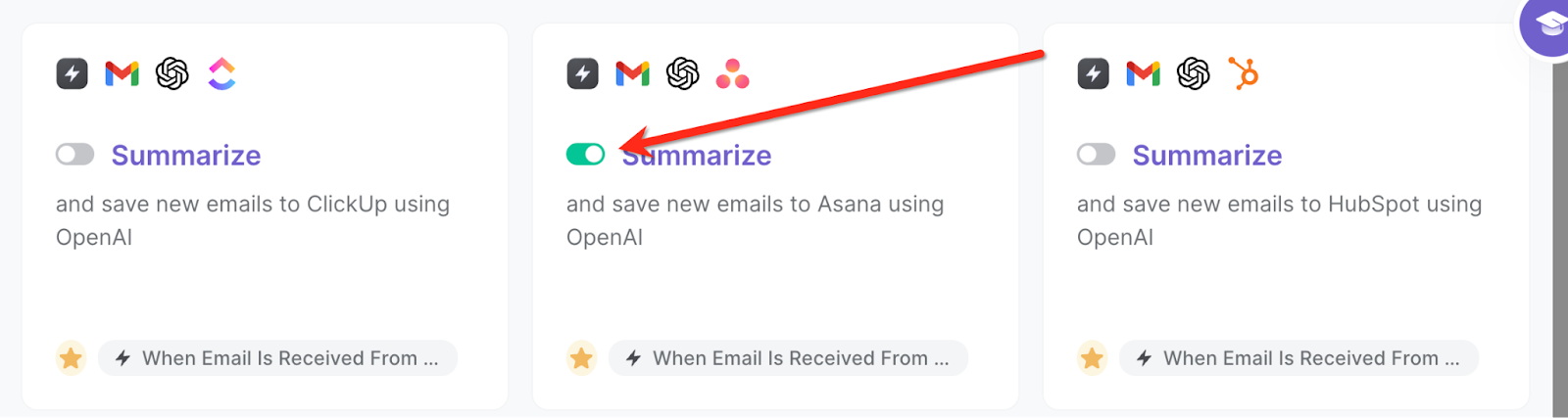

When you receive an email, the automation will capture the email, summarize it using OpenAI and create an Asana task with the information. It will also include the sender address and link to the email.
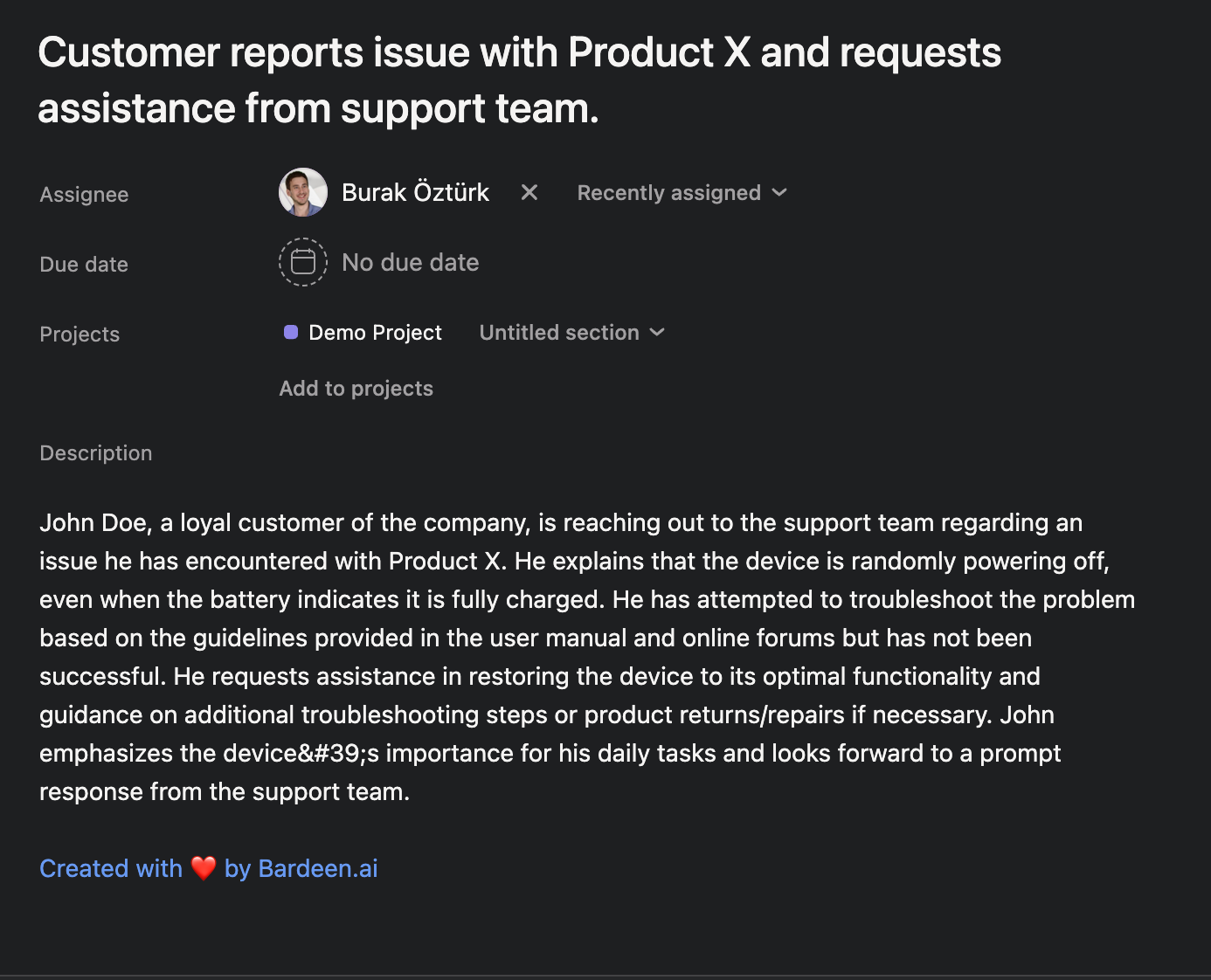
💪 Pro Tip: Pair this automation with our other playbooks like Save labeled emails to Asana, including attachments stored on Google Drive and Generate task list from the currently opened email thread and create Asana task for each item to save time on manual tasks!
You can also edit the playbook and add your next action to further customize the automation.
Find more OpenAI integrations, Asana integrations, Gmail integrations ,OpenAI and Asana integrations ,and Asana and Gmail integrations
You can also find more about how to increase your personal productivity and automate your sales and prospecting process.
Your proactive teammate — doing the busywork to save you time
.svg)
Integrate your apps and websites
Use data and events in one app to automate another. Bardeen supports an increasing library of powerful integrations.
.svg)
Perform tasks & actions
Bardeen completes tasks in apps and websites you use for work, so you don't have to - filling forms, sending messages, or even crafting detailed reports.
.svg)
Combine it all to create workflows
Workflows are a series of actions triggered by you or a change in a connected app. They automate repetitive tasks you normally perform manually - saving you time.
FAQs
You can create a Bardeen Playbook to scrape data from a website and then send that data as an email attachment.
Unfortunately, Bardeen is not able to download videos to your computer.
Exporting data (ex: scraped data or app data) from Bardeen to Google Sheets is possible with our action to “Add Rows to Google Sheets”.
There isn't a specific AI use case available for automatically recording and summarizing meetings at the moment
Please follow the following steps to edit an action in a Playbook or Autobook.
Cases like this require you to scrape the links to the sections and use the background scraper to get details from every section.










