Send a PDF of a web page to Slack
This is a Bardeen playbook. It's a pre-built automation template you can run in one-click to perform a repetitive task. Get started with our free Chrome extension.
Explore other automations
This playbook has been deprecated.
Explore Bardeen's playbook catalog for other automations or build your own.

How does this automation work?
Bardeen's automation playbook, “Send a PDF of a web page to Slack” helps you streamline your daily tasks by automating the process of capturing a web page as a PDF and sending it directly to a recipient on Slack. This workflow is particularly useful for sharing information quickly and efficiently with your team, without having to manually save and upload files. It's a great productivity tool for teams that rely on Slack for communication.
Here is how this workflow works:
- Find links: The first step involves extracting all the links from the text you provide. These links will serve as the web pages to be converted to PDF.
- Convert page to PDF: In this step, Bardeen visits each link you provided and captures the webpage as a PDF.
- Send PDF to Slack: The final step involves sending the generated PDF files to a specific recipient on Slack. You will need to specify the recipient to whom you want to send the PDF.
How to run the playbook
Websites change. And sometimes you want to save them before that happens.
With this playbook, you can automatically create a full-page screenshot of any website and send it as a PDF to a Slack user or channel with one click. The best part is that you can customize it to fit your needs.
This playbook is helpful if you want to share project and design updates with a client, send your team documents like booking confirmations, or capture information on a dynamic web page before it changes.
The automation has two arguments to input when you run it:
- Website link to be screenshot
- Slack channel (or user)
Looking for a way to share data with your marketing team from multiple sources without sharing access? Just add a comma between each website.
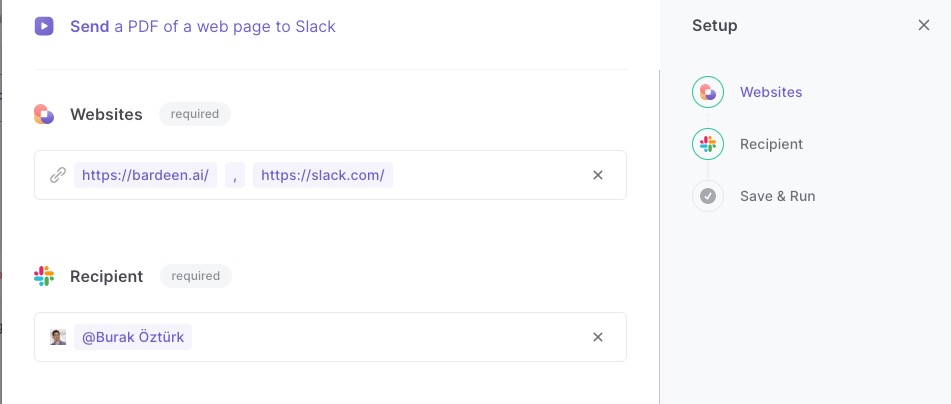
Want to share updates on your project directly with your clients? Easy! Run the automation and write "Get Current Page URL" in the place of the "Websites" argument.
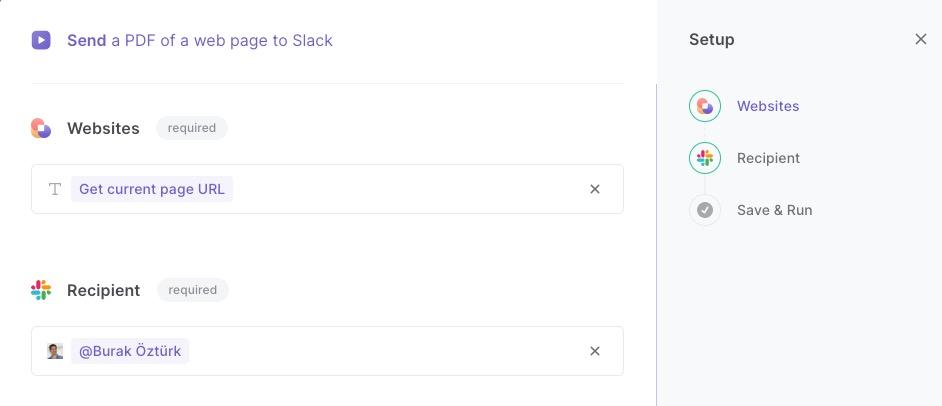
Pro Hack: You can open as many tabs as you want and then get all of the currently opened tabs screenshotted too!
To do this input “get URL from tab…given tab…get tabs” in the Websites argument.
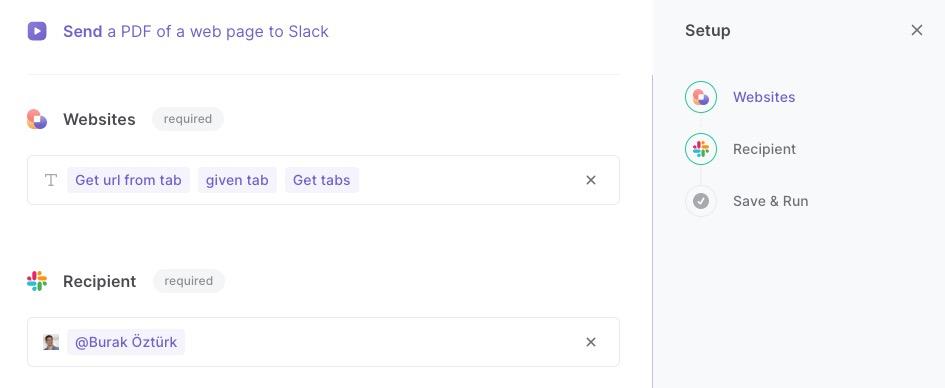
Oh! And if you are a Dropbox user and you want to upload the current page as a PDF to a Dropbox folder, check out our playbook titled “Upload current page to Dropbox.”
Source more integration opportunities with Scraper automations, Slack integrations, or edit the playbook to better suit your specific workflow needs.
Discover more about the awesome personal productivity automation available.
Your proactive teammate — doing the busywork to save you time
.svg)
Integrate your apps and websites
Use data and events in one app to automate another. Bardeen supports an increasing library of powerful integrations.
.svg)
Perform tasks & actions
Bardeen completes tasks in apps and websites you use for work, so you don't have to - filling forms, sending messages, or even crafting detailed reports.
.svg)
Combine it all to create workflows
Workflows are a series of actions triggered by you or a change in a connected app. They automate repetitive tasks you normally perform manually - saving you time.
FAQs
You can create a Bardeen Playbook to scrape data from a website and then send that data as an email attachment.
Unfortunately, Bardeen is not able to download videos to your computer.
Exporting data (ex: scraped data or app data) from Bardeen to Google Sheets is possible with our action to “Add Rows to Google Sheets”.
There isn't a specific AI use case available for automatically recording and summarizing meetings at the moment
Please follow the following steps to edit an action in a Playbook or Autobook.
Cases like this require you to scrape the links to the sections and use the background scraper to get details from every section.










