Send summarized details from the currently opened Zapier app page to Slack
This is a Bardeen playbook. It's a pre-built automation template you can run in one-click to perform a repetitive task. Get started with our free Chrome extension.
Explore other automations
This playbook has been deprecated.
Explore Bardeen's playbook catalog for other automations or build your own.

How does this automation work?
Bardeen's playbook leverages the power of Scraper and OpenAI to streamline the process of summarizing integration details from Zapier and sharing them directly to Slack. This workflow is designed for teams who want to quickly disseminate app information without leaving their workflow, ensuring that everyone is on the same page and can access the latest app integration details instantly.
Here's how the workflow sends summarized Zapier app details to a Slack channel:
- Step 1: Scrape Zapier app details - Use the Scraper tool to extract data from the active tab, specifically configured to pull information from a Zapier app page.
- Step 2: Summarize with OpenAI - The scraped data is then summarized by OpenAI, which processes the text to distill the most important points.
- Step 3: Prepare the message - The summarized text is formatted into a coherent message, ready to be sent to Slack.
- Step 4: Send to Slack - Finally, the message is sent to your chosen Slack user or channel, ensuring your team stays informed with the latest Zapier integration updates.
How to run the playbook
Efficiency meets practicality in this automation’s approach to Zapier app details. Utilizing OpenAI, it condenses vital information for effortless transmission to your chosen Slack user or channel.
Bypass the complexities of manual data management and platform shifting. This automation acts as a seamless bridge, refining Zapier app insights and smoothly integrating them into your Slack environment.
Designed for individuals who prioritize precise tech insights or teams striving for seamless coordination. This automation becomes your dependable partner, simplifying information sharing and bolstering overall efficiency.
Ready to embrace this streamlined approach? Embark on a journey where tech integration meets pragmatic simplicity, reshaping how insights flow.
Let’s set it up!
Step 1: Pin the playbook and integrate Slack to send the app page details
First, click the “Pin it” button at the top of this page to save this automation. You will be redirected to install the browser extension when you run it for the first time. Bardeen will also prompt you to integrate Slack.
Activate Bardeen (or hit Option + B on Mac or ALT + B on PC on your keyboard) and click on the playbook card. The setup flow will start. Bardeen will ask you to specify a Slack channel or user to send the information.
Click on “Save Input” and checkmark Slack. This will save you time from input in the future. You can edit Inputs later by hovering over the playbook.
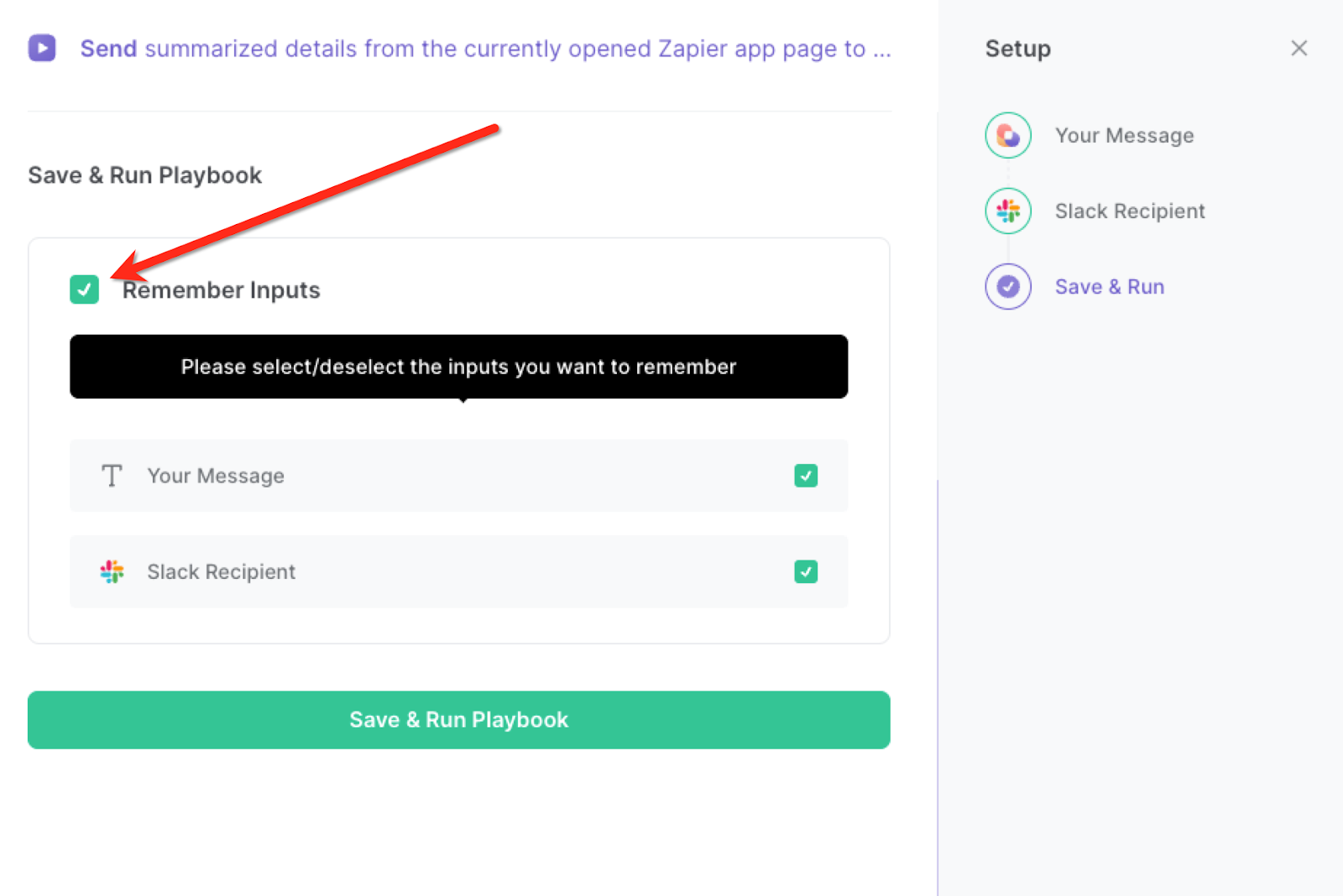
Step 2: Run the playbook to send summarized details from Zapier page to Slack
Whenever you want to send summarized details from a Zapier app page to a Slack channel or user, navigate to the app page on Zapier.
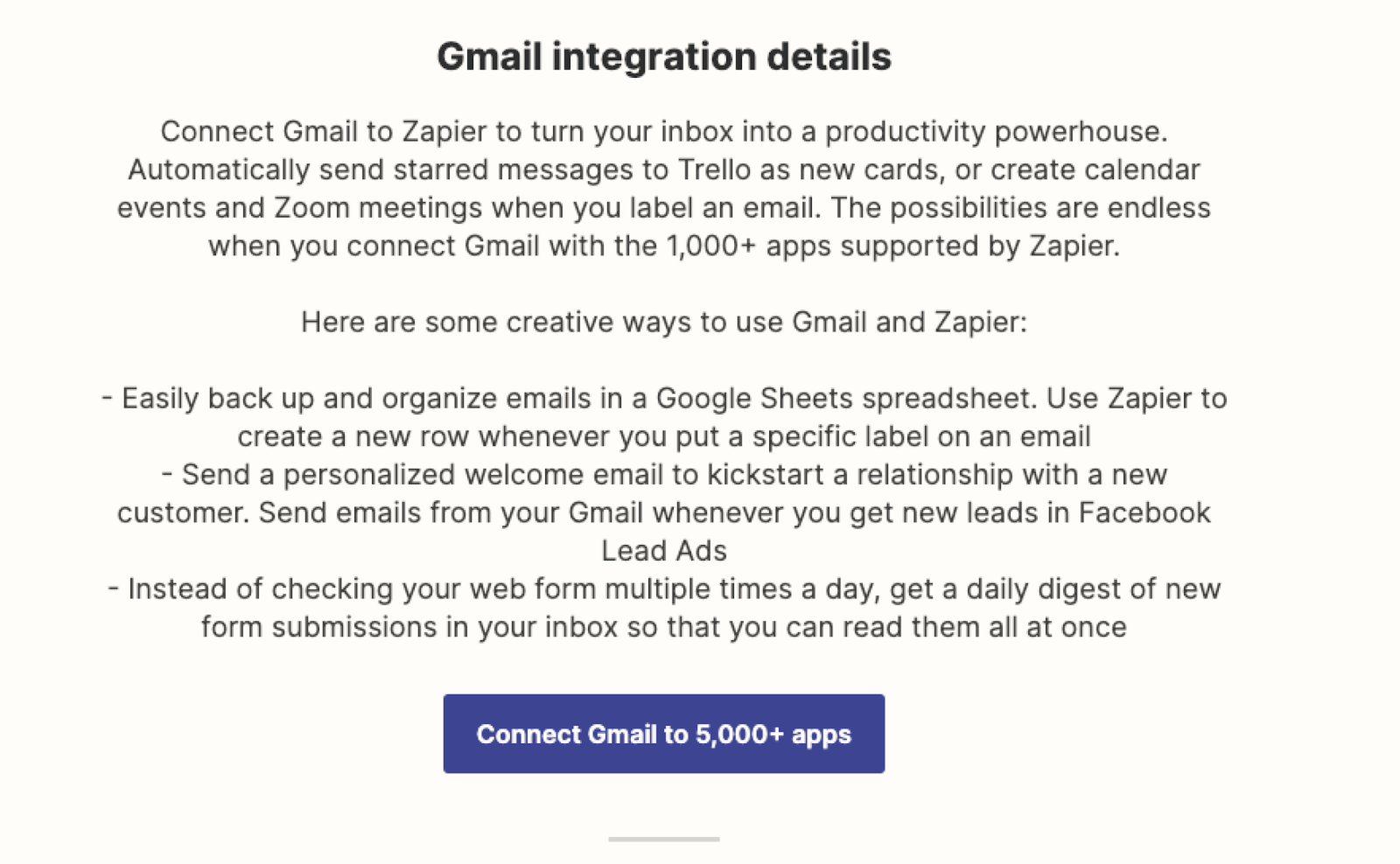
Activate Bardeen (or hit Option + B on Mac or ALT + B on PC on your keyboard) and run this playbook. It will get the integration details, link and category information from the Zapier app page, use OpenAI to summarize the integration details and send it to the Slack channel or user that you specified.
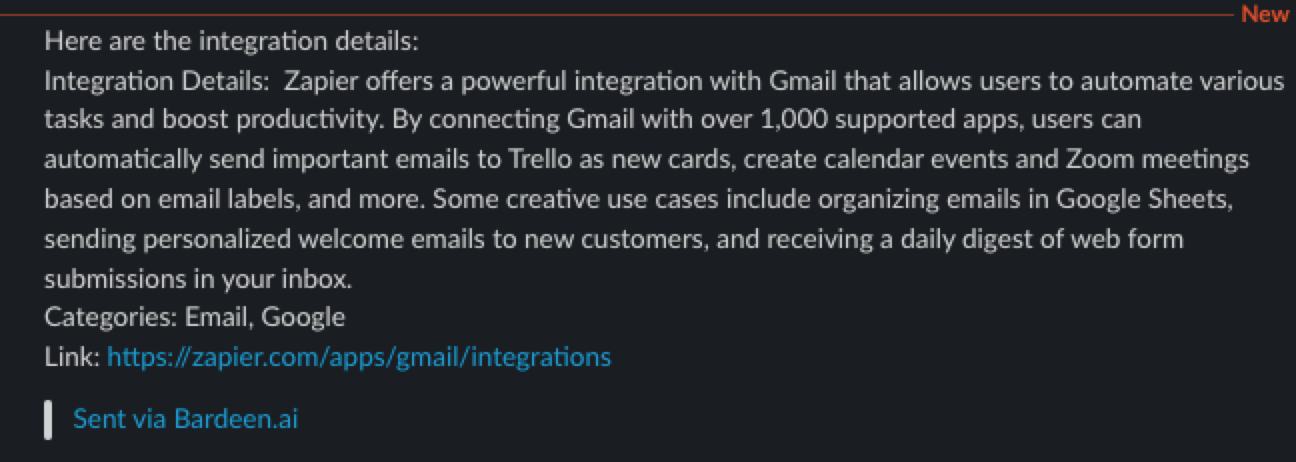
You can also edit the playbook and add your next action to further customize the automation.
Find more Zapier and Slack integrations.
You can also find more about how to increase your personal productivity and automate your data sourcing and research process.
Your proactive teammate — doing the busywork to save you time
.svg)
Integrate your apps and websites
Use data and events in one app to automate another. Bardeen supports an increasing library of powerful integrations.
.svg)
Perform tasks & actions
Bardeen completes tasks in apps and websites you use for work, so you don't have to - filling forms, sending messages, or even crafting detailed reports.
.svg)
Combine it all to create workflows
Workflows are a series of actions triggered by you or a change in a connected app. They automate repetitive tasks you normally perform manually - saving you time.
FAQs
You can create a Bardeen Playbook to scrape data from a website and then send that data as an email attachment.
Unfortunately, Bardeen is not able to download videos to your computer.
Exporting data (ex: scraped data or app data) from Bardeen to Google Sheets is possible with our action to “Add Rows to Google Sheets”.
There isn't a specific AI use case available for automatically recording and summarizing meetings at the moment
Please follow the following steps to edit an action in a Playbook or Autobook.
Cases like this require you to scrape the links to the sections and use the background scraper to get details from every section.










