Send mutual connections from a LinkedIn profile to Slack
This is a Bardeen playbook. It's a pre-built automation template you can run in one-click to perform a repetitive task. Get started with our free Chrome extension.
Explore other automations
This playbook has been deprecated.
Explore Bardeen's playbook catalog for other automations or build your own.

How does this automation work?
Networking on LinkedIn can be greatly enhanced by identifying mutual connections, which can serve as conversation starters or pathways to introductions. Bardeen automates the process of extracting mutual connections from LinkedIn profiles and sharing this valuable information directly within your Slack workspace. This facilitates team collaboration and can accelerate the sales prospecting process by leveraging shared connections.
Here's how this workflow sends mutual connections from LinkedIn to Slack:
- Step 1: Scrape LinkedIn Profile - The Scraper is used to collect data from the LinkedIn profile that's currently open in your browser. It leverages a pre-built Bardeen template specifically designed for LinkedIn profiles.
- Step 2: Extract Mutual Connections - Next, the Scraper operates in the background, extracting the URLs of mutual connections from the data gathered in Step 1, using another Bardeen template tailored for LinkedIn people searches.
- Step 3: Send to Slack - Finally, the extracted information is sent as a message to a Slack channel or user, enabling immediate sharing and action on the data within your team.
How to run the playbook
Manually juggling mutual connections between LinkedIn profiles and sharing them on Slack can be quite a task. But worry not. This automation steps in to simplify the process, eliminating the need for time-consuming tracking and manual sharing.
No longer will you need to invest hours in transferring data or worry about missing out on valuable networking prospects. With this automation, mutual connections from LinkedIn profiles effortlessly populate your designated Slack channel or user, ensuring that your network stays updated and informed.
Designed for professionals seeking a streamlined networking approach or meticulous networkers who value efficient communication.
Leave behind the intricate web of manual data manipulation with the help of this automation.
Let’s set it up!
Please be aware that the excessive or abusive use of extensions, bots, or automation tools on some websites can lead to penalties, including temporary or even permanent restrictions on your account. We recommend you read and adhere to the specific terms of the websites you are visiting and using to avoid any disruptions or issues. We do not assume any responsibility for the consequences of abuse.
Step 1: Pin the playbook and integrate Slack
First, click the “Pin it” button at the top of this page to save this automation. You will be redirected to install the browser extension when you run it for the first time. Bardeen will also prompt you to integrate Slack. This will allow you to send and receive messages.
Activate Bardeen (or hit Option + B on Mac or ALT + B on PC on your keyboard) and click on the playbook card. The setup flow will start. Bardeen will ask you to specify a Slack user or channel. You will also need to enter the maximum number of connections you would like to send. Skip to get and send all connections.
Click on “Save Input” and checkmark Slack. You can edit Inputs later by hovering over the playbook.

Step 2: Run the playbook to send mutual connections from LinkedIn profile to Slack
To send LinkedIn mutual connections to Slack, navigate to the LinkedIn profile.
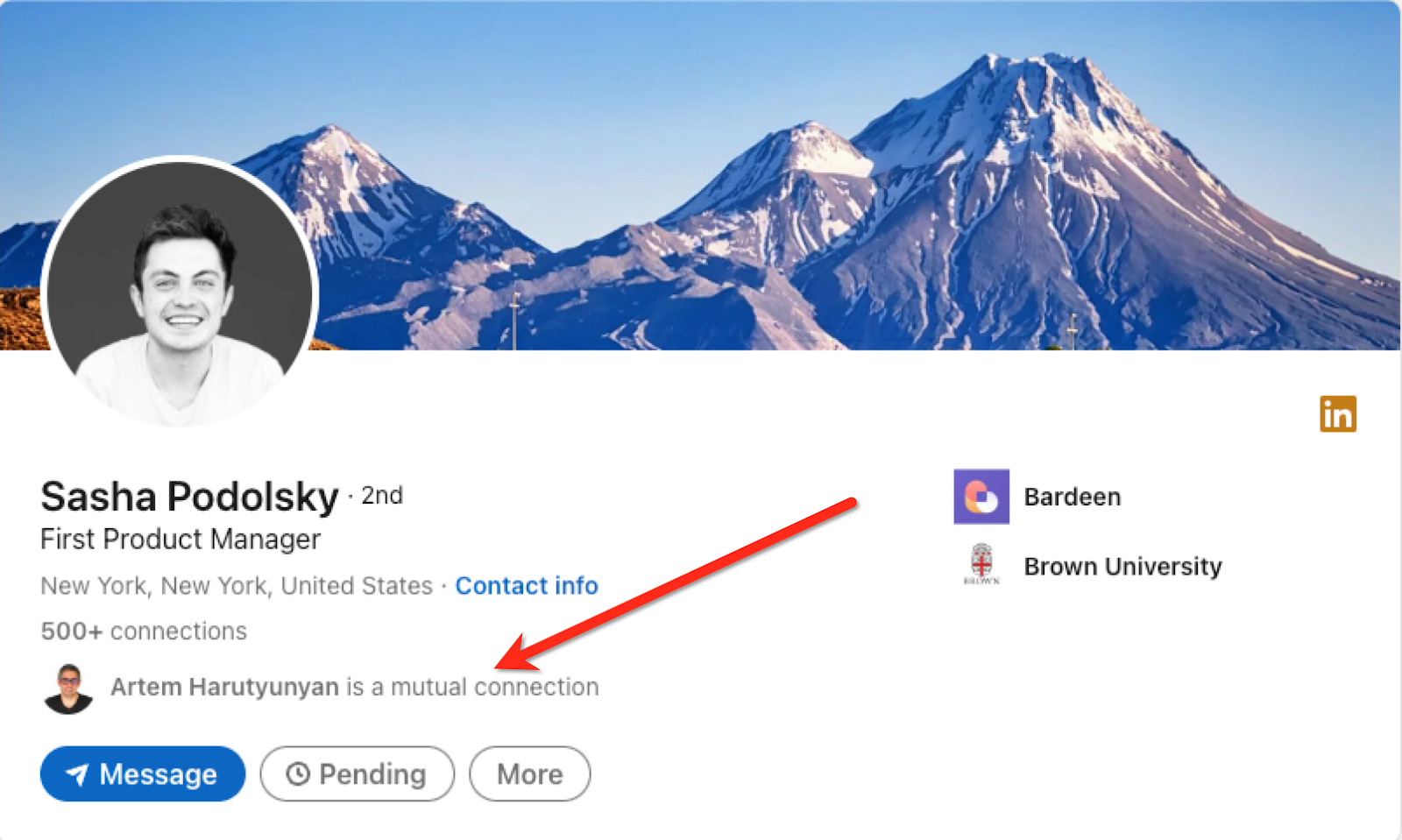
Press Option + B on Mac or ALT + B on PC on your keyboard to launch Bardeen. Click on the playbook card and run the playbook to get the mutual connections.
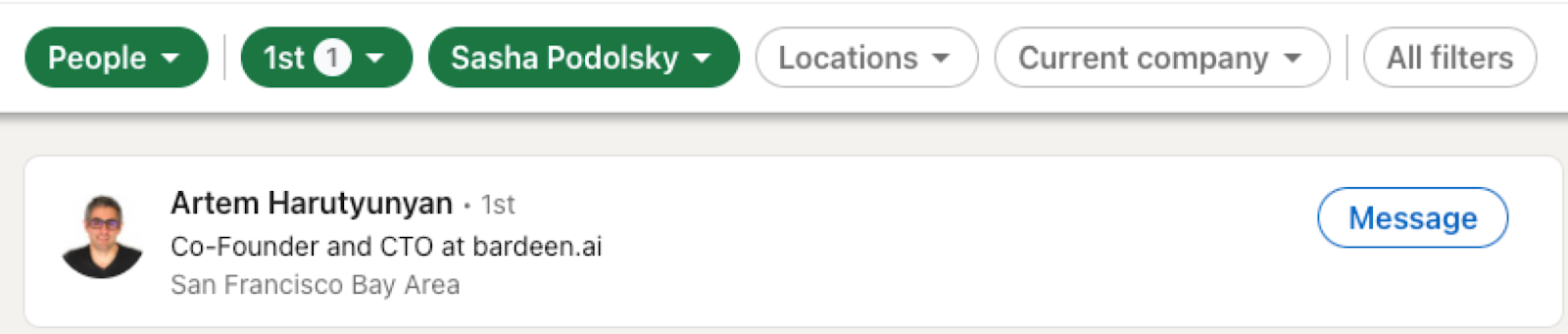
It will send information like name, connection degree, location, headline and profile link to your specified Slack recipient.
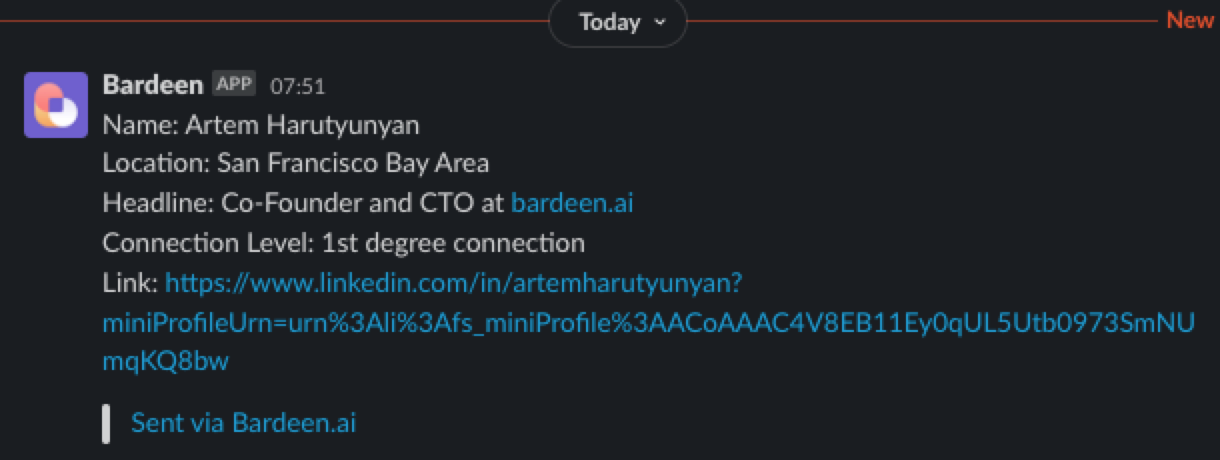
You can also edit the playbook and add your next action to further customize the automation.
Find more LinkedIn and Slack integrations.
You can also find more about how to increase your personal productivity and automate your sales and prospecting workflow.
Your proactive teammate — doing the busywork to save you time
.svg)
Integrate your apps and websites
Use data and events in one app to automate another. Bardeen supports an increasing library of powerful integrations.
.svg)
Perform tasks & actions
Bardeen completes tasks in apps and websites you use for work, so you don't have to - filling forms, sending messages, or even crafting detailed reports.
.svg)
Combine it all to create workflows
Workflows are a series of actions triggered by you or a change in a connected app. They automate repetitive tasks you normally perform manually - saving you time.
FAQs
You can create a Bardeen Playbook to scrape data from a website and then send that data as an email attachment.
Unfortunately, Bardeen is not able to download videos to your computer.
Exporting data (ex: scraped data or app data) from Bardeen to Google Sheets is possible with our action to “Add Rows to Google Sheets”.
There isn't a specific AI use case available for automatically recording and summarizing meetings at the moment
Please follow the following steps to edit an action in a Playbook or Autobook.
Cases like this require you to scrape the links to the sections and use the background scraper to get details from every section.









