Save profile information from a LinkedIn search to Microsoft Excel
This is a Bardeen playbook. It's a pre-built automation template you can run in one-click to perform a repetitive task. Get started with our free Chrome extension.
Explore other automations
This playbook has been deprecated.
Explore Bardeen's playbook catalog for other automations or build your own.
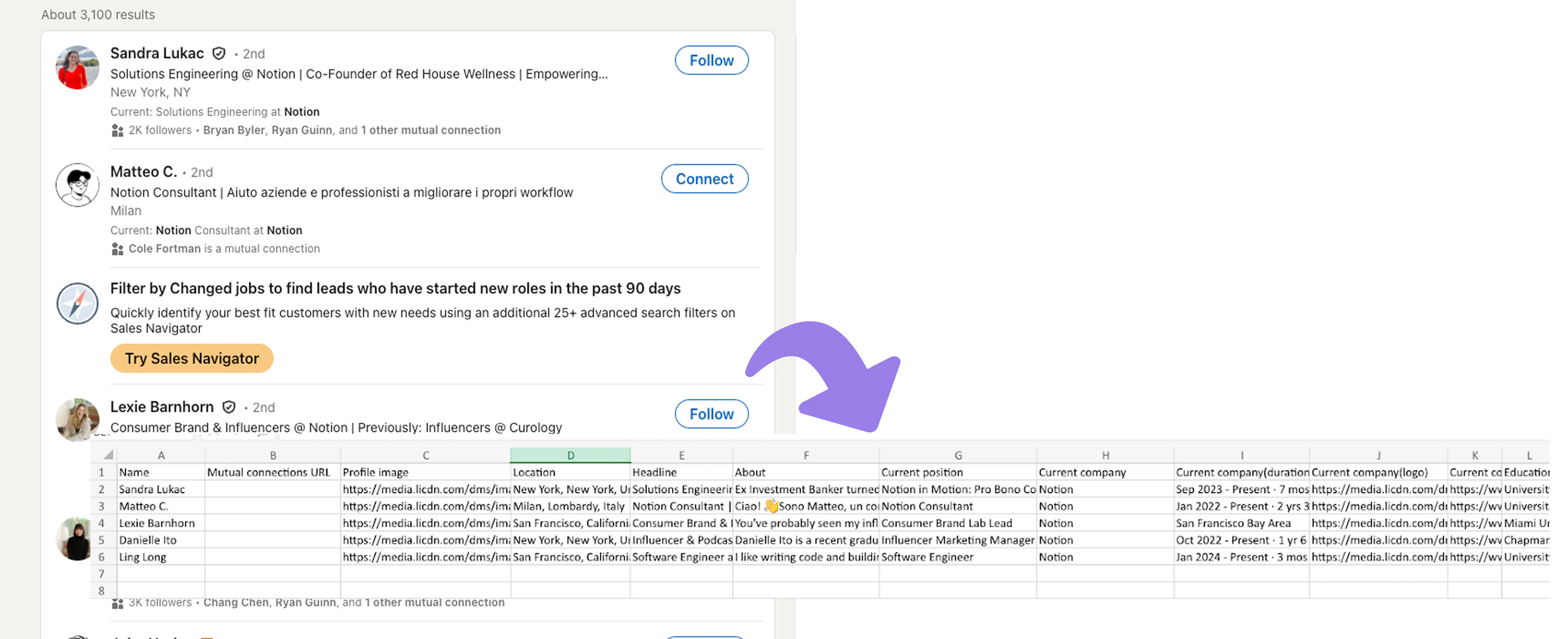
How does this automation work?
How to run the playbook
Ready to supercharge your LinkedIn networking strategy? Our playbook offers a seamless solution. It efficiently scrapes each profile from a LinkedIn search and organizes the profile information neatly into a Microsoft Excel spreadsheet.
Manually collecting profile details from LinkedIn searches can be tedious and error-prone. With our playbook, you can effortlessly gather and manage valuable data for your networking efforts.
Imagine having a comprehensive Excel spreadsheet filled with detailed profiles of potential connections, including crucial information like job titles, companies, and contact details. Whether you're expanding your professional network, conducting market research, or sourcing candidates for job opportunities, this automation simplifies the process, saving you time and ensuring you have all the necessary information at your disposal.
Let’s set it up!
Step 1: Pin the playbook and integrate Microsoft Excel
First, click the “Pin it” button at the top of this page to save this automation. You will be redirected to install the browser extension when you run it for the first time. Bardeen will also prompt you to integrate Microsoft Excel.
Activate Bardeen (or hit Option + B on Mac or ALT + B on a Windows machine on your keyboard) and click on the playbook card. The setup flow will start. Bardeen will ask you to specify the Microsoft Excel spreadsheet to save all the information and the maximum number of profiles you would like to extract.

Click on “Save Input” and checkmark Microsoft Excel. You can edit Inputs later by hovering over the playbook.
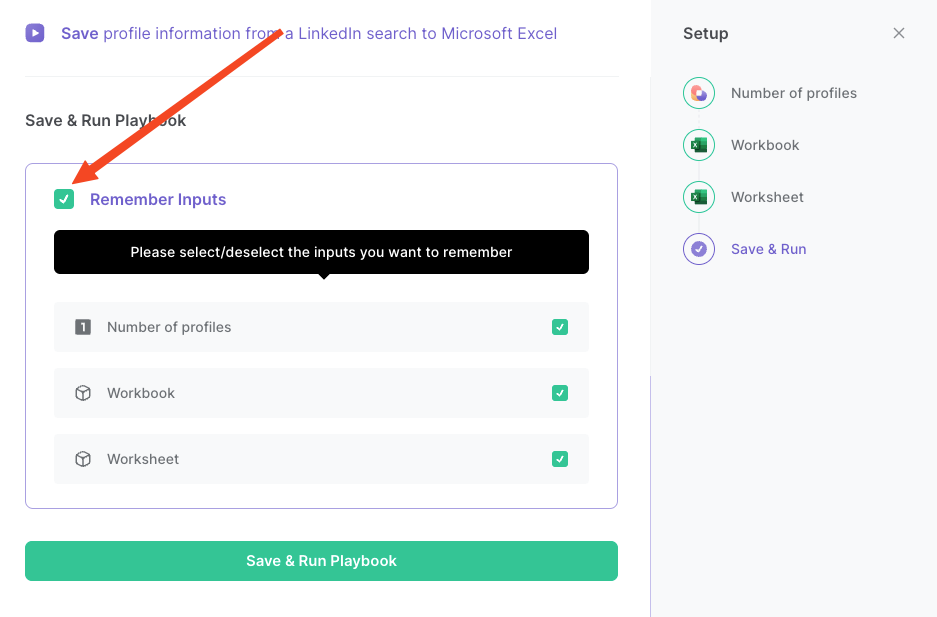
Step 2: Run the playbook to save profile information from a LinkedIn search to Microsoft Excel
To get and save LinkedIn profiles from a search to your Microsoft Excel spreadsheet, first complete your search and navigate to the results page on LinkedIn.
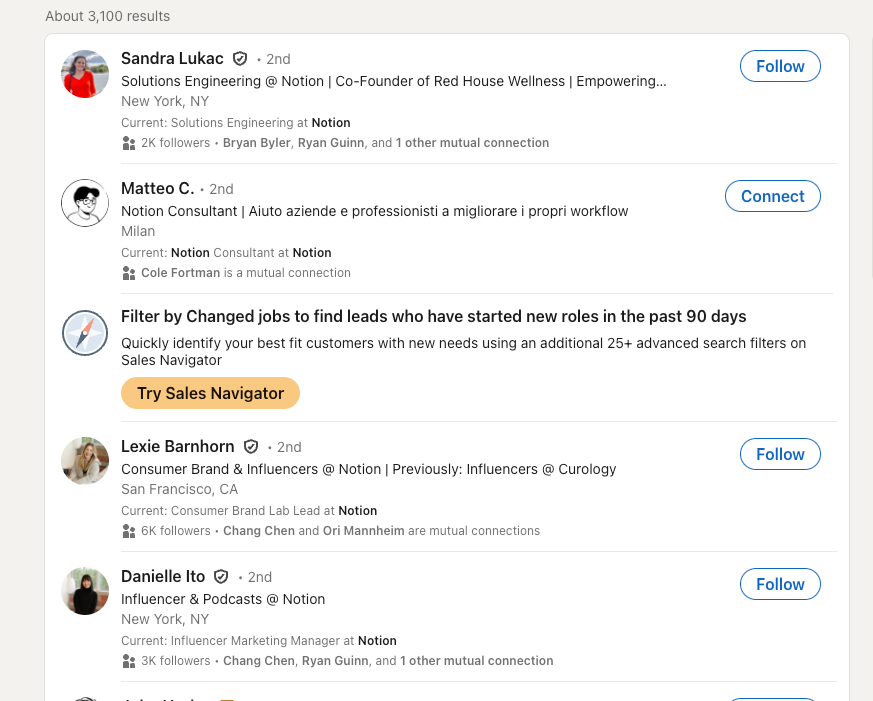
Press Option + B on Mac or ALT + B on a Windows machine on your keyboard to launch Bardeen. Click on the playbook card and run the Playbook to extract information from LinkedIn. It will open the specified number of profiles in the background, extract all the information, and save it to your Microsoft Excel spreadsheet that you specified in Step #1.

Your proactive teammate — doing the busywork to save you time
.svg)
Integrate your apps and websites
Use data and events in one app to automate another. Bardeen supports an increasing library of powerful integrations.
.svg)
Perform tasks & actions
Bardeen completes tasks in apps and websites you use for work, so you don't have to - filling forms, sending messages, or even crafting detailed reports.
.svg)
Combine it all to create workflows
Workflows are a series of actions triggered by you or a change in a connected app. They automate repetitive tasks you normally perform manually - saving you time.
FAQs
You can create a Bardeen Playbook to scrape data from a website and then send that data as an email attachment.
Unfortunately, Bardeen is not able to download videos to your computer.
Exporting data (ex: scraped data or app data) from Bardeen to Google Sheets is possible with our action to “Add Rows to Google Sheets”.
There isn't a specific AI use case available for automatically recording and summarizing meetings at the moment
Please follow the following steps to edit an action in a Playbook or Autobook.
Cases like this require you to scrape the links to the sections and use the background scraper to get details from every section.








