Save Instagram followers to Microsoft Excel if Bio contains specific word
This is a Bardeen playbook. It's a pre-built automation template you can run in one-click to perform a repetitive task. Get started with our free Chrome extension.
Explore other automations
This playbook has been deprecated.
Explore Bardeen's playbook catalog for other automations or build your own.

How does this automation work?
How to run the playbook
Looking to streamline your Instagram research and gather valuable insights? Our Playbook automation has you covered! It starts by scraping the followers of a given Instagram account. From there, if the Instagram account's bio contains a word of your choice, Bardeen will automatically add that account to your Microsoft Excel workbook.
Now, let's tackle those pain points. Say goodbye to the tedious process of manually scrolling through follower lists or copying and pasting profiles. Plus, no more worrying about missing key accounts that match your criteria.
As for practical applications, whether you’re a social media manager wanting to track influencers or a marketer looking to target specific audiences, this Playbook has you covered. It simplifies your workflow and helps you focus on analyzing the most relevant accounts. Let the automation do the legwork, so you can put your energy into strategic planning and relationship building!
Let’s set it up!
Step 1: Create a Microsoft Excel spreadsheet
The first step is to create a Microsoft Excel Workbook for the information from the Instagram followers to be saved into.

Step 2: Pin the playbook and integrate Microsoft Excel
First, click the “Pin it” button at the top of this page to save this automation. You will be redirected to install the browser extension when you run it for the first time. Bardeen will also prompt you to integrate Microsoft Excel.
Activate Bardeen (or hit Option + B on Mac or ALT + B on a Windows machine on your keyboard) and click on the playbook card. The setup flow will start. Bardeen will ask you to specify the Microsoft Excel spreadsheet to save all the information.
Click on “Save Input” and checkmark Microsoft Excel. You can edit Inputs later by hovering over the playbook.
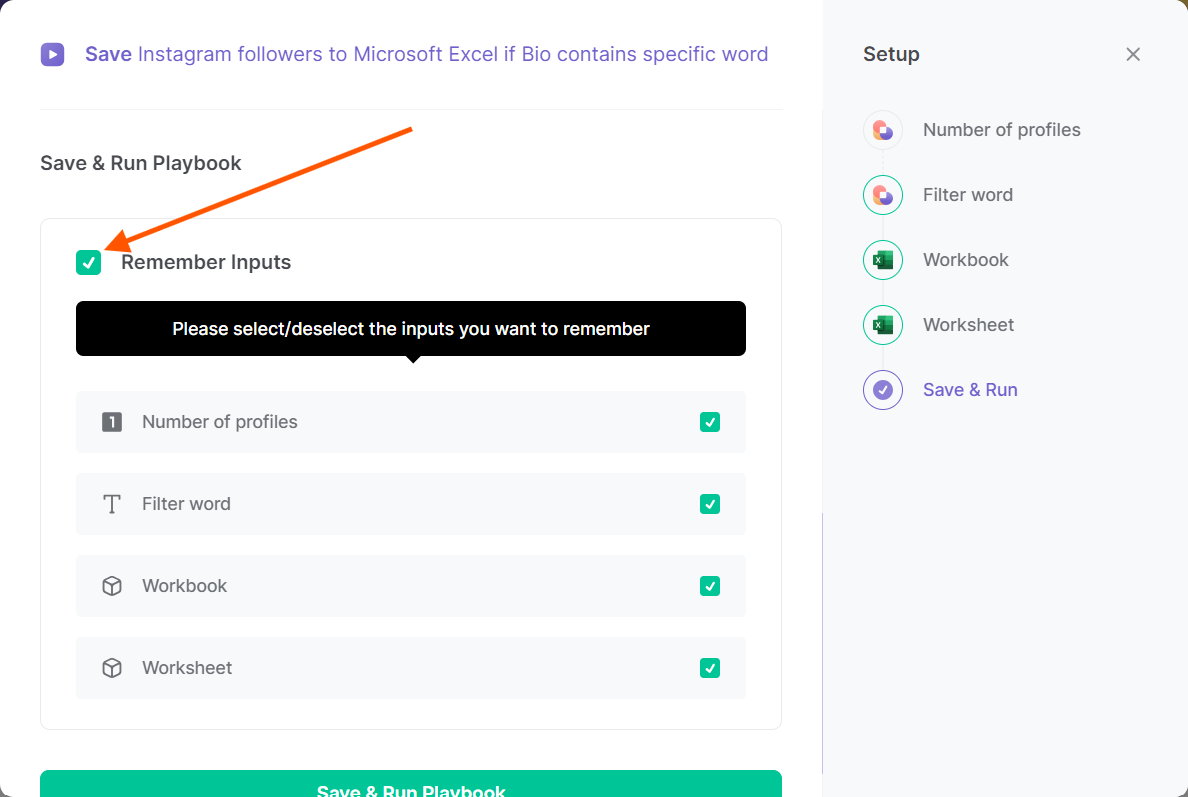
Step 3: Run the automation to save Instagram followers to Microsoft Excel if Bio contains specific word
Go to the followers section of an Instagram profile, open Bardeen, and click on the Playbook card.
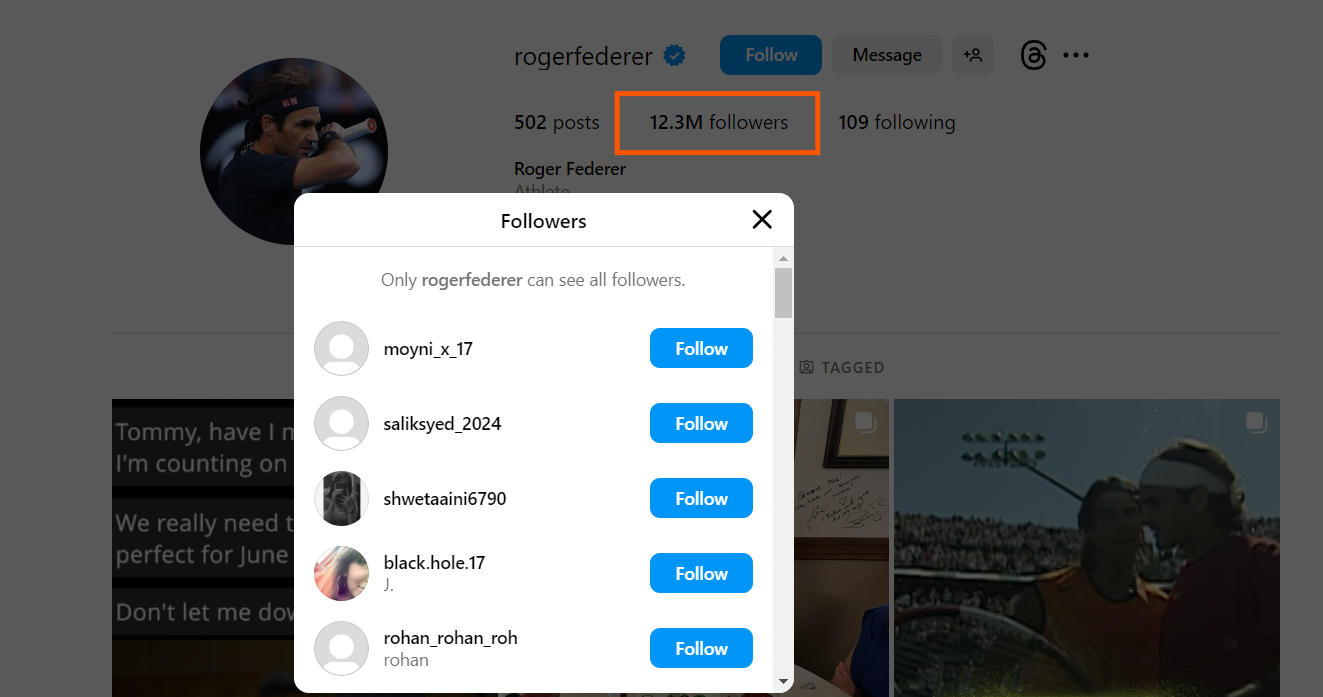
Bardeen will ask for the Microsoft Excel spreadsheet to save the information to. Then the playbook willl first scrape the followers of an Instagram account. Then, if the Instagram account's bio contains the word you chose, Bardeen will add the Instagram account to Microsoft Excel. It will get information like handle, name, followers, following, posts, profile image, description and URL.
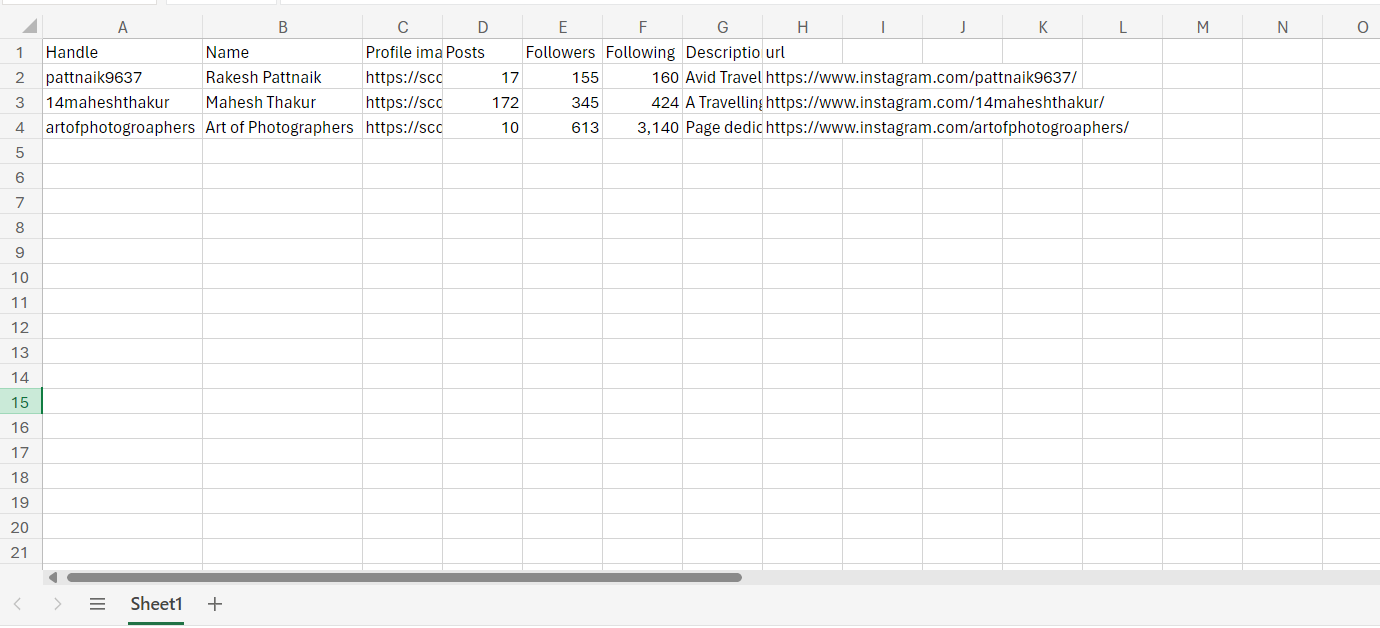
Your proactive teammate — doing the busywork to save you time
.svg)
Integrate your apps and websites
Use data and events in one app to automate another. Bardeen supports an increasing library of powerful integrations.
.svg)
Perform tasks & actions
Bardeen completes tasks in apps and websites you use for work, so you don't have to - filling forms, sending messages, or even crafting detailed reports.
.svg)
Combine it all to create workflows
Workflows are a series of actions triggered by you or a change in a connected app. They automate repetitive tasks you normally perform manually - saving you time.
FAQs
You can create a Bardeen Playbook to scrape data from a website and then send that data as an email attachment.
Unfortunately, Bardeen is not able to download videos to your computer.
Exporting data (ex: scraped data or app data) from Bardeen to Google Sheets is possible with our action to “Add Rows to Google Sheets”.
There isn't a specific AI use case available for automatically recording and summarizing meetings at the moment
Please follow the following steps to edit an action in a Playbook or Autobook.
Cases like this require you to scrape the links to the sections and use the background scraper to get details from every section.











