Save competitors for a list of websites to Google Sheets using OpenAI
This is a Bardeen playbook. It's a pre-built automation template you can run in one-click to perform a repetitive task. Get started with our free Chrome extension.
Explore other automations
This playbook has been deprecated.
Explore Bardeen's playbook catalog for other automations or build your own.
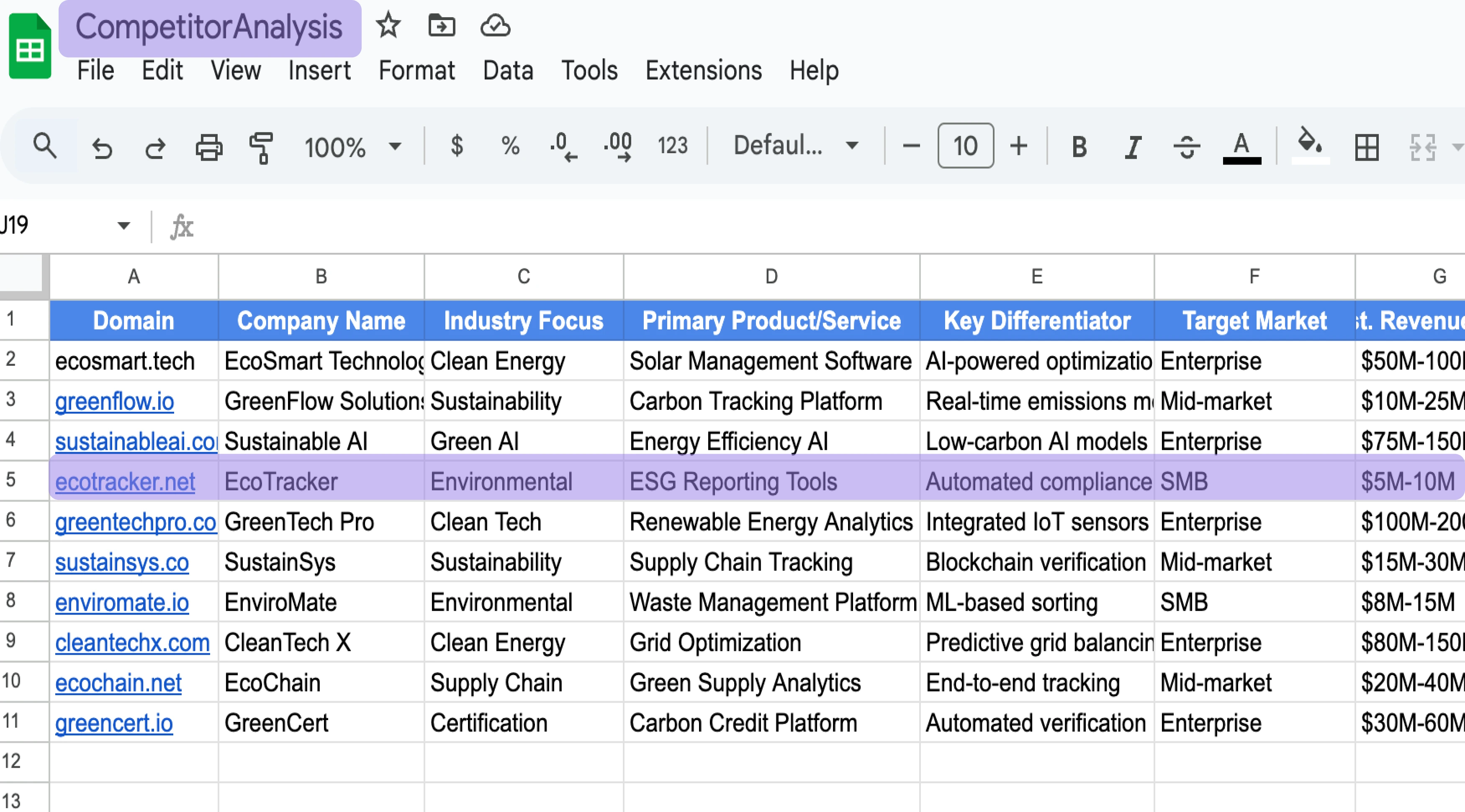
How does this automation work?
Bardeen introduces a playbook that leverages OpenAI's power to analyze a list of company websites from Google Sheets and identify five competitors for each. For businesses focused on sales prospecting, understanding the competitive landscape is key to strategizing and positioning. This workflow automates the competitor analysis process, saving countless research hours and revealing crucial market insights directly within your spreadsheet.
Here's how this workflow identifies competitors and updates them in Google Sheets:
- Step 1: Extract List of Websites - Retrieve the list of company websites from a specified Google Sheet. Google Sheets serves as a versatile platform for sharing and analyzing business data.
- Step 2: Prepare Website URLs - Convert the column containing website URLs from the Google Sheet into an array for processing.
- Step 3: Get Website Contents - Fetch the HTML content of each website URL to understand the business context, with a short delay to ensure proper loading.
- Step 4: Convert HTML to Text - Transform the HTML content into plain text to prepare for analysis by OpenAI.
- Step 5: Create OpenAI Prompt - Merge the plain text content with a custom prompt designed to instruct OpenAI to identify competitors.
- Step 6: Generate Competitors List - Use OpenAI to process the prompt and generate a list of five competitors for each website.
- Step 7: Update Google Sheet - Take the competitors generated by OpenAI and update the original Google Sheet with this new data.
How to run the playbook
Manually juggling competitor data from various websites can be a real headache. Enter this playbook, an automation marvel powered by OpenAI. This nifty tool eradicates the painstaking process of saving five competitors' details to a Google Sheet with a simple click, offering a sigh-of-relief solution to a common pain point.
Ever found yourself drowning in the chaos of scattered information? Bid farewell to that frustration as our playbook effortlessly organizes your findings. Picture the liberation from the shackles of tedious data compilation, where hours of work condense into mere minutes. Whether you're a marketing maestro keeping tabs on rivals or a research aficionado dissecting industry trends, this automation is your time-saving ally.
So, wave goodbye to manual drudgery and say hello to a future where competitor tracking is a breeze. Let our playbook do the heavy lifting while you focus on what truly matters.
Let’s set it up!
Step 1: Pin the playbook and integrate Google Sheets
First, click the “Pin it” button at the top of this page to save this automation. You will be redirected to install the browser extension when you run it for the first time. Bardeen will also prompt you to integrate Google Sheets.
Activate Bardeen (or hit Option + B on Mac or ALT + B on PC on your keyboard) and click on the playbook card. The setup flow will start. Bardeen will ask you to specify the Google Sheets that contains the links and the column the links are in.
Click on “Save Input” and checkmark Google Sheets. You can edit Inputs later by hovering over the playbook.
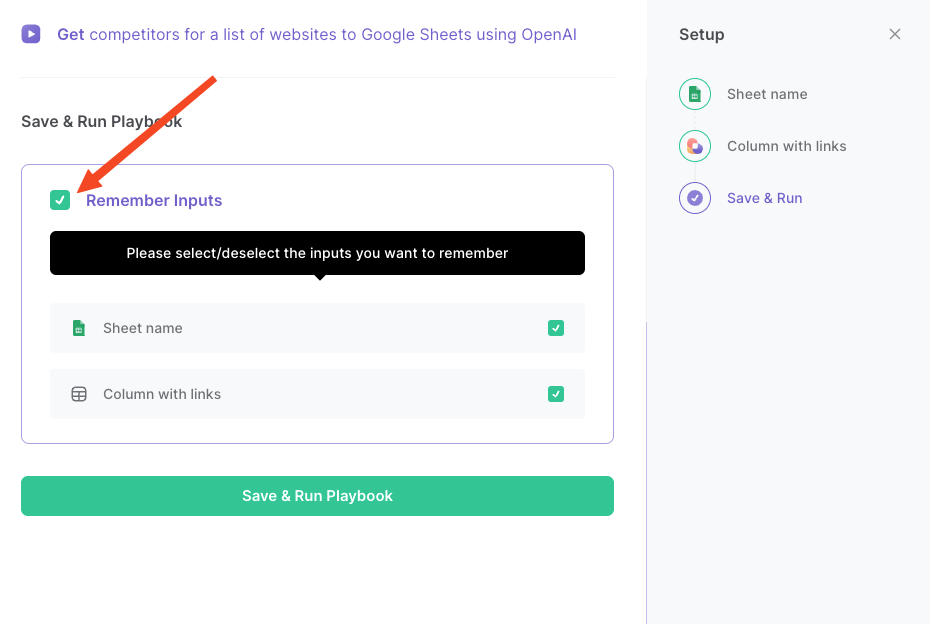
Step 2: Run the playbook to save competitors for a list of websites to Google Sheets
When you want to save competitors for a list of websites to Google Sheets, navigate to your Google Sheets spreadsheet with the links.
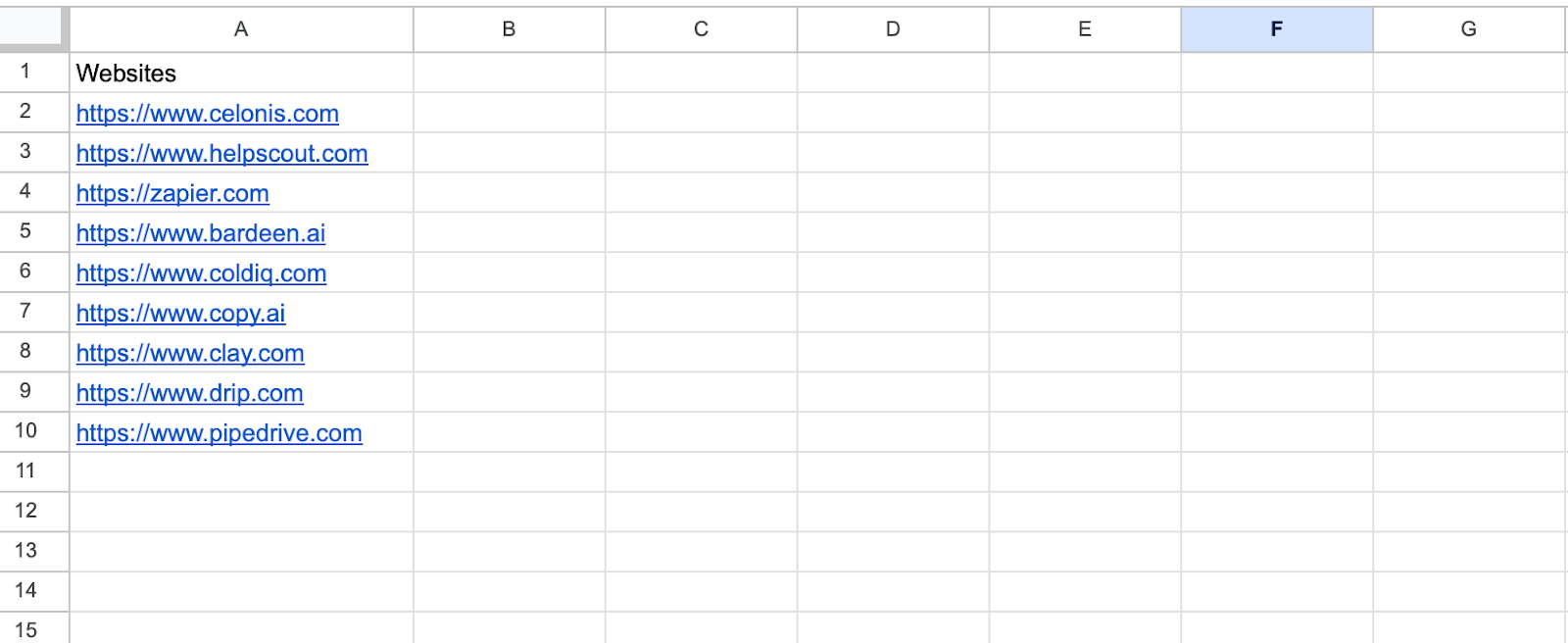
Activate Bardeen (or hit Option + B on Mac or ALT + B on PC on your keyboard) and run this playbook. Using OpenAI, it will save the list of competitors to your Google Sheets spreadsheet with one click.
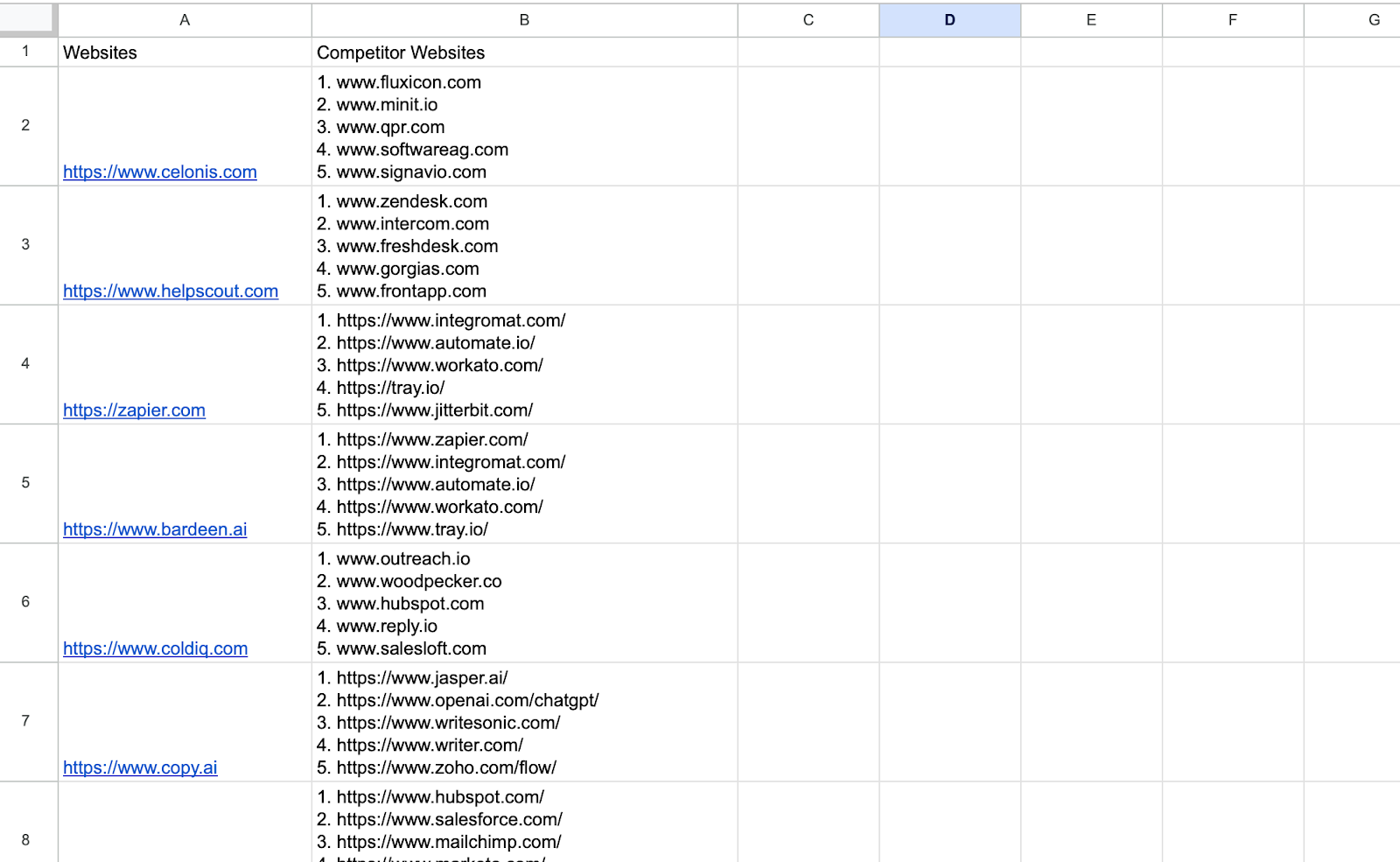
You can also edit the playbook and add your next action to further customize the automation.
Find more OpenAI and Google Sheets integrations.
You can also find more about how to increase your personal productivity and automate your data sourcing and research workflow.
Your proactive teammate — doing the busywork to save you time
.svg)
Integrate your apps and websites
Use data and events in one app to automate another. Bardeen supports an increasing library of powerful integrations.
.svg)
Perform tasks & actions
Bardeen completes tasks in apps and websites you use for work, so you don't have to - filling forms, sending messages, or even crafting detailed reports.
.svg)
Combine it all to create workflows
Workflows are a series of actions triggered by you or a change in a connected app. They automate repetitive tasks you normally perform manually - saving you time.
FAQs
You can create a Bardeen Playbook to scrape data from a website and then send that data as an email attachment.
Unfortunately, Bardeen is not able to download videos to your computer.
Exporting data (ex: scraped data or app data) from Bardeen to Google Sheets is possible with our action to “Add Rows to Google Sheets”.
There isn't a specific AI use case available for automatically recording and summarizing meetings at the moment
Please follow the following steps to edit an action in a Playbook or Autobook.
Cases like this require you to scrape the links to the sections and use the background scraper to get details from every section.









