Send a LinkedIn profiles's current company headcount to Slack
This is a Bardeen playbook. It's a pre-built automation template you can run in one-click to perform a repetitive task. Get started with our free Chrome extension.
Explore other automations
This playbook has been deprecated.
Explore Bardeen's playbook catalog for other automations or build your own.

How does this automation work?
Bardeen offers a seamless integration that automates the process of sourcing company information from LinkedIn profiles and sharing it on Slack. This playbook is designed for sales prospecting and data sourcing, enabling you to quickly inform your team about a prospect's current company size without leaving Slack. It's an efficient way to bring valuable insights into your sales conversations and strategies.
Here's how this workflow sends a LinkedIn profile's current company headcount to Slack:
- Step 1: Extract LinkedIn company data: Scraper is used to extract data from the LinkedIn profile page provided. The scraper runs in the background, ensuring your workflow is not interrupted.
- Step 2: Prepare company profile link: The company profile link is constructed by merging the scraped LinkedIn company data with the predefined text format.
- Step 3: Scrape company headcount: The scraper extracts the company's headcount information from the LinkedIn company about page using the company profile link generated in the previous step.
- Step 4: Split headcount data: The headcount information is then split into an array to isolate the exact number of employees.
- Step 5: Select headcount number: The specific item in the array containing the headcount number is selected to be included in the Slack message.
- Step 6: Send Slack message: Finally, a message is composed and sent to the specified Slack channel or user. This message includes the custom message, name, and link to the company profile along with the headcount.
How to run the playbook
Looking to make communication and data sharing a breeze? This automation has the perfect solution for you! It discovers company headcounts from LinkedIn profiles and sends this vital information, along with your custom message, the name, and link to the company profile, directly to a Slack channel or user.
Manually sharing data or struggling with scattered information will be a thing of the past. With this automation, you can effortlessly notify your team or colleagues about important company headcounts in just a few clicks.
When you're conducting team updates or collaborating on projects, this automation becomes your go-to tool for real-time data sharing. Plus, it's perfect for keeping everyone informed about potential partners' sizes or tracking competitors' growth.
Effortlessly streamline your communication and data-sharing process today.
Let’s set it up!
Please be aware that the excessive or abusive use of extensions, bots, or automation tools on some websites can lead to penalties, including temporary or even permanent restrictions on your account. We recommend you read and adhere to the specific terms of the websites you are visiting and using to avoid any disruptions or issues. We do not assume any responsibility for the consequences of abuse.
Step 1: Pin the playbook and integrate Slack
First, click the “Pin it” button at the top of this page to save this automation. You will be redirected to install the browser extension when you run it for the first time. Bardeen will also prompt you to integrate Slack. This will allow you to send messages and information from Bardeen.
Activate Bardeen (or hit Option + B on Mac or ALT + B on PC on your keyboard) and click on the playbook card. The setup flow will start. Bardeen will ask you to enter a LinkedIn profile link, the Slack recipient and the message you want to display above the company headcount and information.
Click on “Save Input” and checkmark Slack, your message or the LinkedIn profile, if you plan to use the same inputs in the future. This will save you time from setup. You can edit Inputs later by hovering over the playbook.
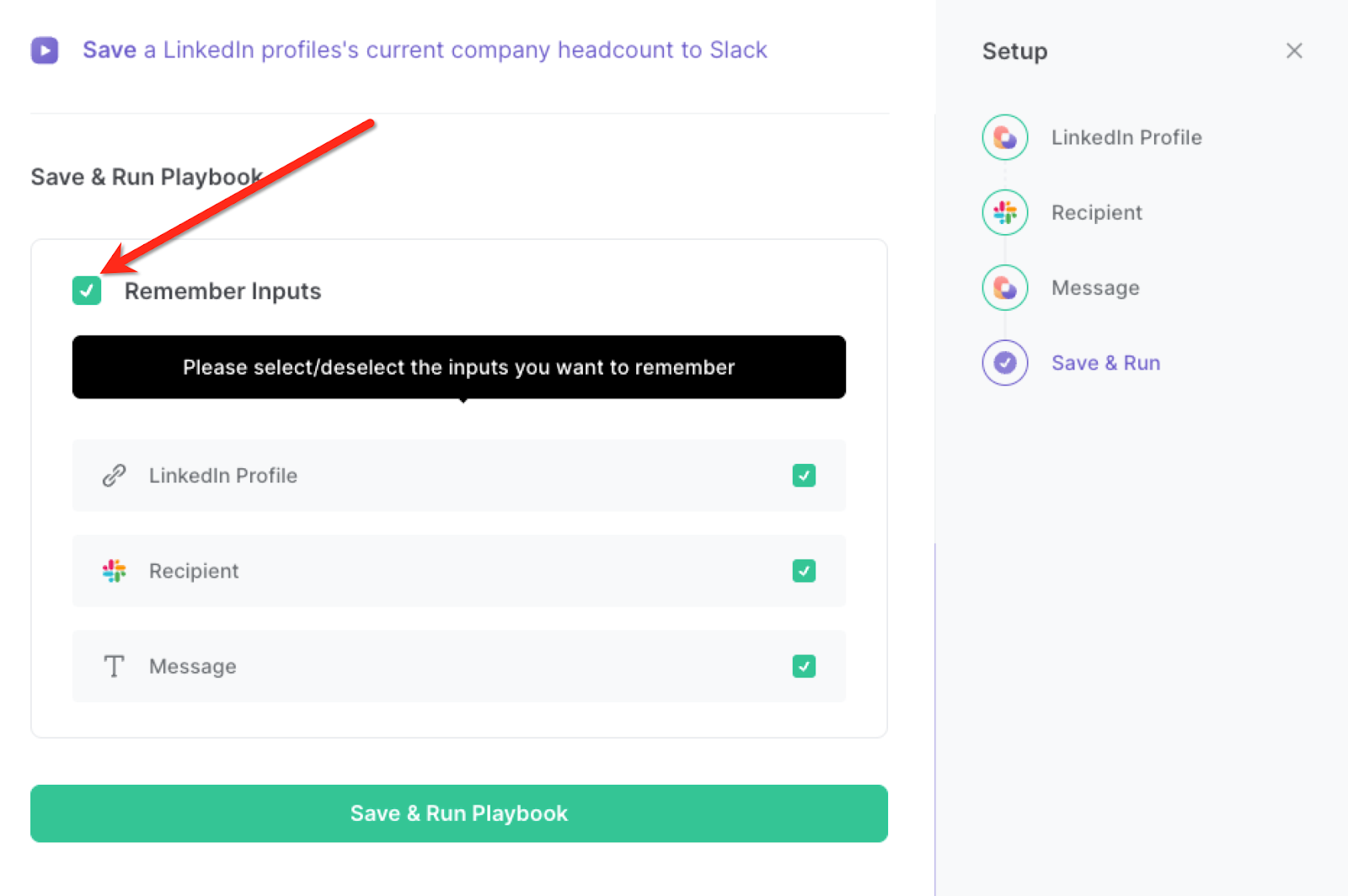
Step 2: Run the playbook to save a LinkedIn profile’s current company headcount to Slack
To find the current company and the headcount of that company from a LinkedIn profile, press Option + B on Mac or ALT + B on PC on your keyboard to launch Bardeen. Click on the playbook card and enter the link. You can also enter a message to be displayed above the company information. For example, in this demo, we entered “Here is the company information:”

The playbook will get the current company, current company headcount and the LinkedIn link of the company and send the information to the Slack channel or user that you specified.

You can also edit the playbook and add your next action to further customize the automation.
Find more Slack LinkedIn integrations. Learn more about how to scrape LinkedIn data and Connect Linkedin Pipedrive.
You can also find more about how to increase your personal productivity and streamline your data sourcing and research process.
Your proactive teammate — doing the busywork to save you time
.svg)
Integrate your apps and websites
Use data and events in one app to automate another. Bardeen supports an increasing library of powerful integrations.
.svg)
Perform tasks & actions
Bardeen completes tasks in apps and websites you use for work, so you don't have to - filling forms, sending messages, or even crafting detailed reports.
.svg)
Combine it all to create workflows
Workflows are a series of actions triggered by you or a change in a connected app. They automate repetitive tasks you normally perform manually - saving you time.
FAQs
You can create a Bardeen Playbook to scrape data from a website and then send that data as an email attachment.
Unfortunately, Bardeen is not able to download videos to your computer.
Exporting data (ex: scraped data or app data) from Bardeen to Google Sheets is possible with our action to “Add Rows to Google Sheets”.
There isn't a specific AI use case available for automatically recording and summarizing meetings at the moment
Please follow the following steps to edit an action in a Playbook or Autobook.
Cases like this require you to scrape the links to the sections and use the background scraper to get details from every section.









