Get web page content from a list of websites in Google Sheets
This is a Bardeen playbook. It's a pre-built automation template you can run in one-click to perform a repetitive task. Get started with our free Chrome extension.
Explore other automations
This playbook has been deprecated.
Explore Bardeen's playbook catalog for other automations or build your own.

How does this automation work?
Bardeen connects Google Sheets and your web browser to help you automate the process of extracting website content from a list of links. This workflow is particularly useful for SEO analysis, content aggregation, and competitive research. By automating the process, you can save time and ensure that the data you gather is accurate and up-to-date.
Here is how this workflow works:
- Get table from Google Sheet - First, Bardeen fetches the content of your Google Sheet. It retrieves the whole table from a specified tab in your Google Sheet. You will need to specify the Sheet and the Tab.
- Get column from table - Next, it extracts the column that contains the links from the table we obtained in the previous step. You will need to specify the Column Name With Links.
- Get page as HTML - Then, Bardeen visits each webpage in the extracted column and fetches the page's HTML content.
- Convert HTML to text - Bardeen then converts the HTML content of the webpage to text. This results in a readable format that can be used for further analysis or stored for future reference.
- Update Google Sheet - Finally, Bardeen updates the rows in your Google Sheet with the text content of the webpage. You will need to specify the Sheet and the Tab for this step as well.
This workflow is a part of personal productivity category, which emphasizes on efficiency and time-saving. By automating this process, you can focus on analyzing the data, rather than spending time on tedious manual tasks.
How to run the playbook
Are you tired of the repetitive cycle of clicking on web links, copying content, and pasting it into your Google Sheets spreadsheet? It's a monotonous process that can consume precious time.
In reality, you likely have a lengthy list of website links in your spreadsheet, and extracting content from each link can be a daunting task. This time-consuming chore often leads to frustration.
Fortunately, a solution is at hand. This automation seamlessly steps in, extracting content from those links and updating each row in your spreadsheet with the website's valuable information. Whether you're a data analyst, researcher, or anyone seeking efficient web content extraction, this automation is your dependable ally. Say goodbye to manual labor and welcome heightened productivity.
Let’s set it up!
Step 1: Pin the playbook and integrate Google Sheets
First, click the “Pin it” button at the top of this page to save this automation. You will be redirected to install the browser extension when you run it for the first time. Bardeen will also prompt you to integrate Google Sheets.
Activate Bardeen (or hit Option + B on Mac or ALT + B on PC on your keyboard) and click on the playbook card. The setup flow will start. Bardeen will ask you to choose the Google Sheets spreadsheet that contains your website links.

Bardeen will also ask you to choose the column of the links and the tab of your Google Sheet. For the example above, these are Sheet1 and Link, respectively.

Click on “Save Input” and checkmark Google Sheets, your link column and the tab. This will save you time from input in the future. You can edit Inputs later by hovering over the playbook.

Step 2: Run the playbook to get web page content of websites
To get the content of the pages saved to your Google Sheet, press Option + B on Mac or ALT + B on PC on your keyboard to launch Bardeen. Click on the playbook card and run the playbook. It will open each link in your Google Sheet, get the web page content and update each row with the content.
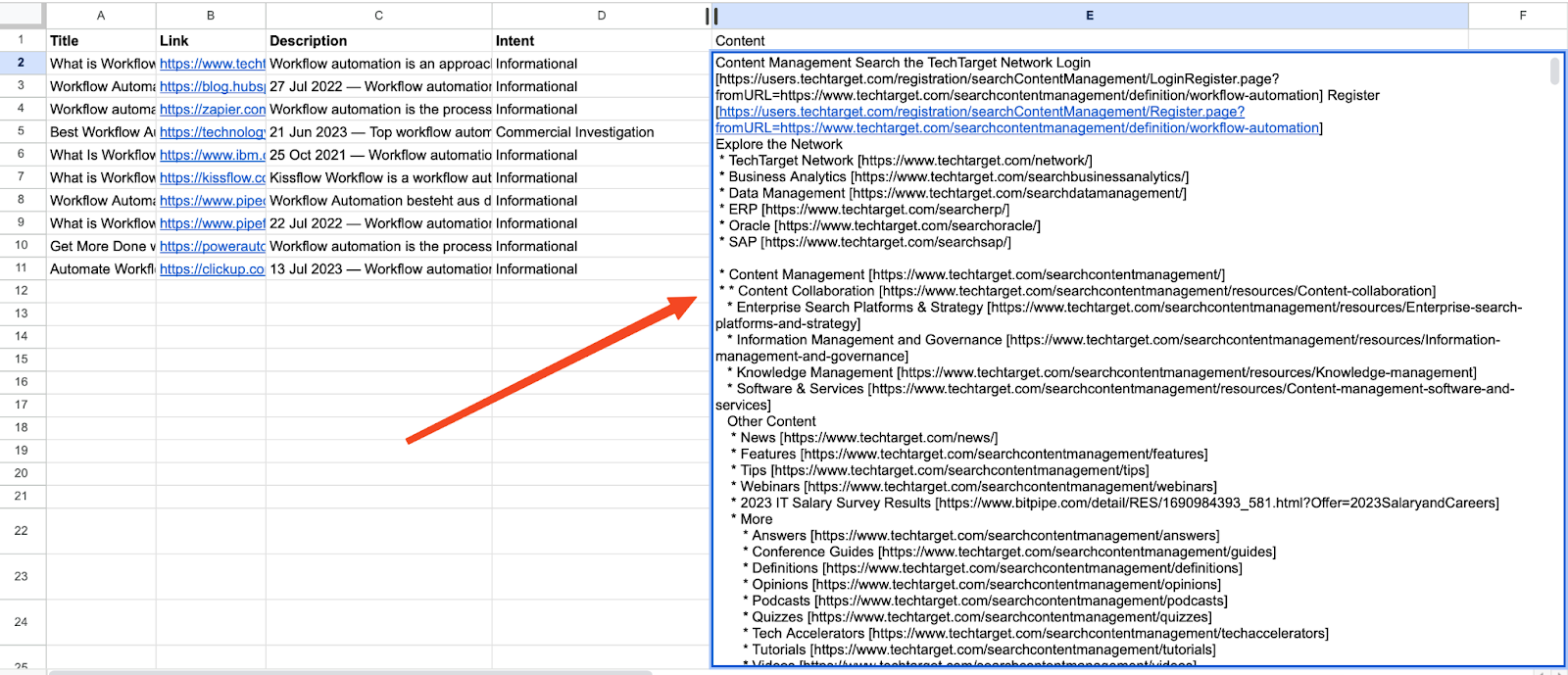
You can also edit the playbook and add your next action to further customize the automation.
You can also find more about how to increase your personal productivity.
Your proactive teammate — doing the busywork to save you time
.svg)
Integrate your apps and websites
Use data and events in one app to automate another. Bardeen supports an increasing library of powerful integrations.
.svg)
Perform tasks & actions
Bardeen completes tasks in apps and websites you use for work, so you don't have to - filling forms, sending messages, or even crafting detailed reports.
.svg)
Combine it all to create workflows
Workflows are a series of actions triggered by you or a change in a connected app. They automate repetitive tasks you normally perform manually - saving you time.
FAQs
You can create a Bardeen Playbook to scrape data from a website and then send that data as an email attachment.
Unfortunately, Bardeen is not able to download videos to your computer.
Exporting data (ex: scraped data or app data) from Bardeen to Google Sheets is possible with our action to “Add Rows to Google Sheets”.
There isn't a specific AI use case available for automatically recording and summarizing meetings at the moment
Please follow the following steps to edit an action in a Playbook or Autobook.
Cases like this require you to scrape the links to the sections and use the background scraper to get details from every section.








