Get sentiment analysis from Youtube comments and save to Google Sheets
This is a Bardeen playbook. It's a pre-built automation template you can run in one-click to perform a repetitive task. Get started with our free Chrome extension.
Explore other automations
This playbook has been deprecated.
Explore Bardeen's playbook catalog for other automations or build your own.
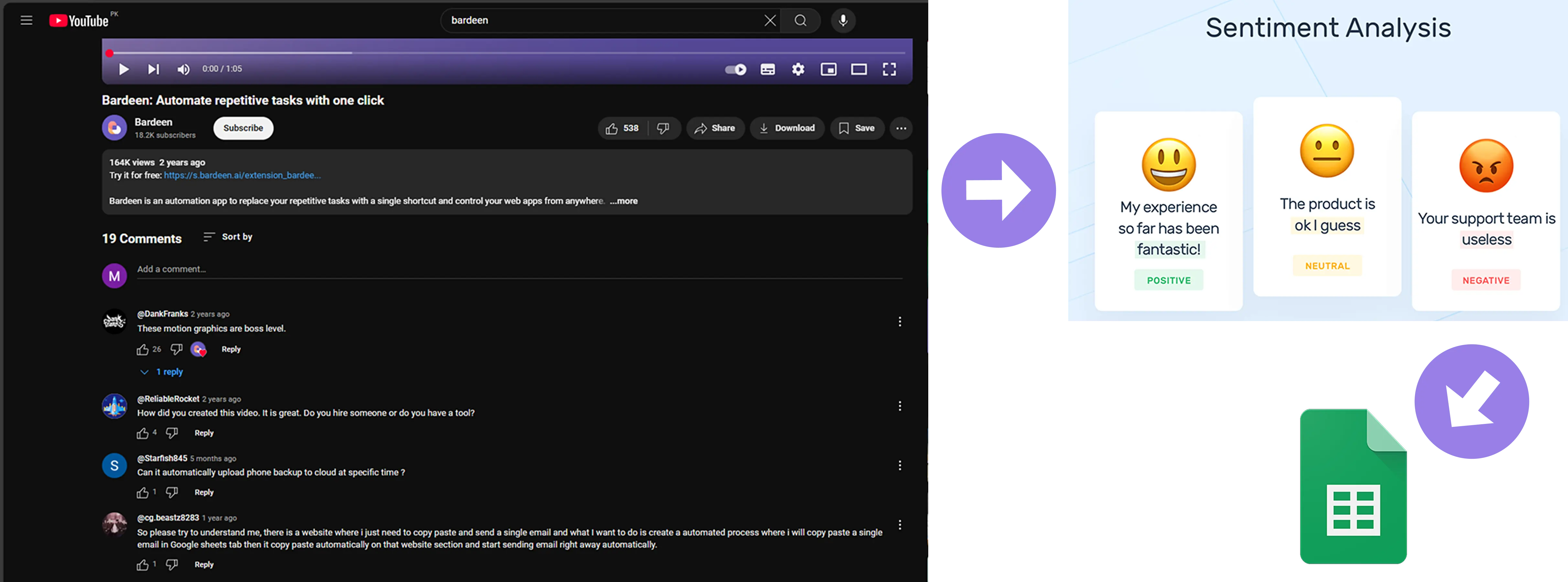
How does this automation work?
Playbook Intro Pitch
Bardeen's Playbook "Get sentiment analysis from Youtube comments and save to Google Sheets" is a powerful tool that combines the capabilities of Scraper, OpenAI, and Google Sheets. This playbook allows you to scrape comments from any YouTube video, analyze the sentiment of these comments using the power of OpenAI, and save the results directly to a Google Sheets spreadsheet. This process is invaluable for product managers, marketers, and researchers who need to understand public sentiment about a specific topic, product, or brand on YouTube.
Here is how this workflow works:
Workflow Steps
- Scrape Youtube Comments: The Scraper integration extracts comments from the currently opened YouTube video. You can specify the maximum number of comments to scrape.
- Analyze Sentiment with OpenAI: OpenAI is used to perform sentiment analysis on the scraped comments. OpenAI is an AI research and deployment company, and its sentiment analysis capabilities are leveraged in this step to provide valuable insights about the overall sentiment of the comments.
- Save Results to Google Sheets: The analyzed data is then added to a Google Sheet of your choice. Google Sheets is a versatile tool that allows you to create, edit, and share spreadsheets from anywhere, making it a suitable platform for storing and reviewing the sentiment analysis results.
How to run the playbook
Say goodbye to drowning in a sea of comments and struggling to make sense of them. This automation is here to save the day. It effortlessly scrapes comments from the currently opened YouTube video, runs a sentiment analysis, and saves the results to a Google Sheets spreadsheet.
Managing YouTube comments can be a real headache, but this automation simplifies everything. Imagine analyzing comment sentiments with just a few clicks. Whether you're a content creator, social media manager, or researcher, it has got you covered.
You can use it for research, competitor analysis, or tracking your own performance. You can even sort through feedback and turn positive comments into glowing testimonials.
Supercharge your YouTube experience with this automation that integrates YouTube, sentiment analysis, and Google Sheets. Get ready to save time, gain insights, and dominate the YouTube game like a pro.
Let’s set it up!
Step 1: Pin the playbook and integrate Google Sheets and YouTube
First, click the “Pin it” button at the top of this page to save this automation. You will be redirected to install the browser extension when you run it for the first time. Bardeen will also prompt you to integrate Google Sheets.
Activate Bardeen (or hit OPTION + B on your keyboard) and click to run the playbook. The setup flow will start. Bardeen will ask you to specify the maximum number of comments to extract and to specify a Google Sheets spreadsheet to save the information. You can choose an existing spreadsheet or create a new one from scratch.
Click on “Save Input” and checkmark Google Sheets. You can edit Inputs later by hovering over the playbook.
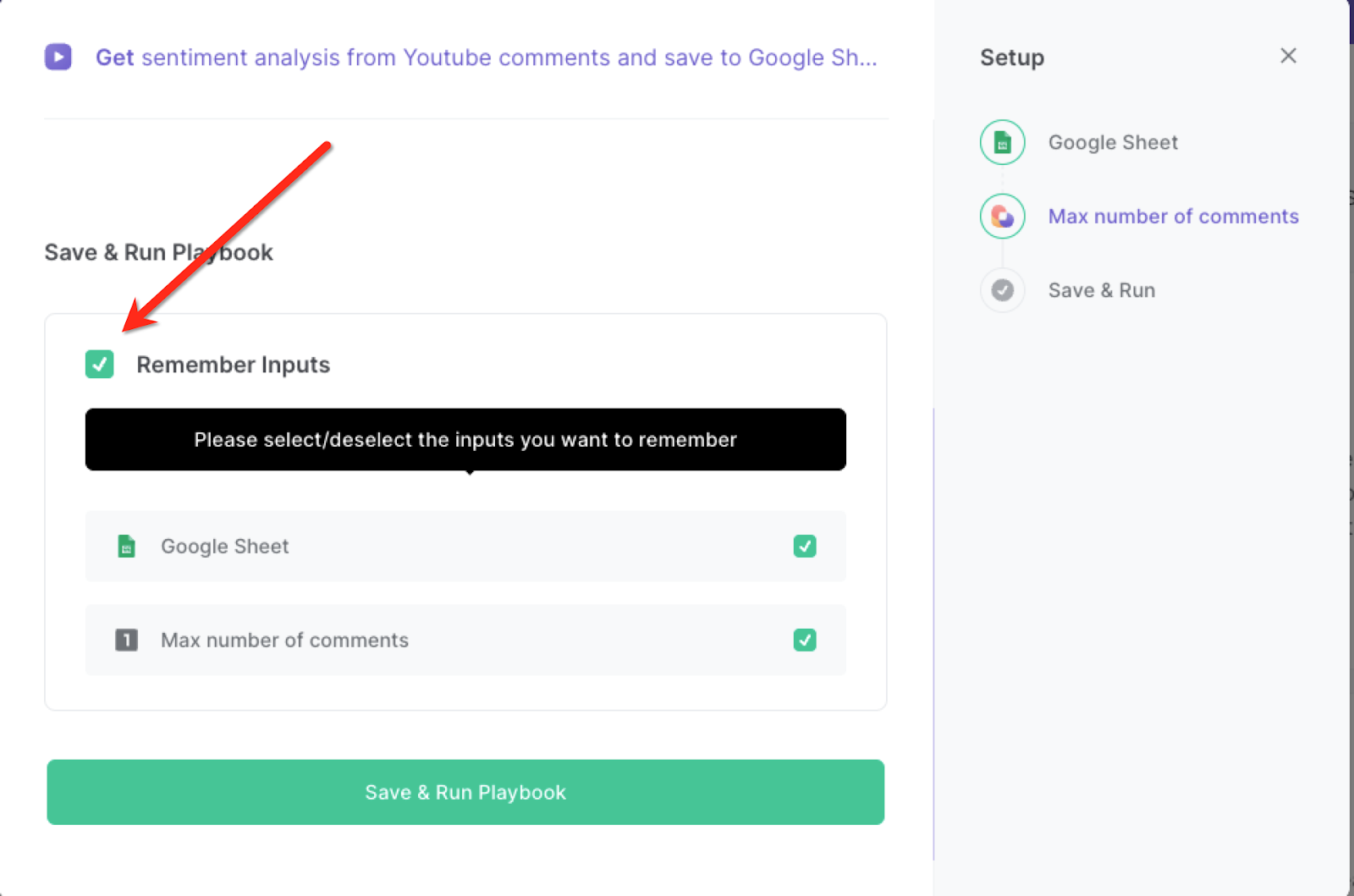
Step 2: Run the playbook to analyze Youtube comments and save to Google Sheets
Whenever you want to run a sentiment analysis -on your or your competitors' videos, navigate to the video’s comment section, activate Bardeen (or hit OPTION + B) and run this playbook. It will capture all the comments, run a sentiment analysis and save the information to your Google Sheets spreadsheet.

This automation is fantastic if you want to conduct in-depth research by analyzing the sentiment of YouTube comments related to specific topics or trends. You can also dive into competitor analysis by comparing the sentiment of comments on your videos versus those of your rivals and perform performance analysis by tracking sentiment trends over time to see how your content resonates with your audience.
Additionally, you can use this automation as a powerful tool for sorting through feedback. Quickly identify positive or negative sentiments to gain insights into what your audience loves or areas that need improvement. You can even leverage positive sentiment comments as testimonials to showcase the impact of your content or products.
You can also edit the playbook and add your next action to further customize the automation.
Find more Google Sheets integrations, YouTube integrations, and Google Sheets and YouTube integrations.
You can also find more about how to increase your personal productivity and automate your data sourcing and research process. Or explore adding AI to your Google Sheets.
Your proactive teammate — doing the busywork to save you time
.svg)
Integrate your apps and websites
Use data and events in one app to automate another. Bardeen supports an increasing library of powerful integrations.
.svg)
Perform tasks & actions
Bardeen completes tasks in apps and websites you use for work, so you don't have to - filling forms, sending messages, or even crafting detailed reports.
.svg)
Combine it all to create workflows
Workflows are a series of actions triggered by you or a change in a connected app. They automate repetitive tasks you normally perform manually - saving you time.
FAQs
You can create a Bardeen Playbook to scrape data from a website and then send that data as an email attachment.
Unfortunately, Bardeen is not able to download videos to your computer.
Exporting data (ex: scraped data or app data) from Bardeen to Google Sheets is possible with our action to “Add Rows to Google Sheets”.
There isn't a specific AI use case available for automatically recording and summarizing meetings at the moment
Please follow the following steps to edit an action in a Playbook or Autobook.
Cases like this require you to scrape the links to the sections and use the background scraper to get details from every section.











