Get search results from the web and save to Microsoft Excel
This is a Bardeen playbook. It's a pre-built automation template you can run in one-click to perform a repetitive task. Get started with our free Chrome extension.
Explore other automations
This playbook has been deprecated.
Explore Bardeen's playbook catalog for other automations or build your own.
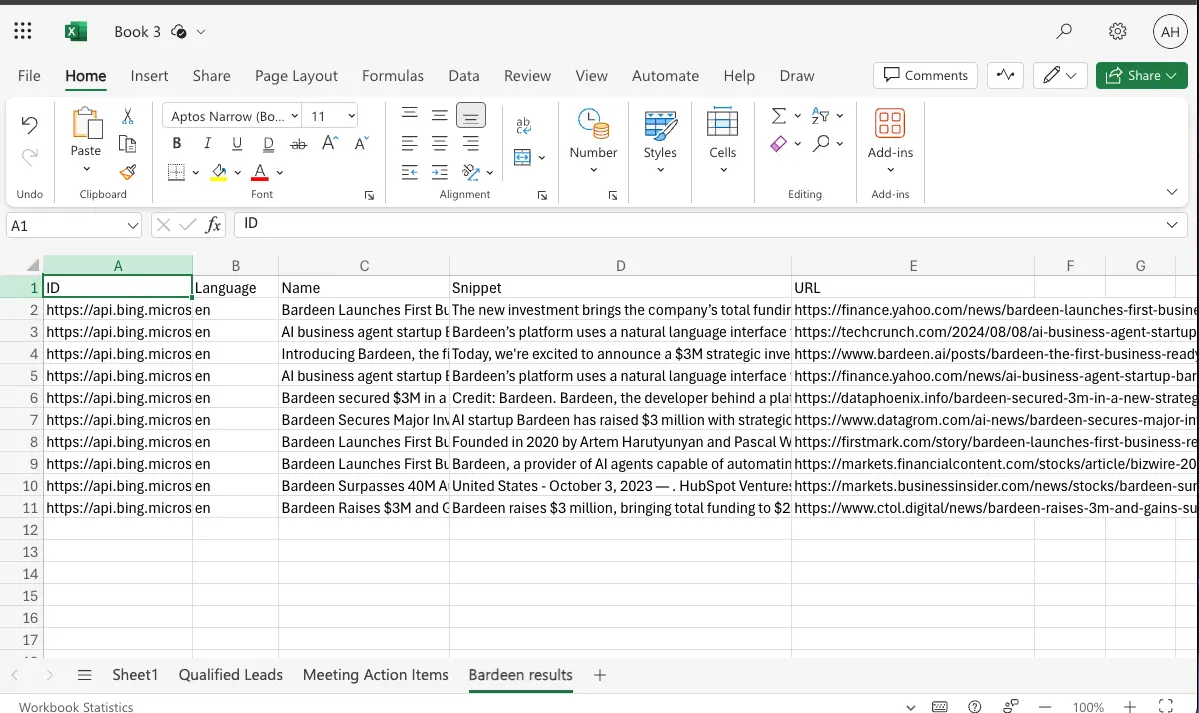
How does this automation work?
How to run the playbook
Searching the web for relevant information can be time-consuming, especially when trying to filter results by specific queries, languages, and countries. This Playbook streamlines the process by automatically gathering search results according to your criteria and saving them directly to a Microsoft Excel Worksheet.
This automation addresses the common frustrations of manually compiling data and sifting through irrelevant results. It’s perfect for tasks like market research, competitive analysis, or aggregating data from various sources.
By automating the data collection and organization, you save valuable time and ensure that all relevant search results are neatly compiled and readily accessible in your Excel file.
Let’s set it up!
Step 1: Pin the playbook and integrate Microsoft Excel
You will be redirected to install the browser extension when you run it for the first time.
Click the “Pin it” button at the top of this page to get this automation saved to your Playbooks, if you already have the Bardeen extension installed. Bardeen will also prompt you to integrate Microsoft Excel.
To use the Playbook, navigate to a web page.
Activate Bardeen (or hit Option + B on Mac or ALT + B on PC on your keyboard) and click to “run the playbook”.
The playbook will ask you to specify your criteria for your search results. You will need to specify the search query, date range, country and language, safe search and number of results. The automation will also ask you for the name of the Microsoft Excel spreadsheet that you want your results to be saved.
Click on “Save Input” and checkmark Microsoft Excel. This will save you time from setup in the future. You can edit Inputs later by hovering over the playbook.
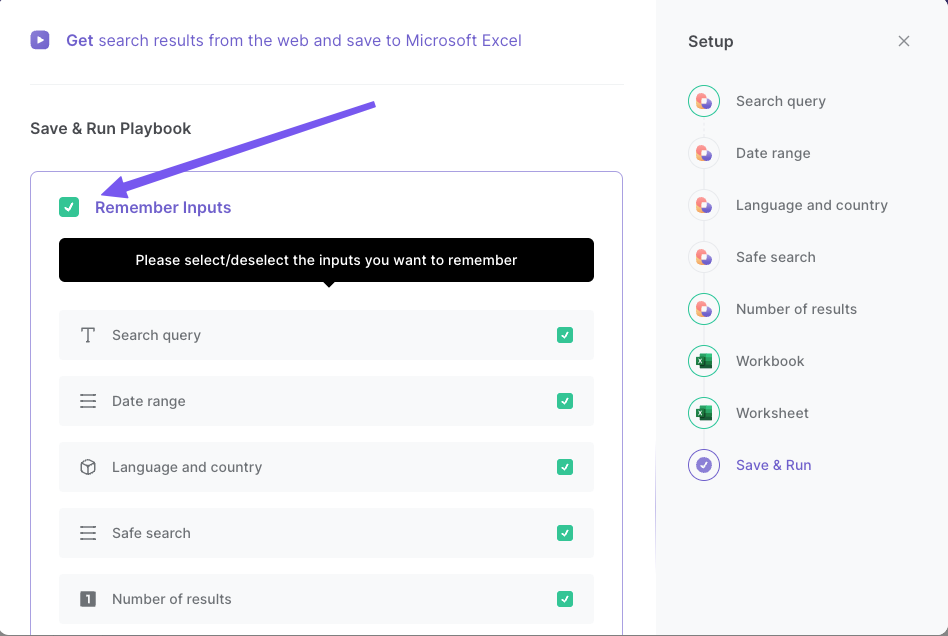
Step 2: Run the playbook to get search results from the web and save to Microsoft Excel
To get search results from the web, run the playbook.
It will get search results from the web based on your query, language and country preferences. It will then save the results to your Microsoft Excel spreadsheet.
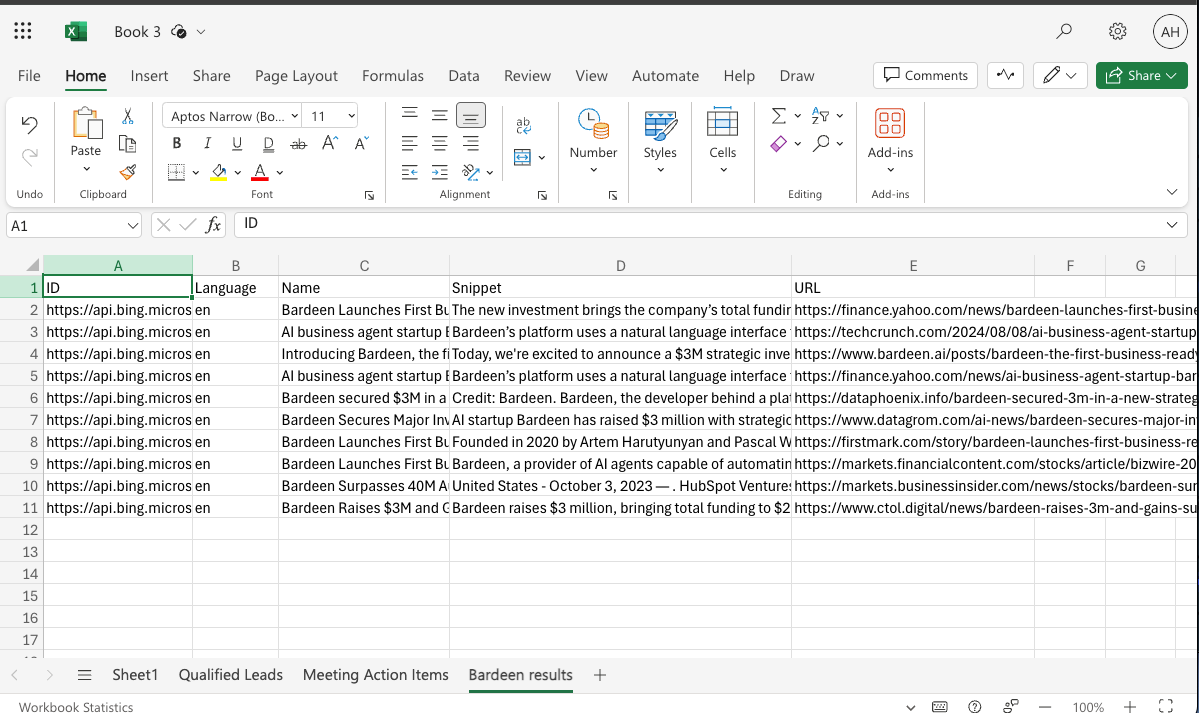
Your proactive teammate — doing the busywork to save you time
.svg)
Integrate your apps and websites
Use data and events in one app to automate another. Bardeen supports an increasing library of powerful integrations.
.svg)
Perform tasks & actions
Bardeen completes tasks in apps and websites you use for work, so you don't have to - filling forms, sending messages, or even crafting detailed reports.
.svg)
Combine it all to create workflows
Workflows are a series of actions triggered by you or a change in a connected app. They automate repetitive tasks you normally perform manually - saving you time.
FAQs
You can create a Bardeen Playbook to scrape data from a website and then send that data as an email attachment.
Unfortunately, Bardeen is not able to download videos to your computer.
Exporting data (ex: scraped data or app data) from Bardeen to Google Sheets is possible with our action to “Add Rows to Google Sheets”.
There isn't a specific AI use case available for automatically recording and summarizing meetings at the moment
Please follow the following steps to edit an action in a Playbook or Autobook.
Cases like this require you to scrape the links to the sections and use the background scraper to get details from every section.












