Get posts from the currently opened LinkedIn posts search page
This is a Bardeen playbook. It's a pre-built automation template you can run in one-click to perform a repetitive task. Get started with our free Chrome extension.
Explore other automations
This playbook has been deprecated.
Explore Bardeen's playbook catalog for other automations or build your own.
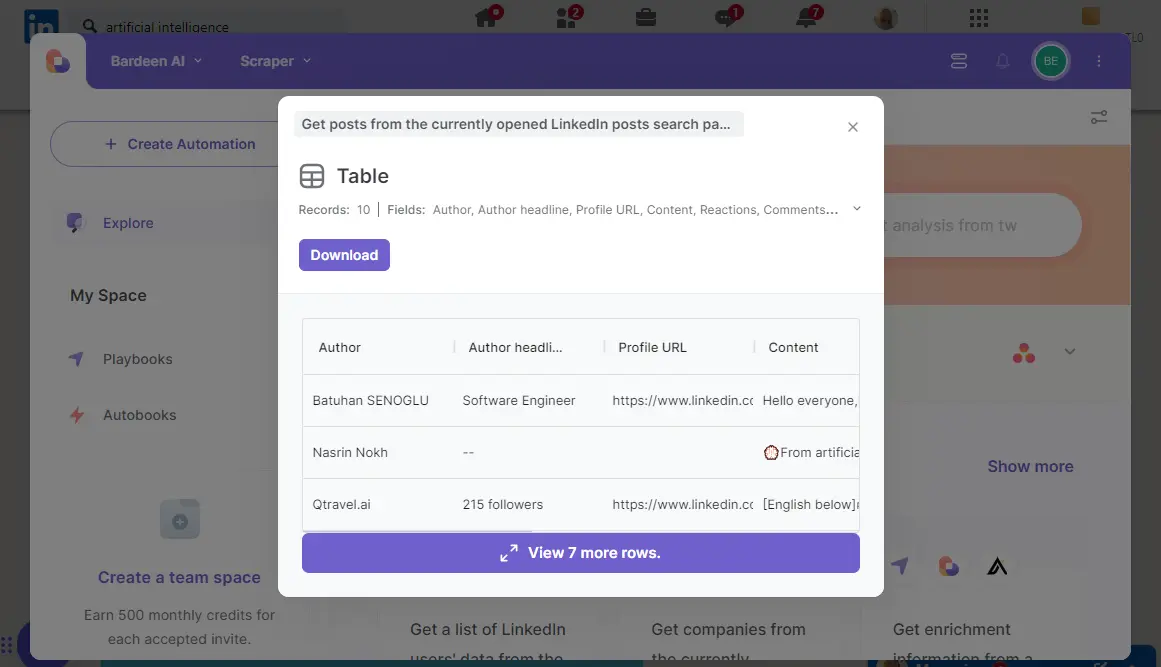
How does this automation work?
Bardeen's Playbook for LinkedIn post extraction helps businesses and researchers collect data from LinkedIn post search results efficiently. This workflow is designed for sourcing content, competitive research, and market analysis by aggregating posts from LinkedIn without manual effort. Utilizing Scraper, this tool automates the process of data extraction, saving you time and ensuring you get the most relevant information for your objectives.
Here's how you can use Bardeen to get posts from an open LinkedIn posts search page:
- Step 1: Extract LinkedIn Posts - The Scraper tool is activated on the current tab to extract posts from a LinkedIn search results page. You will be prompted to specify the maximum number of items you wish to extract to tailor the data collection to your needs.
How to run the playbook
Scrolling through LinkedIn to gather posts can be a hassle and a major time sink. This Playbook makes it easy by automatically extracting posts from the currently opened LinkedIn posts search page.
For instance, if you're tracking industry trends and need a quick way to compile relevant posts, this Playbook will do the job efficiently. Another scenario is when you're researching competitors' content strategies and want to analyze their recent posts.
It helps you stay organized and focused, allowing you to spend more time analyzing content and less time manually gathering data.
Let’s set it up!
Step 1: Pin the playbook
You will be redirected to install the browser extension when you run it for the first time.
Click the “Pin it” button at the top of this page to get this automation saved to your Playbooks, if you already have the Bardeen extension installed.
To use the Playbook, navigate to a LinkedIn posts search page.
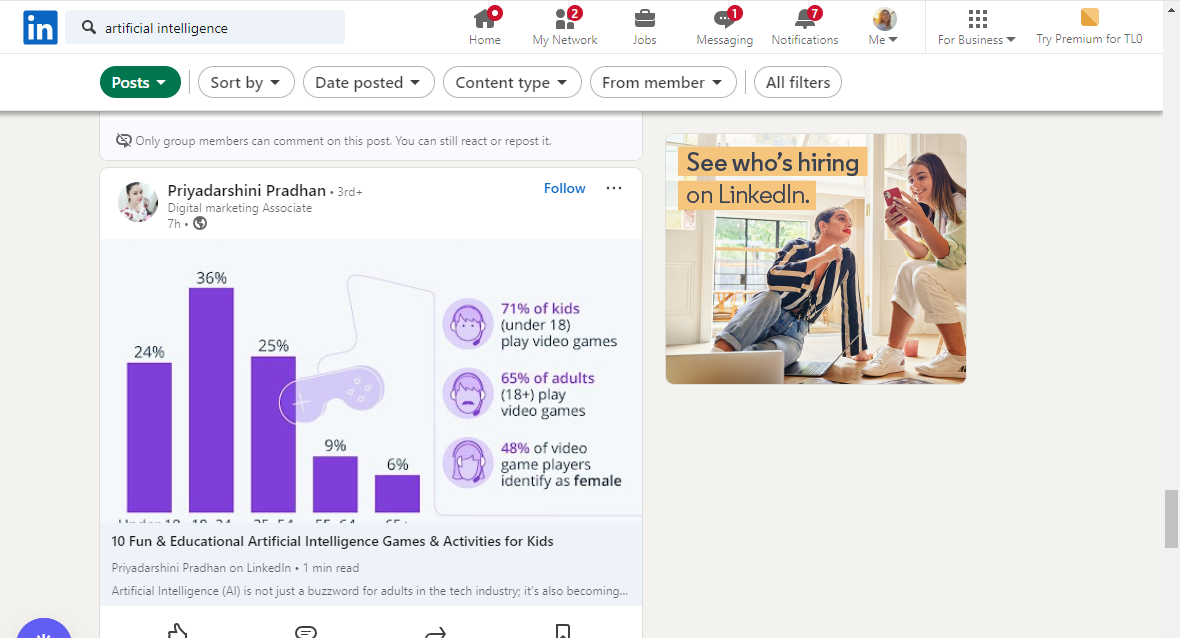
Activate Bardeen (or hit Option + B on Mac or ALT + B on PC on your keyboard) and click to “run the playbook” to get people from the currently opened LinkedIn posts search page. The playbook will ask you to specify the number of posts you want to extract.
Step 2: Run the playbook to get posts from the currently opened LinkedIn posts search page
To get posts and information like author, author headline, profile URL and content from the LinkedIn posts page, run the playbook. It will extract the posts from the currently opened LinkedIn posts search page.
The playbook will then show you the result on the screen.
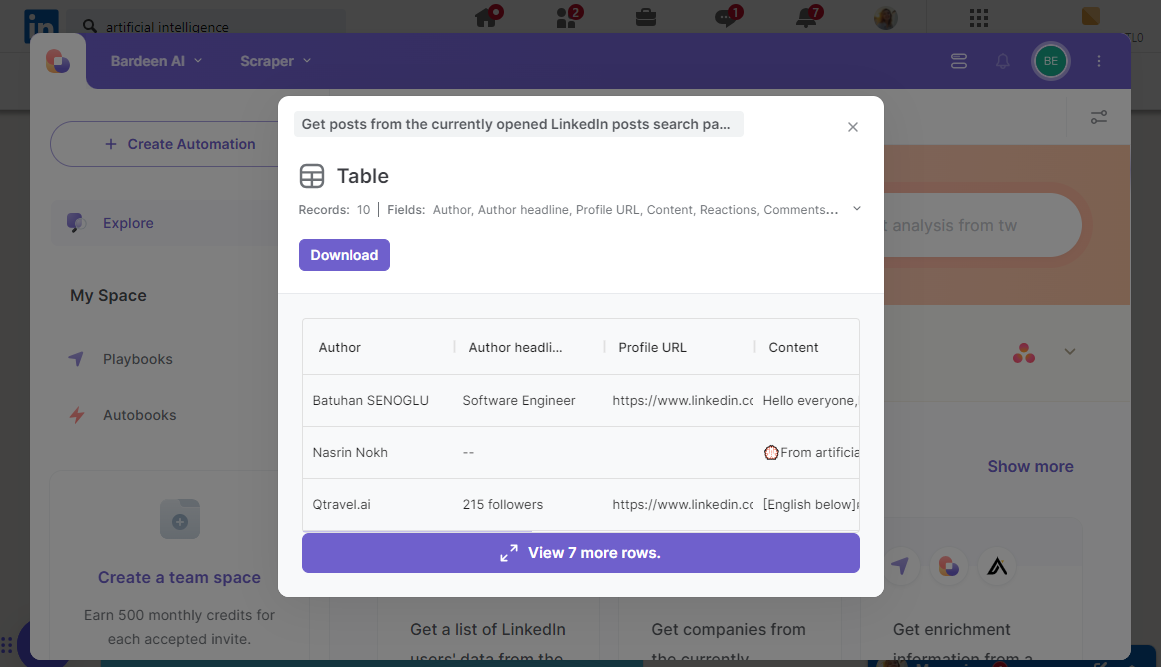
Your proactive teammate — doing the busywork to save you time
.svg)
Integrate your apps and websites
Use data and events in one app to automate another. Bardeen supports an increasing library of powerful integrations.
.svg)
Perform tasks & actions
Bardeen completes tasks in apps and websites you use for work, so you don't have to - filling forms, sending messages, or even crafting detailed reports.
.svg)
Combine it all to create workflows
Workflows are a series of actions triggered by you or a change in a connected app. They automate repetitive tasks you normally perform manually - saving you time.
FAQs
You can create a Bardeen Playbook to scrape data from a website and then send that data as an email attachment.
Unfortunately, Bardeen is not able to download videos to your computer.
Exporting data (ex: scraped data or app data) from Bardeen to Google Sheets is possible with our action to “Add Rows to Google Sheets”.
There isn't a specific AI use case available for automatically recording and summarizing meetings at the moment
Please follow the following steps to edit an action in a Playbook or Autobook.
Cases like this require you to scrape the links to the sections and use the background scraper to get details from every section.







