Get keywords and a summary from any website save it to Microsoft Excel
This is a Bardeen playbook. It's a pre-built automation template you can run in one-click to perform a repetitive task. Get started with our free Chrome extension.
Explore other automations
This playbook has been deprecated.
Explore Bardeen's playbook catalog for other automations or build your own.

How does this automation work?
How to run the playbook
Looking to optimize your data extraction workflow? Look no further! This automation seamlessly collects data from websites, creates succinct summaries, and identifies keywords before storing everything neatly in Microsoft Excel.
Data extraction can be time-consuming and error-prone. With this automation, you can streamline the process, ensuring accurate and efficient gathering of website data.
Picture having an organized Excel spreadsheet containing concise summaries and relevant keywords extracted from various websites. Whether you're conducting market research, analyzing competitor data, or compiling information for a report, this automation enhances productivity and allows you to focus on deriving insights from your data. Bid farewell to repetitive tasks and welcome streamlined data extraction with this powerful automation tool.
Let’s set it up!
Step 1: Create a Microsoft Excel spreadsheet
The first step is to create a Microsoft Excel Workbook for the keywords and the summary to be saved into.

Step 2: Pin the playbook and integrate Microsoft Excel
First, click the “Pin it” button at the top of this page to save this automation. You will be redirected to install the browser extension when you run it for the first time. Bardeen will also prompt you to integrate Microsoft Excel.
Activate Bardeen (or hit Option + B on Mac or ALT + B on a Windows machine on your keyboard) and click on the playbook card. The setup flow will start. Bardeen will ask you to specify the Microsoft Excel spreadsheet to save all the information.
Click on “Save Input” and checkmark Microsoft Excel. You can edit Inputs later by hovering over the playbook.
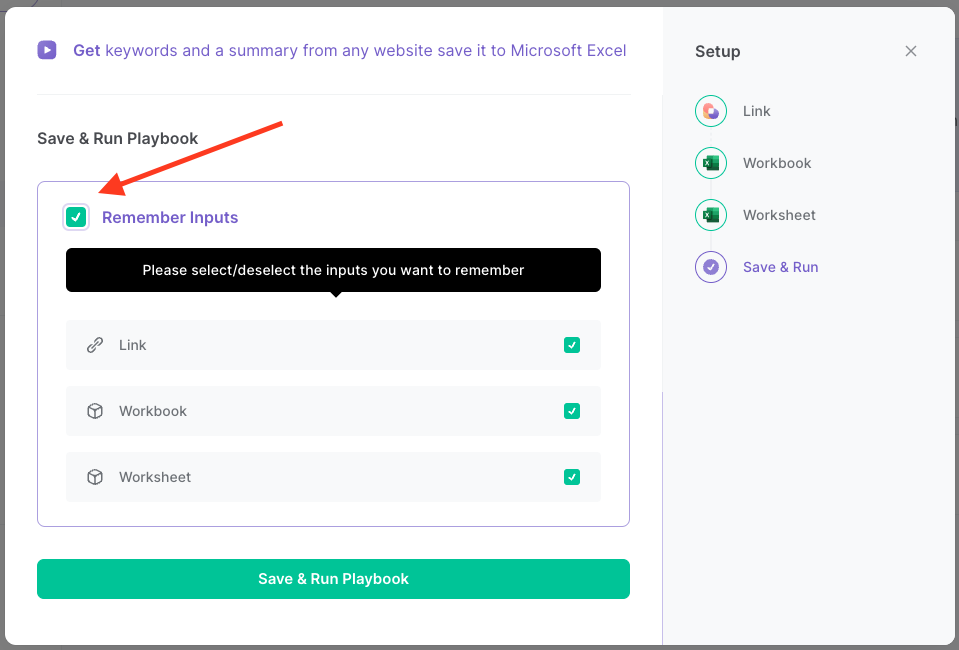
Step 3: Run the automation to get keywords and a summary from any website save it to Microsoft Excel
Go to any website, open Bardeen, and click on the Playbook card.
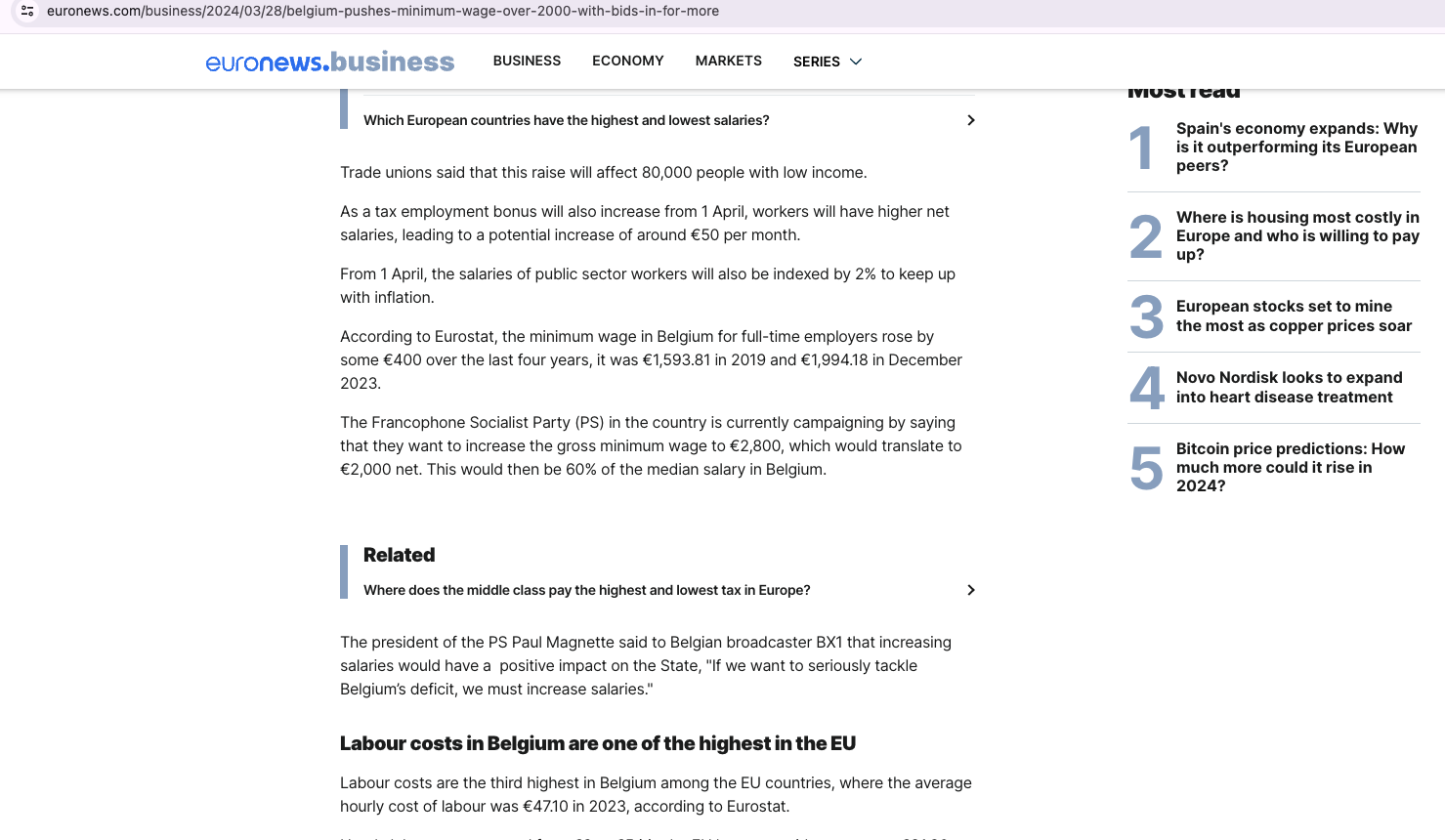
Bardeen will ask for the Microsoft Excel spreadsheet to save the information to. Then the playbook will get the title, page link, keywords, and summary from the currently opened website in your Microsoft Excel spreadsheet.
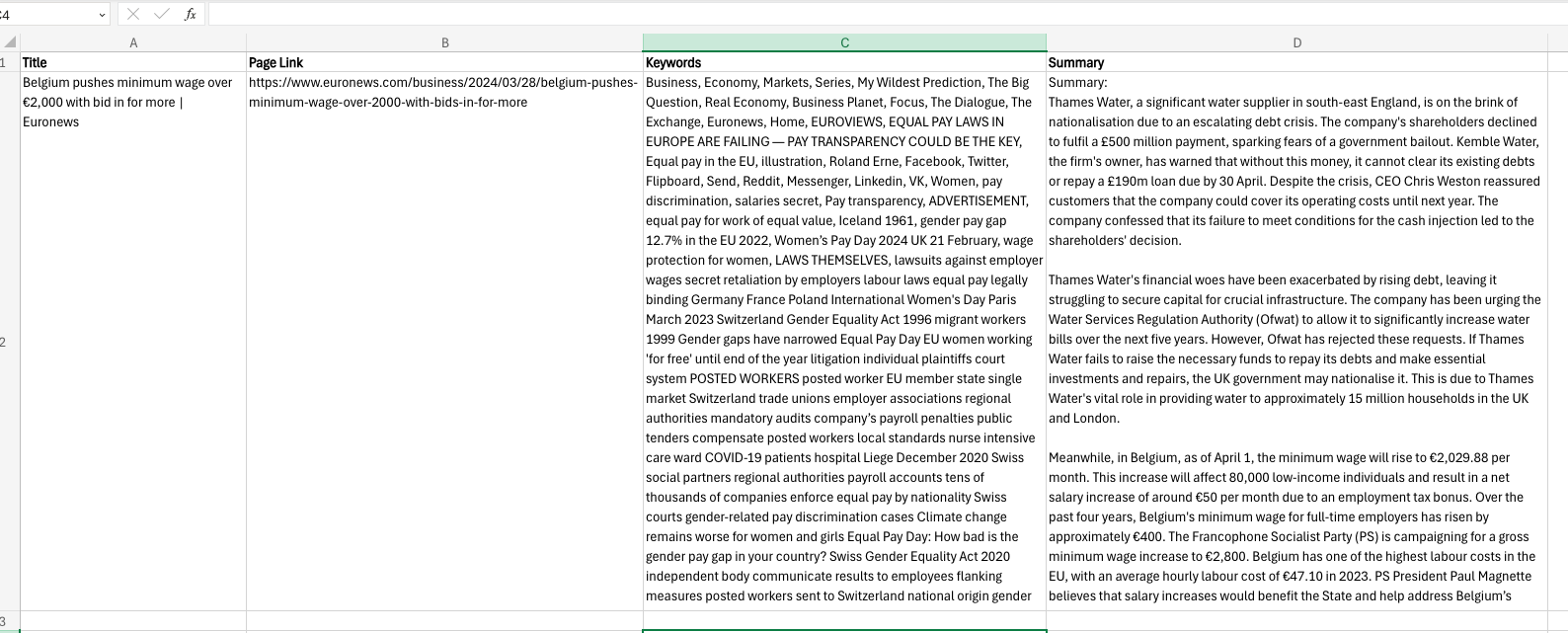
Your proactive teammate — doing the busywork to save you time
.svg)
Integrate your apps and websites
Use data and events in one app to automate another. Bardeen supports an increasing library of powerful integrations.
.svg)
Perform tasks & actions
Bardeen completes tasks in apps and websites you use for work, so you don't have to - filling forms, sending messages, or even crafting detailed reports.
.svg)
Combine it all to create workflows
Workflows are a series of actions triggered by you or a change in a connected app. They automate repetitive tasks you normally perform manually - saving you time.
FAQs
You can create a Bardeen Playbook to scrape data from a website and then send that data as an email attachment.
Unfortunately, Bardeen is not able to download videos to your computer.
Exporting data (ex: scraped data or app data) from Bardeen to Google Sheets is possible with our action to “Add Rows to Google Sheets”.
There isn't a specific AI use case available for automatically recording and summarizing meetings at the moment
Please follow the following steps to edit an action in a Playbook or Autobook.
Cases like this require you to scrape the links to the sections and use the background scraper to get details from every section.











