Get jobs from the currently opened LinkedIn company jobs tab
This is a Bardeen playbook. It's a pre-built automation template you can run in one-click to perform a repetitive task. Get started with our free Chrome extension.
Explore other automations
This playbook has been deprecated.
Explore Bardeen's playbook catalog for other automations or build your own.
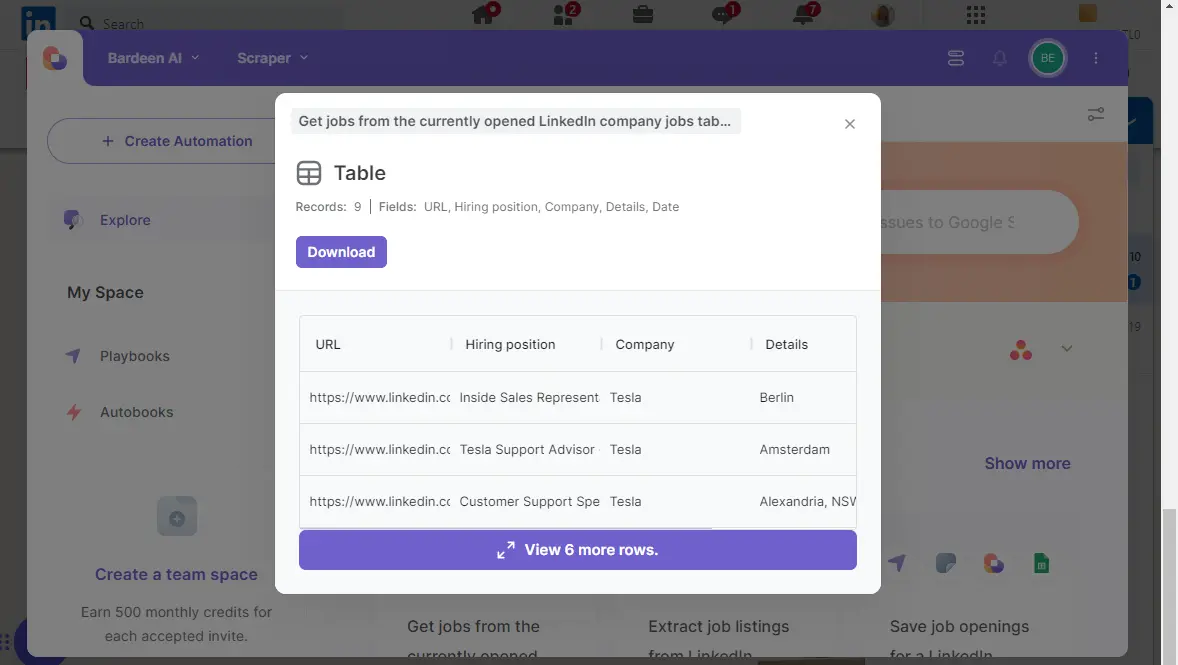
How does this automation work?
With the ever-growing demand for talent acquisition and market research, having access to the latest job listings from LinkedIn can be a valuable resource. The 'Get jobs from the currently opened LinkedIn company jobs tab' playbook by Bardeen automates the process of extracting job listings directly from LinkedIn company pages. This workflow is particularly useful for HR professionals, recruiters, and researchers who want to keep track of job openings in specific companies or industries without manually copying and pasting this information.
Here's how this workflow simplifies data extraction from LinkedIn:
- Step 1: Extract LinkedIn Job Listings - Bardeen's Scraper is used to extract job listing data from the active tab on LinkedIn's company jobs section. Specify the maximum number of job listings you wish to scrape to ensure tailored data collection.
How to run the playbook
Sorting through job listings on LinkedIn can be overwhelming and time-consuming. This Playbook automates the extraction of job postings from the currently opened LinkedIn company jobs tab, making your job search or recruitment process more efficient.
If you’re a job seeker looking to track multiple openings or a recruiter needing to compile a list of vacancies, this Playbook is a game-changer. It quickly gathers all job titles, descriptions, and application links, saving you from the hassle of manual copy-pasting.
By automating this process, you ensure that no opportunity slips through the cracks. Whether you're managing multiple job applications or staying on top of new openings at your favorite companies, this Playbook simplifies your workflow and keeps you organized.
Let’s set it up!
Step 1: Pin the playbook
You will be redirected to install the browser extension when you run it for the first time.
Click the “Pin it” button at the top of this page to get this automation saved to your Playbooks, if you already have the Bardeen extension installed.
To use the Playbook, navigate to a LinkedIn company jobs tab.
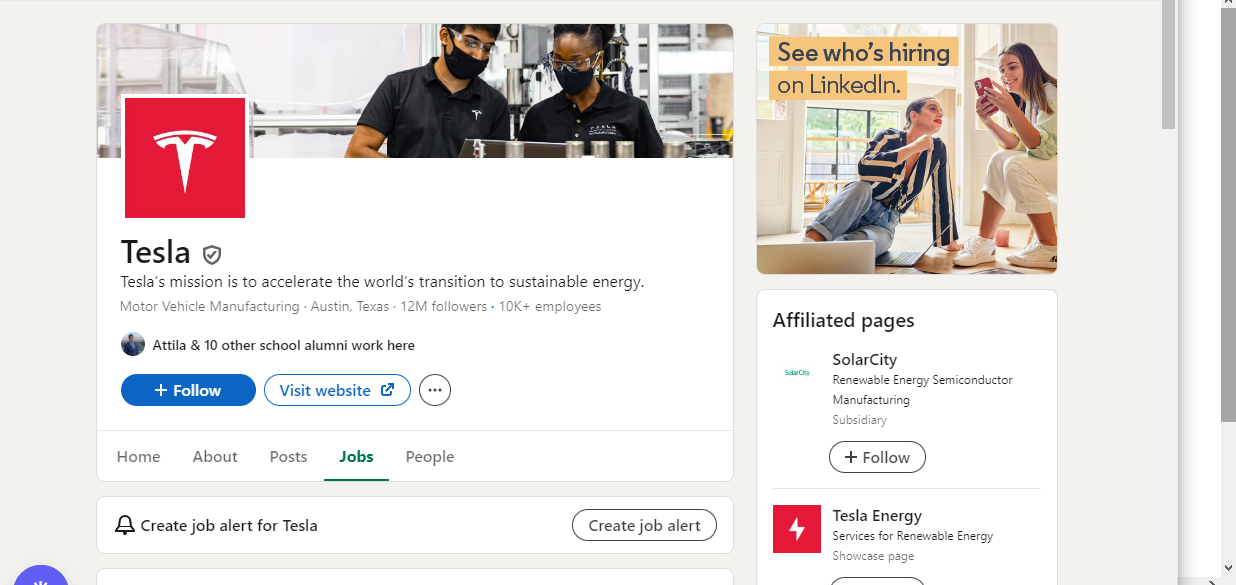
Activate Bardeen (or hit Option + B on Mac or ALT + B on PC on your keyboard) and click to “run the playbook” to get jobs from the currently opened LinkedIn company jobs tab. Bardeen will also ask you to specify the maximum number of jobs that you want to extract.
Step 2: Run the playbook to get jobs from the currently opened LinkedIn company jobs tab
To get items and information like URL, hiring position, company and details from the LinkedIn company jobs page, run the playbook. It will extract the items from the currently opened jobs tab.
The playbook will then show you the result on the screen.

Your proactive teammate — doing the busywork to save you time
.svg)
Integrate your apps and websites
Use data and events in one app to automate another. Bardeen supports an increasing library of powerful integrations.
.svg)
Perform tasks & actions
Bardeen completes tasks in apps and websites you use for work, so you don't have to - filling forms, sending messages, or even crafting detailed reports.
.svg)
Combine it all to create workflows
Workflows are a series of actions triggered by you or a change in a connected app. They automate repetitive tasks you normally perform manually - saving you time.
FAQs
You can create a Bardeen Playbook to scrape data from a website and then send that data as an email attachment.
Unfortunately, Bardeen is not able to download videos to your computer.
Exporting data (ex: scraped data or app data) from Bardeen to Google Sheets is possible with our action to “Add Rows to Google Sheets”.
There isn't a specific AI use case available for automatically recording and summarizing meetings at the moment
Please follow the following steps to edit an action in a Playbook or Autobook.
Cases like this require you to scrape the links to the sections and use the background scraper to get details from every section.







