Get Facebook profile page info from a list of links in Microsoft Excel
This is a Bardeen playbook. It's a pre-built automation template you can run in one-click to perform a repetitive task. Get started with our free Chrome extension.
Explore other automations
This playbook has been deprecated.
Explore Bardeen's playbook catalog for other automations or build your own.

How does this automation work?
How to run the playbook
Excited to level up your social media research game? Our playbook is here to assist. It efficiently retrieves Facebook profile page information from a list of links stored in Microsoft Excel.
Manually collecting data from Facebook profiles can be time-consuming and prone to errors. With our playbook, you can automate this process, ensuring accurate extraction of profile details.
Imagine having a comprehensive list of Facebook profile information neatly organized in your Excel spreadsheet. Whether you're conducting market research, analyzing competitor profiles, or building a database of potential leads, this automation simplifies the process, allowing you to focus on leveraging valuable insights from your social media data.
Let’s set it up!
Step 1: Create a Microsoft Excel spreadsheet with the links to the websites
The first step is to create a Microsoft Excel Workbook with the Facebook links to the pages you want to extract information from.

You will also need to create a spreadsheet for the output.

Step 2: Pin the playbook and integrate Microsoft Excel
First, click the “Pin it” button at the top of this page to save this automation. You will be redirected to install the browser extension when you run it for the first time. Bardeen will also prompt you to integrate Microsoft Excel.
Activate Bardeen (or hit Option + B on Mac or ALT + B on a Windows machine on your keyboard) and click on the playbook card. The setup flow will start. Bardeen will ask you to specify the Microsoft Excel spreadsheet with the links and the spreadsheet to save all the information.
Click on “Save Input” and checkmark Microsoft Excel. You can edit Inputs later by hovering over the playbook.

Step 3: Run the automation to get Facebook profile page info from a list of links in Microsoft Excel
When you run the playbook, Bardeen will find information like title, likes, followers, website, phone number, URL, handle, and email from your list of Facebook pages and put them in your Microsoft Excel spreadsheet.
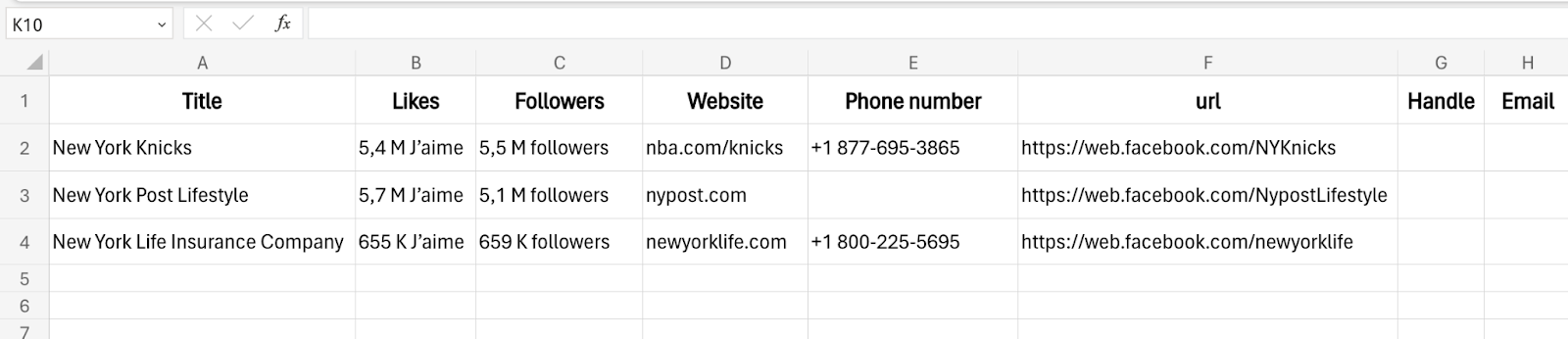
Your proactive teammate — doing the busywork to save you time
.svg)
Integrate your apps and websites
Use data and events in one app to automate another. Bardeen supports an increasing library of powerful integrations.
.svg)
Perform tasks & actions
Bardeen completes tasks in apps and websites you use for work, so you don't have to - filling forms, sending messages, or even crafting detailed reports.
.svg)
Combine it all to create workflows
Workflows are a series of actions triggered by you or a change in a connected app. They automate repetitive tasks you normally perform manually - saving you time.
FAQs
You can create a Bardeen Playbook to scrape data from a website and then send that data as an email attachment.
Unfortunately, Bardeen is not able to download videos to your computer.
Exporting data (ex: scraped data or app data) from Bardeen to Google Sheets is possible with our action to “Add Rows to Google Sheets”.
There isn't a specific AI use case available for automatically recording and summarizing meetings at the moment
Please follow the following steps to edit an action in a Playbook or Autobook.
Cases like this require you to scrape the links to the sections and use the background scraper to get details from every section.









