Get event list from the currently opened Eventbrite search page
This is a Bardeen playbook. It's a pre-built automation template you can run in one-click to perform a repetitive task. Get started with our free Chrome extension.
Explore other automations
This playbook has been deprecated.
Explore Bardeen's playbook catalog for other automations or build your own.
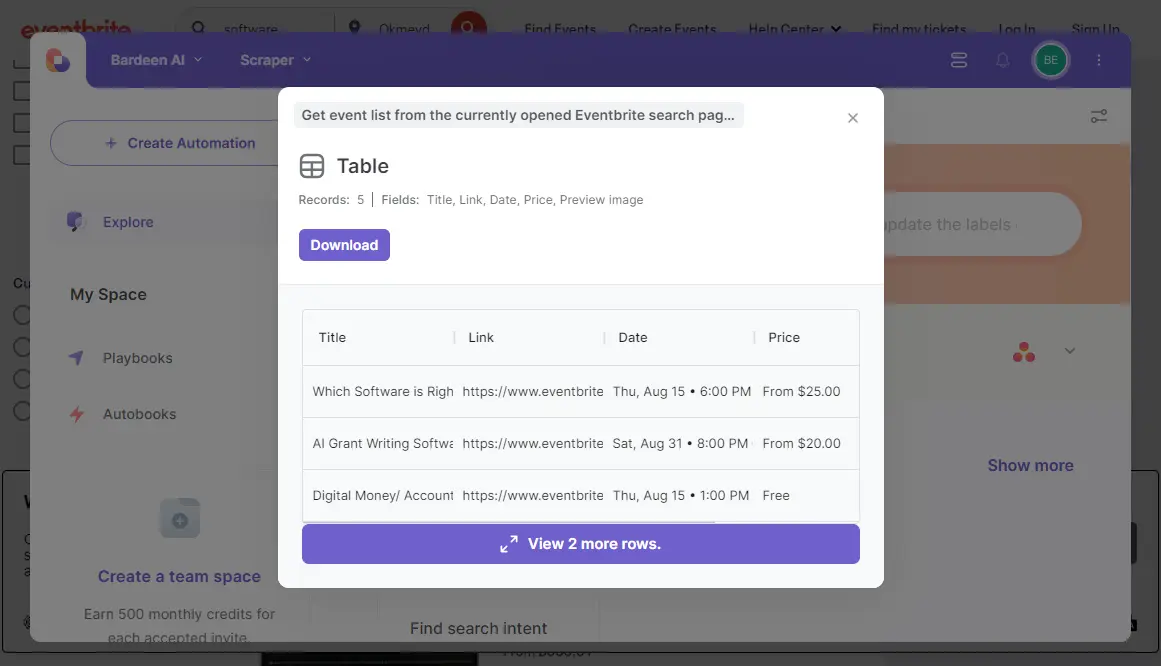
How does this automation work?
Bardeen automates the process of extracting event lists from Eventbrite, saving time on data sourcing and research. With the Scraper command, Bardeen can access the currently opened Eventbrite search page and extract the data without manual effort. This workflow is particularly useful for event managers, marketers, and researchers who need to gather information on various events quickly and efficiently.
Here's how this workflow retrieves event information from Eventbrite:
- Step 1: Scrape Eventbrite Events - Bardeen uses its Scraper to extract a list of events from the currently active Eventbrite search page. You can specify the maximum number of events you want to extract, ensuring you get exactly what you need.
How to run the playbook
Manually gathering event details from Eventbrite can be a tedious task. This Playbook simplifies things by extracting a list of events from the currently opened Eventbrite search page. It’s ideal for event organizers who need to monitor competitors or attendees planning their schedules.
Instead of spending time copying event names, dates, and descriptions, this Playbook automates the process, ensuring you get all relevant information with minimal effort. Event organizers can keep an eye on similar events without hassle. Attendees can easily compile a list of events they’re interested in attending.
By automating the extraction of event details from Eventbrite, this Playbook helps you stay organized and efficient, making event management or planning a breeze.
Let’s set it up!
Step 1: Pin the playbook
You will be redirected to install the browser extension when you run it for the first time.
Click the “Pin it” button at the top of this page to get this automation saved to your Playbooks, if you already have the Bardeen extension installed.
To use the Playbook, navigate to Eventbrite search page.

Activate Bardeen (or hit Option + B on Mac or ALT + B on PC on your keyboard) and click to “run the playbook” to get event list from the currently opened Eventbrite search page. Bardeen will also ask you to specify the maximum number of events that you want to extract.
Step 2: Run the playbook to get event list from the currently opened Eventbrite search page
To get the event list and information like title, link, date and price from the Eventbrite search page, run the playbook. It will extract the event list from the currently opened search page.
The playbook will then show you the result on the screen.
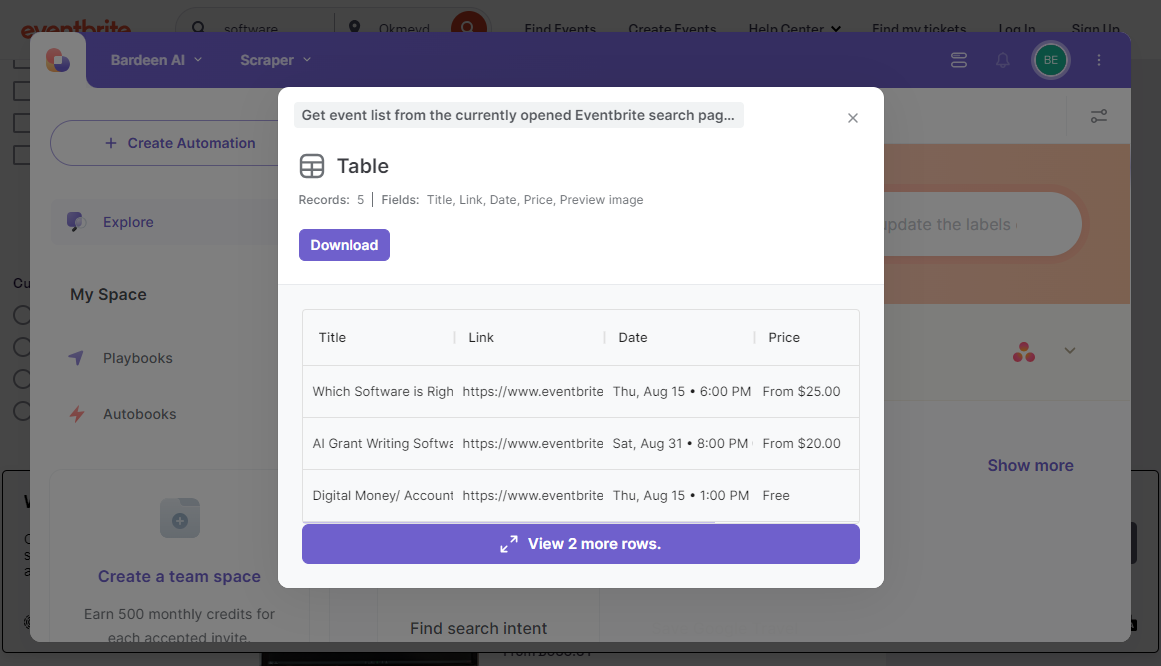
Your proactive teammate — doing the busywork to save you time
.svg)
Integrate your apps and websites
Use data and events in one app to automate another. Bardeen supports an increasing library of powerful integrations.
.svg)
Perform tasks & actions
Bardeen completes tasks in apps and websites you use for work, so you don't have to - filling forms, sending messages, or even crafting detailed reports.
.svg)
Combine it all to create workflows
Workflows are a series of actions triggered by you or a change in a connected app. They automate repetitive tasks you normally perform manually - saving you time.
FAQs
You can create a Bardeen Playbook to scrape data from a website and then send that data as an email attachment.
Unfortunately, Bardeen is not able to download videos to your computer.
Exporting data (ex: scraped data or app data) from Bardeen to Google Sheets is possible with our action to “Add Rows to Google Sheets”.
There isn't a specific AI use case available for automatically recording and summarizing meetings at the moment
Please follow the following steps to edit an action in a Playbook or Autobook.
Cases like this require you to scrape the links to the sections and use the background scraper to get details from every section.






