Get companies from the currently opened LinkedIn companies search page
This is a Bardeen playbook. It's a pre-built automation template you can run in one-click to perform a repetitive task. Get started with our free Chrome extension.
Explore other automations
This playbook has been deprecated.
Explore Bardeen's playbook catalog for other automations or build your own.
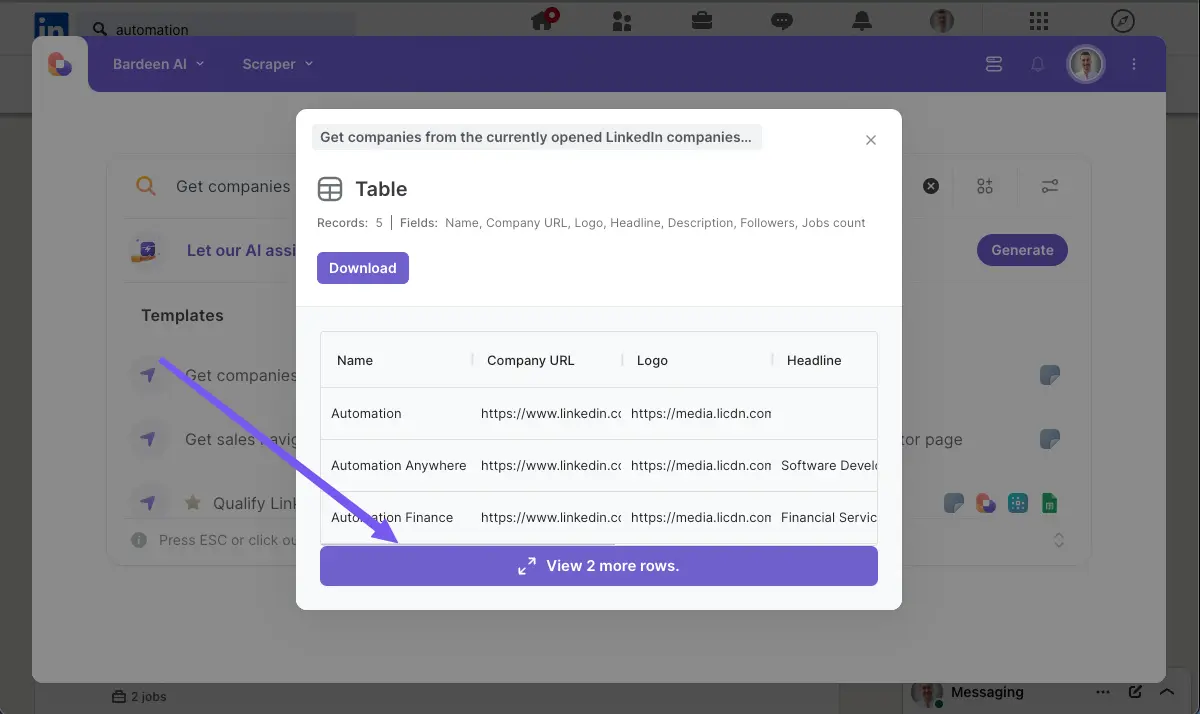
How does this automation work?
Business professionals often need to source company data for research or lead generation purposes. Bardeen's automation playbook allows you to effortlessly extract company information from LinkedIn search results, bypassing manual data entry and saving valuable time. This tool is especially useful for professionals in the fields of datasourcing and research.
Here's how this workflow retrieves company data from LinkedIn:
- Step 1: Scrape LinkedIn Companies - Bardeen's Scraper will activate on the currently opened LinkedIn companies search page. It's designed to extract data from the page, such as company names and details, without the need for manual copying.
How to run the playbook
Searching through LinkedIn’s company listings can be time-consuming and often leaves you juggling multiple tabs to track information. This Playbook simplifies the process by extracting all relevant companies from the currently opened LinkedIn companies search page.
Whether you're researching potential clients, competitors, or industry trends, this automation consolidates the information you need in one place. If you’re preparing a market analysis, you can gather comprehensive data on companies quickly without manual data entry. Similarly, if you're looking to identify partnership opportunities, this tool helps you efficiently collect and organize company profiles.
Automating this extraction, you free up valuable time and reduce the risk of missing out on key details, ensuring a more streamlined and effective approach to your research and outreach.
Let’s set it up!
Step 1: Pin the playbook
You will be redirected to install the browser extension when you run it for the first time.
Click the “Pin it” button at the top of this page to get this automation saved to your Playbooks, if you already have the Bardeen extension installed.
To use the Playbook, navigate to a LinkedIn companies search page.
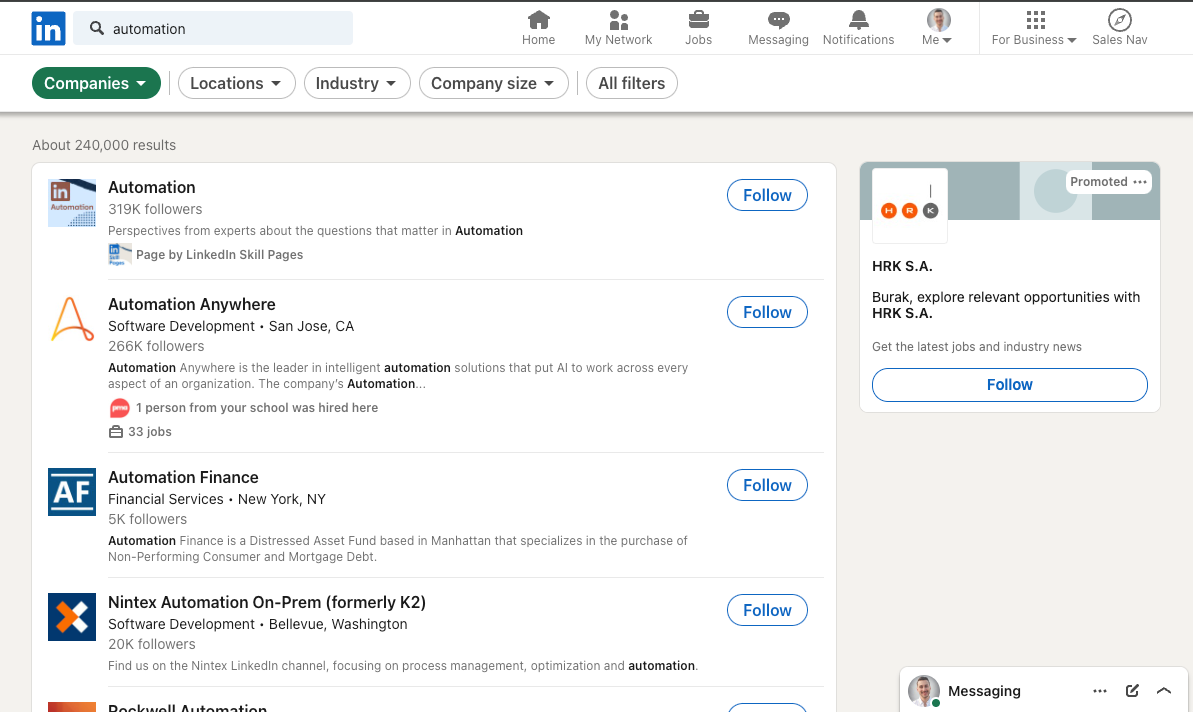
Activate Bardeen (or hit Option + B on Mac or ALT + B on PC on your keyboard) and click to “run the playbook” to get companies from the currently opened LinkedIn companies search page. The playbook will ask you to specify the number of results you want to extract.
Step 2: Run the playbook to get companies from the currently opened LinkedIn companies search page
To get results and information like company URL, logo, headline, description, followers, job count and more from the LinkedIn companies search page, run the playbook.
The playbook will then show you the result on the screen.
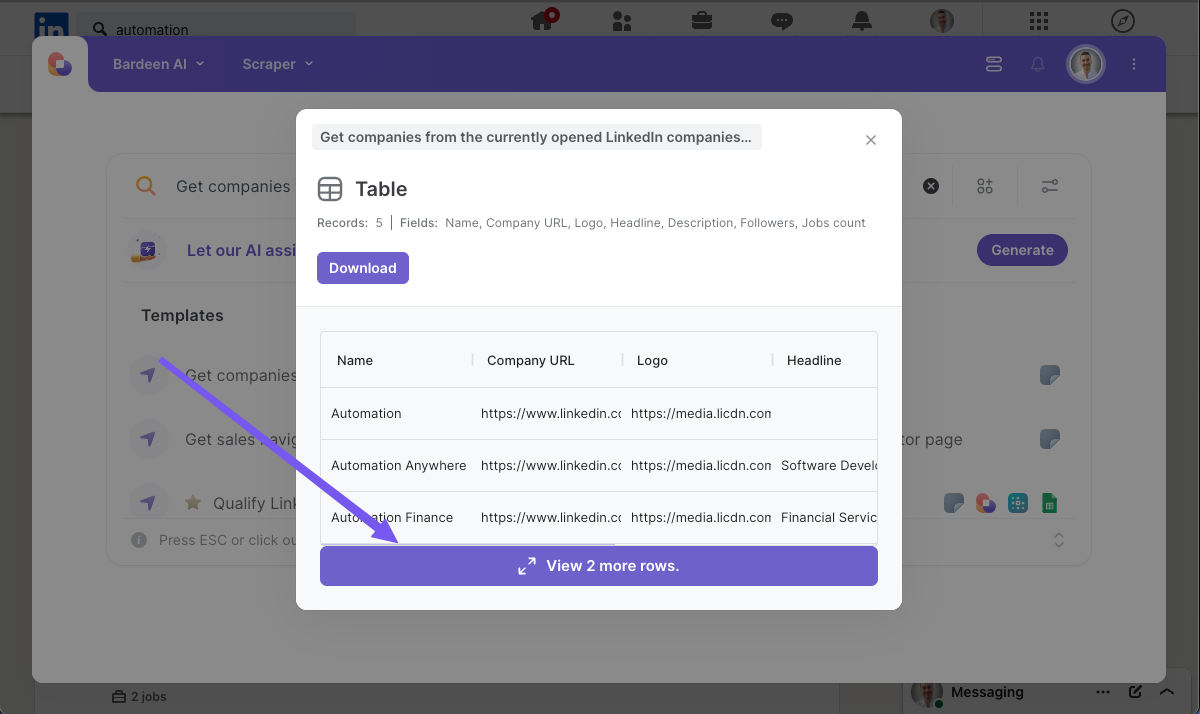
Your proactive teammate — doing the busywork to save you time
.svg)
Integrate your apps and websites
Use data and events in one app to automate another. Bardeen supports an increasing library of powerful integrations.
.svg)
Perform tasks & actions
Bardeen completes tasks in apps and websites you use for work, so you don't have to - filling forms, sending messages, or even crafting detailed reports.
.svg)
Combine it all to create workflows
Workflows are a series of actions triggered by you or a change in a connected app. They automate repetitive tasks you normally perform manually - saving you time.
FAQs
You can create a Bardeen Playbook to scrape data from a website and then send that data as an email attachment.
Unfortunately, Bardeen is not able to download videos to your computer.
Exporting data (ex: scraped data or app data) from Bardeen to Google Sheets is possible with our action to “Add Rows to Google Sheets”.
There isn't a specific AI use case available for automatically recording and summarizing meetings at the moment
Please follow the following steps to edit an action in a Playbook or Autobook.
Cases like this require you to scrape the links to the sections and use the background scraper to get details from every section.







