Get answers for a YouTube video and save to a Google Doc
This is a Bardeen playbook. It's a pre-built automation template you can run in one-click to perform a repetitive task. Get started with our free Chrome extension.
Explore other automations
This playbook has been deprecated.
Explore Bardeen's playbook catalog for other automations or build your own.

How does this automation work?
Bardeen's workflow allows you to extract valuable insights from YouTube videos and document them in Google Docs. Whether you're conducting market research, capturing educational content, or sourcing data for marketing, this automation simplifies the process. By leveraging OpenAI's comprehension capabilities, you can query video transcriptions and seamlessly save the information for later use.
Here's how this workflow processes a YouTube video and saves the insights into a Google Document:
- Step 1: Scrape YouTube video transcription - The Scraper command is used to extract the transcription data from the active YouTube video tab, ensuring that you capture all the necessary details.
- Step 2: Generate question answer with OpenAI - OpenAI's powerful AI is used to interpret the transcription data and provide an answer to your specific question. The quality of answers from OpenAI can enhance data analysis and research tasks.
- Step 3: Save to Google Doc - The final step is to add the question and the generated answer into a Google Doc. This Google Docs integration allows for real-time collaboration and sharing of the documented insights.
How to run the playbook
In a world where information overload can feel overwhelming, finding a simple and efficient solution can be a game-changer. Picture this: you're eager to extract valuable insights from a YouTube video, but the daunting task of manually transcribing and summarizing it weighs you down. The struggle to sift through lengthy content is real.
Harnessing the power of OpenAI, this automation seamlessly extracts answers from your chosen YouTube video, bypassing the need for endless hours of transcription and analysis.
The applications are limitless - from market research to educational content curation, this playbook streamlines the process of gathering insights. Save your results directly to a Google Doc, effortlessly transforming raw data into actionable knowledge. Say goodbye to information overload and embrace a more efficient way to access valuable content.
Let’s set it up!
Step 1: Pin the playbook and integrate Google Docs
First, click the “Pin it” button at the top of this page to save this automation. You will be redirected to install the browser extension when you run it for the first time. Bardeen will also prompt you to integrate Google Docs.
Activate Bardeen (or hit Option + B on Mac or ALT + B on PC on your keyboard) and click on the playbook card. The setup flow will start. Bardeen will ask you for your question and for a Google Doc to save the questions and answers. You can choose an existing Google Doc or create a new one.
Click on “Save Input” and checkmark Google Doc and your question. This will save you time from input in the future. You can edit Inputs later by hovering over the playbook.
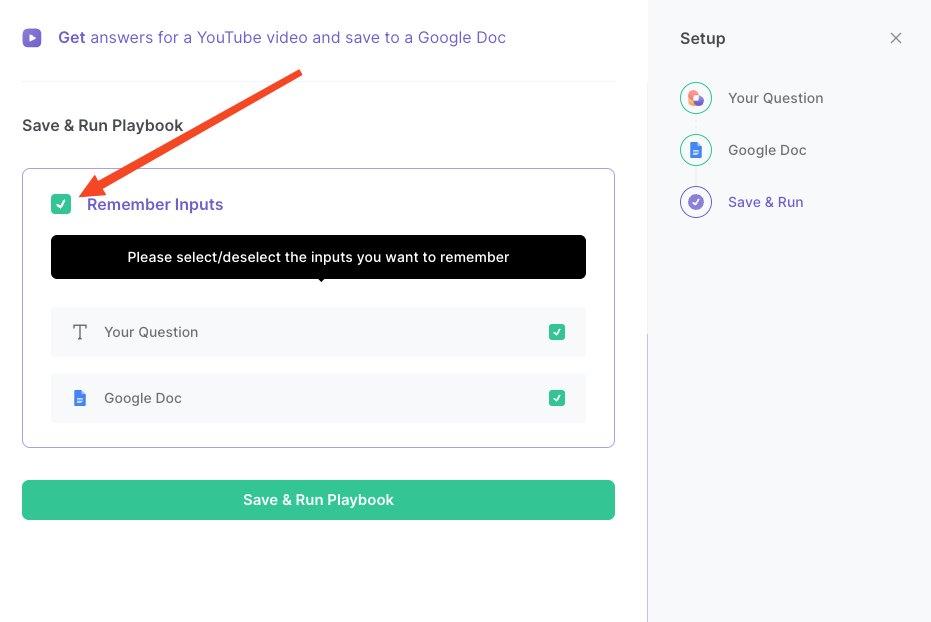
Step 2: Run the playbook to get answers for a YouTube video and save to Google Docs
To get an answer from a YouTube video, navigate to the YouTube video that you want to ask a question.
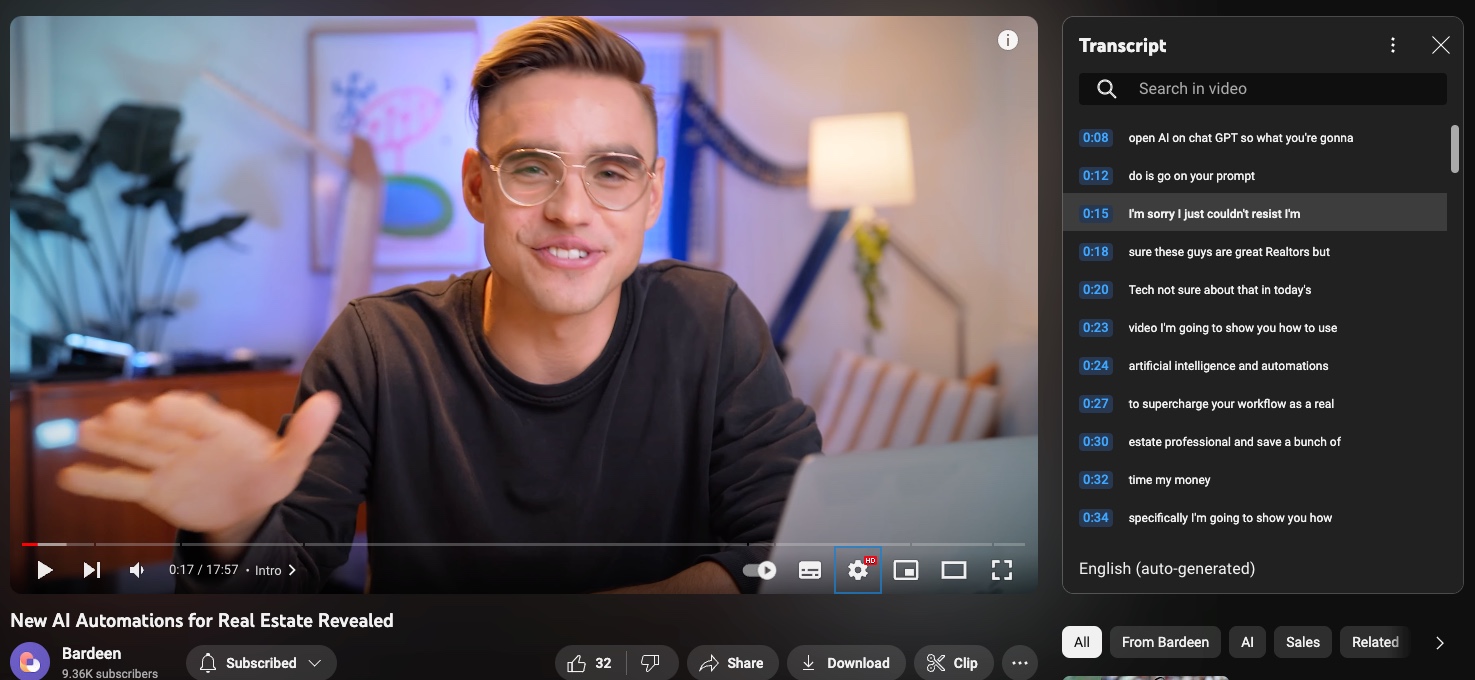
Press Option + B on Mac or ALT + B on PC on your keyboard to launch Bardeen. Click on the playbook card and run the playbook to ask your question. It will open the YouTube video’s transcript, get an answer to your question and save it to your Google Doc.
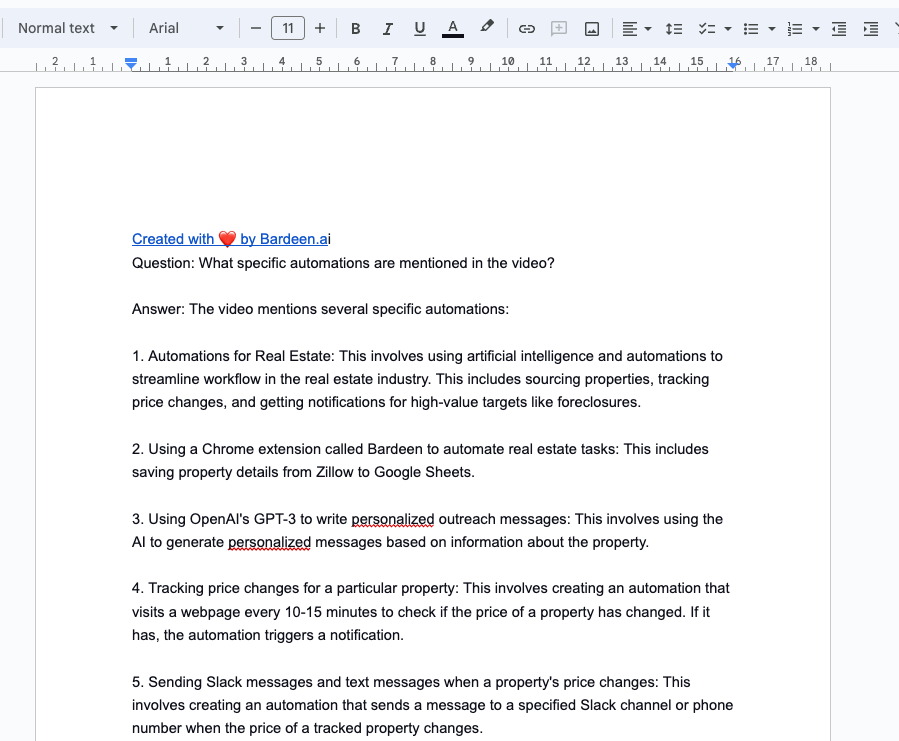
You can also edit the playbook and add your next action to further customize the automation.
Find more YouTube and Google Docs integrations.
You can also find more about how to increase your personal productivity and automate your data sourcing and research workflow.
Your proactive teammate — doing the busywork to save you time
.svg)
Integrate your apps and websites
Use data and events in one app to automate another. Bardeen supports an increasing library of powerful integrations.
.svg)
Perform tasks & actions
Bardeen completes tasks in apps and websites you use for work, so you don't have to - filling forms, sending messages, or even crafting detailed reports.
.svg)
Combine it all to create workflows
Workflows are a series of actions triggered by you or a change in a connected app. They automate repetitive tasks you normally perform manually - saving you time.
FAQs
You can create a Bardeen Playbook to scrape data from a website and then send that data as an email attachment.
Unfortunately, Bardeen is not able to download videos to your computer.
Exporting data (ex: scraped data or app data) from Bardeen to Google Sheets is possible with our action to “Add Rows to Google Sheets”.
There isn't a specific AI use case available for automatically recording and summarizing meetings at the moment
Please follow the following steps to edit an action in a Playbook or Autobook.
Cases like this require you to scrape the links to the sections and use the background scraper to get details from every section.










