Get all visible email addresses on the current page
This is a Bardeen playbook. It's a pre-built automation template you can run in one-click to perform a repetitive task. Get started with our free Chrome extension.
Explore other automations
This playbook has been deprecated.
Explore Bardeen's playbook catalog for other automations or build your own.
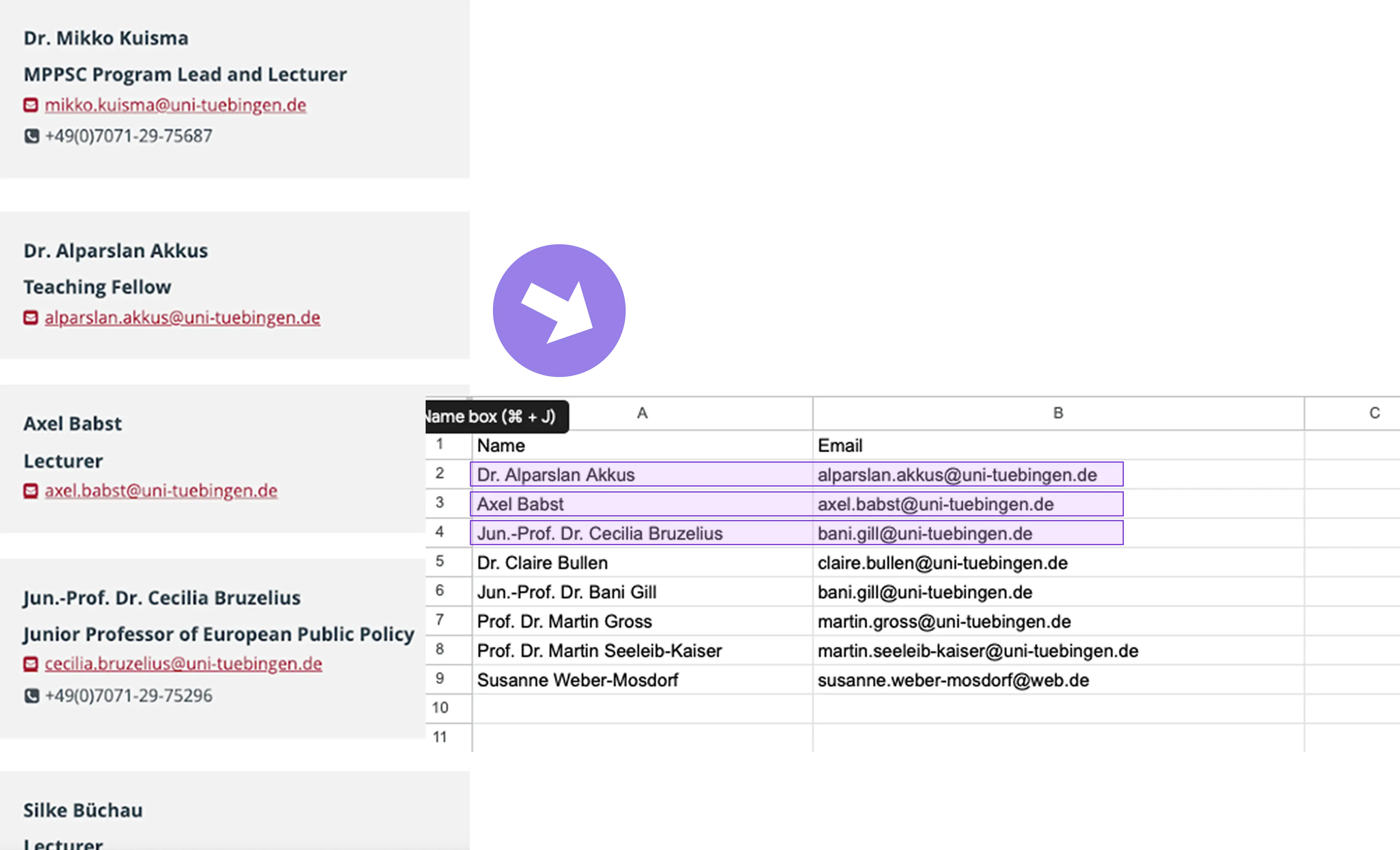
How does this automation work?
How to run the playbook
Finding and collecting email addresses manually from web pages is a tedious task. This playbook automates the process by identifying all visible email addresses displayed on a web page.
Scraping email addresses by hand is not only time-consuming but also prone to errors. Keeping track of multiple email addresses can quickly become overwhelming and lead to missed opportunities.
For example, when gathering contact information for potential leads or compiling a list of emails for outreach, this automation simplifies your workflow by extracting all visible email addresses from any web page you visit.
Whether you're building a contact database, conducting market research, or organizing an email campaign, this playbook ensures you efficiently capture and compile email addresses, saving you valuable time and effort while maintaining accuracy.
Let’s set it up!
Step 1: Pin the playbook
First, click the “Pin it” button at the top of this page to save this automation. You will be redirected to install the browser extension when you run it for the first time.
Activate Bardeen (or hit Option + B on Mac or ALT + B on a Windows machine on your keyboard) and click on the playbook card. The setup flow will start.
Step 2: Run the automation to get all visible email addresses on the current page
Activate Bardeen (or hit Option + B on Mac or ALT + B on a Windows machine on your keyboard).
When you run the playbook, it will find all visible email addresses that are displayed on a web page and show you on the screen.
Your proactive teammate — doing the busywork to save you time
.svg)
Integrate your apps and websites
Use data and events in one app to automate another. Bardeen supports an increasing library of powerful integrations.
.svg)
Perform tasks & actions
Bardeen completes tasks in apps and websites you use for work, so you don't have to - filling forms, sending messages, or even crafting detailed reports.
.svg)
Combine it all to create workflows
Workflows are a series of actions triggered by you or a change in a connected app. They automate repetitive tasks you normally perform manually - saving you time.
FAQs
You can create a Bardeen Playbook to scrape data from a website and then send that data as an email attachment.
Unfortunately, Bardeen is not able to download videos to your computer.
Exporting data (ex: scraped data or app data) from Bardeen to Google Sheets is possible with our action to “Add Rows to Google Sheets”.
There isn't a specific AI use case available for automatically recording and summarizing meetings at the moment
Please follow the following steps to edit an action in a Playbook or Autobook.
Cases like this require you to scrape the links to the sections and use the background scraper to get details from every section.






