Get a search result list from the currently opened ThemeForest search page
This is a Bardeen playbook. It's a pre-built automation template you can run in one-click to perform a repetitive task. Get started with our free Chrome extension.
Explore other automations
This playbook has been deprecated.
Explore Bardeen's playbook catalog for other automations or build your own.

How does this automation work?
Bardeen's Playbook for ThemeForest simplifies the process of data extraction from search results. This is particularly useful for professionals in web design and development industries who frequently use ThemeForest to find themes and templates. The automated workflow can save significant time that would otherwise be spent on manually compiling search results, enabling a more efficient research and datasourcing process.
Here's how you can use Bardeen to get a search result list from an open ThemeForest search page:
- Step 1: Extract Search Results - The Scraper is used to extract data from your active ThemeForest search page tab. Simply navigate to ThemeForest, perform your search, and activate this Playbook to scrape the results up to the number of items you specify.
How to run the playbook
Looking to simplify your ThemeForest search process? Look no further! This versatile automation has got you covered. It efficiently extracts a search result list from your currently opened ThemeForest search page, eliminating the need for manual data compilation.
We understand the frustrations of manually sifting through numerous pages or copying information from ThemeForest into separate documents. With this automation, bid farewell to those time-consuming tasks. Just activate it, and you'll have a well-organized result list at your disposal.
Whether you're a web designer exploring new themes, a developer seeking inspiration, or a business owner looking for the perfect template, this automation caters to your needs. It allows you to quickly access the information you need, streamlining your search process and saving you valuable time.
Simplify your ThemeForest browsing experience and enhance your productivity with this efficient automation.
Let’s set it up!
Step 1: Pin the playbook
You will be redirected to install the browser extension when you run it for the first time.
Click the “Pin it” button at the top of this page to get this automation saved to your Playbook, if you already have the Bardeen extension installed.
Step 2: Run the playbook to scrape data from ThemeForest
Navigate to a ThemeForest search page and press Option + B on Mac or ALT + B on a Windows machine on your keyboard to launch Bardeen. Click on the playbook card and run the automation. Bardeen will also ask you to specify the maximum number of results you want to get.
The playbook will extract details from the currently opened ThemeForest search page like product name, product url, author, author profile url, preview and description, and display it on the screen.
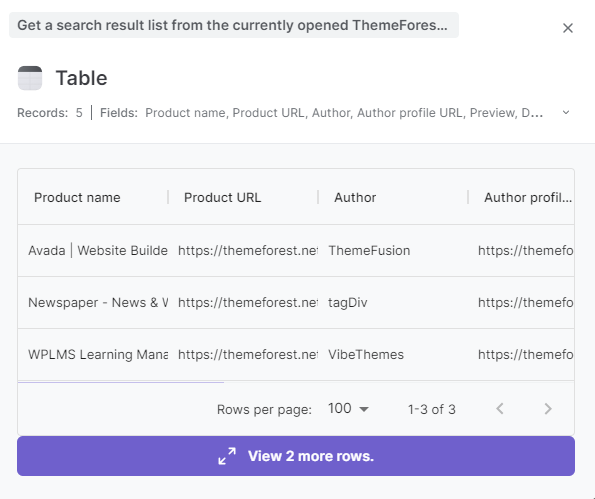
You can also edit the playbook and add your next action to further customize the automation.
You can also find more about how to improve your personal productivity and automate your data sourcing and research process.
Your proactive teammate — doing the busywork to save you time
.svg)
Integrate your apps and websites
Use data and events in one app to automate another. Bardeen supports an increasing library of powerful integrations.
.svg)
Perform tasks & actions
Bardeen completes tasks in apps and websites you use for work, so you don't have to - filling forms, sending messages, or even crafting detailed reports.
.svg)
Combine it all to create workflows
Workflows are a series of actions triggered by you or a change in a connected app. They automate repetitive tasks you normally perform manually - saving you time.
FAQs
You can create a Bardeen Playbook to scrape data from a website and then send that data as an email attachment.
Unfortunately, Bardeen is not able to download videos to your computer.
Exporting data (ex: scraped data or app data) from Bardeen to Google Sheets is possible with our action to “Add Rows to Google Sheets”.
There isn't a specific AI use case available for automatically recording and summarizing meetings at the moment
Please follow the following steps to edit an action in a Playbook or Autobook.
Cases like this require you to scrape the links to the sections and use the background scraper to get details from every section.






