Get a search result list from the currently opened Realtor.com search page
This is a Bardeen playbook. It's a pre-built automation template you can run in one-click to perform a repetitive task. Get started with our free Chrome extension.
Explore other automations
This playbook has been deprecated.
Explore Bardeen's playbook catalog for other automations or build your own.

How does this automation work?
Bardeen's automation efficiently captures valuable real estate data from Realtor.com, providing realtors, investors, and data analysts with up-to-date search results. By extracting property listings directly from the website, professionals can save time and integrate this data into their own tools for further analysis and decision-making. This workflow is particularly beneficial for those who need to quickly compile real estate information without the hassle of manual data entry.
Here's how this workflow retrieves search results from Realtor.com:
- Step 1: Scrape Realtor.com search results - Utilizing Bardeen's Scraper on the active Realtor.com search page, the command will extract a list of property search results. You can specify the number of items you wish to extract with the maxItems input.
How to run the playbook
Searching for your dream property on Realtor.com can be a daunting task. But fret not! This practical automation is here to simplify your search process. With just a few clicks, it extracts a comprehensive list of results directly from the Realtor.com search page you're currently exploring. No more manual scrolling and taking notes one by one.
Whether you're a homebuyer looking for your next abode or a real estate investor seeking potential opportunities, this automation saves you time and effort. Easily access a consolidated list of properties, complete with essential details and descriptions. Say goodbye to the frustration of juggling multiple tabs and sifting through countless listings.
Let’s set it up!
Step 1: Pin the playbook
You will be redirected to install the browser extension when you run it for the first time.
Click the “Pin it” button at the top of this page to get this automation saved to your Playbook, if you already have the Bardeen extension installed.
Step 2: Run the playbook to scrape data from Realtor.com
Navigate to a Realtor.com search page and press Option + B on Mac or ALT + B on a Windows machine on your keyboard to launch Bardeen. Click on the playbook card and run the automation. Bardeen will also ask you to specify the maximum number of results you want to get.
The playbook will extract details from the currently opened Realtor.com search page like price, location, beds, baths square feet, brokered by information, image and more, and display it on the screen.
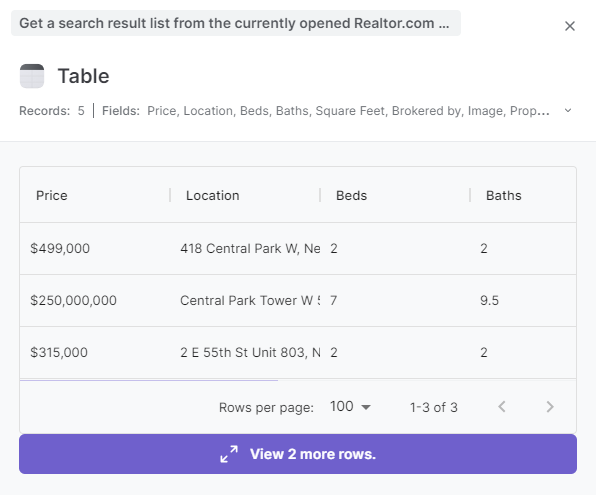
You can also edit the playbook and add your next action to further customize the automation.
You can also find more about how to improve your personal productivity and automate your data sourcing and research process.
Your proactive teammate — doing the busywork to save you time
.svg)
Integrate your apps and websites
Use data and events in one app to automate another. Bardeen supports an increasing library of powerful integrations.
.svg)
Perform tasks & actions
Bardeen completes tasks in apps and websites you use for work, so you don't have to - filling forms, sending messages, or even crafting detailed reports.
.svg)
Combine it all to create workflows
Workflows are a series of actions triggered by you or a change in a connected app. They automate repetitive tasks you normally perform manually - saving you time.
FAQs
You can create a Bardeen Playbook to scrape data from a website and then send that data as an email attachment.
Unfortunately, Bardeen is not able to download videos to your computer.
Exporting data (ex: scraped data or app data) from Bardeen to Google Sheets is possible with our action to “Add Rows to Google Sheets”.
There isn't a specific AI use case available for automatically recording and summarizing meetings at the moment
Please follow the following steps to edit an action in a Playbook or Autobook.
Cases like this require you to scrape the links to the sections and use the background scraper to get details from every section.






