Get a list of current trends from the currently opened Google Trends trending now page
This is a Bardeen playbook. It's a pre-built automation template you can run in one-click to perform a repetitive task. Get started with our free Chrome extension.
Explore other automations
This playbook has been deprecated.
Explore Bardeen's playbook catalog for other automations or build your own.

How does this automation work?
Bardeen's Playbook for Google Trends enables businesses to stay ahead of the curve by capturing the latest trending topics directly from Google Trends' 'Trending Now' page. In today's fast-paced digital environment, understanding current trends is crucial for content creation, market research, and strategic decision-making. This workflow automates the process of sourcing trending data, saving valuable time and ensuring that you have the most up-to-date information at your fingertips.
Here's how this workflow can get you a list of current trends:
- Step 1: Scrape Current Trends - The Scraper is used to extract a list of current trends from the 'Trending Now' page of Google Trends. Specify how many items you want to extract by providing a number to the 'maxItems' argument.
How to run the playbook
Want to stay up-to-date with the latest trends? Look no further! This automation is designed to extract a list of current trends from the Google Trends trending now page, providing you with valuable insights at your fingertips.
Keeping up with the ever-changing trends can be challenging and time-consuming. With this playbook, you can simplify the process by automating the extraction of trending topics. Stay informed about what's capturing the attention of the online world without the hassle of manual research.
Whether you're a content creator looking for inspiration, a marketer aiming to stay ahead of the curve, or a curious individual interested in the pulse of popular topics, this automation is your go-to tool. Gain valuable insights effortlessly and leverage trending information to inform your strategies and decision-making.
Let’s set it up!
Step 1: Pin the playbook
You will be redirected to install the browser extension when you run it for the first time.
Click the “Pin it” button at the top of this page to get this automation saved to your Playbook, if you already have the Bardeen extension installed.
Step 2: Run the playbook to scrape data from Google Trends
Navigate to the Google Trends page and press Option + B on Mac or ALT + B on a Windows machine on your keyboard to launch Bardeen. Click on the playbook card and run the automation. Bardeen will ask you to specify the maximum number of results you want to get.
The playbook will extract details from the currently opened Google Trends trending now page like name, trend url, description, source, date and more, and display it on the screen.
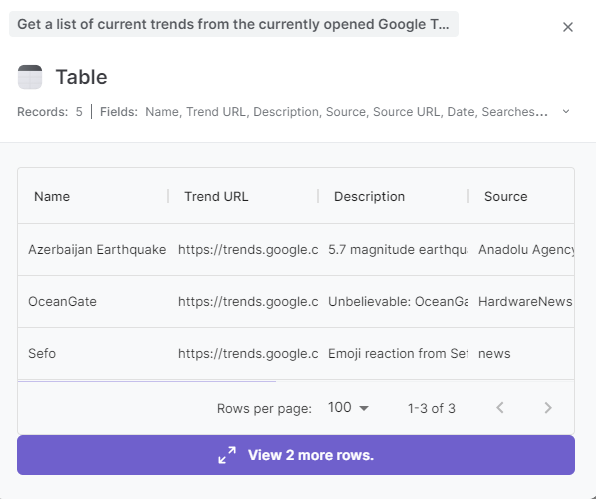
You can also edit the playbook and add your next action to further customize the automation.
You can also find more about how to improve your personal productivity and automate your data sourcing and research process.
Your proactive teammate — doing the busywork to save you time
.svg)
Integrate your apps and websites
Use data and events in one app to automate another. Bardeen supports an increasing library of powerful integrations.
.svg)
Perform tasks & actions
Bardeen completes tasks in apps and websites you use for work, so you don't have to - filling forms, sending messages, or even crafting detailed reports.
.svg)
Combine it all to create workflows
Workflows are a series of actions triggered by you or a change in a connected app. They automate repetitive tasks you normally perform manually - saving you time.
FAQs
You can create a Bardeen Playbook to scrape data from a website and then send that data as an email attachment.
Unfortunately, Bardeen is not able to download videos to your computer.
Exporting data (ex: scraped data or app data) from Bardeen to Google Sheets is possible with our action to “Add Rows to Google Sheets”.
There isn't a specific AI use case available for automatically recording and summarizing meetings at the moment
Please follow the following steps to edit an action in a Playbook or Autobook.
Cases like this require you to scrape the links to the sections and use the background scraper to get details from every section.







