Get a job post details from the currently opened Monster.com job post page
This is a Bardeen playbook. It's a pre-built automation template you can run in one-click to perform a repetitive task. Get started with our free Chrome extension.
Explore other automations
This playbook has been deprecated.
Explore Bardeen's playbook catalog for other automations or build your own.
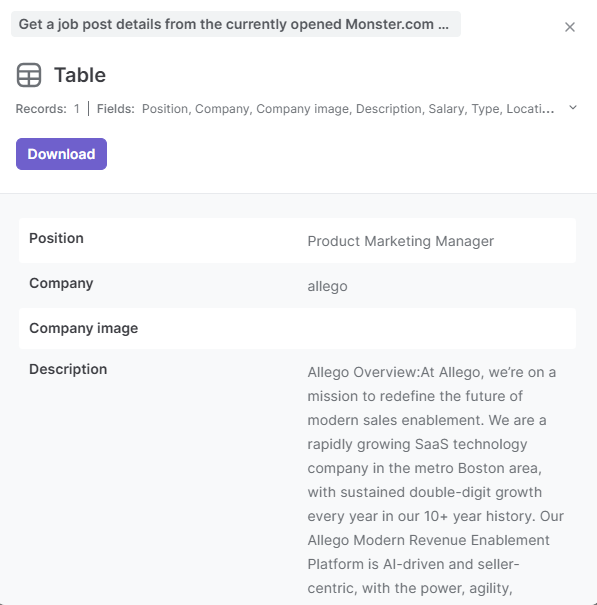
How does this automation work?
Bardeen's playbook for Monster.com provides an efficient solution for extracting job post details directly from the job post page. This automation is designed to streamline the process of gathering job-related information without the hassle of manual data entry, allowing recruiters and job seekers to quickly collect and analyze job data for various purposes such as market research or to aggregate job listings.
Here is how this workflow operates:
- Step 1: Scrape Job Post Details - Using the Scraper, this command will automatically extract the details of a job post from an open Monster.com page. The custom-built scraper template for Monster.com by Bardeen ensures that the data is captured accurately and efficiently.
How to run the playbook
Manually gathering job post details on Monster.com can be a hassle, especially if you're tracking multiple opportunities or preparing applications. This Playbook helps by extracting essential information from any open Monster.com job post, ensuring you capture details like job description, requirements, salary, and company info without endless copying and switching tabs.
Whether you're an applicant compiling job leads or a recruiter researching similar roles, this automation saves all relevant data in one convenient place. It takes the work out of managing multiple listings, keeping your focus on finding the right roles or understanding market demands.
With every job post organized neatly, you’ll have easy access to the insights you need, all while reducing the time spent on repetitive tasks.
Let’s set it up!
Step 1: Pin the playbook
You will be redirected to install the browser extension when you run it for the first time.
Click the “Pin it” button at the top of this page to get this automation saved to your Playbooks, if you already have the Bardeen extension installed.
To use the Playbook, navigate to Monster.com job post page.
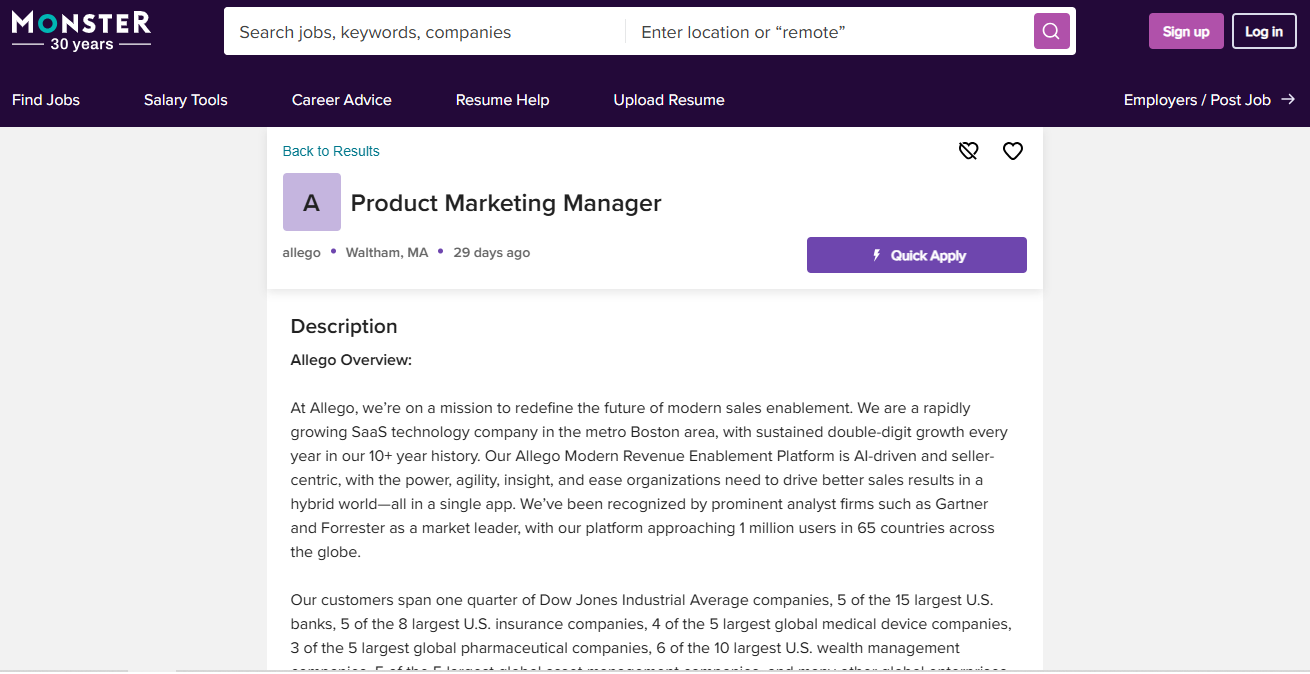
Step 2: Run the playbook to get a job post details from the currently opened Monster
To get Monster job post details, activate Bardeen (or hit Option + B on Mac or ALT + B on PC on your keyboard) and click to “run the playbook”.
The playbook will then show you the result on the screen. It will give you information like position, company, company image, description, salary, type, location and more.
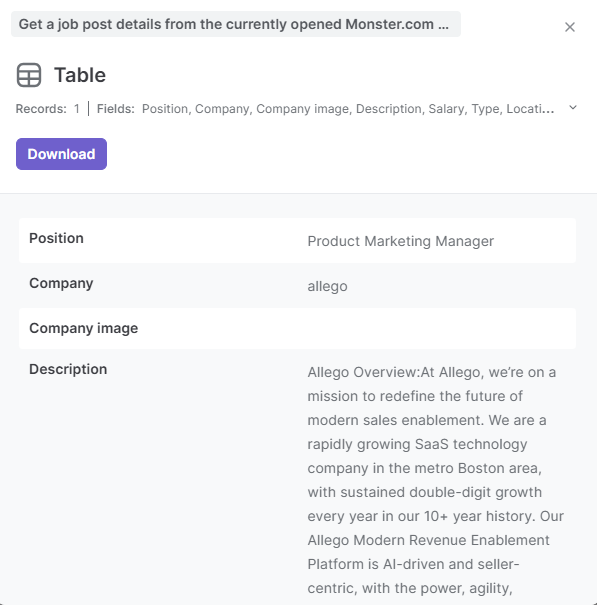
Your proactive teammate — doing the busywork to save you time
.svg)
Integrate your apps and websites
Use data and events in one app to automate another. Bardeen supports an increasing library of powerful integrations.
.svg)
Perform tasks & actions
Bardeen completes tasks in apps and websites you use for work, so you don't have to - filling forms, sending messages, or even crafting detailed reports.
.svg)
Combine it all to create workflows
Workflows are a series of actions triggered by you or a change in a connected app. They automate repetitive tasks you normally perform manually - saving you time.
FAQs
You can create a Bardeen Playbook to scrape data from a website and then send that data as an email attachment.
Unfortunately, Bardeen is not able to download videos to your computer.
Exporting data (ex: scraped data or app data) from Bardeen to Google Sheets is possible with our action to “Add Rows to Google Sheets”.
There isn't a specific AI use case available for automatically recording and summarizing meetings at the moment
Please follow the following steps to edit an action in a Playbook or Autobook.
Cases like this require you to scrape the links to the sections and use the background scraper to get details from every section.







