Get a Google Jobs page vacancy information
This is a Bardeen playbook. It's a pre-built automation template you can run in one-click to perform a repetitive task. Get started with our free Chrome extension.
Explore other automations
This playbook has been deprecated.
Explore Bardeen's playbook catalog for other automations or build your own.
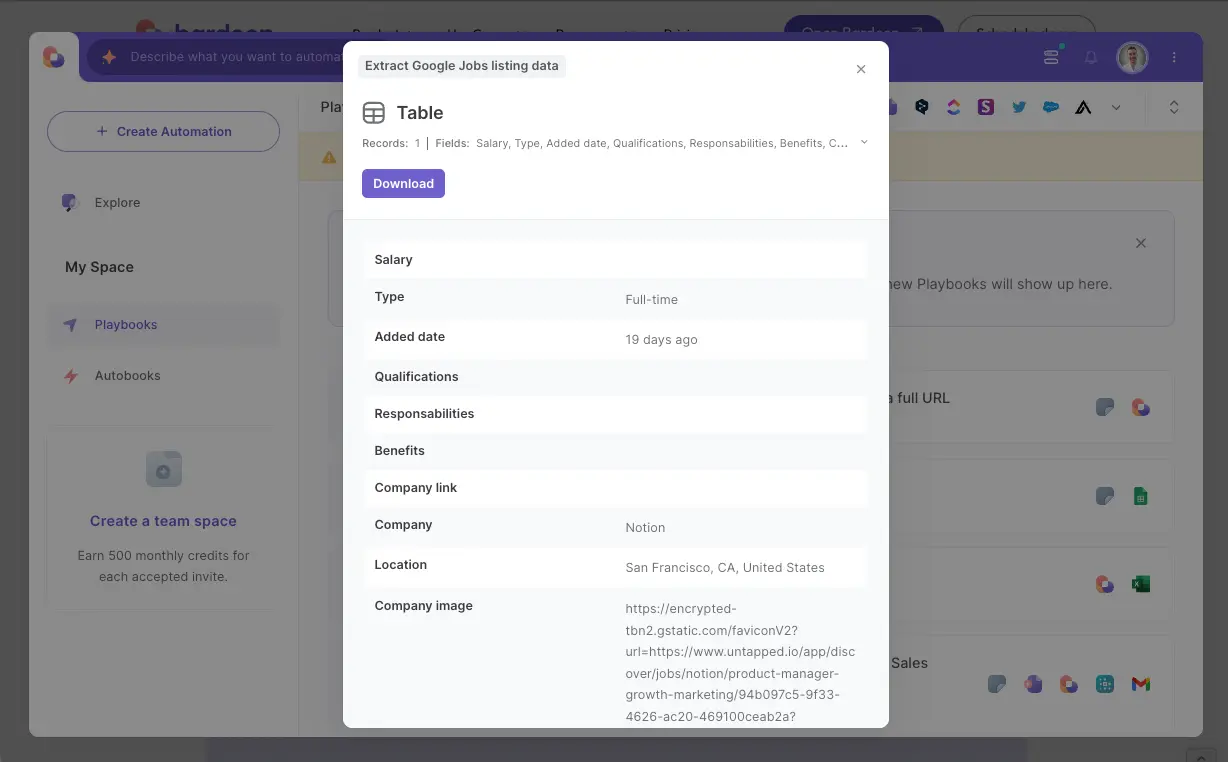
How does this automation work?
In today's competitive job market, finding accurate information on job vacancies quickly is essential for recruiters and job seekers alike. Bardeen's playbook for extracting job vacancy information from Google Jobs simplifies this task. It uses a Scraper to fetch vacancy details from active job listings on Google Jobs, effectively streamlining the data sourcing process for recruitment and research purposes.
Here's how this workflow helps you gather vacancy information from Google Jobs:
- Step 1: Scrape Google Jobs page - The Scraper tool is used to extract vacancy information from the active tab showing a Google Jobs page. This is accomplished by using a pre-configured scraper template specifically designed for Google Jobs listings.
How to run the playbook
This playbook allows you to quickly access detailed vacancy information from the Google Jobs page. If you're tired of sifting through numerous job postings and missing out on key details, this automation is a game-changer. By focusing on your specific criteria, it extracts the relevant job information you need and compiles it in a user-friendly format.
Imagine having the latest job details at your fingertips, without the hassle of manually searching through each listing.
Whether you're a recruiter needing to stay updated on the latest openings or a job seeker looking for the perfect opportunity, this Playbook streamlines the process, making it more efficient and less time-consuming.
Let’s set it up!
Step 1: Pin the playbook
You will be redirected to install the browser extension when you run it for the first time.
Click the “Pin it” button at the top of this page to get this automation saved to your Playbooks, if you already have the Bardeen extension installed.
The playbook will ask you to specify the number of results you want to extract.
Step 2: Run the playbook to get a Google Jobs page vacancy information
Navigate to a google Jobs page. Activate Bardeen (or hit Option + B on Mac or ALT + B on PC on your keyboard) and click to “run the playbook”.
The playbook will help you get a vacancy information from the Google Jobs page.

Your proactive teammate — doing the busywork to save you time
.svg)
Integrate your apps and websites
Use data and events in one app to automate another. Bardeen supports an increasing library of powerful integrations.
.svg)
Perform tasks & actions
Bardeen completes tasks in apps and websites you use for work, so you don't have to - filling forms, sending messages, or even crafting detailed reports.
.svg)
Combine it all to create workflows
Workflows are a series of actions triggered by you or a change in a connected app. They automate repetitive tasks you normally perform manually - saving you time.
FAQs
You can create a Bardeen Playbook to scrape data from a website and then send that data as an email attachment.
Unfortunately, Bardeen is not able to download videos to your computer.
Exporting data (ex: scraped data or app data) from Bardeen to Google Sheets is possible with our action to “Add Rows to Google Sheets”.
There isn't a specific AI use case available for automatically recording and summarizing meetings at the moment
Please follow the following steps to edit an action in a Playbook or Autobook.
Cases like this require you to scrape the links to the sections and use the background scraper to get details from every section.


%201.svg)





