Generate an image from an Asana task and send it in Slack
This is a Bardeen playbook. It's a pre-built automation template you can run in one-click to perform a repetitive task. Get started with our free Chrome extension.
Explore other automations
This playbook has been deprecated.
Explore Bardeen's playbook catalog for other automations or build your own.

How does this automation work?
Automating task updates between Asana and Slack can significantly boost productivity, especially in product development contexts. Bardeen's automation playbook enables you to visually share progress by generating an image from an Asana task description and posting it directly to a designated Slack channel or user. This is particularly useful for teams that rely on visual cues for task statuses or require quick updates in their communication channels.
Here's how this workflow streamlines communication between Asana and Slack:
- Step 1: Retrieve Asana Task - Bardeen locates the Asana task you're looking for based on the task title you provide. Asana helps teams track their work and projects more effectively.
- Step 2: Generate Image from Task Description - Using OpenAI's advanced capabilities, Bardeen generates an image from the retrieved Asana task's description, creating a visual representation of the task.
- Step 3: Send Image to Slack - The generated image is then sent to the specified Slack recipient, ensuring that team members are promptly informed with the visual context of the task update.
How to run the playbook
Are you looking for a way to streamline your design process and improve team collaboration? Look no further than this automation playbook!
With the power of OpenAI, you can now generate an image based on an Asana task's description and seamlessly send it to a Slack channel or user. Plus, you have the option to include a custom message along with the file.
This automation not only saves time and effort, but also improves communication and ensures that everyone is on the same page. Say goodbye to tedious design tasks and hello to efficient and effective automation.
Let’s set it up!
Step 1: Pin the playbook and integrate Slack and Asana
First, click the “Pin it” button at the top of this page to save this automation. You will be redirected to install the browser extension when you run it for the first time. Bardeen will also prompt you to integrate Slack and Asana, if you haven’t done so already.
Click on the playbook card, and the setup flow will start. Bardeen will ask you to specify the Asana task that contains the design brief and a Slack location to save the image.
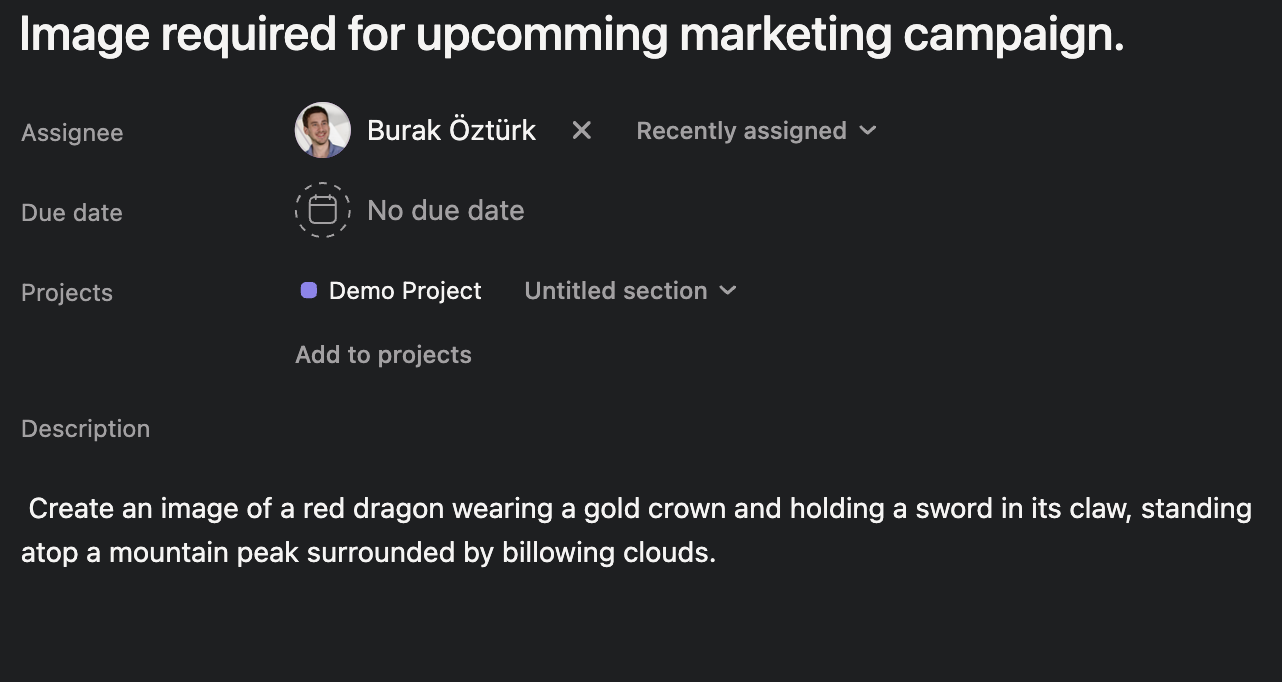
Choose the Asana task with the brief and run the playbook.
Click on “Save Input” and checkmark Slack. This will ensure that your design files will be saved to the same file in the future, saving you more time. You can edit Inputs later by hovering over the playbook.
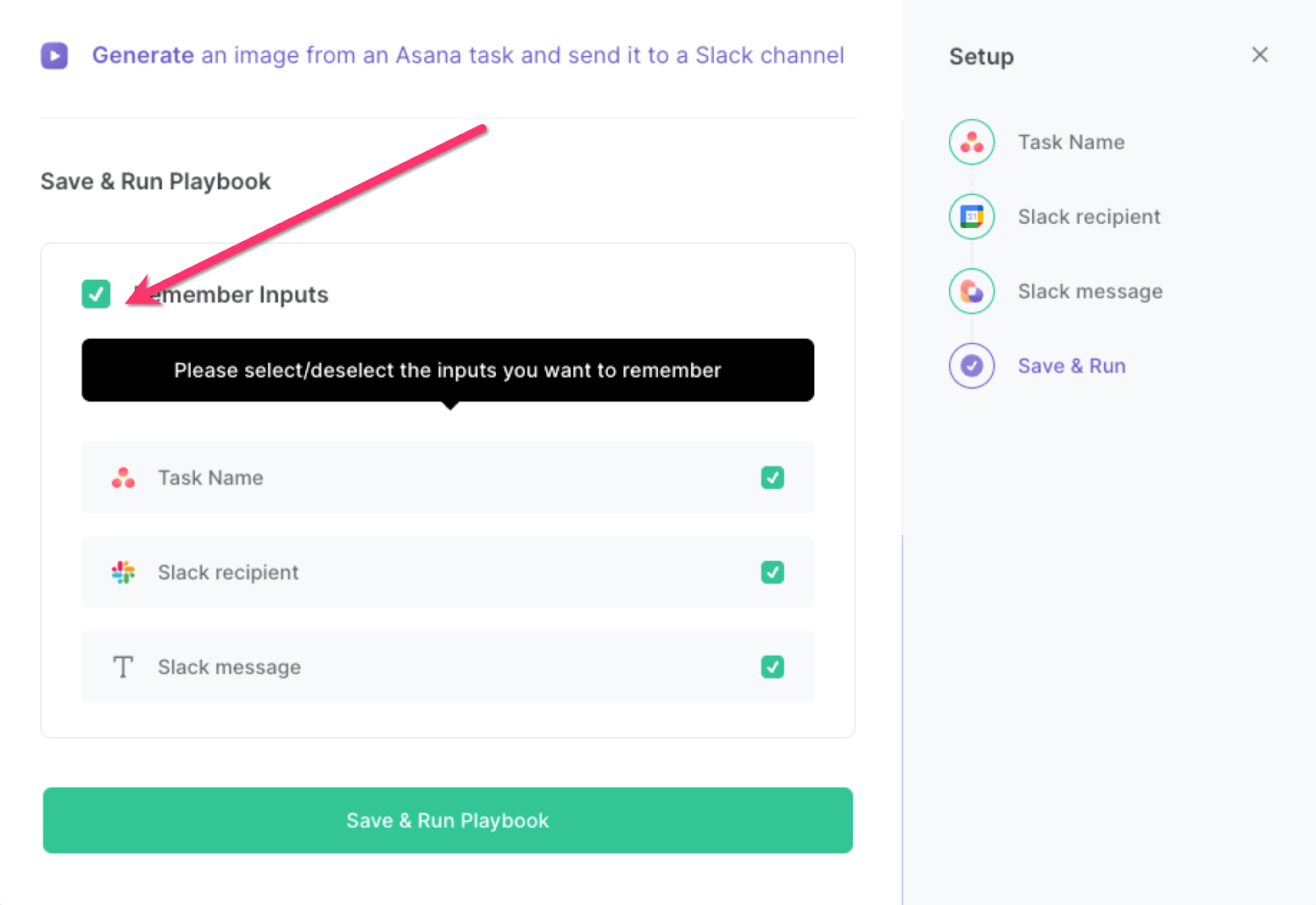
Step 2: Run the playbook
Press Option + B on your keyboard to launch Bardeen. Click on the playbook card and run the playbook for a design brief in an Email. It will use OpenAI to generate the image according to the brief in the Asana tasks’s description and save the file to the specified Slack location.

You can also edit the playbook and add your next action to further customize the automation.
Find more OpenAI integrations, Asana integrations, Slack integrations or automate your Asana and Slack workflow.
You can also find more about how to increase your personal productivity and automate your product development process.
Your proactive teammate — doing the busywork to save you time
.svg)
Integrate your apps and websites
Use data and events in one app to automate another. Bardeen supports an increasing library of powerful integrations.
.svg)
Perform tasks & actions
Bardeen completes tasks in apps and websites you use for work, so you don't have to - filling forms, sending messages, or even crafting detailed reports.
.svg)
Combine it all to create workflows
Workflows are a series of actions triggered by you or a change in a connected app. They automate repetitive tasks you normally perform manually - saving you time.
FAQs
You can create a Bardeen Playbook to scrape data from a website and then send that data as an email attachment.
Unfortunately, Bardeen is not able to download videos to your computer.
Exporting data (ex: scraped data or app data) from Bardeen to Google Sheets is possible with our action to “Add Rows to Google Sheets”.
There isn't a specific AI use case available for automatically recording and summarizing meetings at the moment
Please follow the following steps to edit an action in a Playbook or Autobook.
Cases like this require you to scrape the links to the sections and use the background scraper to get details from every section.










