Extract and Summarize text in a PDF file in Google Drive using OpenAI
This is a Bardeen playbook. It's a pre-built automation template you can run in one-click to perform a repetitive task. Get started with our free Chrome extension.
Explore other automations
This playbook has been deprecated.
Explore Bardeen's playbook catalog for other automations or build your own.

How does this automation work?
How to run the playbook
Tired of poring over lengthy PDF files just to find key points? This automation, powered by Bardeen and OpenAI, streamlines the process for you! It extracts text from PDF files stored in Google Drive and provides concise summaries using OpenAI's advanced language capabilities.
Let's address some of the pain points you may face with PDF documents. Reading through large files can be time-consuming, and manually pulling out important information increases the risk of missing key details. With this automation, you can quickly get the gist of a document without getting bogged down by the full text.
Now, let's explore how you can benefit from this tool. Whether you're a professional reviewing research papers or a student working on a project, this automation can save you precious time and effort. It helps you focus on the most important information and make better decisions faster. Streamline your workflow and get the essential insights you need with ease!
Let’s set it up!
Step 1: Pin the playbook and integrate Google Drive
First, click the “Pin it” button at the top of this page to save this automation. You will be redirected to install the browser extension when you run it for the first time. Bardeen will also prompt you to integrate Google Drive.
Activate Bardeen (or hit Option + B on Mac or ALT + B on a Windows machine on your keyboard) and click on the playbook card. The setup flow will start. Bardeen will ask you to specify the PDF file in Google Drive.
Click on “Save Input” and checkmark Google Drive. You can edit Inputs later by hovering over the playbook.
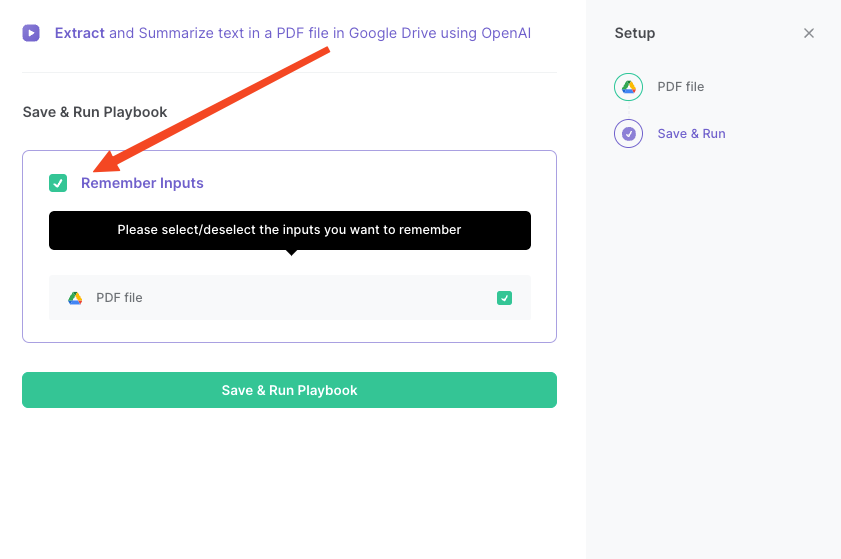
Step 2: Run the automation to extract and summarize text in a PDF file in Google Drive using OpenAI
Open Bardeen, and click on the Playbook card.

Bardeen will ask for the PDF file in Google Drive. Then the playbook will extract the text from a PDF file in Google Drive using Bardeen, summarize the text using OpenAI, and display the summary on the screen for you.
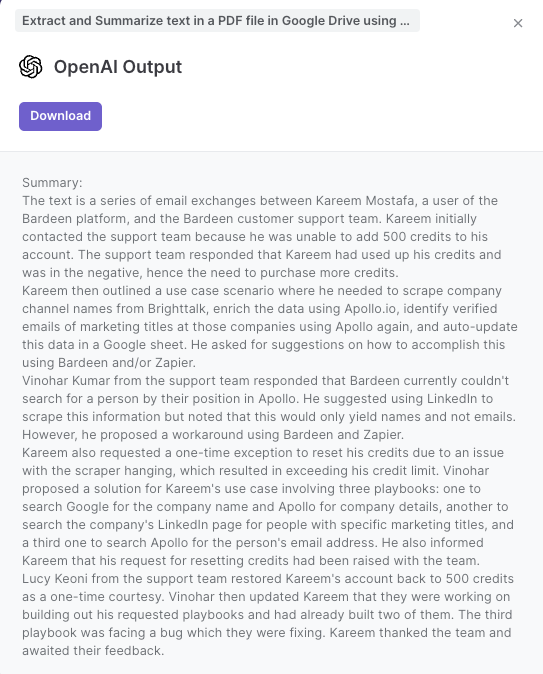
Your proactive teammate — doing the busywork to save you time
.svg)
Integrate your apps and websites
Use data and events in one app to automate another. Bardeen supports an increasing library of powerful integrations.
.svg)
Perform tasks & actions
Bardeen completes tasks in apps and websites you use for work, so you don't have to - filling forms, sending messages, or even crafting detailed reports.
.svg)
Combine it all to create workflows
Workflows are a series of actions triggered by you or a change in a connected app. They automate repetitive tasks you normally perform manually - saving you time.
FAQs
You can create a Bardeen Playbook to scrape data from a website and then send that data as an email attachment.
Unfortunately, Bardeen is not able to download videos to your computer.
Exporting data (ex: scraped data or app data) from Bardeen to Google Sheets is possible with our action to “Add Rows to Google Sheets”.
There isn't a specific AI use case available for automatically recording and summarizing meetings at the moment
Please follow the following steps to edit an action in a Playbook or Autobook.
Cases like this require you to scrape the links to the sections and use the background scraper to get details from every section.










