Enrich and update leads from a Google Sheet, when new row is added [Beta]
This is a Bardeen playbook. It's a pre-built automation template you can run in one-click to perform a repetitive task. Get started with our free Chrome extension.
Explore other automations
This playbook has been deprecated.
Explore Bardeen's playbook catalog for other automations or build your own.
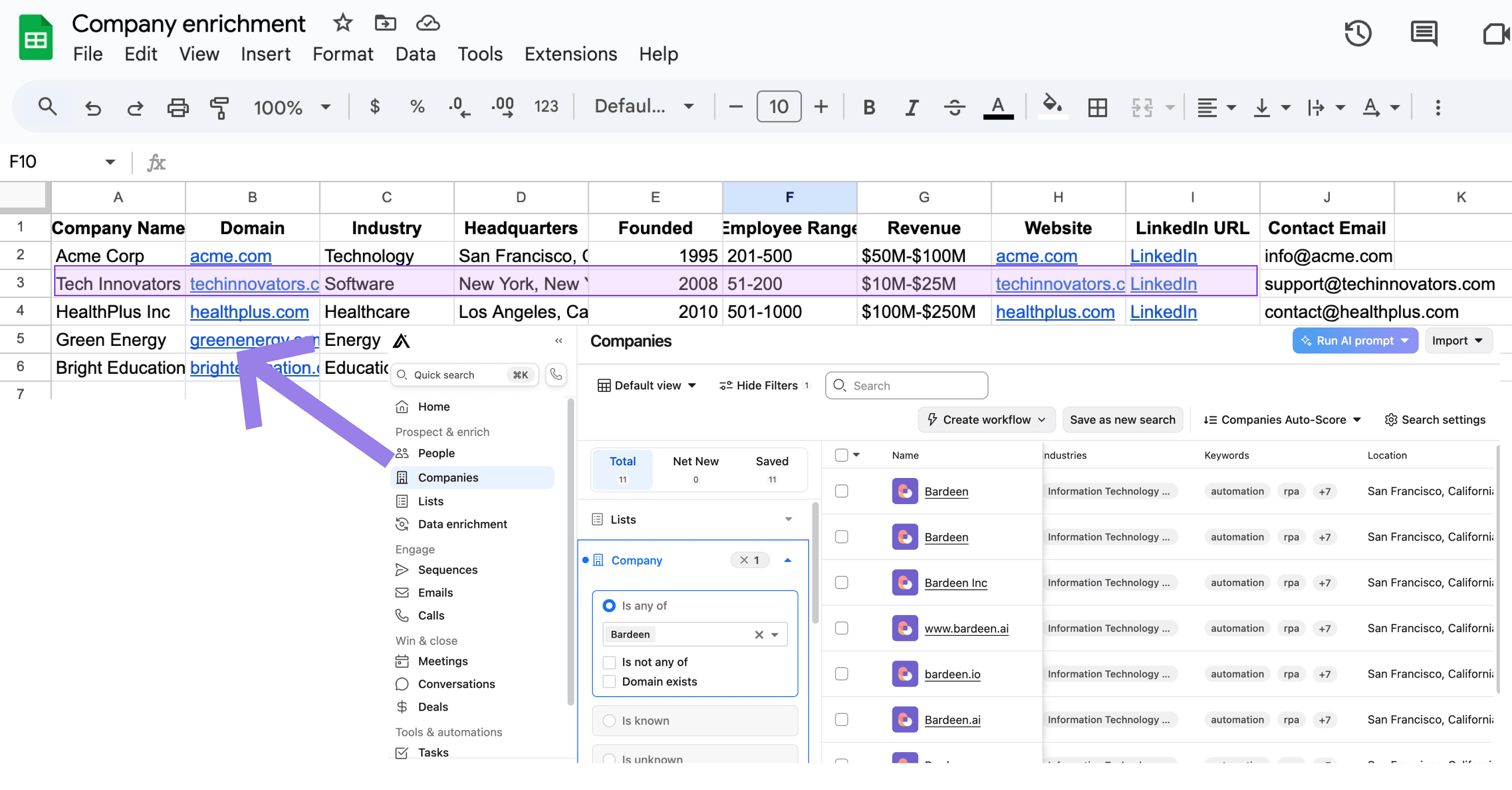
How does this automation work?
Bardeen introduces an Always-On feature that monitors and enriches lead data from a Google Sheet, using email addresses and Apollo, then updates the Sheet with enriched data, even when your computer is off. This innovative approach to lead management ensures that sales teams are equipped with the latest information, allowing them to make informed decisions and engage leads effectively, ultimately driving sales growth and revenue.
Here's how this Always-On workflow enriches and updates leads from a Google Sheet:
- Step 1: Monitor Google Sheet for new rows: Bardeen keeps an eye on specified Google Sheets and identifies when new rows are added, ready to capture the new lead information.
- Step 2: Extract email addresses: It pulls out the list of email addresses from the newly added rows in the Google Sheet, which will be used to enrich the lead data.
- Step 3: Enrich with Apollo: Using Apollo, an advanced lead prospecting tool, Bardeen enriches the email addresses with additional contact information, providing a more complete picture of each lead.
- Step 4: Update Google Sheet: Finally, the workflow updates the original Google Sheet with the enriched data, ensuring that your lead information is always current and actionable.
This workflow is part of our sales prospecting, data sourcing research, and marketing categories, aiming to optimize lead management processes.
How to run the playbook
Navigating the intricacies of lead management just got a whole lot smoother. Ever felt the frustration of missing out on potential leads because your local machine took a coffee break? This automation, leveraging the beta feature Always-On, is here to bid farewell to those worries. Now, seamlessly monitor and enrich leads from your Google Sheet using Apollo, irrespective of your machine's whims.
Picture this: Effortless lead updates, even if your computer decides it's time for a nap. No more wrestling with downtime or imagining lost opportunities.
It's the antidote for those who've felt the sting of missed connections in the world of leads, ensuring you're always in the loop, no matter when your machine decides to call it a day.
Let’s set it up!
Step 1: Set up the automation
The first step is to have your Google Sheet ready with your leads and their email addresses.
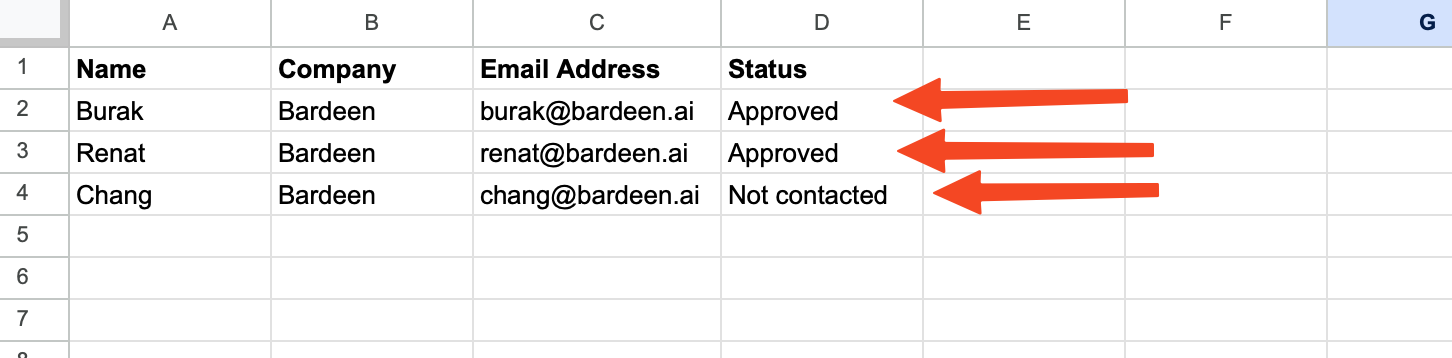
Take note of the column name with the email addresses. You will need this when setting up your automation. For the example above, that is “Email Address”.
Step 2: Save the automation
Click the “Try it” button at the top of this page to get this Autobook saved.
You will be redirected to download the browser extension when you run it for the first time. Bardeen will also prompt you to integrate Apollo.io and Google Sheets, if you haven’t done so already.
To integrate Apollo.io, you will need to find and enter your API key.
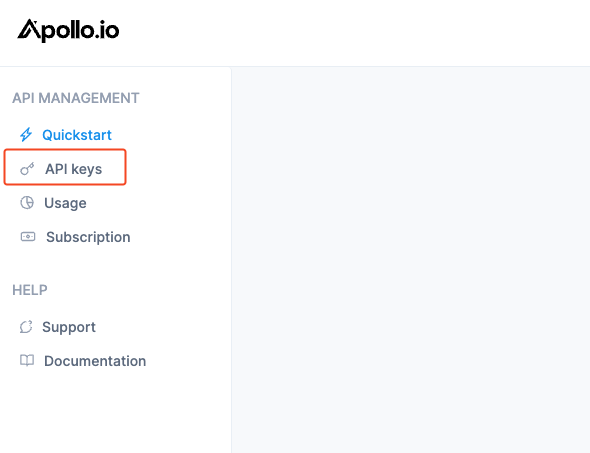
If you are unsure how to do this, click here to follow Apollo’s guide.
Bardeen will then prompt you to enter the Google Sheet spreadsheet and the name of the column that contains the email addresses.

Step 2: Run the autobook to enrich and update leads from a Google Sheets
Make sure the automation is activated (toggled on).
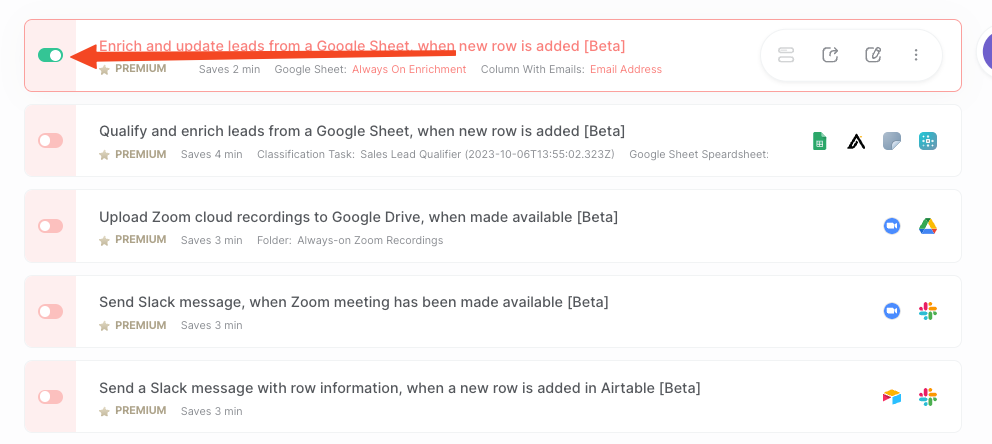
Once new leads are added to your Sheet, Bardeen will use Apollo.io to get more information on each lead and update the Google Sheet with the information.

You can also find more about how to increase your personal productivity and automate your sales process.
Your proactive teammate — doing the busywork to save you time
.svg)
Integrate your apps and websites
Use data and events in one app to automate another. Bardeen supports an increasing library of powerful integrations.
.svg)
Perform tasks & actions
Bardeen completes tasks in apps and websites you use for work, so you don't have to - filling forms, sending messages, or even crafting detailed reports.
.svg)
Combine it all to create workflows
Workflows are a series of actions triggered by you or a change in a connected app. They automate repetitive tasks you normally perform manually - saving you time.
FAQs
You can create a Bardeen Playbook to scrape data from a website and then send that data as an email attachment.
Unfortunately, Bardeen is not able to download videos to your computer.
Exporting data (ex: scraped data or app data) from Bardeen to Google Sheets is possible with our action to “Add Rows to Google Sheets”.
There isn't a specific AI use case available for automatically recording and summarizing meetings at the moment
Please follow the following steps to edit an action in a Playbook or Autobook.
Cases like this require you to scrape the links to the sections and use the background scraper to get details from every section.










