Create sales outreach emails using LinkedIn profile links in Google Sheets
This is a Bardeen playbook. It's a pre-built automation template you can run in one-click to perform a repetitive task. Get started with our free Chrome extension.
Explore other automations
This playbook has been deprecated.
Explore Bardeen's playbook catalog for other automations or build your own.
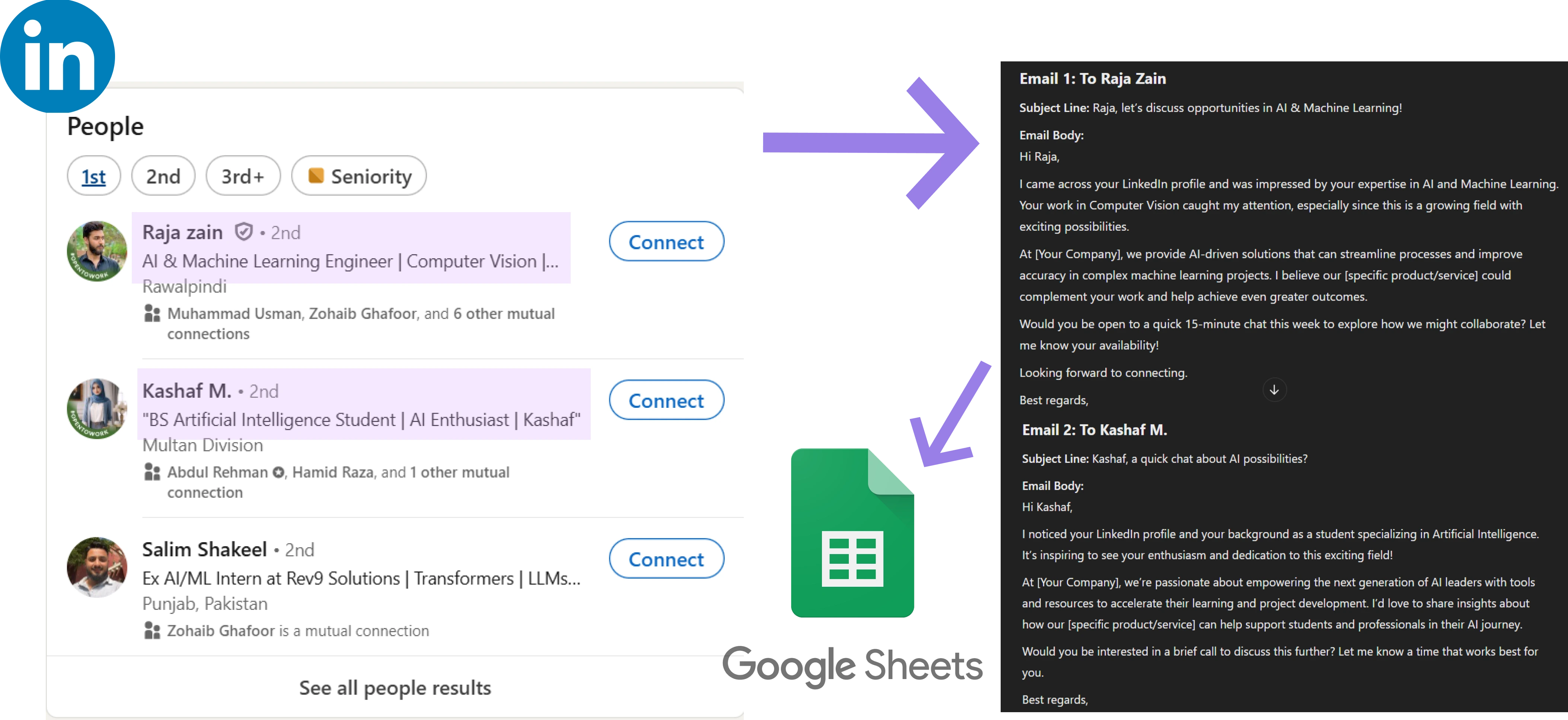
How does this automation work?
Bardeen's workflow leverages the power of Apollo.io and Google Sheets to enhance sales outreach emails based on LinkedIn profiles. With this playbook, sales teams can enrich contact information in their spreadsheets, creating opportunities to personalize outreach efforts effectively. By automating the process of gathering additional information and crafting tailored emails, sales professionals can focus on engaging potential clients and building relationships, ultimately driving revenue growth.
Here's how this workflow automates the creation of personalized sales outreach emails:
- Step 1: Extract Google Sheets Data - Retrieve the entire table from a specified Google Sheet, which holds LinkedIn profile links of prospects.
- Step 2: Get LinkedIn Profiles Column - Selectively extract the column containing LinkedIn profile URLs from the Google Sheets table.
- Step 3: Extract LinkedIn URLs - Find all LinkedIn profile links in the extracted column for further processing.
- Step 4: Enrich with Apollo.io - Use Apollo.io to get detailed contact information based on LinkedIn URLs. This data is essential for personalizing outreach emails.
- Step 5: Generate Personalized Emails - Employ Bardeen AI's email bot to create customized sales outreach emails tailored to each prospect using the enriched data.
- Step 6: Update Google Sheet - The final step is to update the Google Sheet with the newly generated personalized outreach emails and any additional information from Apollo.io.
How to run the playbook
Navigating the labyrinth of contacts across Apollo.io and LinkedIn, updating Google Sheets can feel like deciphering an ancient map. This playbook enriches your contact list, seamlessly weaving in LinkedIn profiles. No more wrangling scattered data or battling the chaos of multiple tabs.
This silent ally not only extracts essential LinkedIn insights but also infuses your Google Sheet with personalized sales outreach wizardry. Say hello to a streamlined process, bid farewell to the hassle of manual updates.
Whether you're cultivating leads or fostering client connections, let this playbook be your quiet maestro orchestrating a symphony of organized data and impactful outreach, leaving you to navigate the business terrain with ease.
Let’s set it up!
Please be aware that the excessive or abusive use of extensions, bots, or automation tools on some websites can lead to penalties, including temporary or even permanent restrictions on your account. We recommend you read and adhere to the specific terms of the websites you are visiting and using to avoid any disruptions or issues. We do not assume any responsibility for the consequences of abuse.
Step 1: Create a Google Sheets spreadsheet
The first step is to create a Google Sheet with the LinkedIn profiles that you want to save.
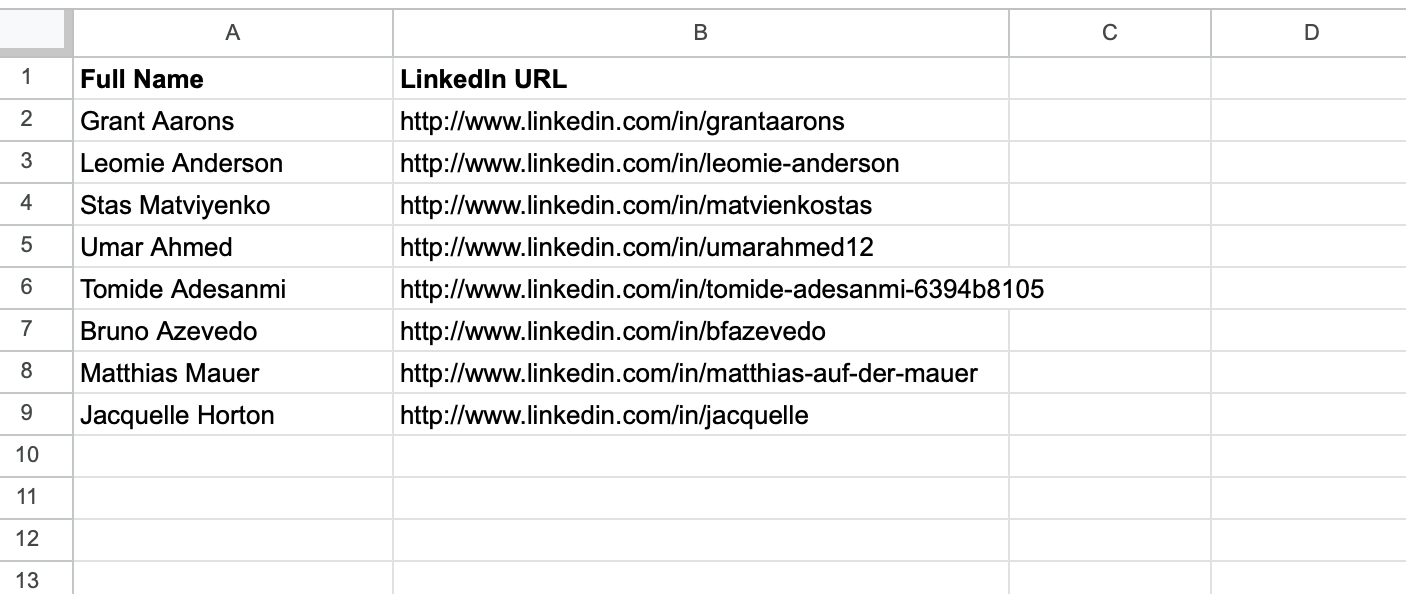
Bardeen will extract information from the Google Sheet using the LinkedIn links and Apollo.io. It will then use the information to enrich the sheet with contact information like social media links, location data, email addresses, phone numbers and more. Finally, it will create personalized sales outreach emails for each contact and update the spreadsheet with the information.
Step 2: Install the extension and choose your email bot
You will be redirected to install the browser extension when you run it for the first time. Bardeen will also prompt you to integrate Google Sheets. Click the “Pin it” button at the top of this page to get this automation saved to your Playbooks.
Activate Bardeen (or hit Option + B on Mac or ALT + B on PC on your keyboard) and click on the playbook card. The setup flow will start. Bardeen will ask you to choose or specify your email bot. You can choose an existing bot that you created in the past or customize a new one from the dropdown. For the purpose of this tutorial, let’s choose to customize an email bot.

BardeenAI will begin customizing your email bot by gathering information about you using tools like Apollo.io.
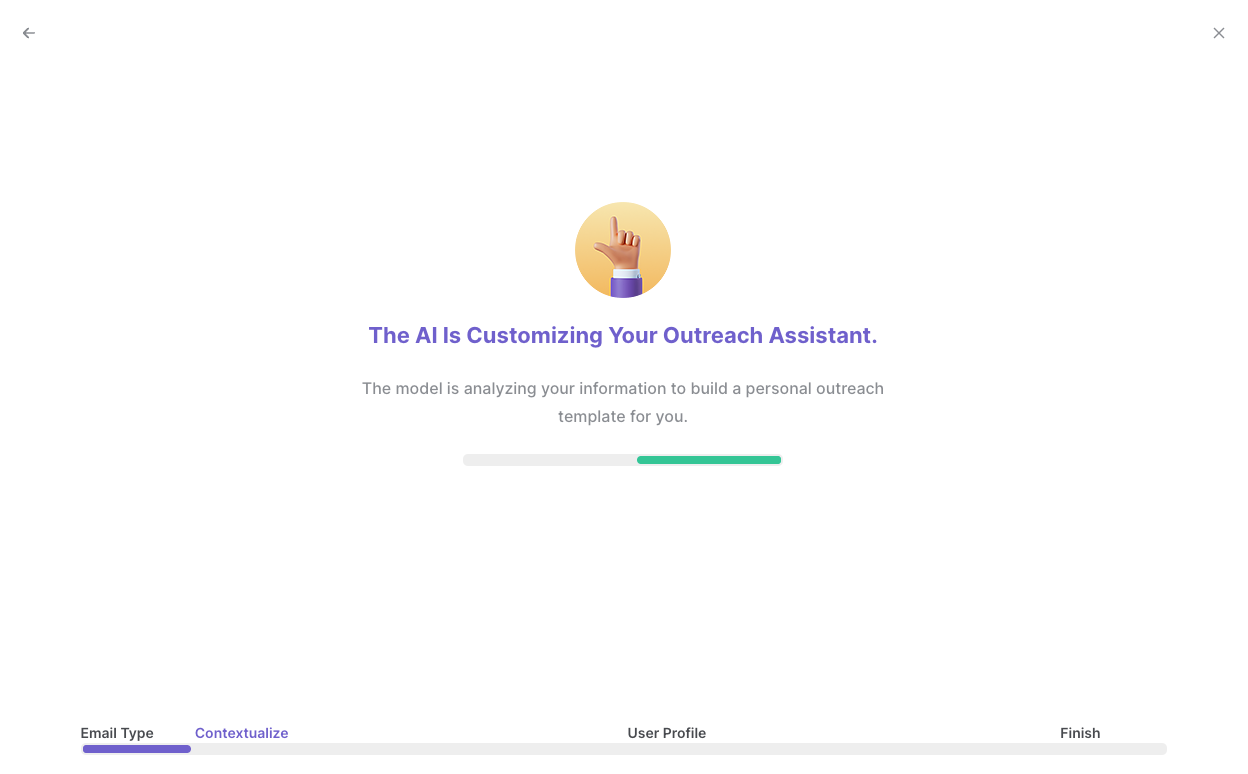
It will then display all the pre-filled information it has found about you.

Review this information and make edits if necessary. This information will be used when constructing your sales outreach emails. Bardeen will ask you some follow up questions about your role in your organization.

After you have read, edited and approved all the information, your email bot is now ready. Bardeen will ask you to input an optional scheduling link to include in your emails.
Bardeen will also ask you for the column name that contains the LinkedIn profile links so that it can enrich your spreadsheet. For our example, this would be “LinkedIn URL”.
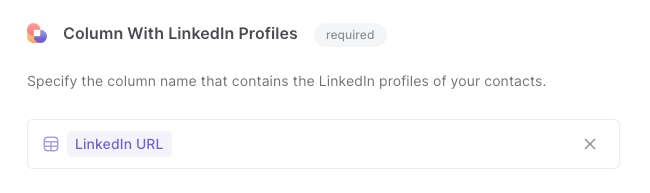
After you have set up your email bot, Bardeen will ask you to choose a Google Sheets spreadsheet to enter the enriched results and your personalized sales outreach emails.
Click on “Save Input” and checkmark your email bot, the scheduling link and your column name. This will save you time from setup in the future. You can edit Inputs later by hovering over the playbook.
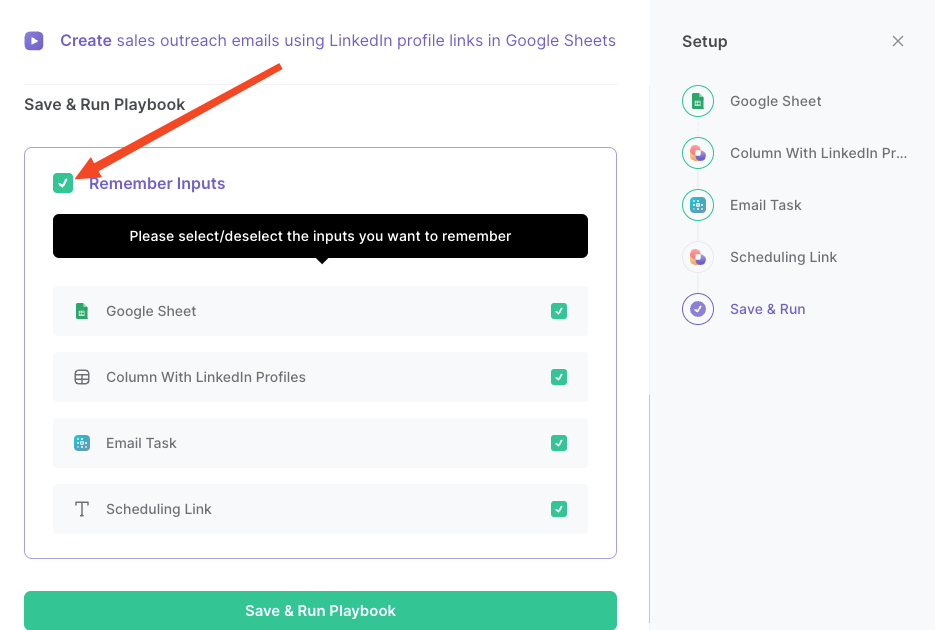
Step 3: Run the playbook to create sales outreach emails using LinkedIn profile links in Google Sheets
To enrich and create sales outreach emails from LİnkedIn profiles, activate Bardeen (or hit Option + B on Mac or ALT + B on PC on your keyboard) and run this playbook. It will use the LİnkedIn links to get information about the contacts using Apollo.io. It will also use the information and your email bot to generate customized sales outreach emails for each contact. Finally, the playbook will update the spreadsheet with the new information.
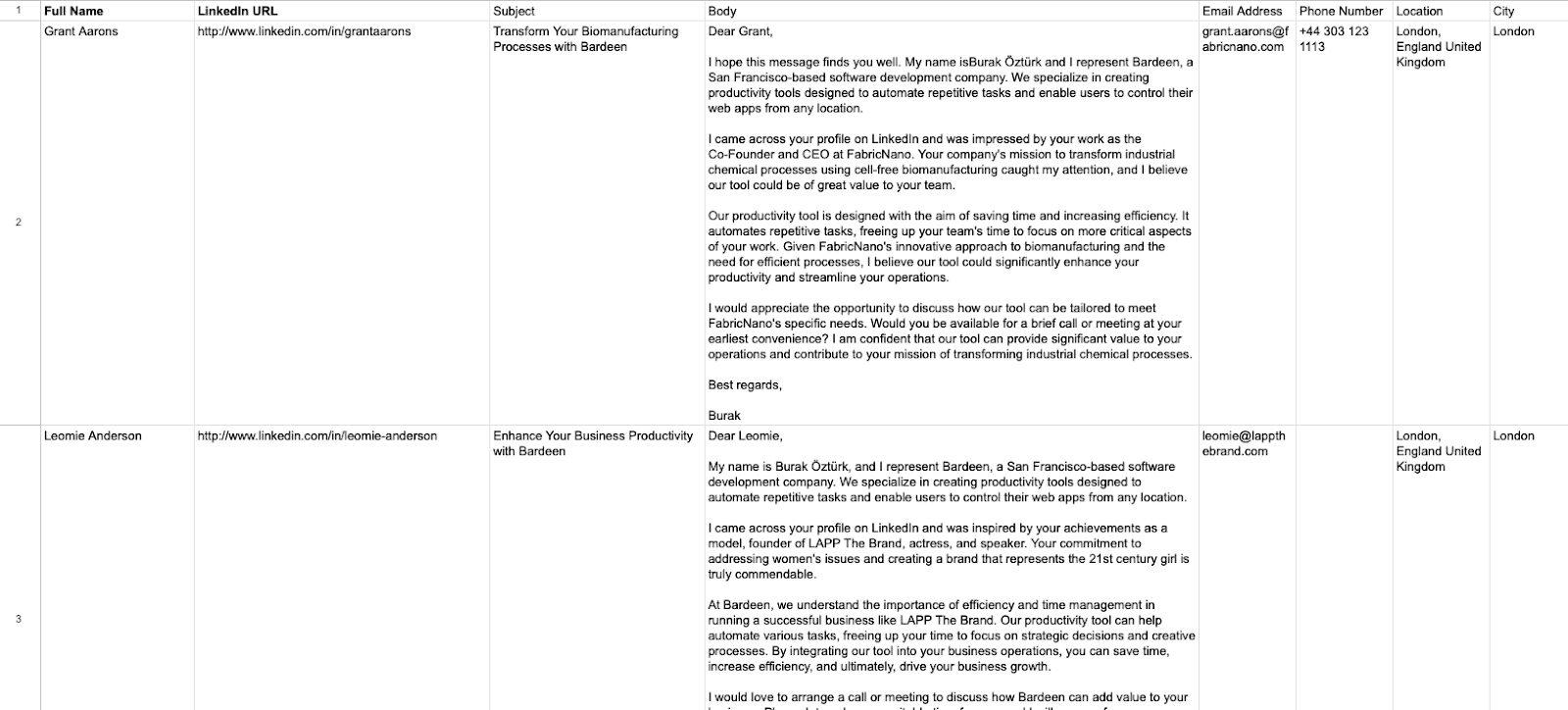
This automation is fantastic for lead generation harmony. Imagine you're on a mission to build a robust pipeline of potential clients. This playbook steps in, effortlessly tapping into Apollo.io and LinkedIn, enriching your Google Sheet with detailed contacts. No more manually scouring platforms; now you can focus on turning those leads into lasting relationships.
For a sales team juggling multiple tasks, personalization can be a time-consuming challenge. This playbook streamlines the process, updating your Google Sheet with meticulously crafted sales outreach emails and additional insights from Apollo.io. Elevate your outreach game and watch as your tailored approach converts leads into satisfied clients.
In addition, in a world where relationships are key, maintaining an organized contact list is crucial. This automation not only enhances your Google Sheet contacts with LinkedIn profiles but also ensures that your outreach is personalized and informed. Now, managing and nurturing professional relationships becomes a breeze, leaving you with more time for meaningful connections.
You can also edit the playbook and add your next action to further customize the automation.
Find more Google Sheets and LinkedIn integrations.
You can also find more about how to increase your personal productivity and automate your sales workflow.
Your proactive teammate — doing the busywork to save you time
.svg)
Integrate your apps and websites
Use data and events in one app to automate another. Bardeen supports an increasing library of powerful integrations.
.svg)
Perform tasks & actions
Bardeen completes tasks in apps and websites you use for work, so you don't have to - filling forms, sending messages, or even crafting detailed reports.
.svg)
Combine it all to create workflows
Workflows are a series of actions triggered by you or a change in a connected app. They automate repetitive tasks you normally perform manually - saving you time.
FAQs
You can create a Bardeen Playbook to scrape data from a website and then send that data as an email attachment.
Unfortunately, Bardeen is not able to download videos to your computer.
Exporting data (ex: scraped data or app data) from Bardeen to Google Sheets is possible with our action to “Add Rows to Google Sheets”.
There isn't a specific AI use case available for automatically recording and summarizing meetings at the moment
Please follow the following steps to edit an action in a Playbook or Autobook.
Cases like this require you to scrape the links to the sections and use the background scraper to get details from every section.










