Create a Salesforce opportunity from the currently opened email
This is a Bardeen playbook. It's a pre-built automation template you can run in one-click to perform a repetitive task. Get started with our free Chrome extension.
Explore other automations
This playbook has been deprecated.
Explore Bardeen's playbook catalog for other automations or build your own.
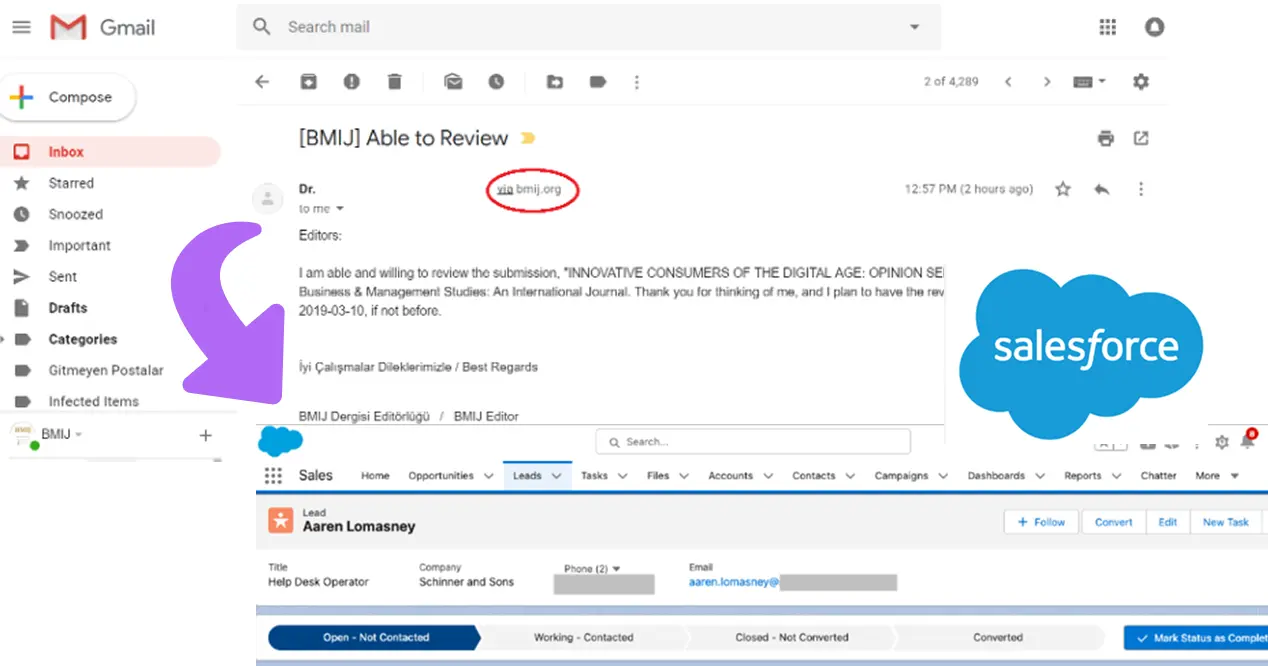
How does this automation work?
Bardeen's automation playbook transforms the way you capture opportunities directly from your inbox by creating Salesforce opportunities from the currently opened email. This playbook leverages the power of OpenAI to summarize the contents of an email, ensuring that the opportunity in Salesforce reflects the key information. It's designed for sales professionals looking to minimize manual data entry, increase accuracy in opportunity creation, and enhance their productivity.
Here's how this workflow creates a Salesforce opportunity from an email:
- Step 1: Find email thread - Bardeen locates the email thread from your currently opened email in Gmail, ensuring that the relevant conversation is captured.
- Step 2: Summarize email content - OpenAI is employed to provide a concise summary of the email, extracting the essence of the communication to aid in opportunity creation.
- Step 3: Create Salesforce opportunity - With the summarized information, an opportunity is created in Salesforce. You'll be prompted to provide the opportunity name and stage to tailor the entry to your sales process.
How to run the playbook
Have you ever found yourself juggling multiple tasks while handling your email communications? We understand the challenges of manually transferring crucial information from emails to your CRM system.
This automation seamlessly extracts the first name and last name of a contact from your currently opened email and utilizes the power of OpenAI to create a Salesforce contact and opportunity. By eliminating the need for manual data entry, it streamlines your workflow and saves you valuable time.
Imagine no longer struggling with copy-pasting or potential data errors. With this automation, you can effortlessly convert email interactions into actionable opportunities, enhancing your sales process and fostering stronger customer relationships.
Whether you're a sales professional, account manager, or customer support representative, this automation simplifies your day-to-day tasks and empowers you to focus on what truly matters: building meaningful connections with your customers.
Let’s set it up!
Step 1: Pin the playbook and integrate Salesforce and Gmail
First, click the “Pin it” button at the top of this page to save this automation. You will be redirected to install the browser extension when you run it for the first time. Bardeen will also prompt you to integrate Salesforce and Gmail. Once you integrate the apps, you will have access to email text in Gmail and a way to save this information to Salesforce.
Activate Bardeen (or hit Option + B on Mac or ALT + B on a Windows machine on your keyboard) and click to run the playbook to create an opportunity from an email.
Click on the playbook card, and the setup flow will start. Bardeen will ask you to enter opportunity information like name, stage, close date, amount, next step and more.
Click on “Save Input” and checkmark Salesforce. This will save you time from setup in the future. You can edit Inputs later by hovering over the playbook.
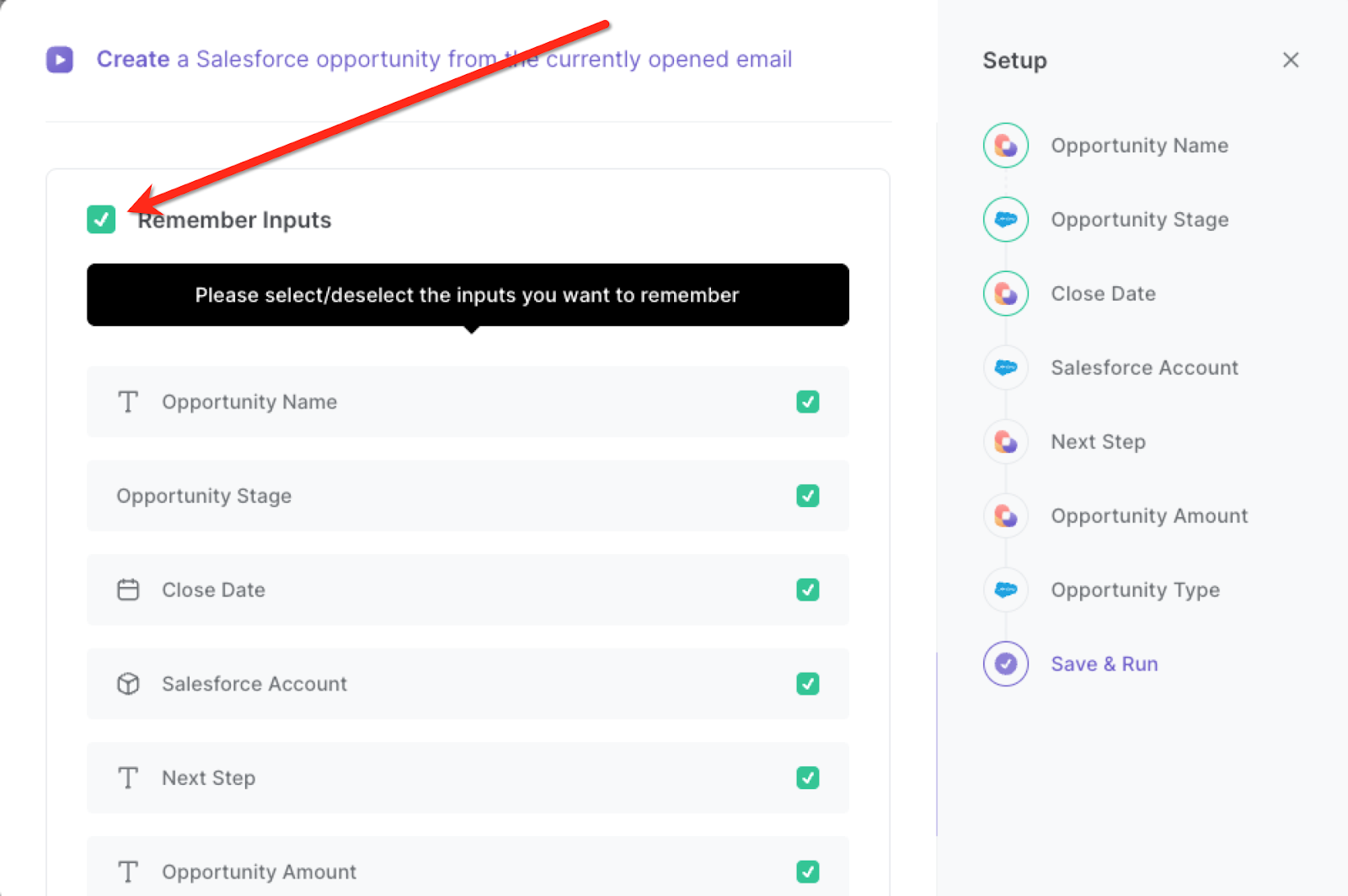
Step 2: Run the playbook
When you want to create a new Salesforce opportunity from an email, navigate to the currently opened email, hit Option + B on Mac or ALT + B on a Windows machine on your keyboard to launch Bardeen.

Click on the playbook card and run the playbook to create an opportunity from the email. It will create an opportunity in Salesforce and summarize the email as the description for the opportunity.
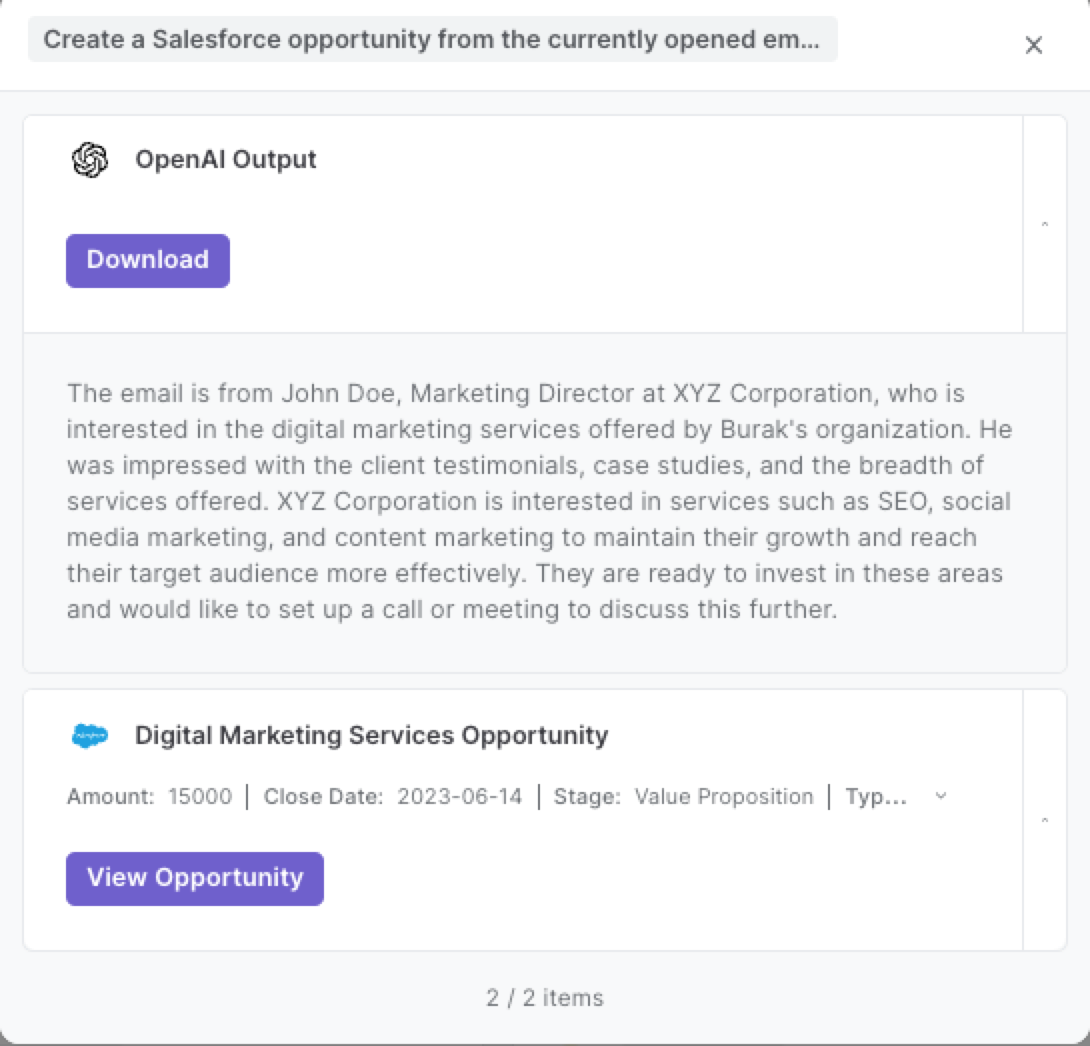
It will then save all the information in Salesforce.
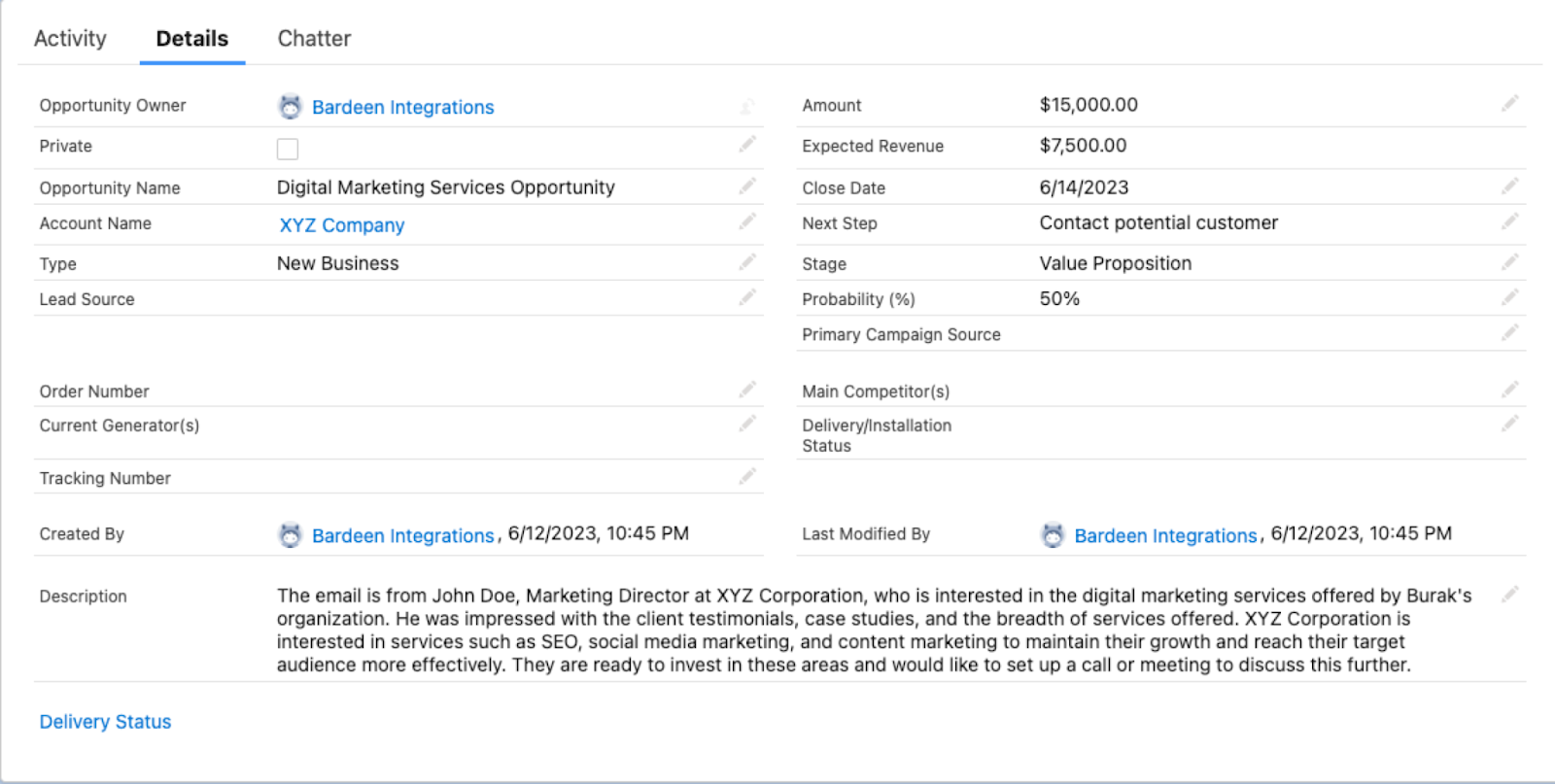
You can also edit the playbook and add your next action to further customize the automation.
Find more Salesforce integrations, OpenAI integrations and Gmail integrations.
You can also find more about how to improve your personal productivity and automate your sales and prospecting workflow.
Your proactive teammate — doing the busywork to save you time
.svg)
Integrate your apps and websites
Use data and events in one app to automate another. Bardeen supports an increasing library of powerful integrations.
.svg)
Perform tasks & actions
Bardeen completes tasks in apps and websites you use for work, so you don't have to - filling forms, sending messages, or even crafting detailed reports.
.svg)
Combine it all to create workflows
Workflows are a series of actions triggered by you or a change in a connected app. They automate repetitive tasks you normally perform manually - saving you time.
FAQs
You can create a Bardeen Playbook to scrape data from a website and then send that data as an email attachment.
Unfortunately, Bardeen is not able to download videos to your computer.
Exporting data (ex: scraped data or app data) from Bardeen to Google Sheets is possible with our action to “Add Rows to Google Sheets”.
There isn't a specific AI use case available for automatically recording and summarizing meetings at the moment
Please follow the following steps to edit an action in a Playbook or Autobook.
Cases like this require you to scrape the links to the sections and use the background scraper to get details from every section.











