Create a Salesforce lead from a LinkedIn profile
This is a Bardeen playbook. It's a pre-built automation template you can run in one-click to perform a repetitive task. Get started with our free Chrome extension.
Explore other automations
This playbook has been deprecated.
Explore Bardeen's playbook catalog for other automations or build your own.
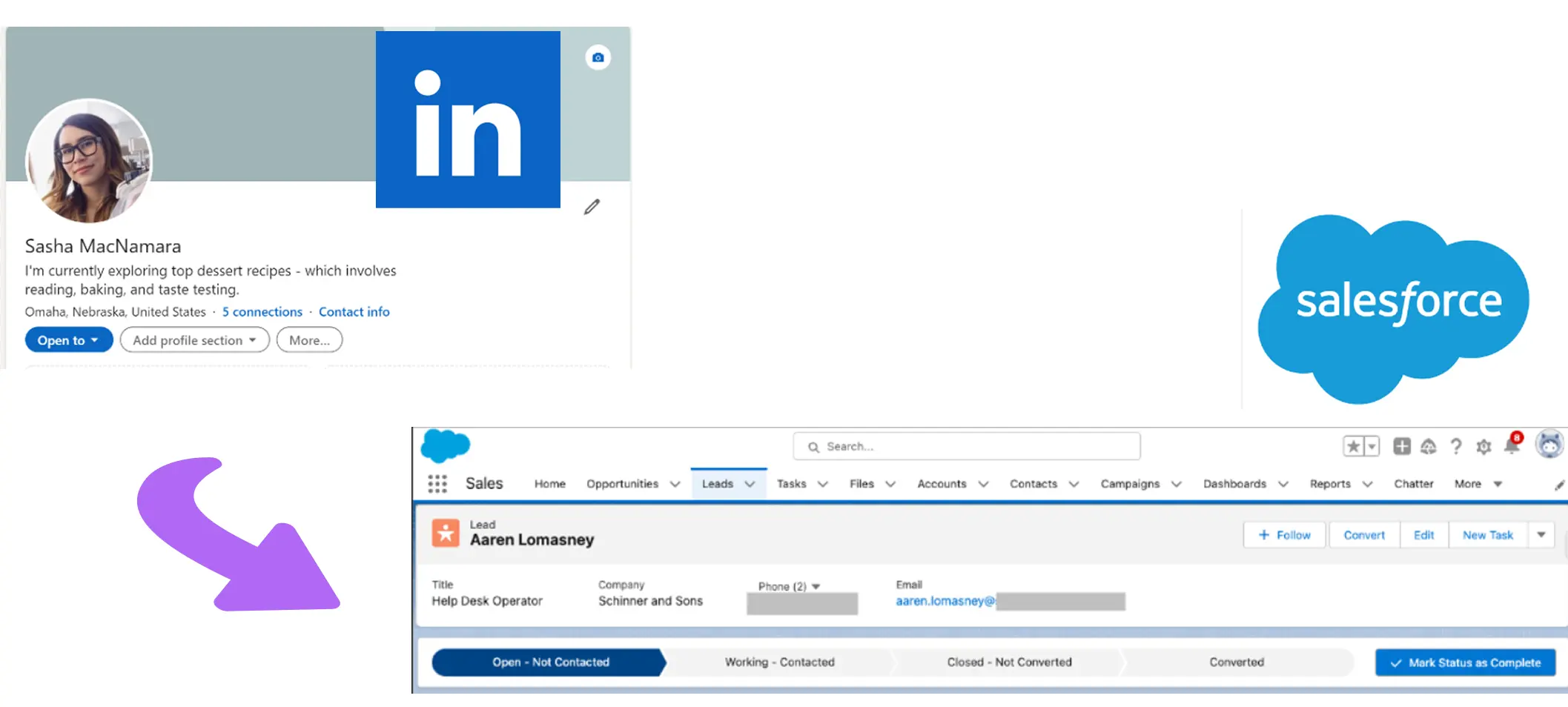
How does this automation work?
Bardeen's playbook "Create a Salesforce lead from a LinkedIn profile" is designed to help sales and business development professionals automate the process of capturing leads. By leveraging LinkedIn profiles, users can gather valuable information and directly create leads in Salesforce, ensuring no potential business opportunities slip through the cracks. The workflow is particularly beneficial for those looking to enhance their lead generation efforts and maintain a consistent pipeline for business growth.
Here's how this workflow enables you to transfer LinkedIn profile details to Salesforce automatically:
- Step 1: Scrape LinkedIn Profile - The Scraper is employed to collect data from a LinkedIn profile which is currently open in your browser tab.
- Step 2: Split Name - The full name scraped from the LinkedIn profile is split into first and last names using the space character as a separator.
- Step 3: Extract First Name - The first name is extracted from the split name for personalized lead entry in Salesforce.
- Step 4: Extract Last Name - Similarly, the last name is isolated for the Salesforce lead entry.
- Step 5: Split Phone Number - If available, the phone number is split to facilitate proper formatting or to extract specific parts if needed.
- Step 6: Extract Phone Number - The necessary segment of the phone number is selected for the Salesforce lead record.
- Step 7: Create Salesforce Lead - A new lead is created in Salesforce with the extracted information from the LinkedIn profile, streamlining the lead generation process for sales professionals.
How to run the playbook
Ready to supercharge your lead generation process? Look no further! This automation is here to streamline your workflow.
Say goodbye to the manual effort of transferring LinkedIn profile information to Salesforce. With this playbook, you can effortlessly create a Salesforce lead directly from a LinkedIn profile. No more copy-pasting or wasting time on data entry.
Whether you're a sales professional looking to expand your prospect list or a marketing team seeking qualified leads, this automation is a game-changer. Capture essential contact details, job titles, company information, and more with ease. Eliminate the pain points of manual data transfer and save valuable time.
Don't let the inefficiencies of manual lead generation slow you down and unlock a seamless lead capture process.
Let’s set it up!
Please be aware that the excessive or abusive use of extensions, bots, or automation tools on some websites can lead to penalties, including temporary or even permanent restrictions on your account. We recommend you read and adhere to the specific terms of the websites you are visiting and using to avoid any disruptions or issues. We do not assume any responsibility for the consequences of abuse.
Step 1: Pin the playbook and integrate Salesforce
First, click the “Pin it” button at the top of this page to save this automation. You will be redirected to install the browser extension when you run it for the first time. Bardeen will also prompt you to integrate Salesforce.
Activate Bardeen (or hit Option + B on Mac or ALT + B on PC on your keyboard) and click on the playbook card. The setup flow will start. Bardeen will ask you to specify the Salesforce source, lead status, industry and lead rating.
Click on “Save Input” and checkmark Salesforce. This will save you time from setup in the future. You can edit Inputs later by hovering over the playbook.
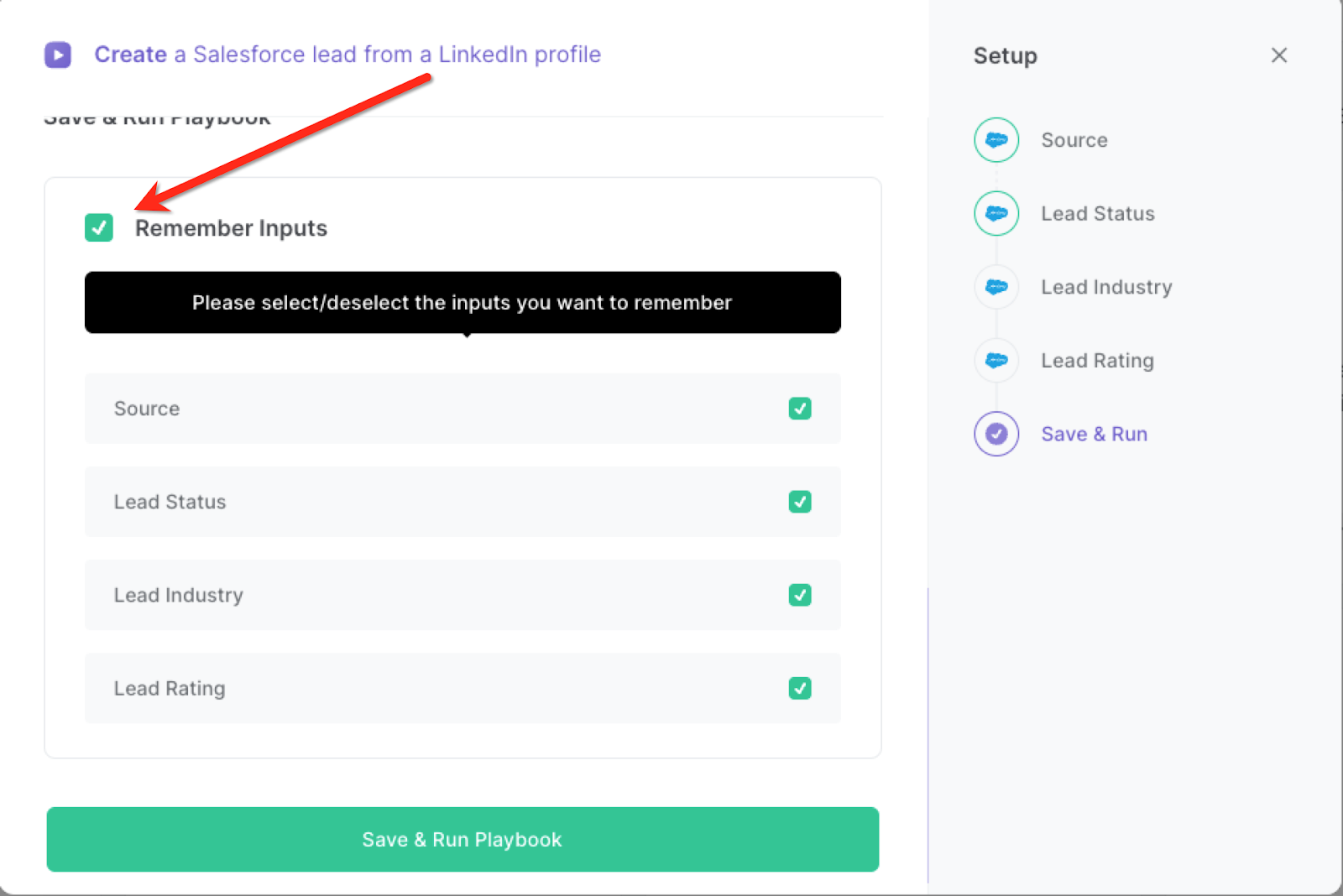
Step 2: Run the playbook to scrape data from LinkedIn
When you want to save a LinkedIn profile as a new Salesforce lead with one click, navigate to the LinkedIn profile.

Press Option + B on Mac or ALT + B on PC on your keyboard to launch Bardeen and run the playbook. It will extract the information from the LinkedIn profile and create a new Salesforce lead. If Bardeen can’t find an associated email address, it will create the lead with a placeholder email address.
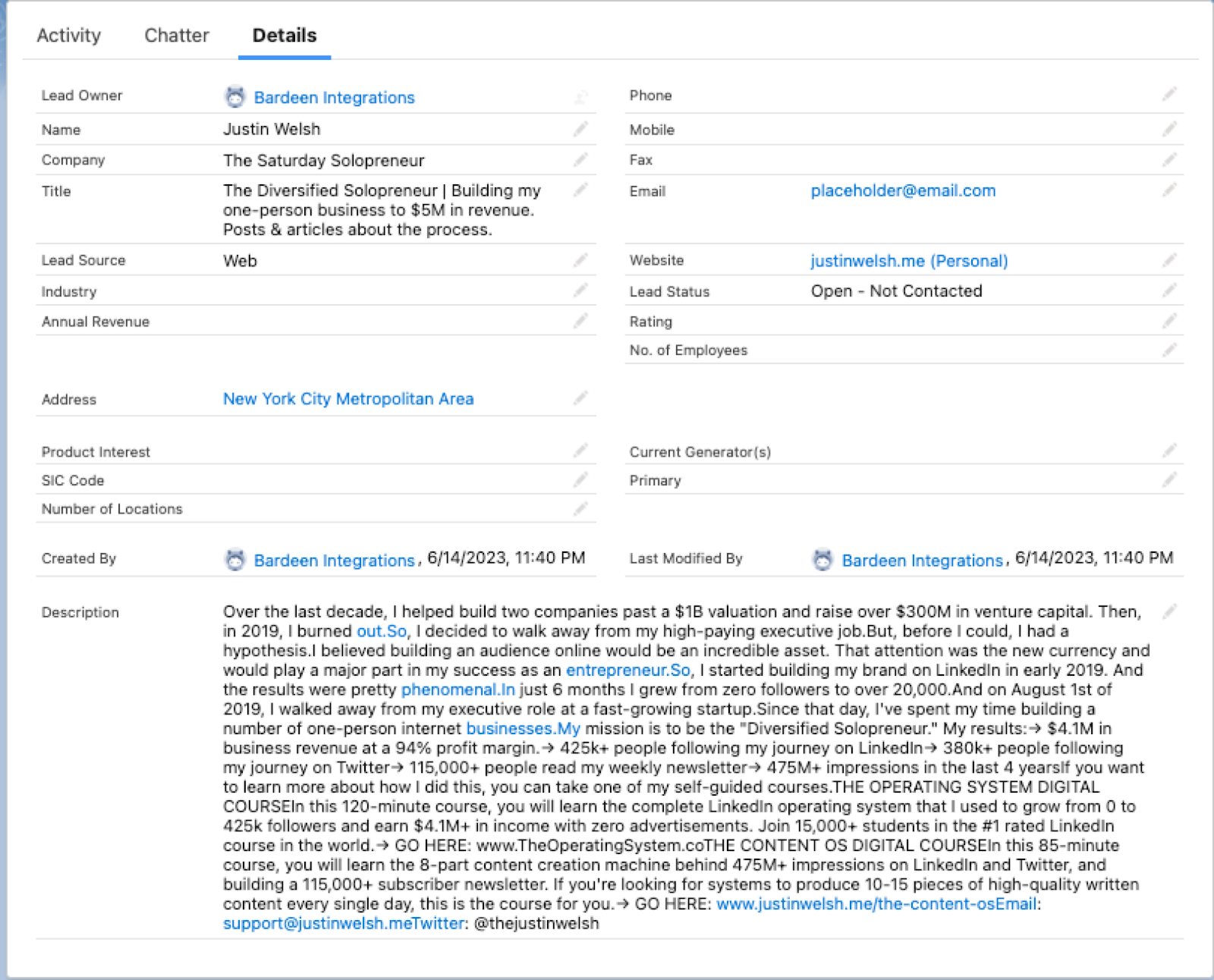
You can also edit the playbook and add your next action to further customize the automation.
Find more Salesforce integrations and LinkedIn integrations.
You can also find more about how to improve your personal productivity, streamline your data sourcing and research process and automate your sales workflow. Learn more about how to scrape LinkedIn leads.
Your proactive teammate — doing the busywork to save you time
.svg)
Integrate your apps and websites
Use data and events in one app to automate another. Bardeen supports an increasing library of powerful integrations.
.svg)
Perform tasks & actions
Bardeen completes tasks in apps and websites you use for work, so you don't have to - filling forms, sending messages, or even crafting detailed reports.
.svg)
Combine it all to create workflows
Workflows are a series of actions triggered by you or a change in a connected app. They automate repetitive tasks you normally perform manually - saving you time.
FAQs
You can create a Bardeen Playbook to scrape data from a website and then send that data as an email attachment.
Unfortunately, Bardeen is not able to download videos to your computer.
Exporting data (ex: scraped data or app data) from Bardeen to Google Sheets is possible with our action to “Add Rows to Google Sheets”.
There isn't a specific AI use case available for automatically recording and summarizing meetings at the moment
Please follow the following steps to edit an action in a Playbook or Autobook.
Cases like this require you to scrape the links to the sections and use the background scraper to get details from every section.








