Create a Salesforce contact from the currently opened email
This is a Bardeen playbook. It's a pre-built automation template you can run in one-click to perform a repetitive task. Get started with our free Chrome extension.
Explore other automations
This playbook has been deprecated.
Explore Bardeen's playbook catalog for other automations or build your own.

How does this automation work?
Bardeen's automation playbook seamlessly integrates the power of OpenAI with Salesforce to create contacts directly from your email. By extracting the sender's name from an open email and using it to create a Salesforce contact, this workflow bridges the gap between your inbox and your CRM, optimizing your lead management process. Sales teams can now convert email interactions into actionable CRM data without manual entry.
Here's how you can turn an email into a Salesforce contact using Bardeen:
- Step 1: Identify Email Thread - Bardeen locates the email thread that is currently open in Gmail, ensuring the correct sender's details are captured for further action.
- Step 2: Convert Email to Text - It then converts the sender's information from the email thread to a text format, preparing it for data enrichment.
- Step 3: Enrich Email Data - Using Clearbit, Bardeen looks up social media profiles and other public information linked to the sender's email address to enrich the contact data.
- Step 4: Extract Sender's Name - The sender's full name is split into first and last names using the spaces as separators, crucial for a structured CRM entry.
- Step 5: Create Salesforce Contact - Finally, with the enriched data and extracted names, a new contact is created in Salesforce, your CRM solution for managing customer relationships and sales prospects.
How to run the playbook
Streamline your contact management process with our automation that seamlessly extracts first and last names from the currently opened email using Clearbit. By harnessing the power of Clearbit, this automation automatically creates a Salesforce contact with the extracted information.
No more digging through email threads or manual data entry errors. This solution saves you valuable time and ensures accurate contact details for effective communication and relationship building.
Whether you're a sales representative trying to personalize your outreach or a customer support agent aiming to provide exceptional service, this automation simplifies your workflow.
Say goodbye to searching for contact information, the risk of incomplete data, and the challenges of maintaining accuracy across platforms. Embrace the ease of extracting names from emails and let this automation improve your contact management.
Let’s set it up!
Step 1: Pin the playbook and integrate Salesforce and Gmail
First, click the “Pin it” button at the top of this page to save this automation. You will be redirected to install the browser extension when you run it for the first time. Bardeen will also prompt you to integrate Gmail and Salesforce.
Activate Bardeen (or press Option + B on Mac or ALT + B on a Windows machine on your keyboard) and click on the playbook card. The setup flow will start. Bardeen will prompt you to enter an optional lead source for Salesforce.
Click on “Save Input” and checkmark Salesforce. This will save you time from setup in the future. You can edit Inputs later by hovering over the playbook.
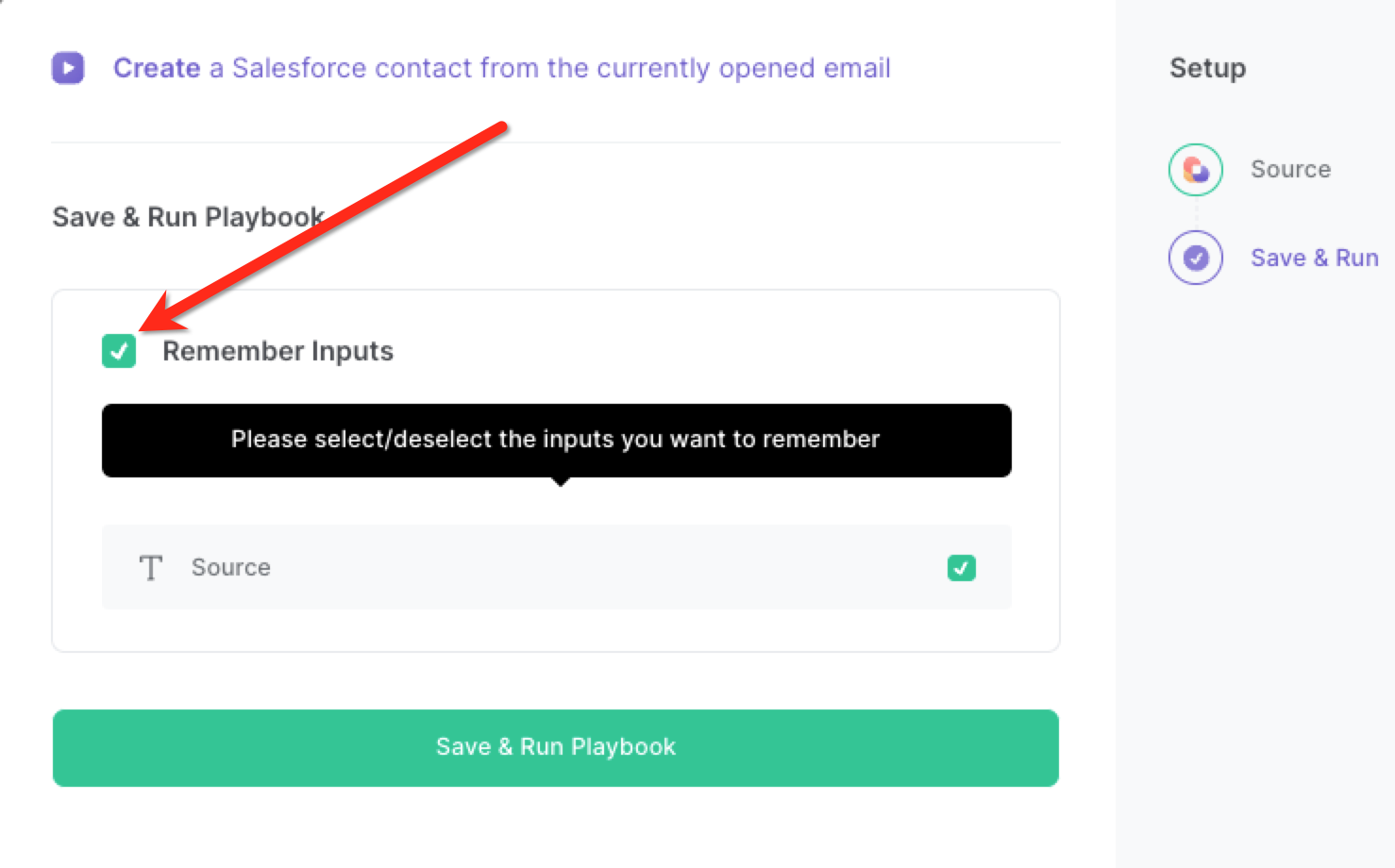
Step 2: Run the playbook
Whenever you want to create a new salesforce contact from an email in Gmail, press Option + B on Mac or ALT + B on a Windows machine on your keyboard to launch Bardeen. Click on the playbook card and run the playbook to create a new Salesforce contact from an email in Gmail.
It will use Clearbit to gather as much information as possible and create a Salesforce contact with the information found.
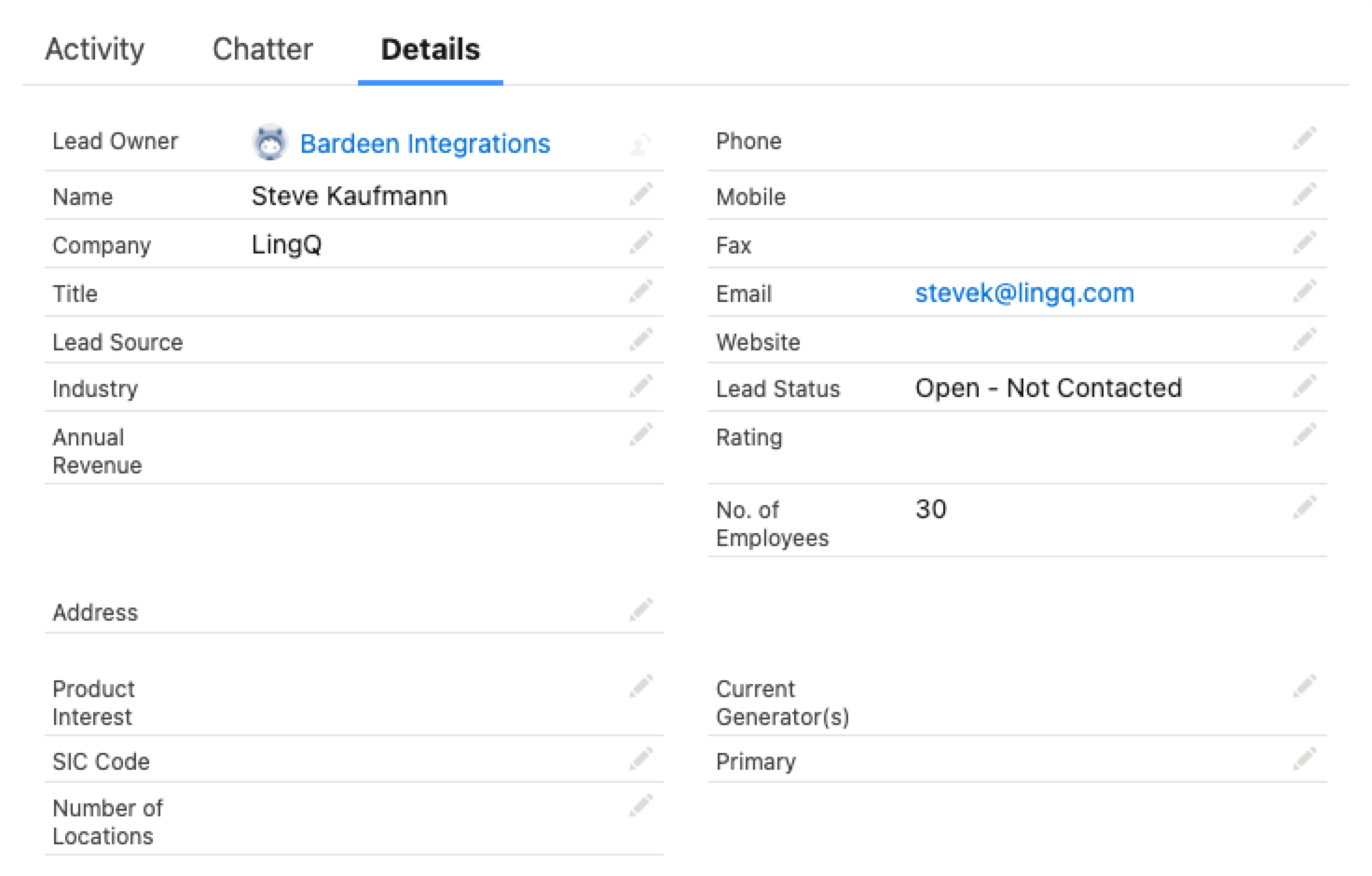
You can also edit the playbook and add your next action to further customize the automation.
Find more Gmail integrations and Salesforce integrations.
You can also find more about how to increase your personal productivity and streamline your sales and prospecting process.
Your proactive teammate — doing the busywork to save you time
.svg)
Integrate your apps and websites
Use data and events in one app to automate another. Bardeen supports an increasing library of powerful integrations.
.svg)
Perform tasks & actions
Bardeen completes tasks in apps and websites you use for work, so you don't have to - filling forms, sending messages, or even crafting detailed reports.
.svg)
Combine it all to create workflows
Workflows are a series of actions triggered by you or a change in a connected app. They automate repetitive tasks you normally perform manually - saving you time.
FAQs
You can create a Bardeen Playbook to scrape data from a website and then send that data as an email attachment.
Unfortunately, Bardeen is not able to download videos to your computer.
Exporting data (ex: scraped data or app data) from Bardeen to Google Sheets is possible with our action to “Add Rows to Google Sheets”.
There isn't a specific AI use case available for automatically recording and summarizing meetings at the moment
Please follow the following steps to edit an action in a Playbook or Autobook.
Cases like this require you to scrape the links to the sections and use the background scraper to get details from every section.













