Create a Salesforce account from a LinkedIn company profile and send a Slack message
This is a Bardeen playbook. It's a pre-built automation template you can run in one-click to perform a repetitive task. Get started with our free Chrome extension.
Explore other automations
This playbook has been deprecated.
Explore Bardeen's playbook catalog for other automations or build your own.

How does this automation work?
Bardeen automates the process of capturing valuable account information from LinkedIn and integrates it with Salesforce, followed by notifying your team on Slack. This workflow is instrumental for sales professionals looking to expedite lead generation and account creation processes, by reducing manual data entry and enhancing communication efficiency. With this playbook, your sales team can leverage LinkedIn insights directly within Salesforce and swiftly notify team members, fostering timely engagement and collaboration.
Here's how this workflow creates a Salesforce account from a LinkedIn company profile and sends a Slack notification:
- Step 1: Scrape LinkedIn Profile - Bardeen's Scraper is used to extract company details from LinkedIn company about pages, ensuring vital information is captured without manual effort.
- Step 2: Convert Company Size to Number - The extracted company size text is converted into a numerical value, which is a standard format for Salesforce account records.
- Step 3: Create Salesforce Account - A new account is created in Salesforce with the scraped LinkedIn data, including the company's website and phone number, streamlining your CRM data entry.
- Step 4: Prepare Slack Message - A custom message is generated to include the Salesforce account link, readying it for communication.
- Step 5: Send Slack Notification - The prepared message is sent to a specified Slack recipient or channel, keeping your team informed of the new Salesforce account addition.
How to run the playbook
Ready to streamline your workflow and enhance collaboration between LinkedIn and Salesforce? This automation has got you covered.
Say goodbye to the manual task of entering company details into Salesforce and separately notifying your team. With this playbook, you can effortlessly create new Salesforce accounts from LinkedIn company profiles and instantly share the Salesforce account record link via Slack. No more wasting time on data entry or coordinating communication.
Whether you're a sales professional expanding your client base or a team aiming for seamless collaboration, this automation is a game-changer. Capture essential company information from LinkedIn, automatically generate Salesforce accounts, and keep your team in the loop through Slack messages.
Don't let the pain points of manual data transfer and communication slow you down and unlock the power of seamless integration.
Let’s set it up!
Please be aware that the excessive or abusive use of extensions, bots, or automation tools on some websites can lead to penalties, including temporary or even permanent restrictions on your account. We recommend you read and adhere to the specific terms of the websites you are visiting and using to avoid any disruptions or issues. We do not assume any responsibility for the consequences of abuse.
Step 1: Pin the playbook and integrate Salesforce and Slack
First, click the “Pin it” button at the top of this page to save this automation. You will be redirected to install the browser extension when you run it for the first time. Bardeen will also prompt you to integrate Salesforce and Slack.
Activate Bardeen (or hit Option + B on Mac or ALT + B on PC on your keyboard) and click on the playbook card. The setup flow will start. Bardeen will ask you to specify a Slack recipient. You can choose to send the message to a Slack channel or user.
Click on “Save Input” and checkmark Slack. This will save you time from setup in the future. You can edit Inputs later by hovering over the playbook.
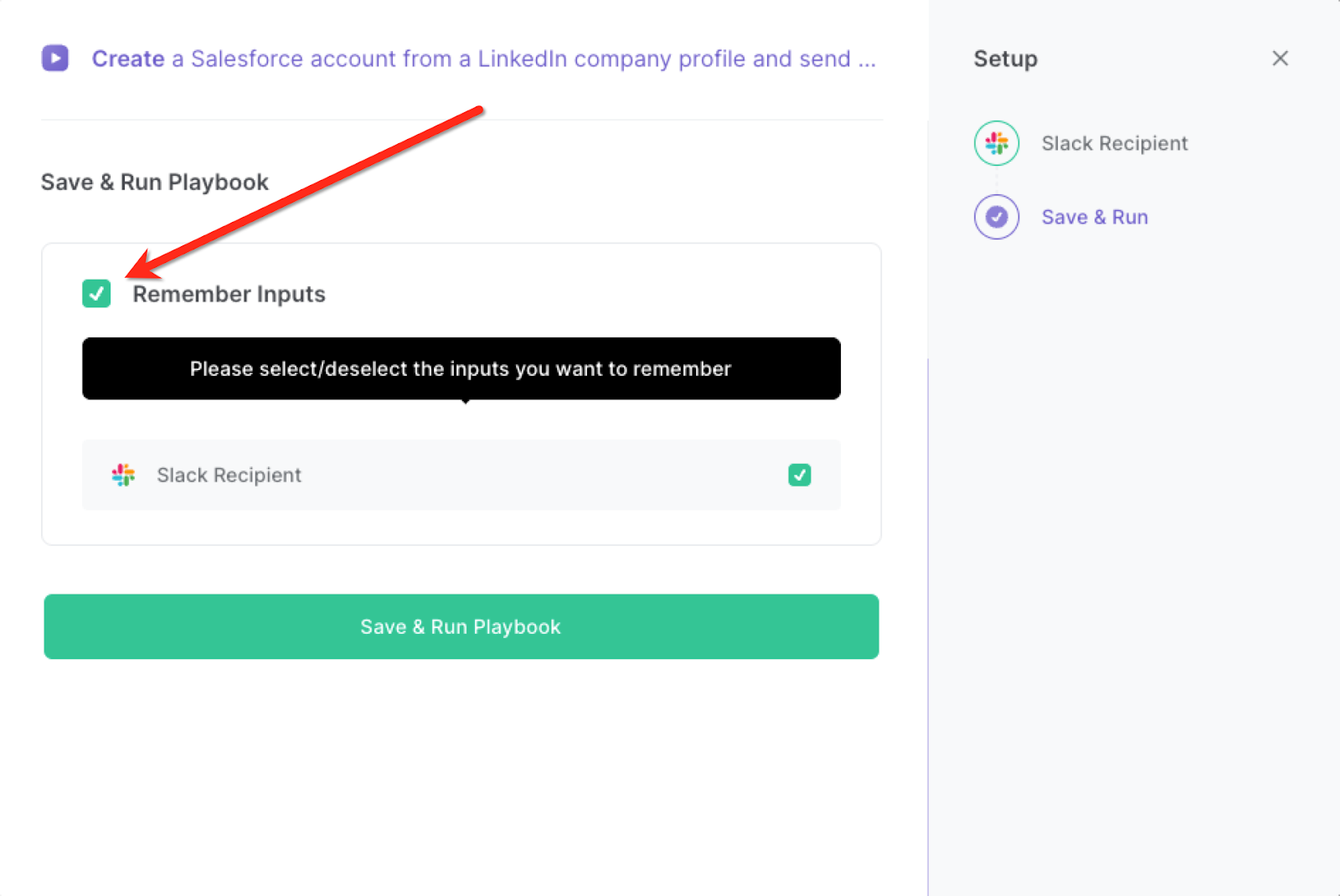
Step 2: Run the playbook to save LinkedIn company profile to Salesforce and send a Slack message
When you want to save a LinkedIn company profile as a new Salesforce lead, navigate to the LinkedIn profile.
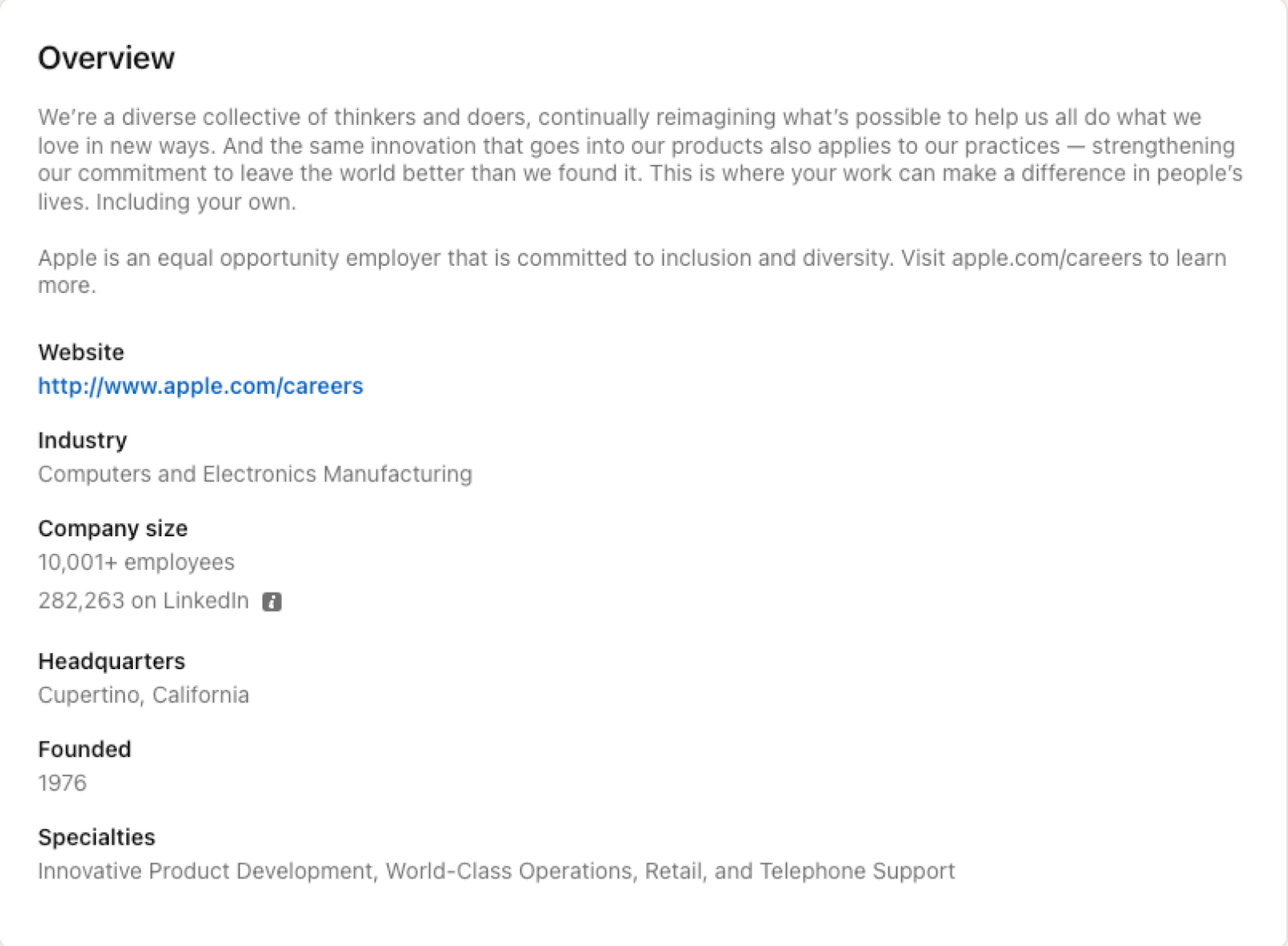
Press Option + B on Mac or ALT + B on PC on your keyboard to launch Bardeen and run the playbook. It will extract the information from the LinkedIn profiles and create new Salesforce accounts.

It will then send a Slack notification to the recipient with the link to the newly created account.

You can also edit the playbook and add your next action to further customize the automation.
Find more Salesforce integrations, Slack integrations, LinkedIn integrations and Linkedin Salesforce integration.
You can also find more about how to improve your personal productivity, streamline your data sourcing and research process and automate your sales workflow. Learn more about how to scrape LinkedIn leads.
Your proactive teammate — doing the busywork to save you time
.svg)
Integrate your apps and websites
Use data and events in one app to automate another. Bardeen supports an increasing library of powerful integrations.
.svg)
Perform tasks & actions
Bardeen completes tasks in apps and websites you use for work, so you don't have to - filling forms, sending messages, or even crafting detailed reports.
.svg)
Combine it all to create workflows
Workflows are a series of actions triggered by you or a change in a connected app. They automate repetitive tasks you normally perform manually - saving you time.
FAQs
You can create a Bardeen Playbook to scrape data from a website and then send that data as an email attachment.
Unfortunately, Bardeen is not able to download videos to your computer.
Exporting data (ex: scraped data or app data) from Bardeen to Google Sheets is possible with our action to “Add Rows to Google Sheets”.
There isn't a specific AI use case available for automatically recording and summarizing meetings at the moment
Please follow the following steps to edit an action in a Playbook or Autobook.
Cases like this require you to scrape the links to the sections and use the background scraper to get details from every section.










