Create a sales outreach email from the current LinkedIn post
This is a Bardeen playbook. It's a pre-built automation template you can run in one-click to perform a repetitive task. Get started with our free Chrome extension.
Explore other automations
This playbook has been deprecated.
Explore Bardeen's playbook catalog for other automations or build your own.
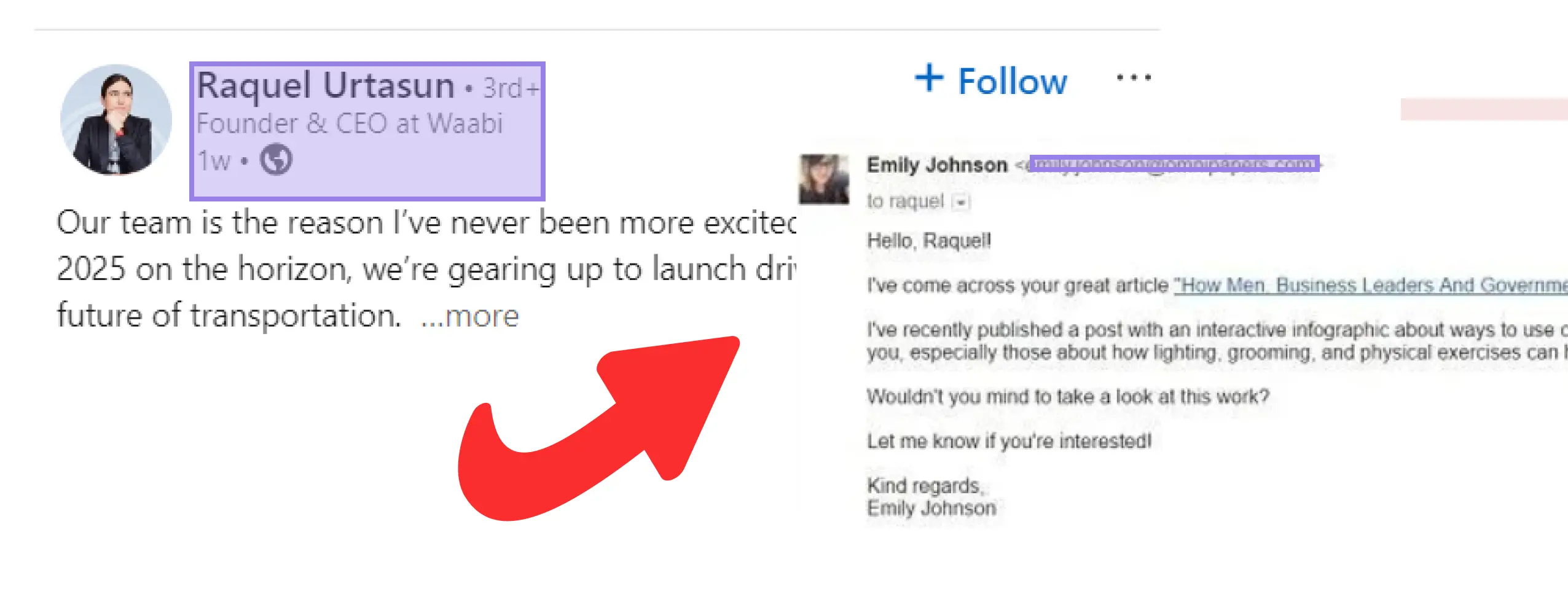
How does this automation work?
Bardeen's playbook leverages LinkedIn and Apollo.io to craft personalized sales outreach emails, saving time and increasing the effectiveness of your sales prospecting efforts. By automating the process of information extraction from LinkedIn posts and generating email drafts in Gmail, sales professionals can quickly respond to potential leads with relevant information, making the initial contact more personalized and impactful.
Here's how this workflow creates a sales outreach email from a LinkedIn post:
- Step 1: Scrape LinkedIn Post - Extracts details from the currently viewed LinkedIn post using a predefined template to capture relevant information for your outreach.
- Step 2: Scrape Author Information - Scrapes the author's LinkedIn profile in the background to gather contact details for the outreach email.
- Step 3: Retrieve Contact Info from Apollo.io - Retrieves the author's contact information, including email, from Apollo.io using the name scraped from the LinkedIn profile.
- Step 4: Generate Customized Email - Bardeen AI Actions are used to craft a personalized sales outreach email, enhancing the probability of a positive response.
- Step 5: Create Gmail Draft - The generated email content is used to create a draft in Gmail, ready for review and sending.
How to run the playbook
Navigating the maze of LinkedIn outreach got you in a bind? Enter our playbook, your trusty sidekick in crafting seamless outreach emails without the headache. No more sweating over endless tabs and lost details.
Feel the pain of manually gathering contact info and referencing LinkedIn posts melt away as Apollo.io swoops in to effortlessly fetch author details. Tired of juggling between platforms to draft emails? Our playbook's got your back, neatly saving the outreach masterpiece as a draft in Gmail.
It's the antidote for those who've grappled with the complexities of personalizing outreach, ensuring you can connect without the hassle. Say goodbye to scattered efforts and embrace the simplicity of a playbook that streamlines your LinkedIn game.
Let’s set it up!
Please be aware that the excessive or abusive use of extensions, bots, or automation tools on some websites can lead to penalties, including temporary or even permanent restrictions on your account. We recommend you read and adhere to the specific terms of the websites you are visiting and using to avoid any disruptions or issues. We do not assume any responsibility for the consequences of abuse.
Step 1: Pin the playbook and integrate Gmail
First, click the “Pin it” button at the top of this page to save this automation. You will be redirected to install the browser extension when you run it for the first time. Bardeen will also prompt you to integrate Gmail. This will allow Bardeen to create draft emails.
Activate Bardeen (or hit Option + B on Mac or ALT + B on PC on your keyboard) and click on the playbook card. The setup flow will start. Bardeen will ask you to choose or specify your email bot. You can choose an existing bot that you created in the past or customize a new one from the dropdown. For the purpose of this tutorial, let’s choose to customize an email bot.

BardeenAI will begin customizing your email bot by gathering information about you using tools like Apollo.io.
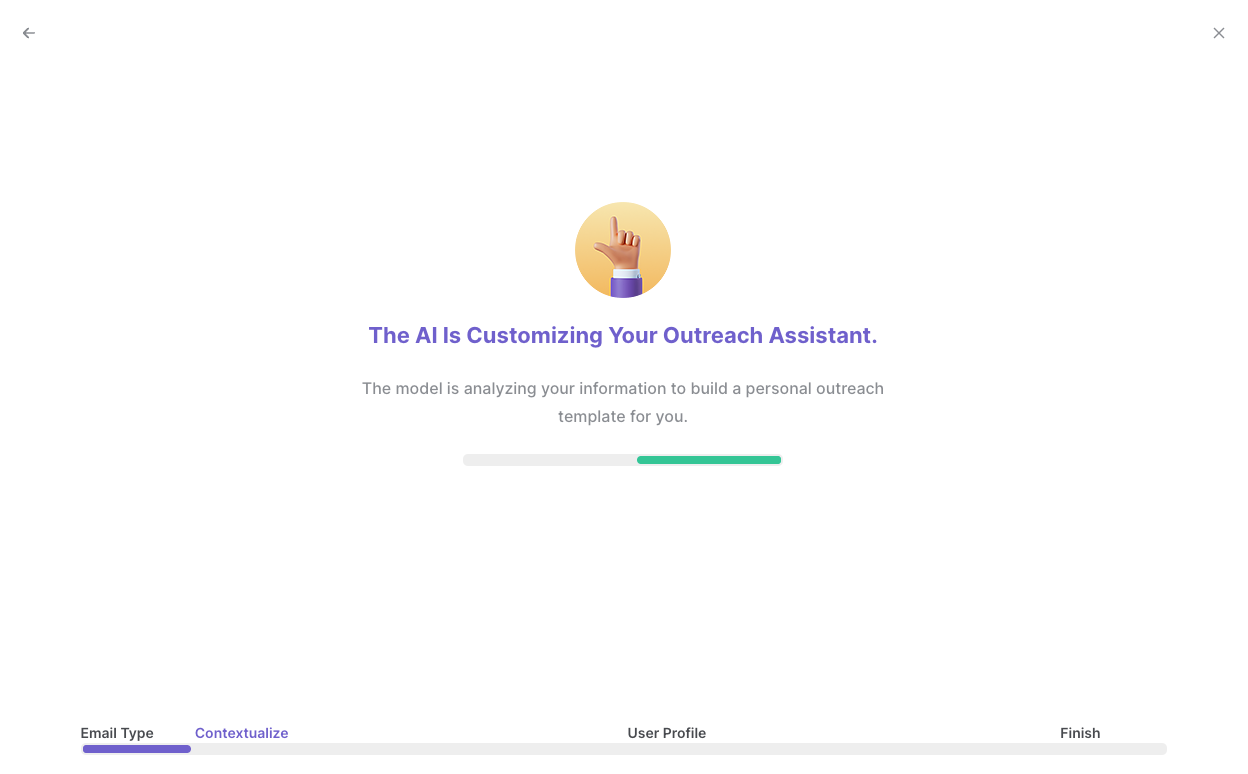
It will then display all the pre-filled information it has found about you.

Review this information and make edits if necessary. This information will be used when constructing your sales outreach emails. Bardeen will ask you some follow up questions about your role in your organization.

After you have read, edited and approved all the information, your email bot is now ready. Bardeen will also ask you to input an optional scheduling link to include in your emails.
Click on “Save Input” and checkmark your email bot and scheduling link. This will save you time from setup in the future. You can edit Inputs later by hovering over the playbook.
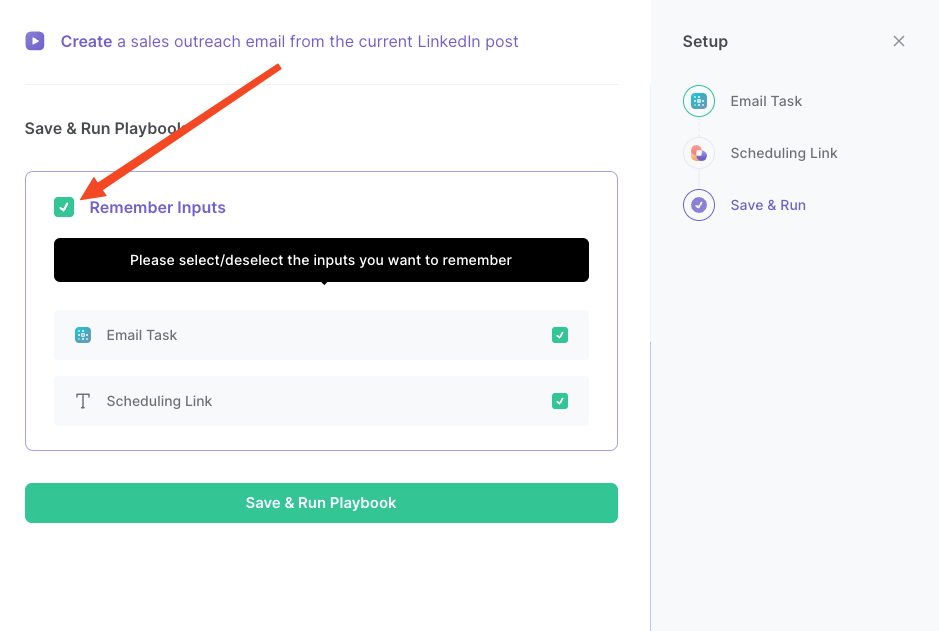
Step 2: Run the playbook to create a sales outreach email from the current LinkedIn post
Navigate to a LinkedIn post that you want to reference and create a sales outreach email for.
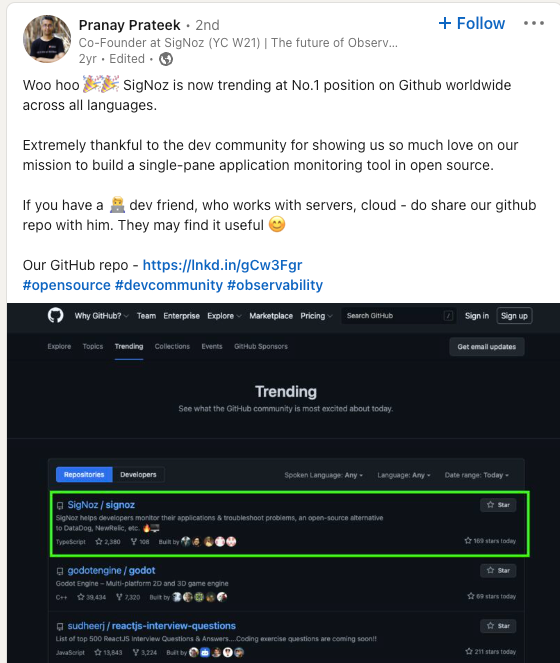
Press Option + B on Mac or ALT + B on PC on your keyboard to launch Bardeen. Click on the playbook card and run the playbook to generate a personalized sales outreach email.
Bardeen will analyze the LinkedIn post, the LinkedIn profile, find the email address and construct your sales email with information from the profile, the post and information about you that Bardeen obtained during the setup process. Bardeen will then save the outreach email as a draft email in Gmail.
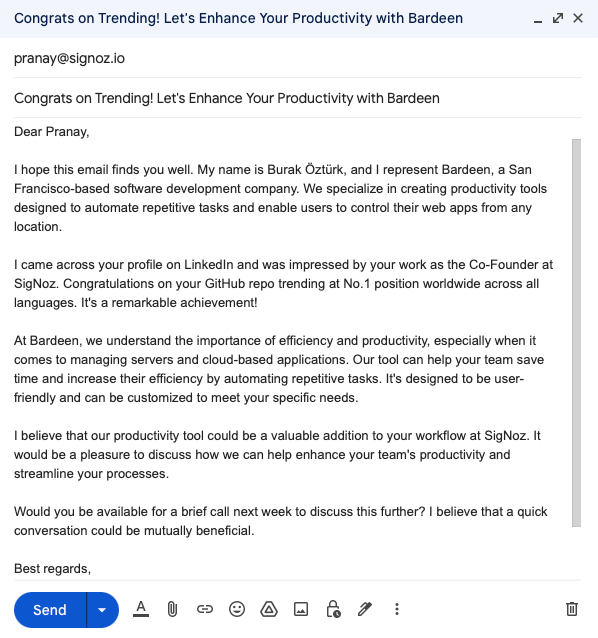
You can also edit the playbook and add your next action to further customize the automation.
Find more Gmail and LinkedIn integrations.
You can also find more about how to increase your personal productivity and automate your sales process.
Your proactive teammate — doing the busywork to save you time
.svg)
Integrate your apps and websites
Use data and events in one app to automate another. Bardeen supports an increasing library of powerful integrations.
.svg)
Perform tasks & actions
Bardeen completes tasks in apps and websites you use for work, so you don't have to - filling forms, sending messages, or even crafting detailed reports.
.svg)
Combine it all to create workflows
Workflows are a series of actions triggered by you or a change in a connected app. They automate repetitive tasks you normally perform manually - saving you time.
FAQs
You can create a Bardeen Playbook to scrape data from a website and then send that data as an email attachment.
Unfortunately, Bardeen is not able to download videos to your computer.
Exporting data (ex: scraped data or app data) from Bardeen to Google Sheets is possible with our action to “Add Rows to Google Sheets”.
There isn't a specific AI use case available for automatically recording and summarizing meetings at the moment
Please follow the following steps to edit an action in a Playbook or Autobook.
Cases like this require you to scrape the links to the sections and use the background scraper to get details from every section.










