Create a HubSpot ticket, when an email is forwarded
This is a Bardeen playbook. It's a pre-built automation template you can run in one-click to perform a repetitive task. Get started with our free Chrome extension.
Explore other automations
This playbook has been deprecated.
Explore Bardeen's playbook catalog for other automations or build your own.

How does this automation work?
Bardeen's automation playbook seamlessly integrates your email with HubSpot to create support tickets. Whenever an email is forwarded to a specific trigger address, the contents are transformed into a HubSpot ticket. This workflow is invaluable for support teams looking to expedite ticket creation and improve response times, enabling them to focus on providing quality customer service instead of manual data entry.
Here's how this workflow creates a HubSpot ticket from a forwarded email:
- Step 1: Email trigger - Bardeen monitors your trigger email address. When a new email is forwarded to this address, it captures the email's body for processing.
- Step 2: Summarize email content - Using OpenAI, Bardeen generates a concise summary of the email content. This summary will serve as the basis for the ticket's subject or description in HubSpot.
- Step 3: Create HubSpot ticket - A new ticket is created in HubSpot with the summarized content from the email. The ticket is added to the specified pipeline and stage within HubSpot, ensuring it's queued for prompt attention.
How to run the playbook
Manually creating tickets in HubSpot every time you receive an important email can be a daunting task. This automation can help make your life easier! By forwarding the email to a trigger address, it will automatically create a HubSpot ticket with the email's contents.
It can be used for forwarding customer support emails, feedback emails, or even sales leads. You can easily customize the trigger address to suit your specific use case. Additionally, it saves you the time and effort of manually creating tickets in HubSpot.
Manually creating HubSpot tickets can be time-consuming, prone to errors, and can even lead to important emails getting lost in the shuffle. With this automation, you can say goodbye to the hassle of creating tickets manually and hello to increased productivity!
This automation tool has a variety of use cases, including forwarding customer support emails, feedback emails, and sales leads. You can customize the trigger address to fit your specific needs, allowing you to focus on what's important.
Overall, this automation is a must-have for anyone who wants to save time and streamline their ticket creation process in HubSpot. Give it a try and see the difference it can make in your daily routine!
Let’s set it up!
Step 1: Set up the automation
Click the “Try it” button at the top of this page to get this Autobook saved. If it’s your first time using Bardeen, you will be redirected to install the extension.
Bardeen will also prompt you to integrate Gmail and HubSpot.
Bardeen will then prompt you to enter a trigger word for your forwarding address. The trigger word is a word that comes before the @ sign in your email address. If your email address is example@test.com and you specify your trigger word as “automation”, your forwarding address to trigger this automation will be example+automation@test.com
You will need to forward the emails that you want to save to HubSpot to this trigger address.
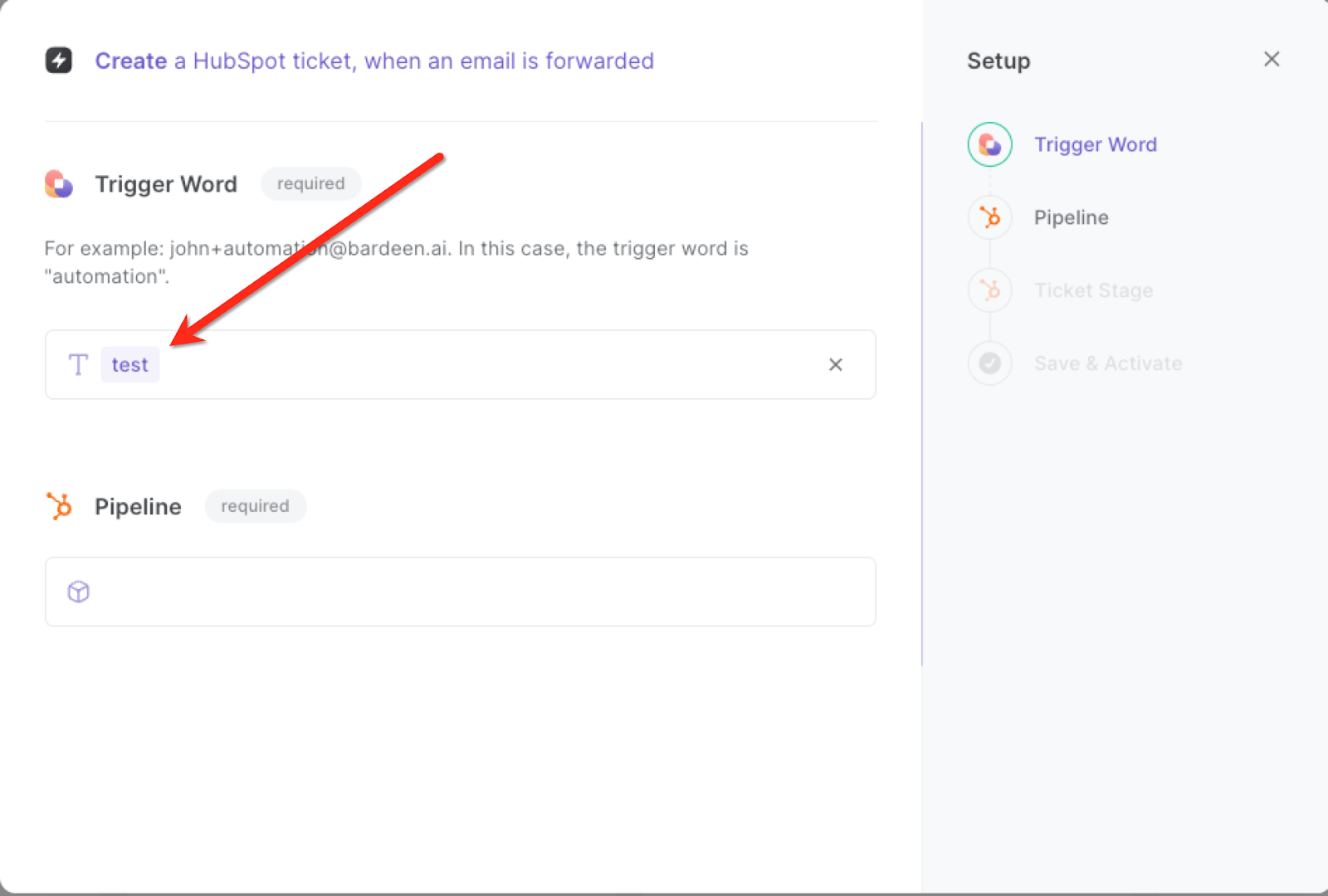
Once you set up your trigger word, you can specify the pipeline and stage for your tickets.
Step 2: Try it!
Make sure the automation is activated (toggled on).
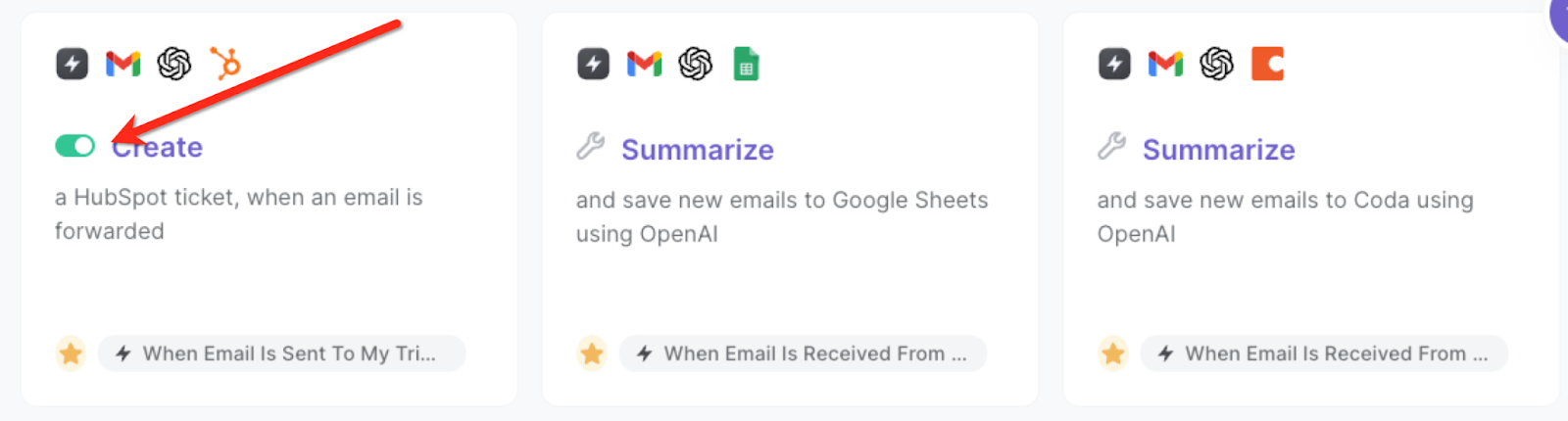
Whenever you receive an email that you want to create a HubSpot ticket for, forward it to your trigger address. The automation will use OpenAI to summarize the conversation and create a HubSpot ticket.
💪 Pro Tip: Pair this automation with our other playbooks like Create a HubSpot Ticket from the currently opened email and Copy all HubSpot tickets to Google Sheets to save time on manual tasks!
You can also edit the playbook and add your next action to further customize the automation.
Find more OpenAI integrations, HubSpot integrations, Gmail integrations ,OpenAI and HubSpot integrations, and HubSpot and Gmail integrations
You can also find more about how to increase your personal productivity and automate your sales and prospecting process.
Your proactive teammate — doing the busywork to save you time
.svg)
Integrate your apps and websites
Use data and events in one app to automate another. Bardeen supports an increasing library of powerful integrations.
.svg)
Perform tasks & actions
Bardeen completes tasks in apps and websites you use for work, so you don't have to - filling forms, sending messages, or even crafting detailed reports.
.svg)
Combine it all to create workflows
Workflows are a series of actions triggered by you or a change in a connected app. They automate repetitive tasks you normally perform manually - saving you time.
FAQs
You can create a Bardeen Playbook to scrape data from a website and then send that data as an email attachment.
Unfortunately, Bardeen is not able to download videos to your computer.
Exporting data (ex: scraped data or app data) from Bardeen to Google Sheets is possible with our action to “Add Rows to Google Sheets”.
There isn't a specific AI use case available for automatically recording and summarizing meetings at the moment
Please follow the following steps to edit an action in a Playbook or Autobook.
Cases like this require you to scrape the links to the sections and use the background scraper to get details from every section.










