Create a HubSpot Ticket using OpenAI when a label is added to an email
This is a Bardeen playbook. It's a pre-built automation template you can run in one-click to perform a repetitive task. Get started with our free Chrome extension.
Explore other automations
This playbook has been deprecated.
Explore Bardeen's playbook catalog for other automations or build your own.
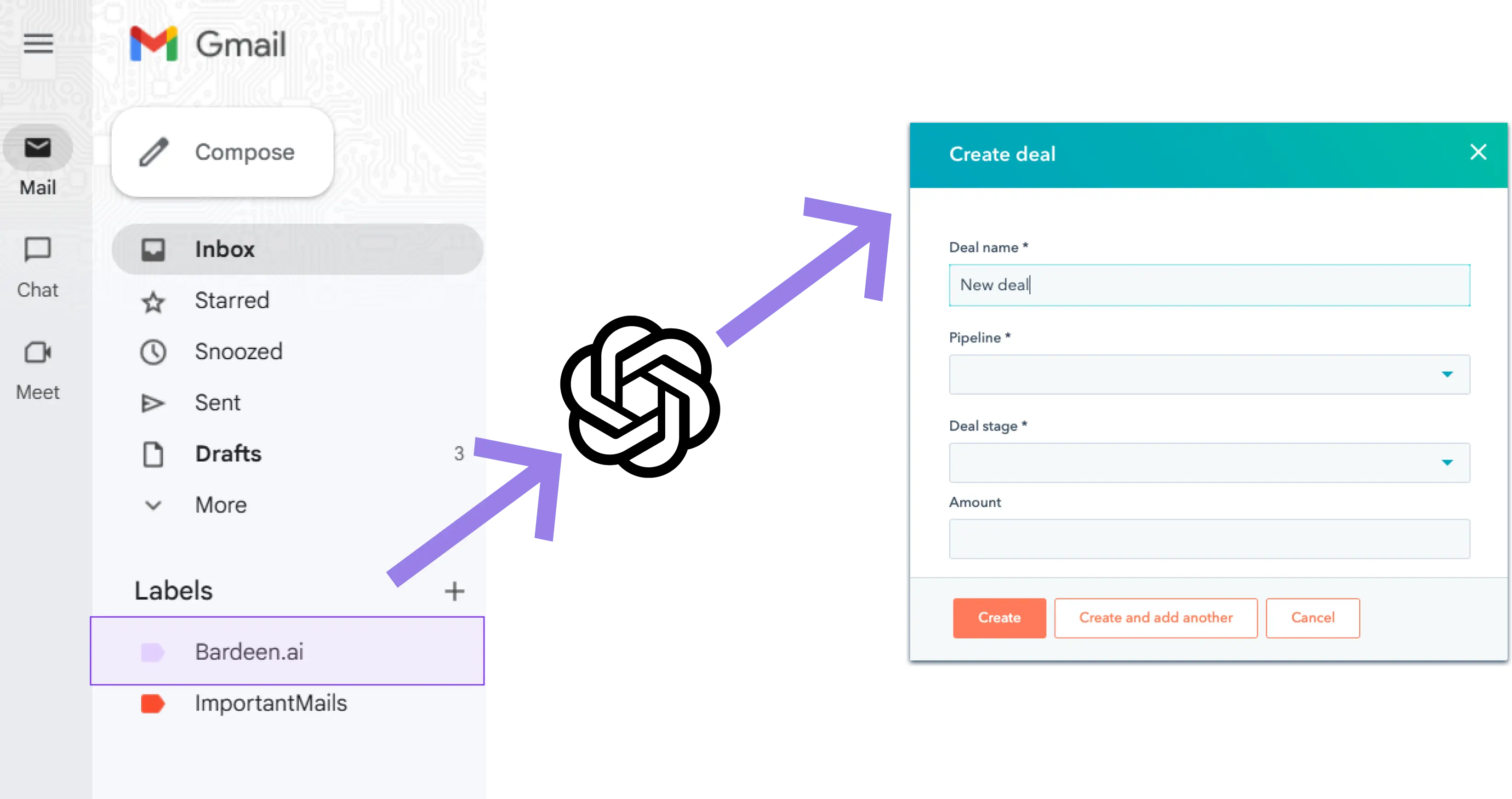
How does this automation work?
Automating customer support processes can be a game-changer for any business looking to improve efficiency and responsiveness. Bardeen's workflow automation uses OpenAI to intelligently analyze emails and seamlessly create support tickets in HubSpot. When a specific label is added to an email in Gmail, the playbook activates, summarizing the email's content and generating a ticket title for use in HubSpot. This frees up time for support teams to focus on solving customer issues rather than on manual data entry.
Here's how this workflow creates a HubSpot ticket using OpenAI:
- Step 1: Email Label Trigger - The workflow starts when a predefined label is added to an email in Gmail, indicating that an issue needs to be addressed in HubSpot as a ticket.
- Step 2: Generate Summary with OpenAI - OpenAI is then utilized to read and summarize the contents of the email, providing a concise overview of the issue at hand.
- Step 3: Merge Text - Bardeen merges the text elements to create a descriptive title for the HubSpot ticket, ensuring clarity and relevance for the support team.
- Step 4: Generate Ticket Content - OpenAI generates the text that will form the body of the HubSpot ticket, detailing the issue based on the email summary.
- Step 5: Create HubSpot Ticket - Finally, the workflow creates a new ticket in HubSpot with the generated title and content, placing it in the appropriate pipeline for action by the support team.
How to run the playbook
Sifting through your inbox to find important emails and creating corresponding tickets in HubSpot can be tiring. We have a solution that will streamline this process for you!
This automation uses OpenAI to examine the contents of the currently opened email, generate a summary and title, and log all the information as a HubSpot ticket when a specific label is added to the email.
We know that manually creating tickets can be a time-consuming and error-prone task. With this automation, you can be confident that all relevant information from the email is captured accurately and efficiently.
It can reduce the amount of time and effort required to create tickets, and minimize the risk of human error.
This automation can be particularly useful for businesses that receive a high volume of customer inquiries via email. It can help you keep track of all your customer requests, prioritize them more effectively, and ensure that nothing falls through the cracks.
Overall, this automation can be a game-changer for your business by increasing efficiency and reducing administrative burdens. Give it a try and experience the benefits for yourself!
Let’s set it up!
Step 1: Set up the automation
Click the “Try it” button at the top of this page to get this automation saved. If it’s your first time using Bardeen, you will be redirected to install the extension.
Bardeen will also prompt you to integrate HubSpot and Gmail.
Bardeen will then prompt you to specify a HubSpot ticket pipeline, ticket stage and a label that will trigger the automation.
Step 2: Try it!
Make sure the automation is activated (toggled on).

Whenever you receive an email that you want to quickly convert to a support ticket in HubSpot, add the label that you specified.
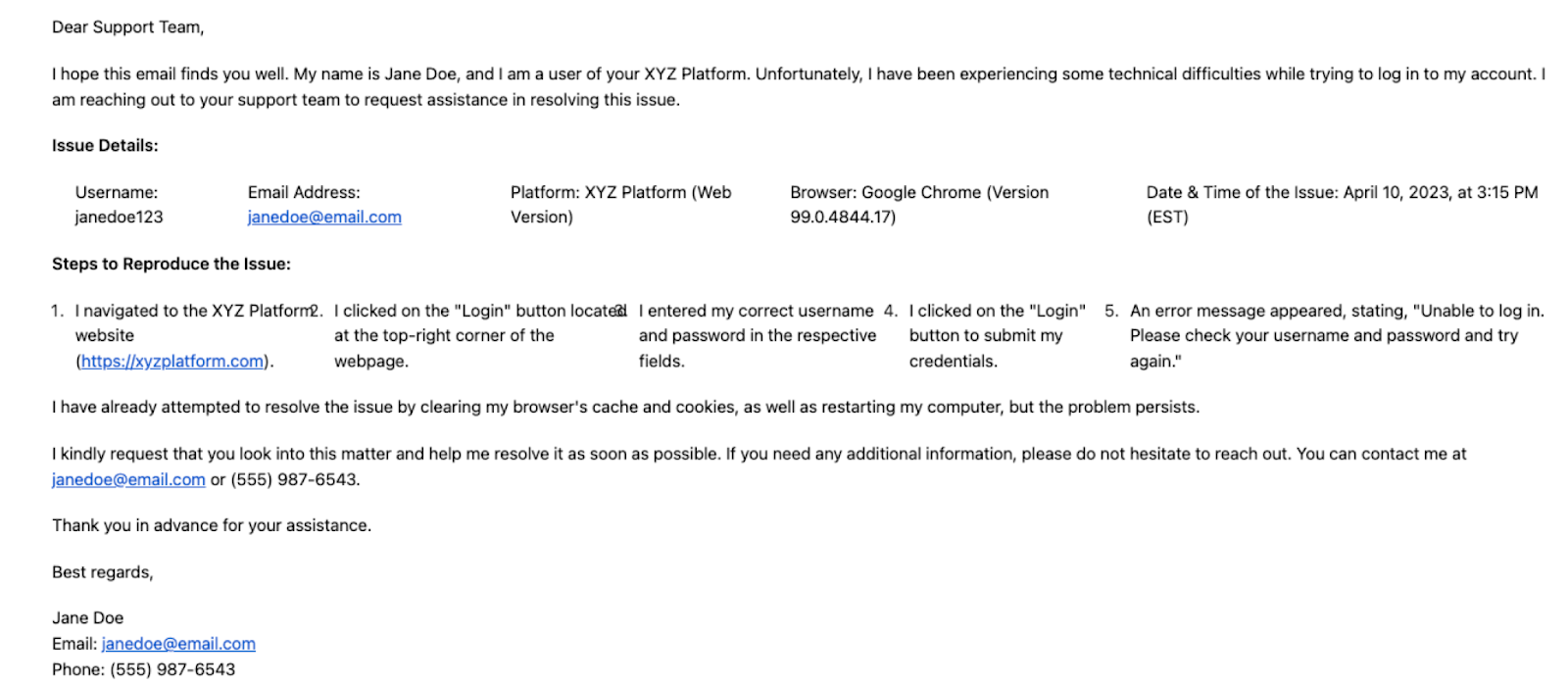
Bardeen will use OpenAI to generate a suitable headline, summarize the information in the email and create a HubSpot ticket with all the information, saving you time and energy.
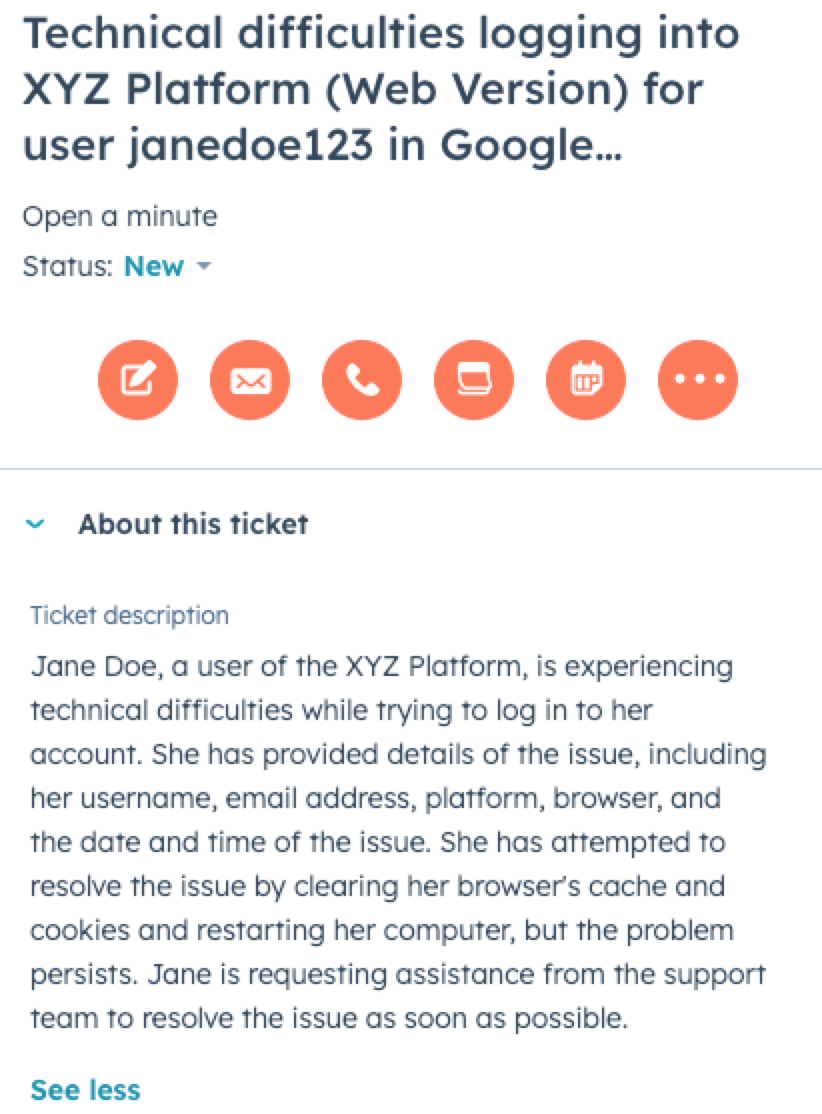
💪 Pro Tip: Pair this automation with our other playbooks like Create a HubSpot Ticket from the currently opened email or Generate a list of tasks from a HubSpot ticket using OpenAI to reach lightning speed!
Find more OpenAI integrations, HubSpot integrations, and HubSpot and OpenAI integrations, or edit the playbook to suit your own workflow.
You can also find more about how to increase your personal productivity and automate your product development process.
Your proactive teammate — doing the busywork to save you time
.svg)
Integrate your apps and websites
Use data and events in one app to automate another. Bardeen supports an increasing library of powerful integrations.
.svg)
Perform tasks & actions
Bardeen completes tasks in apps and websites you use for work, so you don't have to - filling forms, sending messages, or even crafting detailed reports.
.svg)
Combine it all to create workflows
Workflows are a series of actions triggered by you or a change in a connected app. They automate repetitive tasks you normally perform manually - saving you time.
FAQs
You can create a Bardeen Playbook to scrape data from a website and then send that data as an email attachment.
Unfortunately, Bardeen is not able to download videos to your computer.
Exporting data (ex: scraped data or app data) from Bardeen to Google Sheets is possible with our action to “Add Rows to Google Sheets”.
There isn't a specific AI use case available for automatically recording and summarizing meetings at the moment
Please follow the following steps to edit an action in a Playbook or Autobook.
Cases like this require you to scrape the links to the sections and use the background scraper to get details from every section.









