Copy LinkedIn profile to Microsoft Excel Workbook, when I right-click
This is a Bardeen playbook. It's a pre-built automation template you can run in one-click to perform a repetitive task. Get started with our free Chrome extension.
Explore other automations
This playbook has been deprecated.
Explore Bardeen's playbook catalog for other automations or build your own.

How does this automation work?
How to run the playbook
Tired of manually inputting LinkedIn profile data into Excel? Say hello to a game-changer. With just a simple right-click, this tool swiftly extracts and copies all the pertinent details from a LinkedIn profile straight into your Excel Workbook.
Have you ever found yourself bogged down by the tedious task of copying and pasting information from one platform to another? Or perhaps you've struggled to ensure accuracy and consistency when transferring data manually? With this automation, those frustrations are a thing of the past.
Imagine the efficiency of seamlessly transferring profile data - from job titles to contact information - directly into your Excel Workbook, without missing a beat. Whether you're building a database of potential leads or conducting market research on industry professionals, this automation streamlines the process, saving you time and minimizing errors.
Let’s set it up!
Please be aware that the excessive or abusive use of extensions, bots, or automation tools on some websites can lead to penalties, including temporary or even permanent restrictions on your account. We recommend you read and adhere to the specific terms of the websites you are visiting and using to avoid any disruptions or issues. We do not assume any responsibility for the consequences of abuse.
Step 1: Set up a Microsoft Excel Workbook for profiles
To make the playbook work, create the Microsoft Excel Workbook that will store all of the information.
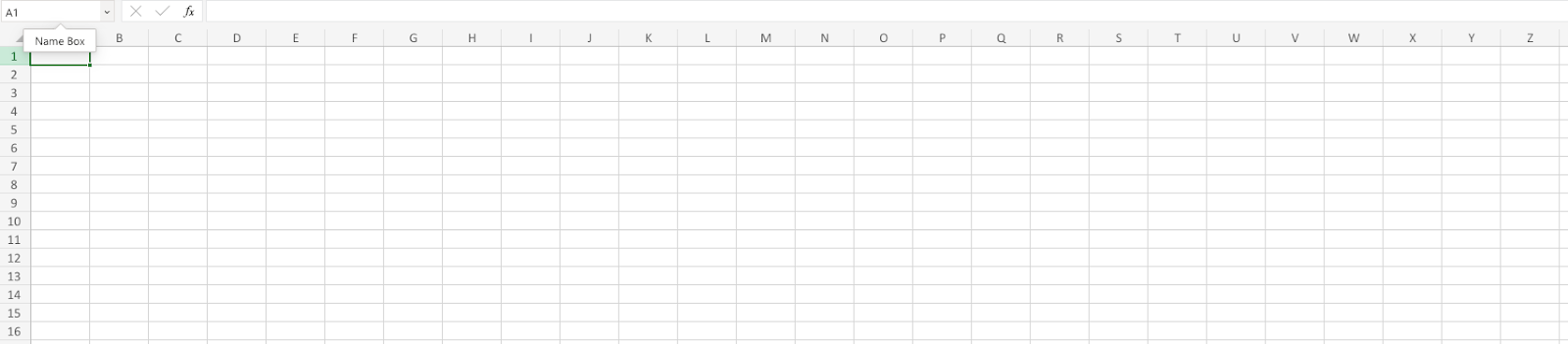
Step 2: Run the automation to scrape LinkedIn profile data to your Microsoft Excel Workbook
Make sure the automation is activated (toggled on).
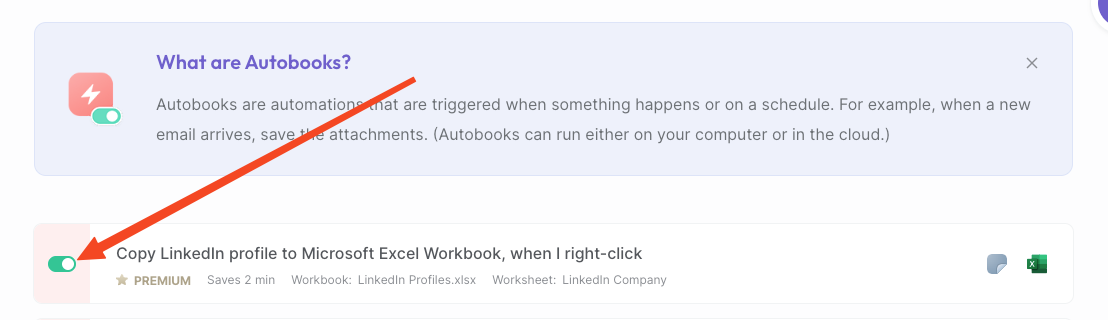
To save a profile’s information, go to the LinkedIn profile. Right-click on the profile page and run this automation.
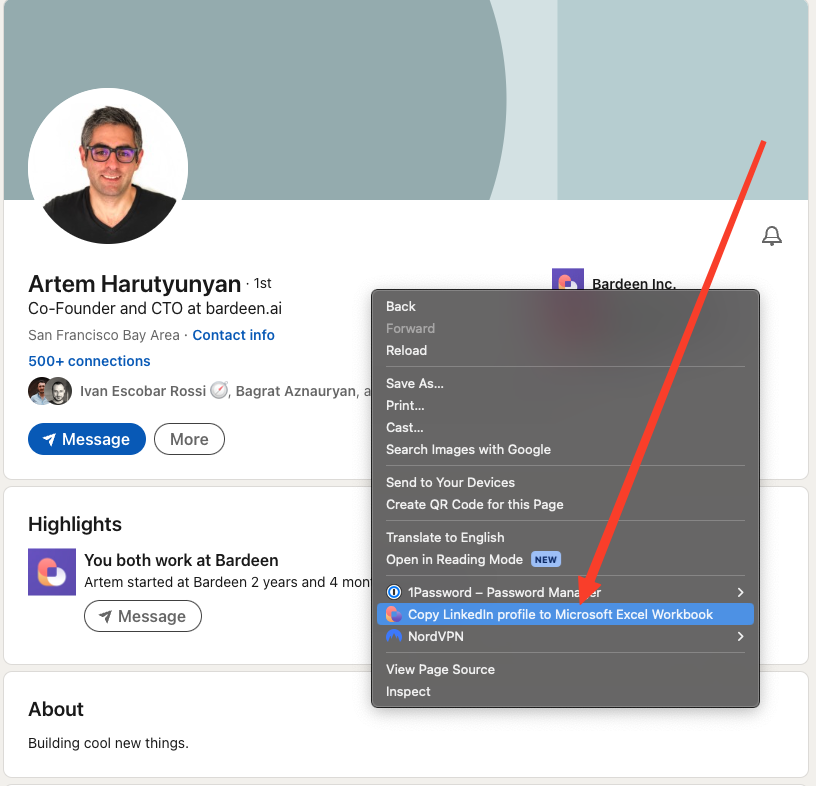
Bardeen’s scraper tool will get information like company name, mutual connections URL, profile image, location, headline, about, current position, current company, and more. Then, it will save it to your Microsoft Excel Workbook.

Your proactive teammate — doing the busywork to save you time
.svg)
Integrate your apps and websites
Use data and events in one app to automate another. Bardeen supports an increasing library of powerful integrations.
.svg)
Perform tasks & actions
Bardeen completes tasks in apps and websites you use for work, so you don't have to - filling forms, sending messages, or even crafting detailed reports.
.svg)
Combine it all to create workflows
Workflows are a series of actions triggered by you or a change in a connected app. They automate repetitive tasks you normally perform manually - saving you time.
FAQs
You can create a Bardeen Playbook to scrape data from a website and then send that data as an email attachment.
Unfortunately, Bardeen is not able to download videos to your computer.
Exporting data (ex: scraped data or app data) from Bardeen to Google Sheets is possible with our action to “Add Rows to Google Sheets”.
There isn't a specific AI use case available for automatically recording and summarizing meetings at the moment
Please follow the following steps to edit an action in a Playbook or Autobook.
Cases like this require you to scrape the links to the sections and use the background scraper to get details from every section.








